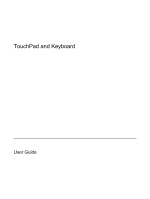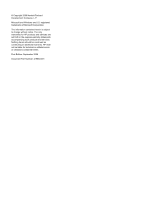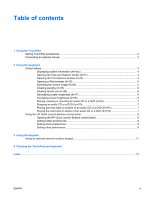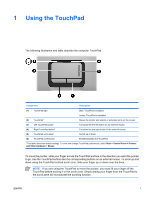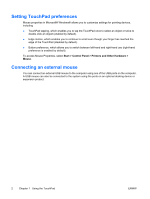HP Dv6353cl TouchPad and Keyboard - Windows XP
HP Dv6353cl - Pavilion - Turion 64 X2 1.8 GHz Manual
 |
UPC - 883585222315
View all HP Dv6353cl manuals
Add to My Manuals
Save this manual to your list of manuals |
HP Dv6353cl manual content summary:
- HP Dv6353cl | TouchPad and Keyboard - Windows XP - Page 1
TouchPad and Keyboard User Guide - HP Dv6353cl | TouchPad and Keyboard - Windows XP - Page 2
2006 Hewlett-Packard Development Company, L.P. Microsoft and Windows are U.S. registered trademarks of Microsoft Corporation. The information contained herein is subject to change without notice. The only warranties for HP products and services are set forth in the express warranty statements - HP Dv6353cl | TouchPad and Keyboard - Windows XP - Page 3
system information (fn+esc 4 Opening the Help and Support Center (fn+f1 4 Opening the Print Options window (fn+f2 4 Opening a Web browser (fn+f3 CD or a DVD (fn+f12 7 Using the HP Quick Launch Buttons control panel 8 Opening the HP Quick Launch Buttons control panel 8 Setting button preferences - HP Dv6353cl | TouchPad and Keyboard - Windows XP - Page 4
iv ENWW - HP Dv6353cl | TouchPad and Keyboard - Windows XP - Page 5
1 Using the TouchPad The following illustration and table describe the computer TouchPad. Component Description (1) TouchPad light Blue: TouchPad is enabled. (2) TouchPad* (3) Left TouchPad button* Amber: TouchPad is disabled. Moves the pointer and selects or activates items - HP Dv6353cl | TouchPad and Keyboard - Windows XP - Page 6
Setting TouchPad preferences Mouse properties in Microsoft® Windows® allows you to customize settings for pointing Connecting an external mouse You can connect an external USB mouse to the computer using one of the USB ports on the computer. A USB mouse can also be connected to the system using the - HP Dv6353cl | TouchPad and Keyboard - Windows XP - Page 7
following sections. Function Display system information. Clear system information. Open the Help and Support Center. Open the Print Options window. Open a Web browser. Alternate between computer display and external display. Initiate standby. Initiate QuickLock. Decrease screen brightness. Increase - HP Dv6353cl | TouchPad and Keyboard - Windows XP - Page 8
the computer and Windows features. ● Updates for the Windows operating system, drivers, and the software provided on your computer. ● Checkups for computer functionality. ● Automated and interactive troubleshooting, repair solutions, and system recovery procedures. ● Links to HP support specialists - HP Dv6353cl | TouchPad and Keyboard - Windows XP - Page 9
network services, the fn+f3 hotkey opens the Windows Internet Connection Wizard. After you have set up your Internet or network services supported by the fn+f4 hotkey: ● LCD (computer display) ● External VGA (most external monitors) ● S-Video (televisions, camcorders, VCRs, and video capture cards - HP Dv6353cl | TouchPad and Keyboard - Windows XP - Page 10
Before you can use QuickLock, you must set a Windows user password or a Windows administrator password. For instructions, refer to the Help and Support Center. To use QuickLock, press fn+f6 to display the Log On window and lock the computer. Then follow the instructions on the screen to enter your - HP Dv6353cl | TouchPad and Keyboard - Windows XP - Page 11
Playing, pausing or resuming an audio CD or a DVD (fn+f9) The fn+f9 hotkey functions only when an audio CD or a DVD is inserted: ● If the audio CD or the DVD is not playing, press fn+f9 to begin or resume the play. ● If the audio CD or the DVD is playing, press fn+f9 to pause the play. Stopping an - HP Dv6353cl | TouchPad and Keyboard - Windows XP - Page 12
an optional external keyboard. The following sections provide instructions for setting preferences within the control panel. For additional of the window. The Help button is identified with a question mark icon. Opening the HP Quick Launch Buttons control panel You can open the HP Quick Launch - HP Dv6353cl | TouchPad and Keyboard - Windows XP - Page 13
the preferences listed on the Preferences tab may not be supported by your computer. To set a preference: 1. In the HP Quick Launch Buttons control panel, click the Preferences tab. in the upper-right corner of the window, and then click the item. The Help button is identified with a question mark - HP Dv6353cl | TouchPad and Keyboard - Windows XP - Page 14
3 Using the keypads The computer has an integrated numeric keypad. Num lock must be on in order to use the integrated numeric keypad. To turn num lock on: ▲ Press the - HP Dv6353cl | TouchPad and Keyboard - Windows XP - Page 15
like the arrow, page up, or page down keys. When num lock on an external keypad is turned on, the num lock light on the computer is turned on. When num lock on an external keypad is turned off, the num lock light on the - HP Dv6353cl | TouchPad and Keyboard - Windows XP - Page 16
pointer to jump around on the screen. To avoid this, clean the TouchPad with a damp cloth, and wash your hands frequently when using the computer. WARNING! To reduce the risk of electric shock or damage to internal components, do not use a vacuum cleaner attachment to clean the keyboard. A vacuum - HP Dv6353cl | TouchPad and Keyboard - Windows XP - Page 17
3 keypad, embedded identifying 10 M media controls, hotkeys 7 mouse, external connecting 2 setting preferences 2 P Print Options window hotkey 4 H Help and Support Center hotkey 4 hotkeys audio CD or DVD controls 7 decreasing screen brightness 6 description 3 displaying system information - HP Dv6353cl | TouchPad and Keyboard - Windows XP - Page 18
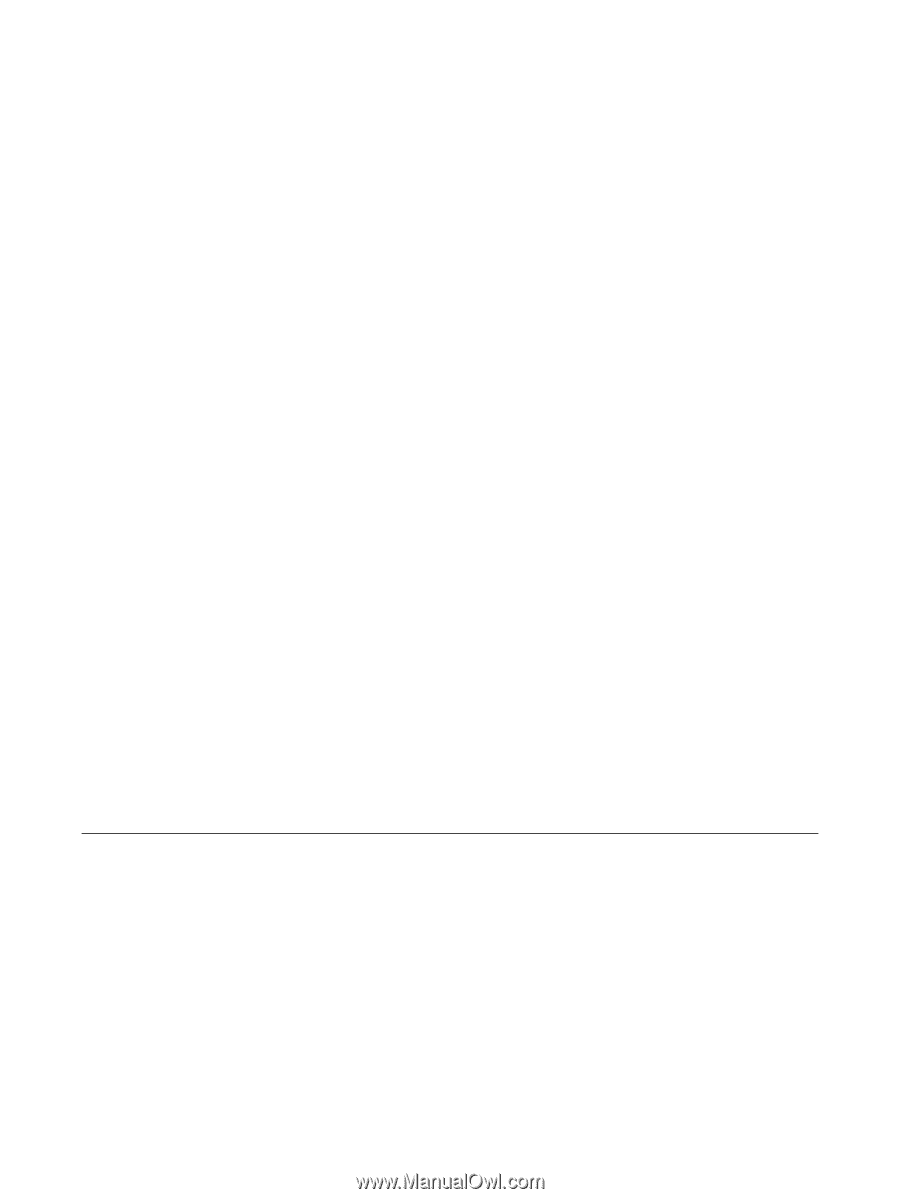
TouchPad and Keyboard
User Guide