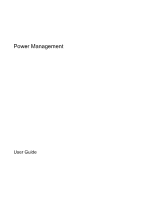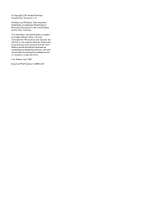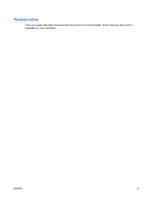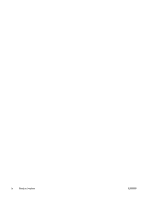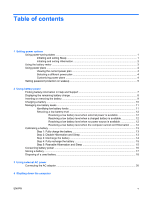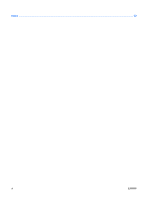HP Dv6623cl Power Management - Windows Vista
HP Dv6623cl - Pavilion - Core 2 Duo 1.5 GHz Manual
 |
UPC - 883585594948
View all HP Dv6623cl manuals
Add to My Manuals
Save this manual to your list of manuals |
HP Dv6623cl manual content summary:
- HP Dv6623cl | Power Management - Windows Vista - Page 1
Power Management User Guide - HP Dv6623cl | Power Management - Windows Vista - Page 2
Development Company, L.P. Windows and Windows Vista are either trademarks or registered trademarks of Microsoft Corporation in the United States and/or other countries. The information contained herein is subject to change without notice. The only warranties for HP products and services are set - HP Dv6623cl | Power Management - Windows Vista - Page 3
Product notice This user guide describes features that are common to most models. Some features may not be available on your computer. ENWW iii - HP Dv6623cl | Power Management - Windows Vista - Page 4
iv Product notice ENWW - HP Dv6623cl | Power Management - Windows Vista - Page 5
and Sleep 13 Step 3: Discharge the battery 14 Step 4: Fully recharge the battery 15 Step 5: Reenable Hibernation and Sleep 15 Conserving battery power ...16 Storing a battery ...17 Disposing of a used battery ...18 3 Using external AC power Connecting the AC adapter ...20 4 Shutting down the - HP Dv6623cl | Power Management - Windows Vista - Page 6
Index ...22 vi ENWW - HP Dv6623cl | Power Management - Windows Vista - Page 7
hibernation file on the hard drive and the computer turns off. CAUTION: To prevent possible audio and video degradation, loss of audio or video playback functionality, or loss of information, do not initiate Sleep or Hibernation while reading from or writing to a disc or an external media card. NOTE - HP Dv6623cl | Power Management - Windows Vista - Page 8
enter your Windows password before your work will return to the screen. Initiating and exiting Hibernation The system is set at the factory to initiate Hibernation after 120 minutes of inactivity when running on battery power, 1080 minutes (18 hours) of inactivity when running on external power, or - HP Dv6623cl | Power Management - Windows Vista - Page 9
and select an item from the list. Different battery meter icons indicate whether the computer is running on battery or external power. The icon also displays a message if the battery has reached a critical battery level. To hide or display the battery meter icon: 1. Right-click the taskbar, and then - HP Dv6623cl | Power Management - Windows Vista - Page 10
meter icon in the notification area, and then select a power plan from the list. - or - Select Start > Control Panel > System and Maintenance > Power Options, and then select a power plan from the list. Customizing power plans 1. Click the battery meter icon in the notification area and then click - HP Dv6623cl | Power Management - Windows Vista - Page 11
the computer to prompt for a password when the computer exits Sleep or Hibernation, follow these steps: 1. Select Start > Control Panel > System and Maintenance > Power Options. 2. In the left pane, click Require a password on wakeup. 3. Click Change Settings that are currently unavailable. 4. Click - HP Dv6623cl | Power Management - Windows Vista - Page 12
external power, the computer runs on battery power. When the computer is plugged into external AC power, the computer runs on AC power. If the computer contains a charged battery and is running on external AC power supplied through the AC adapter, the computer switches to battery power if the AC - HP Dv6623cl | Power Management - Windows Vista - Page 13
of the Help and Support Learning Center provides the following tools and information: ● Battery Check tool to test battery performance ● Information on calibration, power management, and proper care and storage to maximize battery life ● Information on battery types, specifications, life cycles, and - HP Dv6623cl | Power Management - Windows Vista - Page 14
Center. - or - Select Start > Control Panel > Mobile PC > Windows Mobility Center. The time shown indicates the approximate running time remaining on the battery if the battery continues to provide power at the current level. For example, the time remaining will decrease when a DVD is playing and - HP Dv6623cl | Power Management - Windows Vista - Page 15
automatically locks the battery into place. CAUTION: Removing a battery that is the sole power source can cause loss of information. To prevent loss of information, initiate Hibernation or shut down the computer through Windows before removing the battery. To remove the battery: 1. Turn the computer - HP Dv6623cl | Power Management - Windows Vista - Page 16
is plugged into external power through an AC adapter, an optional power adapter, an optional expansion product, or an optional docking device. The battery charges whether the computer is off or in use, but it charges faster when the computer is off. Charging may take longer if a battery is new, has - HP Dv6623cl | Power Management - Windows Vista - Page 17
can be changed using Power Options in Windows Control Panel. Preferences set using Power Options do not affect lights. Identifying low battery levels When a battery that is the sole power source for the computer reaches a low battery level, the battery light blinks. If a low battery level is not - HP Dv6623cl | Power Management - Windows Vista - Page 18
Hibernation, do not restore power until the power lights turn off. Resolving a low battery level when external power is available ▲ Connect one of the following devices: ● AC adapter ● Optional expansion product or docking device ● Optional power adapter Resolving a low battery level when a charged - HP Dv6623cl | Power Management - Windows Vista - Page 19
aircraft. To fully charge the battery: 1. Insert the battery into the computer. 2. Connect the computer to an AC adapter, optional power adapter, optional expansion product, or optional docking device, and then plug the adapter or device into external power. The battery light on the computer turns - HP Dv6623cl | Power Management - Windows Vista - Page 20
during the discharge process: ● The monitor will not turn off automatically. ● Hard drive speed will not decrease automatically when the computer is idle. ● System-initiated Hibernation will not occur. To discharge a battery: 1. Unplug the computer from its external power source, but do not turn off - HP Dv6623cl | Power Management - Windows Vista - Page 21
: 1. Plug the computer into external power and maintain external power until the battery is fully recharged. When the battery is recharged, the battery light on the computer turns off. You can use the computer while the battery is recharging, but the battery will charge faster if the computer is - HP Dv6623cl | Power Management - Windows Vista - Page 22
Conserving battery power ● Select low power-use settings through Power Options in Windows Control Panel. ● Turn off wireless and local area network (LAN) connections and exit modem applications when you are not using them. ● Disconnect external devices that are not plugged into an external power - HP Dv6623cl | Power Management - Windows Vista - Page 23
for extended periods of time. If a computer will be unused and unplugged from external power for more than 2 weeks, remove the battery and store it separately. To prolong the charge of a stored battery, place it in a cool, dry place. Calibrate a battery before using it if it has been stored for - HP Dv6623cl | Power Management - Windows Vista - Page 24
fire or burns, do not disassemble, crush, or puncture a battery; short the external contacts on a battery; or dispose of a battery in fire or water. Do not expose a battery to temperatures above 60˚C (140˚F). Replace the battery only with a battery approved for this computer. Refer to the Regulatory - HP Dv6623cl | Power Management - Windows Vista - Page 25
computer, a replacement AC adapter provided by HP, or a compatible AC adapter purchased from HP. ● Approved AC adapter ● Optional docking device or expansion product Connect the computer to external AC power under any of the following conditions: WARNING! Do not charge the computer battery while you - HP Dv6623cl | Power Management - Windows Vista - Page 26
an important safety feature. To connect the computer to external AC power: 1. Plug the AC adapter into the power connector (1) on the computer. 2. Plug the power cord into the AC adapter (2). 3. Plug the other end of the power cord into an AC outlet (3). 20 Chapter 3 Using external AC power ENWW - HP Dv6623cl | Power Management - Windows Vista - Page 27
conditions: ● When you need to replace the battery or access components inside the computer ● When you are connecting an external hardware device that does not connect to a USB port ● When the computer will be unused and disconnected from external power for an extended period To shut down the - HP Dv6623cl | Power Management - Windows Vista - Page 28
A AC adapter, connecting 20 B battery calibrating 13 charging 10, 13 conserving power 16 disposing 18 inserting 9 low battery levels 11 recharging 15 removing 9 storing 17 battery light 10, 11 battery power 6 battery release latch 9 battery temperature 17 C calibrating battery 13 charging batteries - HP Dv6623cl | Power Management - Windows Vista - Page 29
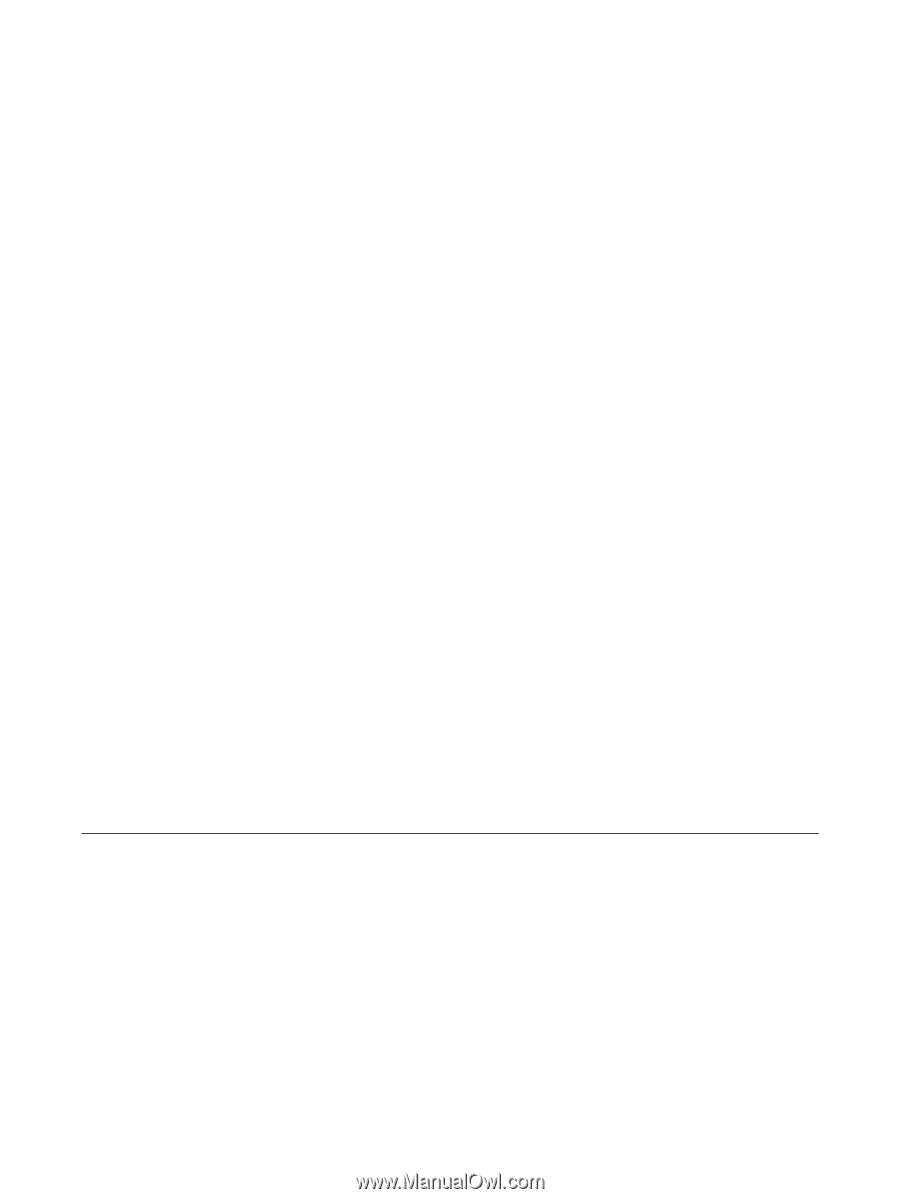
Power Management
User Guide