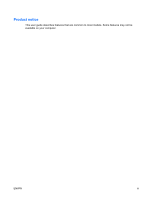HP Dv6775se User Guide
HP Dv6775se - Pavilion - Core 2 Duo 1.67 GHz Manual
 |
UPC - 883585715664
View all HP Dv6775se manuals
Add to My Manuals
Save this manual to your list of manuals |
HP Dv6775se manual content summary:
- HP Dv6775se | User Guide - Page 1
Notebook Tour User Guide - HP Dv6775se | User Guide - Page 2
statements accompanying such products and services. Nothing herein should be construed as constituting an additional warranty. HP shall not be liable for technical or editorial errors or omissions contained herein. Second Edition: June 2007 First Edition: April 2007 Document Part Number: 438947-002 - HP Dv6775se | User Guide - Page 3
Product notice This user guide describes features that are common to most models. Some features may not be available on your computer. ENWW iii - HP Dv6775se | User Guide - Page 4
iv Product notice ENWW - HP Dv6775se | User Guide - Page 5
Table of contents 1 Identifying hardware 2 Components Top components ...2 TouchPad ...2 Lights ...3 Buttons, speakers and fingerprint reader 4 Keys ...6 Front components ...8 Rear components ...10 Right-side components ...11 Left-side components ...12 Bottom components ...14 Display components ... - HP Dv6775se | User Guide - Page 6
vi ENWW - HP Dv6775se | User Guide - Page 7
. 2. In the left pane, click Device Manager. NOTE: Windows® includes the User Account Control feature to improve the security of your computer. You may be prompted for your permission or password for tasks such as installing applications, running utilities, or changing Windows settings. Refer to - HP Dv6775se | User Guide - Page 8
2 Components Top components TouchPad Component Description (1) TouchPad light ● Blue: TouchPad is enabled. ● Amber: TouchPad is disabled. (2) TouchPad* Moves the pointer and selects or activates items on the screen. (3) Left TouchPad button* Functions like the left button on an external - HP Dv6775se | User Guide - Page 9
into an external power source, the light is turned off when all batteries in the computer are fully charged. If the computer is not plugged into an external power source, the light stays off until the battery reaches a low battery level. Blinking: The hard drive or optical drive is being accessed - HP Dv6775se | User Guide - Page 10
stopped responding and Windows® shutdown procedures are ineffective, press and hold the power button for at least 5 seconds to turn off the computer. To learn more about your power settings, select Start > Control Panel > System and Maintenance > Power Options. Produce sound. Launches the QuickPlay - HP Dv6775se | User Guide - Page 11
the DVD playback feature of the QuickPlay program. (5) Previous/rewind button NOTE: If the computer has been set up to require a logon password, you may be asked to log on For information about changing factory settings, refer to the user guides located in Help and Support. ENWW Top components 5 - HP Dv6775se | User Guide - Page 12
scroll zone to increase volume. *This table describes factory settings. For information about changing factory settings, refer to the user guides located in Help and Support. Keys NOTE: Your computer may look slightly different from the illustration in this section. 6 Chapter 2 Components ENWW - HP Dv6775se | User Guide - Page 13
Component (1) esc key (2) fn key (3) Windows logo key (4) Windows applications key (5) Embedded numeric keypad keys (6) Function keys Description Displays system information when pressed in combination with the fn key. Executes frequently used system functions when pressed in combination with a - HP Dv6775se | User Guide - Page 14
turned off. (3) Consumer infrared lens Receives a signal from a remote control device, such as an HP Remote Control. (4) Audio-in (microphone) jack Connects an optional computer headset microphone, stereo array microphone, or monaural microphone. (5) Audio-out (headphone) jack Produces sound - HP Dv6775se | User Guide - Page 15
on. ● Amber: An integrated wireless device is turned off. Receives a signal from a remote control device, such as an HP Remote Control. Connects an optional computer headset microphone, stereo array microphone, or monaural microphone. Produces sound when connected to optional powered stereo speakers - HP Dv6775se | User Guide - Page 16
hard surface, such as an adjoining optional printer, or a soft surface, such as pillows or thick rugs or clothing, to block airflow. NOTE: The computer fan starts up automatically to cool internal components and prevent overheating. It is normal for the internal fan to cycle on and off during - HP Dv6775se | User Guide - Page 17
Right-side components Component (1) ExpressCard slot (2) Optical drive (3) Optical drive light (4) USB port (5) Power connector Description Supports optional ExpressCard/54 cards. Reads optical discs and, on select models, also writes to optical discs. Blinking: The optical drive is being accessed - HP Dv6775se | User Guide - Page 18
jack (7) HDMI port (select models only) (8) USB port (1 or 2, depending on computer model) (9) 1394 port (select models only) (10) Digital Media Slot light ( , such as a camcorder. On: A digital card is being accessed. Supports the following optional digital card formats: ● Memory Stick (MS) ● Memory - HP Dv6775se | User Guide - Page 19
has only one expansion port. The term expansion port 3 describes the type of expansion port. Connects a network cable. NOTE: On select computer models, the network jack provides Gigabit Ethernet functionality. Connects a modem cable. Connects an optional USB device. ENWW Left-side components 13 - HP Dv6775se | User Guide - Page 20
(5) (4) Memory module compartment (5) Hard drive bay Description Holds the battery. Releases the battery from the battery bay. Enable airflow to cool internal components. CAUTION: To prevent overheating, do not obstruct vents. Use the computer only on a hard, flat surface. Do not allow another hard - HP Dv6775se | User Guide - Page 21
(2) Internal microphones (2) (select models only) Record sound. NOTE: If there is a microphone icon next to each microphone opening, your computer has internal microphones. (3) Integrated camera light (select models only) On: The integrated camera is in use. (4) Integrated camera (select models - HP Dv6775se | User Guide - Page 22
models, at least 2 antennae send and receive signals from one or more wireless devices. These antennae are not visible from the outside of the computer. To see wireless regulatory notices, refer to your country's section of the Regulatory, Safety and Environmental Notices located in Help and - HP Dv6775se | User Guide - Page 23
Power cord* Connects an AC adapter to an AC outlet. (2) AC adapter Converts AC power to DC power. (3) Battery* Powers the computer when the computer is not plugged into external power. *Batteries and power cords vary in appearance by region and country. ENWW Additional hardware components 17 - HP Dv6775se | User Guide - Page 24
need when you troubleshoot system problems or travel internationally with the computer. ● Service tag-Provides the product brand and series name, serial number (s/n), and product number (p/n) of your computer. Have this information available when you contact technical support. The service tag label - HP Dv6775se | User Guide - Page 25
7 audio-in (microphone) jack, identifying 8, 9 audio-out (headphone) jack, identifying 8, 9 B battery bay 18 battery bay, identifying 14 battery light, identifying 3 battery release latch, identifying 14 battery, identifying 17 bays battery 14, 18 hard drive 14 Bluetooth label 18 buttons DVD 5 media - HP Dv6775se | User Guide - Page 26
service tag 18 wireless certification 18 WLAN 18 latch, battery release 14 lights battery 3 caps lock 3 Digital Media Slot 12 drive 3 regions, TouchPad 2 security cable slot, identifying 12, 13 serial number, computer 18 service tag 18 slots Digital Media 12 ExpressCard 11 memory module 14 security - HP Dv6775se | User Guide - Page 27

Notebook Tour
User Guide