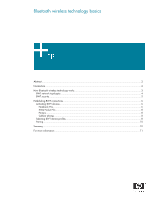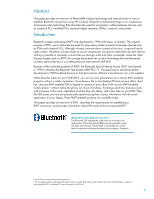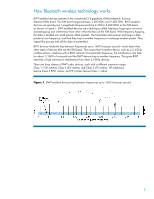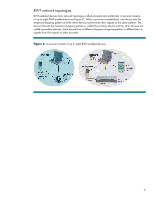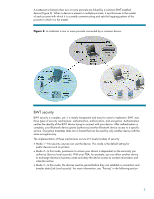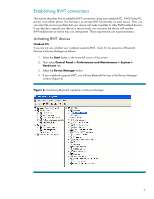HP Dv6830us Bluetooth Wireless Technology Basics
HP Dv6830us - Pavilion Entertainment - Core 2 Duo 1.8 GHz Manual
 |
UPC - 883585926978
View all HP Dv6830us manuals
Add to My Manuals
Save this manual to your list of manuals |
HP Dv6830us manual content summary:
- HP Dv6830us | Bluetooth Wireless Technology Basics - Page 1
wireless technology basics Abstract...2 Introduction...2 How Bluetooth wireless technology works 3 BWT network topologies ...4 BWT security ...5 Establishing BWT connections ...6 Activating BWT devices ...6 Notebook PCs...6 iPAQ Pocket PCs ...8 Printers...8 Cellular phones ...8 Selecting BWT device - HP Dv6830us | Bluetooth Wireless Technology Basics - Page 2
® wireless technology and instructs users on how to establish Bluetooth connections using HP products. Bluetooth wireless technology is an inexpensive, short-range radio technology that eliminates the need for proprietary cabling between devices such as notebook PCs, handheld PCs, personal digital - HP Dv6830us | Bluetooth Wireless Technology Basics - Page 3
How Bluetooth wireless technology works BWT-enabled devices operate in the unrestricted 2.4- 1 (100 meters); Class 2 (50 meters); and Class 3 (10 meters). HP notebooks feature Class 3 BWT radios, and HP printers feature Class 1 radios. Figure 1. BWT-enabled devices hop between frequencies up - HP Dv6830us | Bluetooth Wireless Technology Basics - Page 4
BWT network topologies BWT-enabled devices form network topologies called piconets and scatternets. A piconet consists of up to eight BWT-enabled devices (Figure 2). When a piconet is established, one device sets the frequency-hopping pattern and the other devices synchronize their signals to the - HP Dv6830us | Bluetooth Wireless Technology Basics - Page 5
the identity of the BWT device trying to connect with your device. After authentication is complete, your Bluetooth device grants (authorizes) another Bluetooth device access to a specific service. Encryption translates data into a format that can be read by only another device with the same - HP Dv6830us | Bluetooth Wireless Technology Basics - Page 6
notebook PC, iPAQ Pocket PC, printer, and cellular phone. The first step is to activate BWT functionality on each device. Then, you can select the services Activating BWT devices Notebook PCs If you are not sure whether your notebook supports BWT, check for the presence of Bluetooth Devices in Device - HP Dv6830us | Bluetooth Wireless Technology Basics - Page 7
BWT software comes preloaded on HP notebook PCs; however, you must install the software as follows: 1. Select Start > All Programs > Software Setup. 2. When the Software Setup Welcome window is displayed, select Next. 3. Select the check box next to Bluetooth by hp to enable the software for - HP Dv6830us | Bluetooth Wireless Technology Basics - Page 8
/products/wireless/ for updates to the HP wireless product portfolio. Table 2. Bluetooth wireless technology profiles supported by HP BWT-enabled products. HP products D = supported by selected models Notebooks/ Tablet PCs Handhelds Printers D D D D D D Profile Description Basic printing - HP Dv6830us | Bluetooth Wireless Technology Basics - Page 9
HP products D = supported by selected models Notebooks/ Tablet PCs Handhelds Printers D D D D D D accept connections and service requests regardless of PC) for storage, editing, or printing. Allows a BWT-enabled computer or BWT-enabled car to provide audio input/output for a remote Bluetooth - HP Dv6830us | Bluetooth Wireless Technology Basics - Page 10
of the devices is not powered on. • A service connection is interrupted or the service is stopped. • One or both of the devices are restarted. You can manually pair your device with another connected device by right-clicking the device icon in My Bluetooth Places and selecting Pair Device from the - HP Dv6830us | Bluetooth Wireless Technology Basics - Page 11
://www.nokia.com/bluetooth/ Bluetooth Resource Center http://www.palowireless.com/bluetooth/ How Bluetooth Works http://www.computer.howstuffworks.com/bluetooth.htm Bluetooth News and Information http://www.groups.yahoo.com/group/blueinfo/ The Geekzone Bluetooth Guides http://www.geekzone
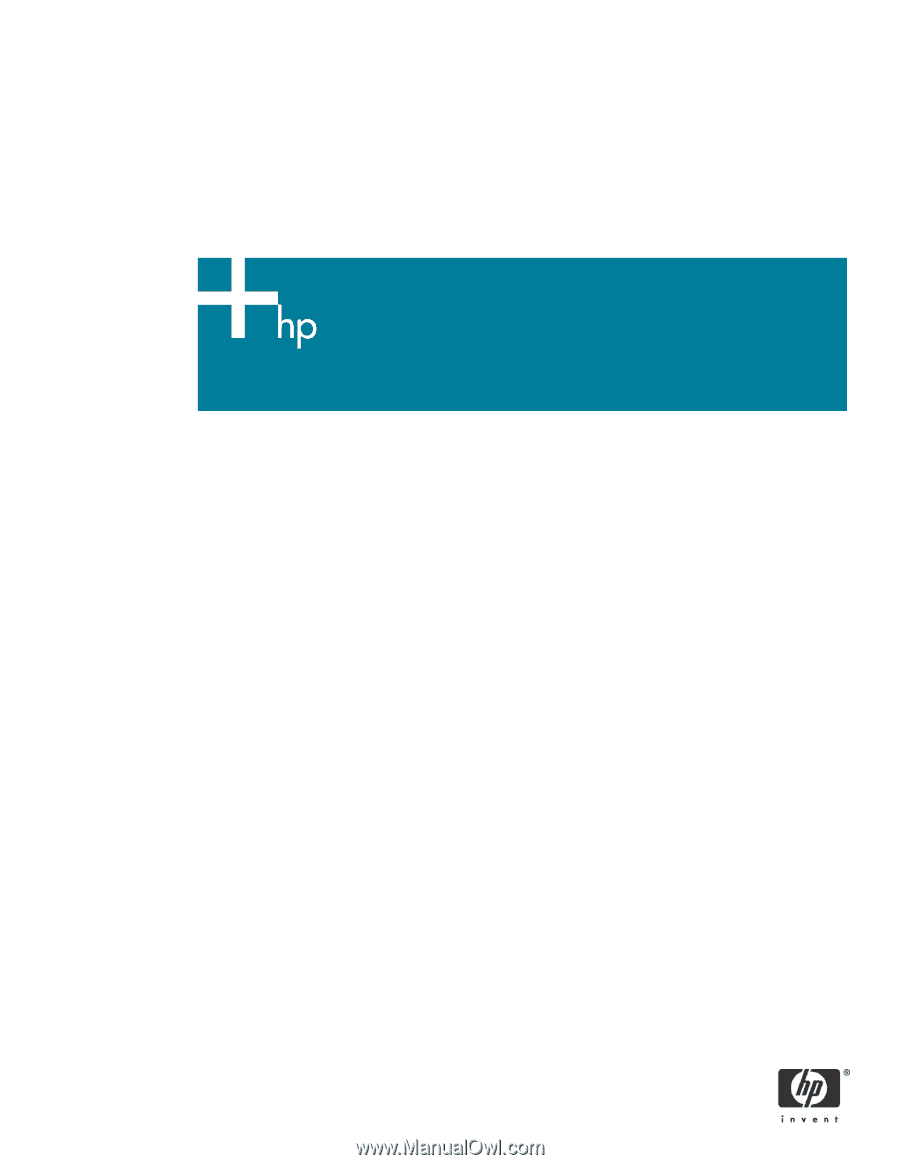
Bluetooth wireless technology basics
Abstract
..............................................................................................................................................
2
Introduction
.........................................................................................................................................
2
How Bluetooth wireless technology works
...............................................................................................
3
BWT network topologies
...................................................................................................................
4
BWT security
...................................................................................................................................
5
Establishing BWT connections
...............................................................................................................
6
Activating BWT devices
....................................................................................................................
6
Notebook PCs
..............................................................................................................................
6
iPAQ Pocket PCs
..........................................................................................................................
8
Printers
........................................................................................................................................
8
Cellular phones
............................................................................................................................
8
Selecting BWT device profiles
...........................................................................................................
8
Pairing
..........................................................................................................................................
10
Summary
..........................................................................................................................................
10
For more information
..........................................................................................................................
11