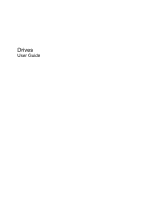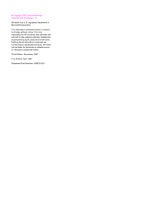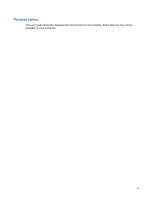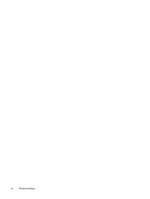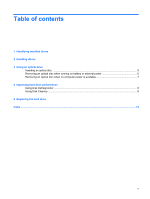HP Dv6871us Drives - Windows Vista
HP Dv6871us - Pavilion Entertainment - Core 2 Duo 1.83 GHz Manual
 |
UPC - 883585927104
View all HP Dv6871us manuals
Add to My Manuals
Save this manual to your list of manuals |
HP Dv6871us manual content summary:
- HP Dv6871us | Drives - Windows Vista - Page 1
Drives User Guide - HP Dv6871us | Drives - Windows Vista - Page 2
accompanying such products and services. Nothing herein should be construed as constituting an additional warranty. HP shall not be liable for technical or editorial errors or omissions contained herein. Third Edition: November 2007 First Edition: April 2007 Document Part Number: 438935-003 - HP Dv6871us | Drives - Windows Vista - Page 3
Product notice This user guide describes features that are common to most models. Some features may not be available on your computer. iii - HP Dv6871us | Drives - Windows Vista - Page 4
iv Product notice - HP Dv6871us | Drives - Windows Vista - Page 5
drive Inserting an optical disc ...5 Removing an optical disc when running on battery or external power 6 Removing an optical disc when no computer power is available 7 4 Improving hard drive performance Using Disk Defragmenter ...8 Using Disk Cleanup ...8 5 Replacing the hard drive Index ...12 v - HP Dv6871us | Drives - Windows Vista - Page 6
vi - HP Dv6871us | Drives - Windows Vista - Page 7
models with a secondary hard drive (drive D), the optical drive becomes drive E. The next drive added to the system, such as a new USB drive, will be assigned the next available drive letter. NOTE: Windows® includes the User Account Control feature to improve the security of your computer. You may - HP Dv6871us | Drives - Windows Vista - Page 8
location to another, initiate Sleep, and allow the screen to clear. Before handling a drive, discharge static sensitive to vibration. When the battery is the only source of power, be sure that the battery is sufficiently charged before writing will not damage a drive. 2 Chapter 2 Handling drives - HP Dv6871us | Drives - Windows Vista - Page 9
DVD±R/ RW Double Layer DVD±RW/ Yes Yes R and CD- RW Combo Drive DVD±RW/ Yes Yes R and CD- RW Combo Drive with Double- Layer support LightScribe Yes Yes DVD±RW/ R and CD- RW Combo Drive with Write to DVD±RW/ R media Write to DVD+R DL media Write label to LightScrib - HP Dv6871us | Drives - Windows Vista - Page 10
+R DL media Write label to LightScrib e CD or DVD±RW/ R Write to DVD-RAM media Read Bluray DVDROM media Write to HD DVD media DoubleLayer support Blu-ray Yes Yes Yes Yes No Disc ROM with SuperMulti DVD±R/ RW Double- Layer Yes Yes No NOTE: Some of the optical drives listed - HP Dv6871us | Drives - Windows Vista - Page 11
Inserting an optical disc 1. Turn on the computer. 2. Press the release button (1) on the drive bezel to release the media tray. 3. Pull out the tray (2). 4. Hold the disc by the edges to avoid touching the flat surfaces and position the disc label-side up over the tray spindle. NOTE: If the tray is - HP Dv6871us | Drives - Windows Vista - Page 12
Removing an optical disc when running on battery or external power 1. Press the release button (1) on the drive bezel to release the media tray, and then gently pull out the tray (2) until it stops. 2. Remove the - HP Dv6871us | Drives - Windows Vista - Page 13
Removing an optical disc when no computer power is available 1. Insert the end of a paper clip (1) into the release access in the front bezel of the drive. 2. Press it. 4. Close the media tray and place the disc in a protective case. Removing an optical disc when no computer power is available 7 - HP Dv6871us | Drives - Windows Vista - Page 14
space and help the computer to run more efficiently. To run Disk Cleanup: 1. Select Start > All Programs > Accessories > System Tools > Disk Cleanup. 2. Follow the on-screen instructions. 8 Chapter 4 Improving hard drive performance - HP Dv6871us | Drives - Windows Vista - Page 15
Replacing the computer is off or in Hibernation, turn the computer on by pressing the power button. Then shut down the computer through the operating system. To remove the in Hibernation, turn the computer on by pressing the power button. Then shut down the computer through the operating system. 3. - HP Dv6871us | Drives - Windows Vista - Page 16
6. Remove the battery from the computer. 7. With the hard drive bay toward you, loosen the 2 hard drive cover screws (1). 8. Lift the hard drive cover away from the computer (2). 9. Pull the hard drive tab up, and then lift the hard drive away from the computer. 10 Chapter 5 Replacing the hard drive - HP Dv6871us | Drives - Windows Vista - Page 17
To install a hard drive: 1. Insert the hard drive into the hard drive bay, and gently press the hard drive down until it snaps into place. 2. Align the tabs (1) on the hard drive cover with the notches on the computer. 3. Close the cover (2). 4. Tighten the hard drive cover screws (3). 11 - HP Dv6871us | Drives - Windows Vista - Page 18
DVD inserting 5 removing, with power 6 removing, without power 7 DVD drive 3 O optical disc inserting 5 removing, with power 6 removing, without power 7 optical drive 3 S software Disk Cleanup 8 Disk Defragmenter 8 H hard disk drive installing 11 removing 9 replacing 9 hard drive installing 11 - HP Dv6871us | Drives - Windows Vista - Page 19
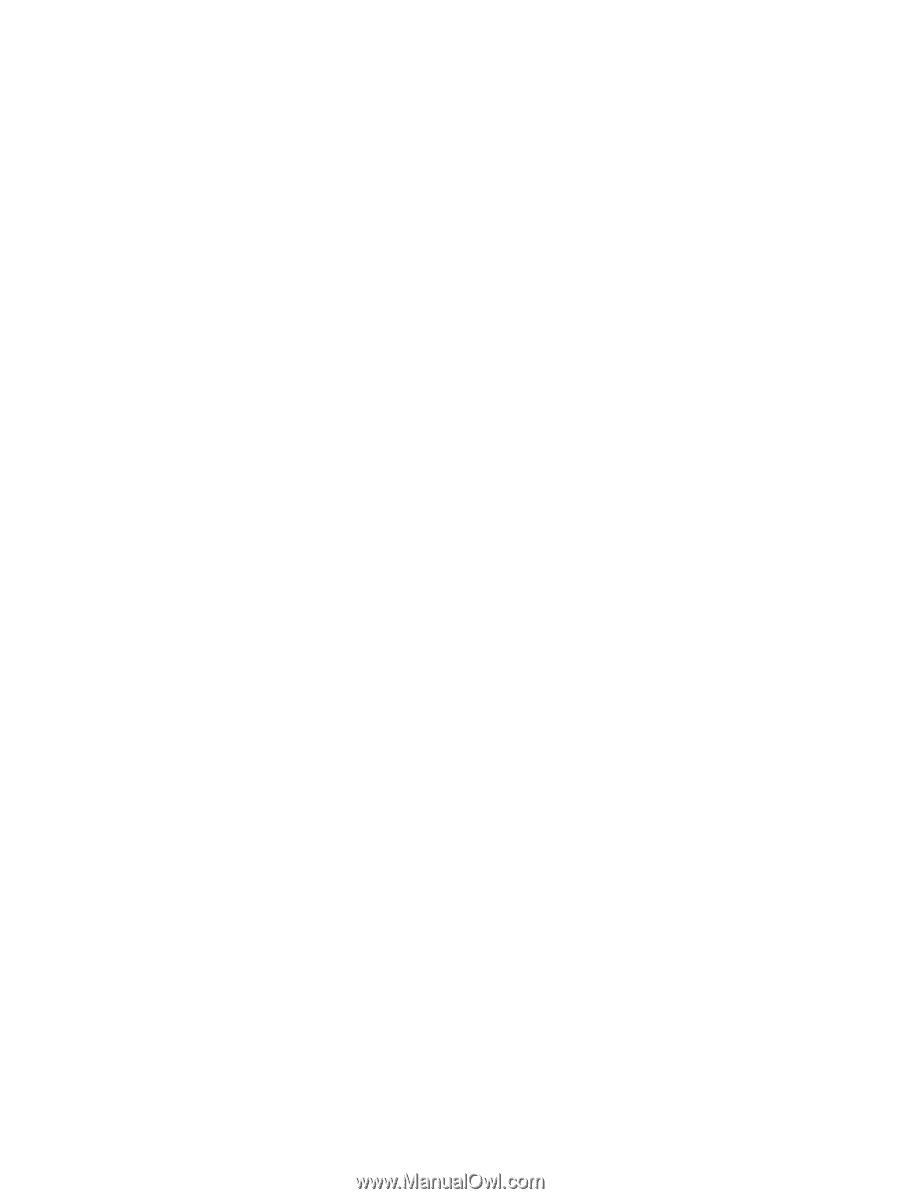
Drives
User Guide