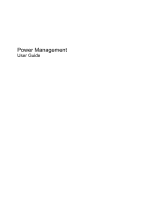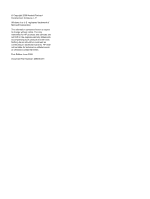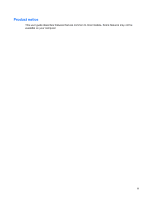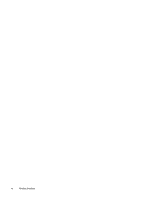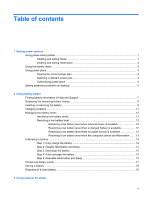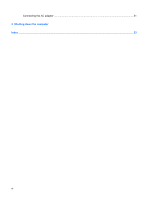HP Dv7-1243cl Power Management - Windows Vista
HP Dv7-1243cl - Pavilion Entertainment - Turion X2 2.1 GHz Manual
 |
View all HP Dv7-1243cl manuals
Add to My Manuals
Save this manual to your list of manuals |
HP Dv7-1243cl manual content summary:
- HP Dv7-1243cl | Power Management - Windows Vista - Page 1
Power Management User Guide - HP Dv7-1243cl | Power Management - Windows Vista - Page 2
© Copyright 2008 Hewlett-Packard Development Company, L.P. Windows is a U.S. registered trademark of Microsoft Corporation. The information contained herein is subject to change without notice. The only warranties for HP products and services are set forth in the express warranty statements - HP Dv7-1243cl | Power Management - Windows Vista - Page 3
Product notice This user guide describes features that are common to most models. Some features may not be available on your computer. iii - HP Dv7-1243cl | Power Management - Windows Vista - Page 4
iv Product notice - HP Dv7-1243cl | Power Management - Windows Vista - Page 5
Step 1: Fully charge the battery 14 Step 2: Disable Hibernation and Sleep 14 Step 3: Discharge the battery 15 Step 4: Fully recharge the battery 15 Step 5: Reenable Hibernation and Sleep 15 Conserving battery power ...17 Storing a battery ...18 Disposing of a used battery ...19 3 Using external - HP Dv7-1243cl | Power Management - Windows Vista - Page 6
Connecting the AC adapter ...21 4 Shutting down the computer Index ...23 vi - HP Dv7-1243cl | Power Management - Windows Vista - Page 7
. When Sleep is initiated, the power lights blink and the screen clears. Your work is saved to memory, letting you exit Sleep faster than exiting Hibernation. If the computer is in the Sleep state for an extended period or if the battery reaches a critical battery level while in the Sleep state - HP Dv7-1243cl | Power Management - Windows Vista - Page 8
enter your Windows password before your work will return to the screen. Initiating and exiting Hibernation The system is set at the factory to initiate Hibernation after 120 minutes (2 hours) of inactivity when running on battery power, 1,080 minutes (18 hours) of inactivity when running on external - HP Dv7-1243cl | Power Management - Windows Vista - Page 9
and select an item from the list. Different battery meter icons indicate whether the computer is running on battery or external power. The icon also displays a message if the battery has reached a critical battery level. To hide or display the battery meter icon: 1. Right-click the taskbar, and then - HP Dv7-1243cl | Power Management - Windows Vista - Page 10
system settings that manages how the computer uses power. Power plans can help you conserve power or maximize performance. You can change power plan settings or create your own power plan. Viewing the current power plan ▲ Move the pointer over the battery meter icon in the notification area, at the - HP Dv7-1243cl | Power Management - Windows Vista - Page 11
to prompt for a password when the computer exits Sleep or Hibernation, follow these steps: 1. Select Start > Control Panel > System and Maintenance > Power Options. 2. In the left pane, click Require a password on wakeup. 3. Click Change Settings that are currently unavailable. 4. Click Require - HP Dv7-1243cl | Power Management - Windows Vista - Page 12
. WARNING! To reduce potential safety issues, use only the battery provided with the computer, a replacement battery provided by HP, or a compatible battery purchased from HP. Computer battery life varies, depending on power management settings, programs running on the computer, display brightness - HP Dv7-1243cl | Power Management - Windows Vista - Page 13
on calibration, power management, and proper care and storage to maximize battery life ● Information on battery types, specifications, life cycles, and capacity To access Battery information: ▲ Select Start > Help and Support > Learning Center > Battery information. Finding battery information in - HP Dv7-1243cl | Power Management - Windows Vista - Page 14
then click Windows Mobility Center. - or - Select Start > Control Panel > Mobile PC > Windows Mobility Center. The time shown indicates the approximate running time remaining on the battery if the battery continues to provide power at the current level. For example, the time remaining will decrease - HP Dv7-1243cl | Power Management - Windows Vista - Page 15
Inserting or removing the battery CAUTION: Removing a battery that is the sole power source can cause loss of information. To prevent loss of information, initiate Hibernation or shut down the computer through Windows before removing the battery. To insert the battery: 1. Turn the computer upside - HP Dv7-1243cl | Power Management - Windows Vista - Page 16
3. Pivot the battery (2) upward and remove it from the computer (3). 10 Chapter 2 Using battery power - HP Dv7-1243cl | Power Management - Windows Vista - Page 17
! Do not charge the computer battery while you are onboard aircraft. The battery charges whenever the computer is plugged into external power through an AC adapter, an optional power adapter, an optional expansion product, or an optional docking device. The battery charges whether the computer is - HP Dv7-1243cl | Power Management - Windows Vista - Page 18
Hibernation, do not restore power until the power lights turn off. Resolving a low battery level when external power is available ▲ Connect one of the following devices: ● AC adapter ● Optional expansion product or docking device ● Optional power adapter Resolving a low battery level when a charged - HP Dv7-1243cl | Power Management - Windows Vista - Page 19
a low battery level when the computer cannot exit Hibernation When the computer lacks sufficient power to exit Hibernation, follow these steps: 1. Insert a charged battery or plug the computer into external power. 2. Exit Hibernation by briefly pressing power button. Managing low battery levels 13 - HP Dv7-1243cl | Power Management - Windows Vista - Page 20
is off. To fully charge the battery: 1. Insert the battery into the computer. 2. Connect the computer to an AC adapter, optional power adapter, optional expansion product, or optional docking device, and then plug the adapter or device into external power. The battery light on the computer turns on - HP Dv7-1243cl | Power Management - Windows Vista - Page 21
, but do not turn off the computer. 2. Run the computer on battery power until the battery is discharged. The battery light begins to blink when the battery has discharged to a low battery level. When the battery is discharged, the battery light turns off and the computer shuts down. Step 4: Fully - HP Dv7-1243cl | Power Management - Windows Vista - Page 22
7. Click OK. 8. Click Save changes. 16 Chapter 2 Using battery power - HP Dv7-1243cl | Power Management - Windows Vista - Page 23
power source, when you are not using them. ● Stop, disable, or remove any external media cards that you are not using. ● Use the fn+f7 and fn+f8 hotkeys to adjust screen brightness as needed. ● If you leave your work, initiate Sleep or Hibernation, or shut down the computer. Conserving battery power - HP Dv7-1243cl | Power Management - Windows Vista - Page 24
periods of time. If a computer will be unused and unplugged from external power for more than 2 weeks, remove the battery and store it separately. To prolong the charge of a stored battery, place it in a cool, dry place. Calibrate a battery before using it if it has been stored for one month or more - HP Dv7-1243cl | Power Management - Windows Vista - Page 25
fire or burns, do not disassemble, crush, or puncture a battery; short the external contacts on a battery; or dispose of a battery in fire or water. Do not expose a battery to temperatures above 60˚C (140˚F). Replace the battery only with a battery approved for this computer. Refer to the Regulatory - HP Dv7-1243cl | Power Management - Windows Vista - Page 26
computer, a replacement AC adapter provided by HP, or a compatible AC adapter purchased from HP. ● Approved AC adapter ● Optional docking device or expansion product Connect the computer to external AC power under any of the following conditions: WARNING! Do not charge the computer battery while you - HP Dv7-1243cl | Power Management - Windows Vista - Page 27
. The grounding pin is an important safety feature. To connect the computer to external AC power: 1. Plug the AC adapter into the power connector (1) on the computer. 2. Plug the power cord into the AC adapter (2). 3. Plug the other end of the power cord into an AC outlet (3). Connecting the AC - HP Dv7-1243cl | Power Management - Windows Vista - Page 28
computer under any of the following conditions: ● When you need to replace the battery or access components inside the computer ● When you are connecting an Power button. ● Press the power button and hold for at least 5 seconds. ● Disconnect the computer from external power and remove the battery - HP Dv7-1243cl | Power Management - Windows Vista - Page 29
Index A AC adapter, connecting 21 B battery calibrating 14 charging 11, 14 conserving power 17 disposing 19 inserting 9 low battery levels 12 recharging 15 removing 9 storing 18 battery light 11, 12 battery power 6 battery release latches 9 battery temperature 18 C calibrating battery 14 charging - HP Dv7-1243cl | Power Management - Windows Vista - Page 30
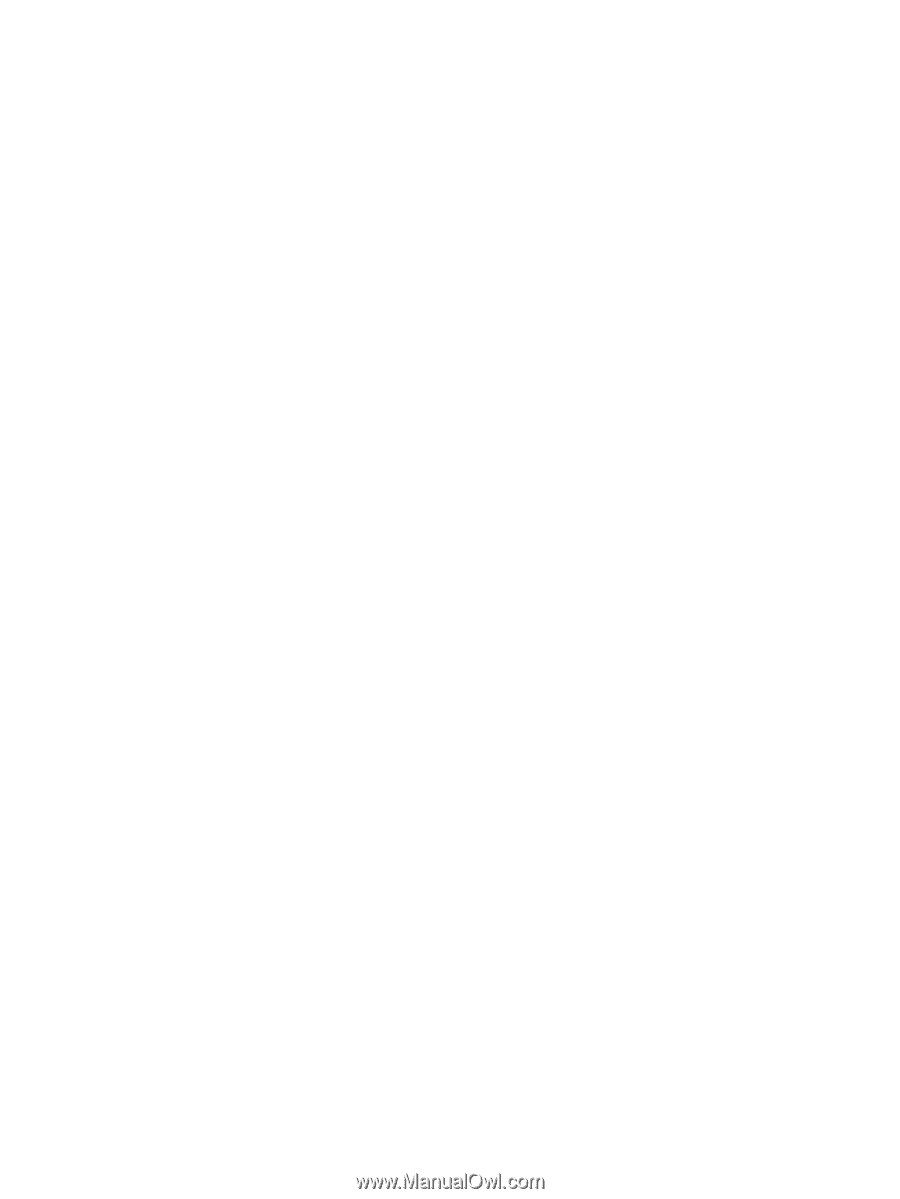
Power Management
User Guide