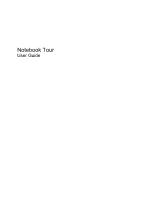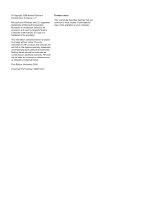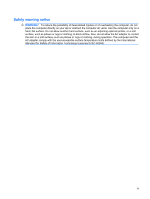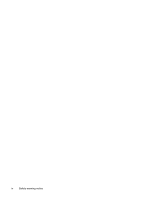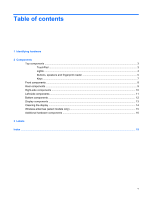HP Dv7-1260us Notebook Tour - Windows Vista
HP Dv7-1260us - Pavilion Entertainment - Turion X2 2.2 GHz Manual
 |
UPC - 884420737094
View all HP Dv7-1260us manuals
Add to My Manuals
Save this manual to your list of manuals |
HP Dv7-1260us manual content summary:
- HP Dv7-1260us | Notebook Tour - Windows Vista - Page 1
Notebook Tour User Guide - HP Dv7-1260us | Notebook Tour - Windows Vista - Page 2
products and services. Nothing herein should be construed as constituting an additional warranty. HP shall not be liable for technical or editorial errors or omissions contained herein. First Edition: November 2008 Document Part Number: 506019-001 Product notice This user guide describes features - HP Dv7-1260us | Notebook Tour - Windows Vista - Page 3
Safety warning notice WARNING! To reduce the possibility of heat-related injuries or of overheating the computer, do not place the computer directly on your lap or obstruct the computer air vents. Use the computer only on a hard, flat surface. Do not allow another hard surface, such as an adjoining - HP Dv7-1260us | Notebook Tour - Windows Vista - Page 4
iv Safety warning notice - HP Dv7-1260us | Notebook Tour - Windows Vista - Page 5
Table of contents 1 Identifying hardware 2 Components Top components ...3 TouchPad ...3 Lights ...4 Buttons, speakers and fingerprint reader 5 Keys ...7 Front components ...8 Rear components ...9 Right-side components ...10 Left-side components ...11 Bottom components ...12 Display components ...13 - HP Dv7-1260us | Notebook Tour - Windows Vista - Page 6
vi - HP Dv7-1260us | Notebook Tour - Windows Vista - Page 7
. You may be prompted for your permission or password for tasks such as installing software, running utilities, or changing Windows settings. Refer to Help and Support for more information. 1 - HP Dv7-1260us | Notebook Tour - Windows Vista - Page 8
2 Components 2 Chapter 2 Components - HP Dv7-1260us | Notebook Tour - Windows Vista - Page 9
Top components TouchPad Component Description (1) TouchPad light ● White: TouchPad is enabled. ● Amber: TouchPad is disabled. (2) TouchPad* Moves the pointer and selects or activates items on the screen. (3) Left TouchPad button* Functions like the left button on an external mouse. (4) - HP Dv7-1260us | Notebook Tour - Windows Vista - Page 10
source, the light stays off until the battery reaches a low battery level. ● Blinking: The hard drive or optical drive is being accessed. ● Amber: HP ProtectSmart has temporarily parked the hard drive. On: Caps lock is on. ● White: Computer sound is turned on. ● Amber: Computer sound is turned off - HP Dv7-1260us | Notebook Tour - Windows Vista - Page 11
Component Description (8) Wireless light ● Blue: An integrated wireless device, such as a wireless local area network (WLAN) device and/or a Bluetooth® device, is turned on. ● Amber: All wireless devices are turned off. (9) Num lock light On: Num lock is on or the integrated numeric keypad is - HP Dv7-1260us | Notebook Tour - Windows Vista - Page 12
Control Panel > System and Maintenance > Power Options. (3) MediaSmart button Launches the HP MediaSmart program when the computer is turned on. (4) Volume mute button Mutes information about changing factory settings, refer to the user guides located in Help and Support. 6 Chapter 2 Components - HP Dv7-1260us | Notebook Tour - Windows Vista - Page 13
Keys Component (1) esc key (2) fn key (3) Windows logo key (4) Windows applications key (5) Integrated numeric keypad keys (6) Function keys Description Displays system information about your computer when pressed in combination with the fn key. Executes frequently used system functions when - HP Dv7-1260us | Notebook Tour - Windows Vista - Page 14
is being accessed. ● Amber: HP ProtectSmart has temporarily parked the hard drive. (4) Consumer infrared lens Receives a signal from the HP Remote Control. (5) Audio-in For information about changing factory settings, refer to the user guides located in Help and Support. 8 Chapter 2 Components - HP Dv7-1260us | Notebook Tour - Windows Vista - Page 15
Rear components Component Vents (2) Description Enables airflow to cool internal components. NOTE: The computer fan starts up automatically to cool internal components and prevent overheating. It is normal for the internal fan to cycle on and off during routine operation. Rear components 9 - HP Dv7-1260us | Notebook Tour - Windows Vista - Page 16
Right-side components Component (1) USB ports (2) (2) Optical drive light (3) Optical drive (4) TV antenna/cable jack (select models only) (5) RJ-11 (modem) jack (select models only) (6) Power connector Description Connect optional USB devices. Blinking: The optical drive is being accessed. Reads - HP Dv7-1260us | Notebook Tour - Windows Vista - Page 17
Connect optional USB devices. Connects an optional IEEE 1394 or 1394a device, such as a camcorder. On: The Digital Media Slot is in use. Supports the following optional digital card formats: Secure Digital (SD) Memory Card, MultiMediaCard (MMC), Memory Stick (MS), Memory Stick Pro (MSP), xD-Picture - HP Dv7-1260us | Notebook Tour - Windows Vista - Page 18
your country or region. If you replace the module and then receive a warning message, remove the module to restore computer functionality, and then contact technical support through Help and Support. Releases the battery from the battery bay. 12 Chapter 2 Components - HP Dv7-1260us | Notebook Tour - Windows Vista - Page 19
Display components Component (1) Internal display switch (2) Internal microphones (2) (3) Integrated webcam light (4) Integrated webcam Description Turns off the display and initiates Sleep if the display is closed while the power is on. Record sound. On: The integrated webcam is in use. Records - HP Dv7-1260us | Notebook Tour - Windows Vista - Page 20
Cleaning the display To remove smudges and lint, frequently clean the display with a soft, damp, lint-free cloth. If the screen requires additional cleaning, use premoistened antistatic wipes or an antistatic screen cleaner. CAUTION: To prevent permanent damage to the computer, never spray water, - HP Dv7-1260us | Notebook Tour - Windows Vista - Page 21
, refer to the section of the Regulatory, Safety and Environmental Notices that applies to your country or region. These notices are located in Help and Support. Wireless antennae (select models only) 15 - HP Dv7-1260us | Notebook Tour - Windows Vista - Page 22
Additional hardware components Component Description (1) Power cord* Connects an AC adapter to an AC outlet. (2) Battery* Powers the computer when the computer is not plugged into external power. (3) AC adapter Converts AC power to DC power. (4) TV antenna/cable adapter (select models only) - HP Dv7-1260us | Notebook Tour - Windows Vista - Page 23
provide information you may need when you troubleshoot system problems or travel internationally with the computer. ● Service tag-Provides important information: ◦ Product name (1). This is the product name affixed to the front of your notebook. ◦ Serial number (s/n) (2). This is an alphanumeric - HP Dv7-1260us | Notebook Tour - Windows Vista - Page 24
one or more certification labels are included with your computer. You may need this information when traveling internationally. Wireless certification labels are affixed inside the hard drive, memory module, and WLAN module compartment. 18 Chapter 3 Labels - HP Dv7-1260us | Notebook Tour - Windows Vista - Page 25
identifying 7 keys esc 7 fn 7 function 7 keypad 7 Windows applications 7 Windows logo 7 L labels Bluetooth 18 Microsoft Certificate of Authenticity 17 modem approval 17 regulatory 17 service tag 17 wireless certification 18 WLAN 18 latches battery release 12 lights battery 4, 8 caps lock 4 Index 19 - HP Dv7-1260us | Notebook Tour - Windows Vista - Page 26
jack, identifying 10 RJ-45 (network) jack, identifying 11 S scrolling zones, TouchPad 3 security cable slot, identifying 11 serial number, computer 17 service tag 17 slots Digital Media 11 ExpressCard 11 memory module 12 security cable 11 speakers, identifying 5 stop button, identifying 6 T TouchPad - HP Dv7-1260us | Notebook Tour - Windows Vista - Page 27
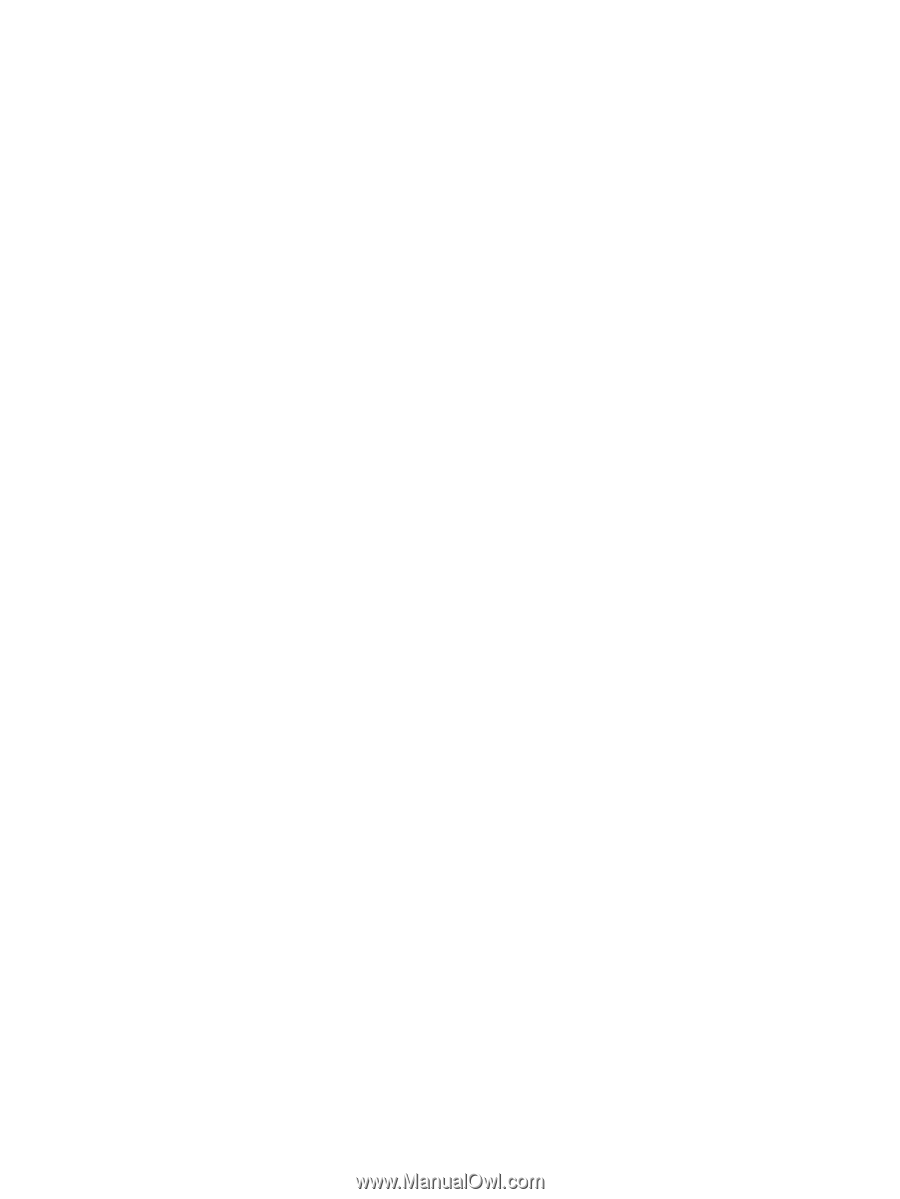
Notebook Tour
User Guide