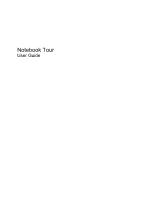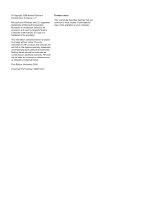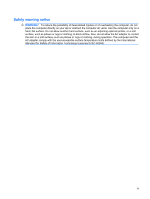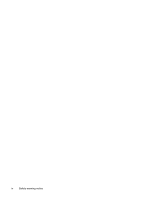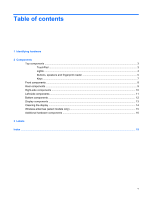HP Dv7-1275dx Notebook Tour - Windows Vista
HP Dv7-1275dx - Pavilion Entertainment - Core 2 Duo 2.13 GHz Manual
 |
View all HP Dv7-1275dx manuals
Add to My Manuals
Save this manual to your list of manuals |
HP Dv7-1275dx manual content summary:
- HP Dv7-1275dx | Notebook Tour - Windows Vista - Page 1
Notebook Tour User Guide - HP Dv7-1275dx | Notebook Tour - Windows Vista - Page 2
of Microsoft Corporation. Bluetooth is a trademark owned by its proprietor and used by Hewlett-Packard Company under license. SD Logo is a trademark of its proprietor. The information contained herein is subject to change without notice. The only warranties for HP products and services are set forth - HP Dv7-1275dx | Notebook Tour - Windows Vista - Page 3
to block airflow. Also, do not allow the AC adapter to contact the skin or a soft surface, such as pillows or rugs or clothing, during operation. The computer and the AC adapter comply with the user-accessible surface temperature limits defined by the International Standard for Safety of Information - HP Dv7-1275dx | Notebook Tour - Windows Vista - Page 4
iv Safety warning notice - HP Dv7-1275dx | Notebook Tour - Windows Vista - Page 5
Table of contents 1 Identifying hardware 2 Components Top components ...3 TouchPad ...3 Lights ...4 Buttons, speakers and fingerprint reader 5 Keys ...7 Front components ...8 Rear components ...9 Right-side components ...10 Left-side components ...11 Bottom components ...12 Display components ...13 - HP Dv7-1275dx | Notebook Tour - Windows Vista - Page 6
vi - HP Dv7-1275dx | Notebook Tour - Windows Vista - Page 7
a list of hardware installed in the computer, follow these steps: 1. Select Start > Computer > System properties. 2. In the left pane, click Device Manager. NOTE: Windows® includes the User Account running utilities, or changing Windows settings. Refer to Help and Support for more information. 1 - HP Dv7-1275dx | Notebook Tour - Windows Vista - Page 8
2 Components 2 Chapter 2 Components - HP Dv7-1275dx | Notebook Tour - Windows Vista - Page 9
Top components TouchPad Component Description (1) TouchPad light ● White: TouchPad is enabled. ● Amber: TouchPad is disabled. (2) TouchPad* Moves the pointer and selects or activates items on the screen. (3) Left TouchPad button* Functions like the left button on an external mouse. (4) - HP Dv7-1275dx | Notebook Tour - Windows Vista - Page 10
in the computer are fully charged. If the computer is not plugged into an external power source, the light stays off until the battery reaches a low battery level. ● Blinking: The hard drive or optical drive is being accessed. ● Amber: HP ProtectSmart has temporarily parked the hard drive. On: Caps - HP Dv7-1275dx | Notebook Tour - Windows Vista - Page 11
, such as a wireless local area network (WLAN) device and/or a Bluetooth® device, is turned on. ● Amber: All wireless devices are turned off closed. Buttons, speakers and fingerprint reader Component (1) Speakers (2) (2) Power button* Description Produce sound. ● When the computer is off, press - HP Dv7-1275dx | Notebook Tour - Windows Vista - Page 12
To learn more about your power settings, select Start > Control Panel > System and Maintenance > Power Options. (3) MediaSmart button Launches the HP MediaSmart program when the computer about changing factory settings, refer to the user guides located in Help and Support. 6 Chapter 2 Components - HP Dv7-1275dx | Notebook Tour - Windows Vista - Page 13
information about your computer when pressed in combination with the fn key. Executes frequently used system functions when pressed in combination with a function key or the esc key. Displays the Windows Start menu. Displays a shortcut menu for items beneath the pointer. - HP Dv7-1275dx | Notebook Tour - Windows Vista - Page 14
Receives a signal from the HP Remote Control. (5) Audio-in (microphone) jack Connects an optional computer headset microphone, stereo array microphone, or monaural microphone. (6) Audio-out (headphone) jacks (2) Produce sound when connected to optional powered stereo speakers, headphones, ear - HP Dv7-1275dx | Notebook Tour - Windows Vista - Page 15
Rear components Component Vents (2) Description Enables airflow to cool internal components. NOTE: The computer fan starts up automatically to cool internal components and prevent overheating. It is normal for the internal fan to cycle on and off during routine operation. Rear components 9 - HP Dv7-1275dx | Notebook Tour - Windows Vista - Page 16
Right-side components Component (1) USB ports (2) (2) Optical drive light (3) Optical drive (4) TV antenna/cable jack (select models only) (5) RJ-11 (modem) jack (select models only) (6) Power connector Description Connect optional USB devices. Blinking: The optical drive is being accessed. Reads - HP Dv7-1275dx | Notebook Tour - Windows Vista - Page 17
cable. Connects an optional video or audio device, such as a highdefinition television, or any compatible digital or audio Slot is in use. Supports the following optional digital card formats: Secure Digital (SD) Memory Card, MultiMediaCard (MMC), Memory Stick (MS), Memory Stick Pro (MSP), xD - HP Dv7-1275dx | Notebook Tour - Windows Vista - Page 18
cycle on and off during routine operation. (4) Hard drive, memory module, and WLAN module Holds the hard drive, the memory module slots, and the WLAN compartment module (select models only). (5) Battery release latch CAUTION: To prevent an unresponsive system, replace the wireless module only - HP Dv7-1275dx | Notebook Tour - Windows Vista - Page 19
Display components Component (1) Internal display switch (2) Internal microphones (2) (3) Integrated webcam light (4) Integrated webcam Description Turns off the display and initiates Sleep if the display is closed while the power is on. Record sound. On: The integrated webcam is in use. Records - HP Dv7-1275dx | Notebook Tour - Windows Vista - Page 20
Cleaning the display To remove smudges and lint, frequently clean the display with a soft, damp, lint-free cloth. If the screen requires additional cleaning, use premoistened antistatic wipes or an antistatic screen cleaner. CAUTION: To prevent permanent damage to the computer, never spray water, - HP Dv7-1275dx | Notebook Tour - Windows Vista - Page 21
, refer to the section of the Regulatory, Safety and Environmental Notices that applies to your country or region. These notices are located in Help and Support. Wireless antennae (select models only) 15 - HP Dv7-1275dx | Notebook Tour - Windows Vista - Page 22
AC adapter to an AC outlet. (2) Battery* Powers the computer when the computer is not plugged into external power. (3) AC adapter Converts AC power to DC power. (4) TV antenna/cable adapter (select models only) Connects an RF coaxial cable to the TV antenna/cable jack. (5) TV antenna (select - HP Dv7-1275dx | Notebook Tour - Windows Vista - Page 23
available when you contact technical support. The service tag label is affixed to the bottom of the computer. ● Microsoft® Certificate of Authenticity-Contains the Windows® Product Key. You may need the Product Key to update or troubleshoot the operating system. This certificate is affixed to - HP Dv7-1275dx | Notebook Tour - Windows Vista - Page 24
one or more certification labels are included with your computer. You may need this information when traveling internationally. Wireless certification labels are affixed inside the hard drive, memory module, and WLAN module compartment. 18 Chapter 3 Labels - HP Dv7-1275dx | Notebook Tour - Windows Vista - Page 25
(microphone) 8 audio-out (headphone) 8 RJ-11 (modem) 10 RJ-45 (network 11 TV antenna/cable 10 K keypad keys, identifying 7 keys esc 7 fn 7 function 7 keypad 7 Windows applications 7 Windows logo 7 L labels Bluetooth 18 Microsoft Certificate of Authenticity 17 modem approval 17 regulatory 17 service - HP Dv7-1275dx | Notebook Tour - Windows Vista - Page 26
12 microphone (audio-in) jack 8 microphone, internal 13 Microsoft Certificate of Authenticity label 17 modem approval label 17 monitor port, external 11 mute button, identifying 6 N next/fast forward button, identifying 6 num lock light, identifying 5 O operating system Microsoft Certificate - HP Dv7-1275dx | Notebook Tour - Windows Vista - Page 27
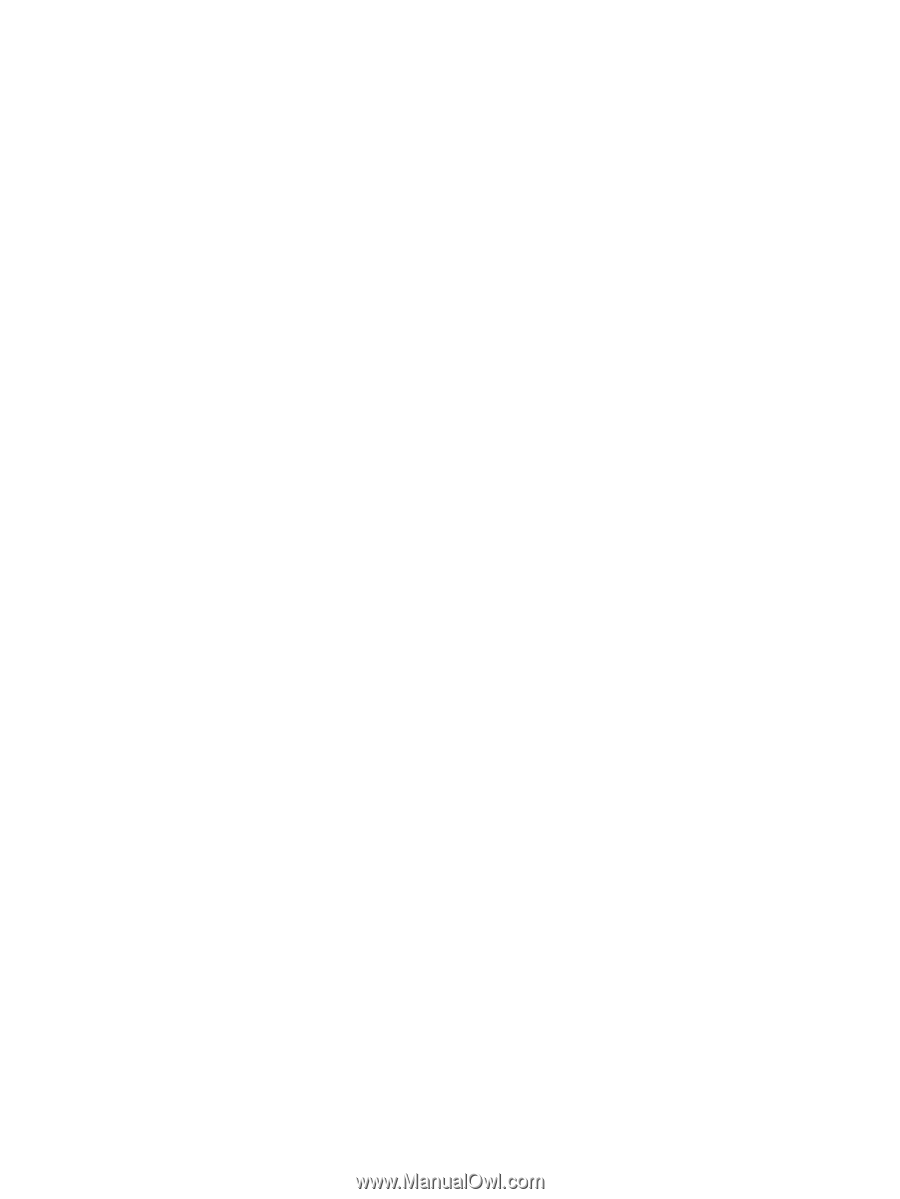
Notebook Tour
User Guide