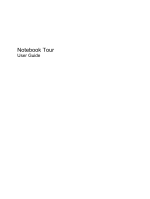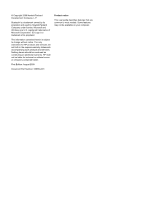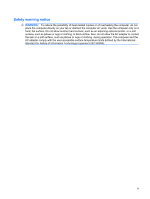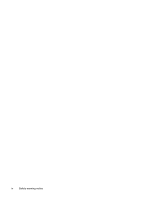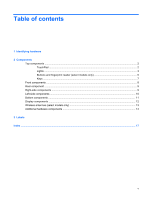HP Dv7-3060us Notebook Tour - Windows 7
HP Dv7-3060us - Pavilion Entertainment - Turion II Ultra 2.4 GHz Manual
 |
UPC - 884962549155
View all HP Dv7-3060us manuals
Add to My Manuals
Save this manual to your list of manuals |
HP Dv7-3060us manual content summary:
- HP Dv7-3060us | Notebook Tour - Windows 7 - Page 1
Notebook Tour User Guide - HP Dv7-3060us | Notebook Tour - Windows 7 - Page 2
and used by Hewlett-Packard Company under license. Microsoft and Windows are U.S. registered trademarks of Microsoft Corporation. SD Logo is a trademark of its proprietor. The information contained herein is subject to change without notice. The only warranties for HP products and services are set - HP Dv7-3060us | Notebook Tour - Windows 7 - Page 3
, do not allow the AC adapter to contact the skin or a soft surface, such as pillows or rugs or clothing, during operation. The computer and the AC adapter comply with the user-accessible surface temperature limits defined by the International Standard for Safety of Information Technology Equipment - HP Dv7-3060us | Notebook Tour - Windows 7 - Page 4
iv Safety warning notice - HP Dv7-3060us | Notebook Tour - Windows 7 - Page 5
...9 Right-side components ...9 Left-side components ...10 Bottom components ...11 Display components ...12 Wireless antennas (select models only 13 Additional hardware components ...14 3 Labels Index ...17 v - HP Dv7-3060us | Notebook Tour - Windows 7 - Page 6
vi - HP Dv7-3060us | Notebook Tour - Windows 7 - Page 7
1 Identifying hardware To see a list of hardware installed in the computer: ▲ Select Start > Control Panel > System and Security. Then, Windows® includes the User Account Control feature to improve the security of your computer. You may be prompted for your permission or password for tasks such as - HP Dv7-3060us | Notebook Tour - Windows 7 - Page 8
mouse. *This table describes factory settings. To view and change pointing device preferences, select Start > Devices and Printers. Then, right-click the device representing your computer, and select Mouse settings. 2 Chapter 2 Components - HP Dv7-3060us | Notebook Tour - Windows 7 - Page 9
light (7) Num lock light Description On: Caps lock is on. ● On: The computer is on. ● Blinking: The computer is in the Sleep state. ● Off: The computer is off or in Hibernation. ● White: Computer sound is on. ● Amber: Computer sound is off. On: The volume scroll zone is being used to decrease - HP Dv7-3060us | Notebook Tour - Windows 7 - Page 10
: The hard drive or optical drive is being accessed. ● Amber: HP ProtectSmart Hard Drive Protection has temporarily parked the hard drive. *The 2 power lights display the same information. The light on the power button is visible only when the computer is open. The power light on the front of the - HP Dv7-3060us | Notebook Tour - Windows 7 - Page 11
stopped responding and Windows® shutdown procedures are ineffective, press and hold the power button for at least 5 seconds to turn off the computer. To learn more about your power settings, select Start > Control Panel > System and Security > Power Options. Produce sound. Mutes and restores speaker - HP Dv7-3060us | Notebook Tour - Windows 7 - Page 12
only) Allows a fingerprint logon to Windows, instead of a password logon. *This table describes factory settings. For information about changing factory settings, refer to the user guides located in Help and Support. 6 Chapter 2 Components - HP Dv7-3060us | Notebook Tour - Windows 7 - Page 13
Keys Component (1) esc key (2) fn key (3) Windows logo key (4) Windows applications key (5) Integrated numeric keypad keys (6) Function keys Description Displays system information when pressed in combination with the fn key. Executes frequently used system functions when pressed in combination - HP Dv7-3060us | Notebook Tour - Windows 7 - Page 14
computer is not plugged into an external power source, the light stays off until the battery reaches a low battery level. ● Blinking: The hard drive or optical drive is being accessed. ● Amber: HP changing factory settings, refer to the user guides located in Help and Support. 8 Chapter 2 Components - HP Dv7-3060us | Notebook Tour - Windows 7 - Page 15
Rear component Component Vent Right-side components Description Enables airflow to cool internal components. NOTE: The computer fan starts up automatically to cool internal components and prevent overheating. It is normal for the internal fan to cycle on and off during routine - HP Dv7-3060us | Notebook Tour - Windows 7 - Page 16
, the computer may include a USB port only. Connects an optional USB device. Connects an optional IEEE 1394 or 1394a device, such as a camcorder. On: A digital card is being accessed. Supports the following optional digital card formats: ● Memory Stick (MS) ● Memory Stick Pro (MSP) ● MultiMediaCard - HP Dv7-3060us | Notebook Tour - Windows 7 - Page 17
battery bay. Enable airflow to cool internal components. NOTE: The computer fan starts up automatically to cool internal components and prevent overheating. module only with a wireless module authorized for use in the computer by the governmental agency that regulates wireless devices in your country - HP Dv7-3060us | Notebook Tour - Windows 7 - Page 18
Display components Component (1) Internal display switch (2) Internal microphones (2) (3) Webcam light (4) Webcam Description Turns off the display and initiates Sleep if the display is closed while the power is on. Record sound. On: The webcam is in use. Records audio and video and captures still - HP Dv7-3060us | Notebook Tour - Windows 7 - Page 19
from one or more wireless devices. These antennas are not visible from the outside of the computer. NOTE: For optimal transmission, keep the areas immediately around the antennas free from obstructions. region. These notices are located in Help and Support. Wireless antennas (select models only) 13 - HP Dv7-3060us | Notebook Tour - Windows 7 - Page 20
(1) Power cord* Connects an AC adapter to an AC outlet. (2) AC adapter Converts AC power to DC power. (3) Battery* Powers the computer when the computer is not plugged into external power. *Batteries and power cords vary in appearance by region and country. 14 Chapter 2 Components - HP Dv7-3060us | Notebook Tour - Windows 7 - Page 21
information you may need when you troubleshoot system problems or travel internationally with the computer. ● Service tag-Provides important information including the following: ◦ Product name (1). This is the product name affixed to the front of your notebook. ◦ Serial number (s/n) (2). This is an - HP Dv7-3060us | Notebook Tour - Windows 7 - Page 22
or more certification labels are included with your computer. You may need this information when traveling internationally located inside the battery bay. ● HP Mobile Broadband Module serial number label (select models only)-Provides the serial number of your HP Mobile Broadband Module. This label is - HP Dv7-3060us | Notebook Tour - Windows 7 - Page 23
7 H HDMI port, identifying 10 headphone (audio-out) jack 8 HP Mobile Broadband Module serial number label 16 I IEEE 1394 port, identifying 10 7 L labels Bluetooth 16 HP Mobile Broadband Module 16 Microsoft Certificate of Authenticity 15 modem approval 15 regulatory 15 service tag 15 SIM 16 wireless - HP Dv7-3060us | Notebook Tour - Windows 7 - Page 24
jack, identifying 10 S scrolling regions, TouchPad 2 secondary hard drive bay, identifying 11 security cable slot, identifying 9 serial number, computer 15 service tag 15 SIM label 16 slots Digital Media 10 ExpressCard 10 security cable 9 speakers, identifying 5 stop button, identifying 6 T TouchPad - HP Dv7-3060us | Notebook Tour - Windows 7 - Page 25
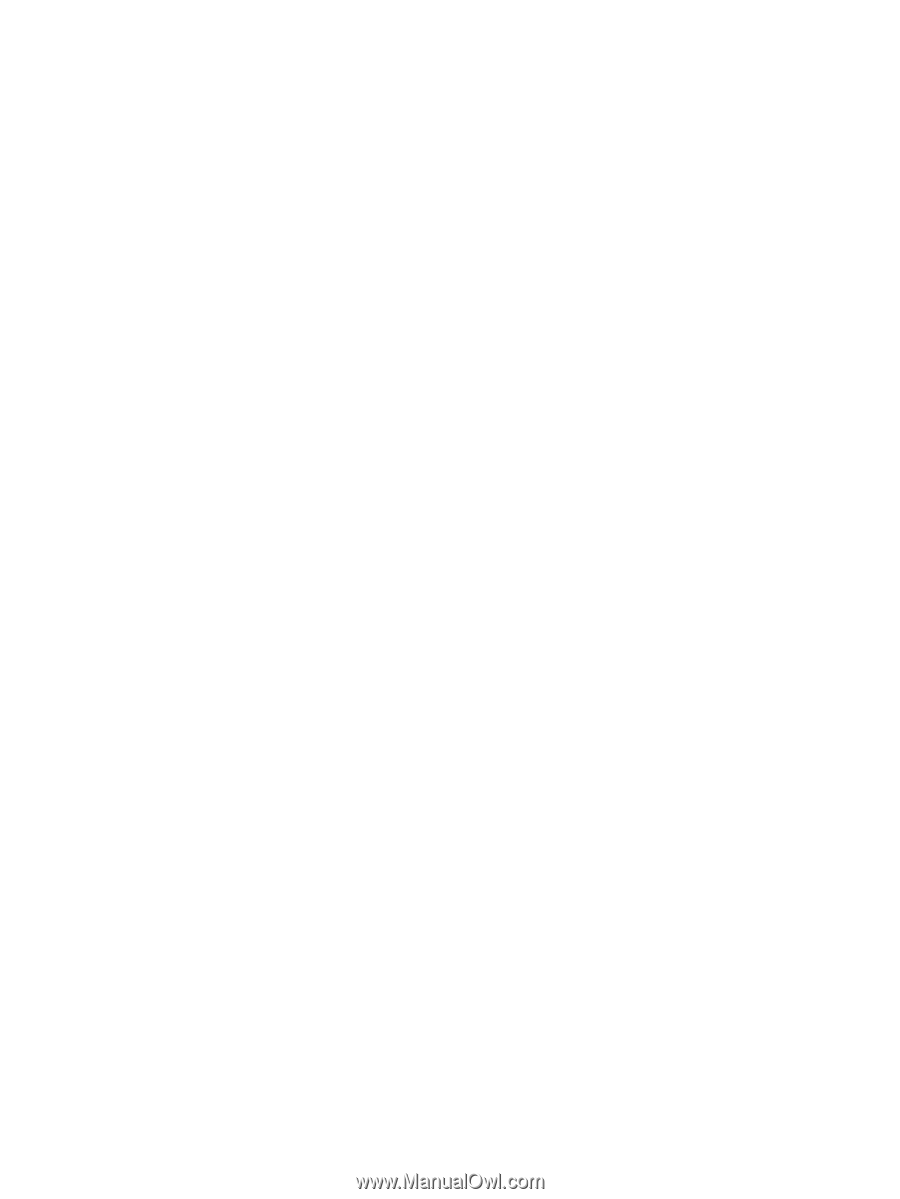
Notebook Tour
User Guide