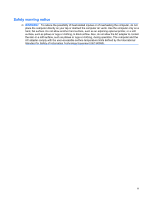HP Dv71240us Service Guide
HP Dv71240us - Pavilion Entertainment - Turion X2 2.1 GHz Manual
 |
UPC - 884420712787
View all HP Dv71240us manuals
Add to My Manuals
Save this manual to your list of manuals |
HP Dv71240us manual content summary:
- HP Dv71240us | Service Guide - Page 1
HP Pavilion dv7 Entertainment PC Maintenance and Service Guide - HP Dv71240us | Service Guide - Page 2
and other countries. Microsoft, Windows, and Windows Vista are U.S. registered trademarks of Microsoft Corporation. SD Logo is a trademark of its proprietor. The information contained herein is subject to change without notice. The only warranties for HP products and services are set forth in the - HP Dv71240us | Service Guide - Page 3
or rugs or clothing, to block airflow. Also, do not allow the AC adapter to contact the skin or a soft surface, such as pillows or rugs or clothing, during operation. The computer and the AC adapter comply with the user-accessible surface temperature limits defined by the International Standard for - HP Dv71240us | Service Guide - Page 4
iv Safety warning notice - HP Dv71240us | Service Guide - Page 5
14 Left-side components ...15 Bottom components ...16 3 Illustrated parts catalog Service tag ...17 Computer major components ...18 Display assembly components ...27 AntiGlare display assembly spare parts 27 BrightView display assembly spare parts 29 Plastics Kit ...31 Cable Kit ...32 Mass storage - HP Dv71240us | Service Guide - Page 6
49 Component replacement procedures 50 Service tag ...50 Computer feet ...51 Battery ...51 Webcam/microphone module 53 Optical drive ...54 Hard drive ...56 TV tuner module ...58 RTC battery ...60 WLAN module ...61 Memory module ...64 Switch cover ...66 Keyboard ...68 Bluetooth module ...71 Speaker - HP Dv71240us | Service Guide - Page 7
Specifications Computer specifications ...113 17.0-inch, SXGA+ display specifications 114 17.0-inch WXGA display specifications 115 Hard drive specifications ...116 Blu-ray Disc ROM Drive with SuperMulti DVD±R/RW Double-Layer 117 DVD±RW and CD-RW SuperMulti Double-Layer Combo Drive specifications - HP Dv71240us | Service Guide - Page 8
time 152 Performing a recovery ...153 Recovering from the recovery discs 153 Recovering from the dedicated recovery partition (select models 10 Power cord set requirements Requirements for all countries or regions 160 Requirements for specific countries or regions 161 11 Recycling Battery ...162 - HP Dv71240us | Service Guide - Page 9
models equipped with AMD processors and graphics subsystems with UMA memory Computer models equipped with Intel processors and graphics subsystems with discrete memory HP Pavilion dv7 Entertainment PC √ √ √ AMD processors: AMD Turion™ Ultra Dual-Core 35W √ √ ZM-86 2.40-GHz with 2-MB - HP Dv71240us | Service Guide - Page 10
memory ● Up to 251 MB of graphics subsystem memory on computer models equipped with 1024 MB ● Memory size is dynamic change Discrete graphics subsystem memory BrightView ● AntiGlare glass panel cover √ √ √ support ● Support for lighted logo on √ √ √ display enclosure ● Typical - HP Dv71240us | Service Guide - Page 11
drives Description Computer models equipped with AMD processors and graphics subsystems with discrete memory Computer models equipped with AMD processors and graphics subsystems with UMA memory Computer models equipped with Intel processors and graphics subsystems with discrete memory Supports - HP Dv71240us | Service Guide - Page 12
memory Fixed (1 screw for removal) √ √ √ Support for the following optical drives: √ √ √ ● DVD±RW and CD-RW SuperMulti Double-Layer Combo Drive with LightScribe ● DVD±RW and CD-RW SuperMulti Double-Layer Combo Drive ● Blu-ray Disc ROM Drive with SuperMulti DVD±R/RW DoubleLayer Low-light - HP Dv71240us | Service Guide - Page 13
√ √ √ activity lights) TV tuner antenna (select models only) √ √ USB (4 on computer models not √ √ √ equipped with an eSATA port; 3 on computer models equipped with an eSATA port) VGA (Dsub 15-pin) √ √ √ 2-pin AC power for 90-W AC adapter √ √ √ Expansion port 3 supports the HP - HP Dv71240us | Service Guide - Page 14
(32 bit) √ √ √ Windows Vista Home Basic (32 bit) vvv √ Windows Vista Premium (32 bit) √ √ √ Windows Vista Ultimate (64 bit) √ √ √ Serviceability AC adapter √ √ √ Battery (system) √ √ √ Hard drives (2) √ √ √ Memory module √ √ √ Optical drive √ √ √ TV tuner module - HP Dv71240us | Service Guide - Page 15
Internal display switch Wireless antennae (select models only) Description Turns off the display and initiates Sleep if the display is closed while the power is on. Send and receive signals from one or more wireless devices. These antennae are not visible from the outside of the computer. NOTE: For - HP Dv71240us | Service Guide - Page 16
Item (3) (4) (5) Component Internal microphones (2) Integrated webcam light Integrated webcam Description Record sound. On: The integrated webcam is in use. Records video and captures still photographs. 8 Chapter 2 External component identification - HP Dv71240us | Service Guide - Page 17
and speakers Item (1) (2) Component Speakers (2) Power button (3) Media button Description Produce sound. ● When the computer is off, press the button to turn on the computer. ● When the computer is on, press the button briefly to initiate Sleep. ● When the computer is in the Sleep state, press - HP Dv71240us | Service Guide - Page 18
Wireless button (11) Fingerprint reader Description Mutes and restores speaker sound pauses the disc. ● wireless feature on or off, but does not create a wireless connection. NOTE: A wireless network must be set up in order to establish a wireless connection. Allows a fingerprint logon to Windows - HP Dv71240us | Service Guide - Page 19
Keys Item (1) (2) Component esc key fn key (3) Windows logo key (4) Windows applications key (5) Integrated numeric keypad keys (6) Function keys Description Displays system information about your computer when pressed in combination with the fn key. Executes frequently used system - HP Dv71240us | Service Guide - Page 20
(1) TouchPad light ● White: TouchPad is enabled. ● Amber: TouchPad is disabled. (2) TouchPad* Moves the pointer and selects or activates items on the screen. (3) TouchPad preferences, select Start > Control Panel > Hardware and Sound > Mouse. 12 Chapter 2 External component identification - HP Dv71240us | Service Guide - Page 21
power source, the light stays off until the battery reaches a low battery level. Blinking: The hard drive or optical drive is being accessed. Receives a signal from the HP Remote Control. Connects an optional computer headset microphone, stereo array microphone, or monaural microphone. Produce sound - HP Dv71240us | Service Guide - Page 22
drive light Optical drive TV antenna jack (select models only) RJ-11 (modem) jack (select models only) Power connector Description Connect optional USB devices. Blinking: The optical drive is being accessed. Reads optical discs and, on select models, also writes to optical discs. Connects a TV - HP Dv71240us | Service Guide - Page 23
port 3 (4) RJ-45 (network) jack (5) HDMI port (6) eSATA/USB port (7) USB port (8) 1394 port (select models only) (9) Digital Media Slot light (10) Digital Media Slot (11) ExpressCard slot Description Attaches an optional security cable to the computer. NOTE: The security cable is - HP Dv71240us | Service Guide - Page 24
bay Integrated subwoofer Vents (5) (4) Hard drive, memory module, and WLAN module compartment (5) Battery release latch Description Holds the battery. Contains the subwoofer speaker. Enable airflow to cool internal components. NOTE: The computer fan starts up automatically to cool internal - HP Dv71240us | Service Guide - Page 25
number provides specific information about the product's hardware components. The part number helps a service technician to determine what components and parts are needed. (4) Model description: This is the number needed to locate documents, drivers, and support for the computer. (5) Warranty period - HP Dv71240us | Service Guide - Page 26
Computer major components 18 Chapter 3 Illustrated parts catalog - HP Dv71240us | Service Guide - Page 27
spare part numbers. Switch covers (include power button board and cable and LED board and cable) For use only with computer models equipped with AMD processors 480469-001 For use only with computer models equipped with Intel processors 485605-001 Keyboards: For use only with computer models - HP Dv71240us | Service Guide - Page 28
on page 32 for more Cable Kit spare part information. Bluetooth module cable Power connector cable Modem module cable (includes an RJ-11 jack) TV tuner module cable Speaker assembly 480470-001 Top covers: For use only with computer models equipped with a fingerprint reader 480466-001 For - HP Dv71240us | Service Guide - Page 29
Item (12) (13) (14) (15) Description Spare part number For use only with computer models equipped with Intel processors: ● With PM45 Northbridge and nVidia NB9P-GS discrete graphics subsystem memory and 512-GB of graphics subsystem memory ● With PM45 Northbridge and nVidia NB9M-GE discrete - HP Dv71240us | Service Guide - Page 30
Item Description Spare part number ● Broadcom 4321 802.11a/b/g/n WLAN module for use in Antigua and Barbuda, 453730-001 Barbados, Belize, Canada Leone, Singapore, Slovakia, Slovenia, the Solomon Islands, Somalia, South Africa, South Korea, Spain, Sri Lanka, 22 Chapter 3 Illustrated parts catalog - HP Dv71240us | Service Guide - Page 31
Item Description Spare part number St. Kitts and Nevis, St. Lucia, St. Vincent and the Grenadines, , Uzbekistan, Vanuatu, Venezuela, Vietnam, Yemen, Zaire, Zambia, and Zimbabwe For use only with computer models equipped with Intel processors: ● Intel Wi-Fi Link 5100 802.11a/b/g WLAN module for - HP Dv71240us | Service Guide - Page 32
, spare part number 480474-001. DVB-T TV tuner module 482899-003 DVD-T/ANG TV tuner module 482899-002 NTSC/ATSC/ANG TV tuner module 482899-001 TV tuner external antenna cables (not illustrated): With F-PAL jack 482900-002 With PAL jack 482900-001 Fans: For use only with computer models - HP Dv71240us | Service Guide - Page 33
6 base enclosure rubber feet) 480480-001 Optical drives (include a bezel and an optical drive bracket): Blu-ray Disc ROM Drive with SuperMulti DVD±R/RW Double-Layer 480461-001 DVD±RW and CD-RW SuperMulti Double-Layer Combo Drive with LightScribe 480459-001 Computer major components 25 - HP Dv71240us | Service Guide - Page 34
memory module 480381-001 512-MB memory module 480380-001 Batteries: 8-cell, 73-Wh, 2.55-Ah Li-ion battery for use with all computer models 480385-001 6-cell, 47-Wh, 2.55-Ah Li-ion battery for use only with computer models equipped with 486766-001 AMD processors 26 Chapter 3 Illustrated parts - HP Dv71240us | Service Guide - Page 35
assemblies and BrightView display assemblies. AntiGlare display assembly spare parts Item (1) (2) (3) (4) (5) (6) Description Spare part number Display enclosures (include wireless antenna transceivers and cables): For use with computer models equipped with 802.11a/b/g/n WLAN modules (includes - HP Dv71240us | Service Guide - Page 36
Item Description Display Rubber Kit (not illustrated, includes display bezel rubber screw covers) Display Screw Kit (not illustrated) Spare part number 495896-001 490502-001 28 Chapter 3 Illustrated parts catalog - HP Dv71240us | Service Guide - Page 37
spare parts Item (1) (2) (3) (4) (5) Description Display bezel (includes logo and display lid switch actuator magnet) Webcam/microphone module Display hinges (includes left and right hinges) Display inverter BrightView display panels (include display panel cable): For use only with computer models - HP Dv71240us | Service Guide - Page 38
Item (6) (7) Description Spare part number Wireless antenna transceivers and cables: For use with computer models equipped with 802.11a/b/g/n WLAN modules (includes 489804-001 3 wireless antenna transceivers and cables) For use with computer models equipped with 802.11a/b/g and 802.11b/g WLAN - HP Dv71240us | Service Guide - Page 39
Plastics Kit Item (1) (2) Description Plastics Kit ExpressCard slot bezel Accessory cover (includes 6 captive screws, secured by C-clips) Spare part number 480467-001 Plastics Kit 31 - HP Dv71240us | Service Guide - Page 40
Cable Kit Item (1) (2) (3) (4) Description Cable Kit Bluetooth module cable Power connector cable Modem module cable (includes an RJ-11 connector) TV tuner module cable Spare part number 480474-001 32 Chapter 3 Illustrated parts catalog - HP Dv71240us | Service Guide - Page 41
120-GB, 5400-rpm Optical drives (include a bezel and an optical drive bracket): Blu-ray Disc ROM Drive with SuperMulti DVD±R/RW Double-Layer DVD±RW and CD-RW SuperMulti Double-Layer Combo Drive with LightScribe DVD±RW and CD-RW SuperMulti Double-Layer Combo Drive Spare part number 480456-001 480455 - HP Dv71240us | Service Guide - Page 42
with graphics subsystems with discrete memory) 463955-001 65-W AC adapter (for use only with computer models equipped with graphics subsystems with UMA memory) CAT5E cable Wired headset with volume control Optical mouse Wireless laser mouse (includes infrared transceiver) Power cords: For use in - HP Dv71240us | Service Guide - Page 43
Spare part number 371693-001 430958-001 436238-001 453730-001 453730-002 454619-001 459263-001 459263-002 Description Wired headset with volume control Wireless laser mouse (includes infrared transceiver) Optical mouse Broadcom 4321 802.11a/b/g/n WLAN module for use only with computer models - HP Dv71240us | Service Guide - Page 44
module cable. The modem module cable is included in the Cable Kit, spare part number 480474-001. 90-W AC adapter (for use only with computer models equipped with graphics subsystems with discrete memory) 65-W AC adapter (for use only with computer models equipped with graphics subsystems with UMA - HP Dv71240us | Service Guide - Page 45
(includes webcam, microphone, and wireless antenna transceivers and cables) 512-MB memory module (667-MHz, PC2-6400, 1-DIMM) 1024-MB memory module (667-MHz, PC2-6400, 1-DIMM) 2048-MB memory module (667-MHz, PC2-6400, 1-DIMM) 8-cell, 73-Wh, 2.55-Ah Li-ion battery for use with all computer models - HP Dv71240us | Service Guide - Page 46
±RW and CD-RW SuperMulti Double-Layer Combo Drive DVD±RW and CD-RW SuperMulti Double-Layer Combo Drive with LightScribe Blu-ray Disc ROM Drive with SuperMulti DVD±R/RW Double-Layer Base enclosure for use with all computer models equipped with a 1394 port, but not a modem module or a TV tuner module - HP Dv71240us | Service Guide - Page 47
Kit, spare part number 480474-001. DVD-T/ANG TV tuner module NOTE: The TV tuner module spare part kits do not include a TV tuner module cable. The TV tuner module cable is included in the Cable Kit, spare part number 480474-001. DVB-T TV tuner module NOTE: The TV tuner module spare part kits do not - HP Dv71240us | Service Guide - Page 48
antenna cable with PAL jack TV tuner external antenna cable with F-PAL jack Intel Wi-Fi Link 5100 802.11a/b/g WLAN module for use only with computer models equipped with Intel processors only in Pakistan, Russia, and the Ukraine Bluetooth module NOTE: The Bluetooth module spare part kit does not - HP Dv71240us | Service Guide - Page 49
-001 488885-001 Description Switch cover for use only with computer models equipped with Intel processors (includes power button board and cable and LED board and cable) Display inverter cover System board with RX781 Northbridge and ATI HD3450 graphics subsystem with discrete memory for use only - HP Dv71240us | Service Guide - Page 50
feet) Base enclosure for use with all computer models equipped with AMD processors and a 1394 port and modem module, but not a TV tuner module (includes 6 rubber feet) Power cord for use in the United States Power cord for use in Australia and New Zealand Power cord for use in Europe, the Middle - HP Dv71240us | Service Guide - Page 51
not a modem module or a TV tuner module (includes 6 rubber feet) Display Rubber Kit for use only with computer models equipped with an AntiGlare display assembly for use only with computer models equipped with AMD processors (include webcam, microphone, and wireless antenna transceivers and cables) - HP Dv71240us | Service Guide - Page 52
-bladed screwdriver Service considerations The the computer, place the subassembly parts CAUTION: Using excessive force during disassembly and reassembly can damage plastic parts. Use care when handling the plastic parts. Apply pressure only at the points designated in the maintenance instructions - HP Dv71240us | Service Guide - Page 53
, turn the computer on, and then shut it down through the operating system. Before handling a drive, be sure that you are discharged of static electricity. While handling a drive, avoid touching the connector. Before removing a diskette drive or optical drive, be sure that a diskette or disc is not - HP Dv71240us | Service Guide - Page 54
provide some protection, but in many cases, ESD contains enough power to alter device parameters or melt silicon junctions. A discharge of degrade in the internal layers, reducing its life expectancy. CAUTION: To prevent damage to the computer when you are removing or installing internal components - HP Dv71240us | Service Guide - Page 55
parts and assemblies with conductive or approved containers or packaging. ● Keep ESD-sensitive parts in their containers until the parts ESD-sensitive parts from assemblies in ● Use conductive field service tools, such as cutters ● Handle ESD-sensitive components, parts, and assemblies by the case - HP Dv71240us | Service Guide - Page 56
Foot straps (heel, toe, or boot straps) can be used at standing workstations and are compatible with most types of shoes or boots. On conductive floors or dissipative floor or floor mats with hard ties to the ground ● Field service kits ● Static awareness labels ● Material-handling packages ● - HP Dv71240us | Service Guide - Page 57
devices connected to the computer. 3. Disconnect the power from the computer by first unplugging the power cord from the AC outlet and then unplugging the AC adapter from the computer. 4. Remove the battery (see Battery on page 51). 5. Remove the RTC battery (see RTC battery on page 60). 6. Wait - HP Dv71240us | Service Guide - Page 58
number provides specific information about the product's hardware components. The part number helps a service technician to determine what components and parts are needed. (4) Model description: This is the number needed to locate documents, drivers, and support for the computer. (5) Warranty period - HP Dv71240us | Service Guide - Page 59
. 2. Disconnect all external devices connected to the computer. 3. Disconnect the power from the computer by first unplugging the power cord from the AC outlet and then unplugging the AC adapter from the computer. Remove the battery: 1. Turn the computer upside down on a flat surface. 2. Slide the - HP Dv71240us | Service Guide - Page 60
upward and remove it (3) from the computer. To insert the battery, insert the rear edge of the battery into the battery bay and pivot the front edge of the battery downward until it is seated. The battery release latch automatically locks the battery into place. 52 Chapter 4 Removal and replacement - HP Dv71240us | Service Guide - Page 61
connected to the computer. 3. Disconnect the power from the computer by first unplugging the power cord from the AC outlet and then unplugging the AC adapter from the computer. 4. Remove the battery (see Battery on page 51). Remove the webcam/microphone module: 1. Turn the computer display-side up - HP Dv71240us | Service Guide - Page 62
devices connected to the computer. 3. Disconnect the power from the computer by first unplugging the power cord from the AC outlet and then unplugging the AC adapter from the computer. 4. Remove the battery (see Battery on page 51). Remove the optical drive: 1. Position the computer with the front - HP Dv71240us | Service Guide - Page 63
tool, such as a paper clip (2), into the disc tray release access hole. (The optical drive disc tray is partially ejected from the optical drive.) 4. Use the disc tray frame to slide the optical drive (3) out of the computer. 5. Remove the optical drive. 6. If it is necessary to replace the optical - HP Dv71240us | Service Guide - Page 64
devices connected to the computer. 3. Disconnect the power from the computer by first unplugging the power cord from the AC outlet and then unplugging the AC adapter from the computer. 4. Remove the battery (see Battery on page 51). Remove the hard drive: 1. Position the computer with the front - HP Dv71240us | Service Guide - Page 65
to disconnect the hard drives (3) from the computer. 6. Remove the hard drives (4) from the computer by lifting them straight up. 7. If it is necessary to replace the hard drive bracket, remove the four Phillips PM3.0×4.0 screws (1) that secure the hard drive bracket to the hard drive. 8. Lift the - HP Dv71240us | Service Guide - Page 66
to the computer. 3. Disconnect the power from the computer by first unplugging the power cord from the AC outlet and then unplugging the AC Adapter from the computer. 4. Remove the battery (see Battery on page 51). 5. Remove the accessory cover (see Hard drive on page 56). Remove the TV tuner module - HP Dv71240us | Service Guide - Page 67
3. Remove the TV tuner module (3) by pulling the module away from the slot at an angle. NOTE: The TV tuner module is designed with a notch (4) to prevent incorrect insertion into the TV tuner module slot. Reverse this procedure to install the TV tuner module. Component replacement procedures 59 - HP Dv71240us | Service Guide - Page 68
devices connected to the computer. 3. Disconnect the power from the computer by first unplugging the power cord from the AC outlet and then unplugging the AC Adapter from the computer. 4. Remove the battery (see Battery on page 51). 5. Remove the accessory cover (see Hard drive on page 56). Remove - HP Dv71240us | Service Guide - Page 69
WLAN module Description Spare part number WLAN modules for use only with computer models equipped with AMD processors: Atheros AR9280 802.11a/b/g/n WLAN module for use in Antigua and Barbuda, Barbados, Belize, 482260-001 Canada, the Cayman Islands, - HP Dv71240us | Service Guide - Page 70
Description Spare part number Atheros AR2425 802.11b/g for use in Antigua and Barbuda, Barbados, Ukraine 482957-001 Intel Wi-Fi Link 5100 802.11a/b/g/n WLAN module for use only with computer models equipped 480985-001 with Intel processors in all countries and regions except Pakistan, Russia, and - HP Dv71240us | Service Guide - Page 71
the power cord from the AC outlet and then unplugging the AC adapter from the computer. 4. Remove the battery (see Battery on page 51). 5. Remove the accessory cover (see Hard drive on page 56). Remove the WLAN module: 1. Disconnect the WLAN antenna cables (1) from the WLAN module. NOTE: The black - HP Dv71240us | Service Guide - Page 72
to the computer. 3. Disconnect the power from the computer by first unplugging the power cord from the AC outlet and then unplugging the AC adapter from the computer. 4. Remove the battery (see Battery on page 51). 5. Remove the accessory cover (see Hard drive on page 56). Remove the memory module - HP Dv71240us | Service Guide - Page 73
2. Remove the module (2) by pulling it away from the slot at an angle. NOTE: Memory modules are designed with a notch (3) to prevent incorrect insertion into the memory module slot. Reverse this procedure to install a memory module. Component replacement procedures 65 - HP Dv71240us | Service Guide - Page 74
external devices connected to the computer. 3. Disconnect the power from the computer by first unplugging the power cord from the AC outlet and then unplugging the AC adapter from the computer. 4. Remove the battery (see Battery on page 51). Remove the switch cover: 1. Remove the following screws - HP Dv71240us | Service Guide - Page 75
. 6. Release the zero insertion force (ZIF) connector (1) to which the LED board cable is connected and disconnect the cable from the LED board. 7. Remove the switch cover (2). Reverse this procedure to install the switch cover. Component replacement procedures 67 - HP Dv71240us | Service Guide - Page 76
to the computer. 3. Disconnect the power from the computer by first unplugging the power cord from the AC outlet and then unplugging the AC adapter from the computer. 4. Remove the battery (see Battery on page 51). 5. Remove the accessory cover (see Hard drive on page 56). 6. Remove the switch cover - HP Dv71240us | Service Guide - Page 77
upside down, with the front toward you. 2. Remove the Phillips PM2.5×13.0 screw that secures the keyboard to the computer. 3. Turn the computer display-side up, with the front toward you. 4. Open the computer as far as possible. 5. Remove the three Phillips PM2.0×4.0 screws (1) and the Phillips PM2 - HP Dv71240us | Service Guide - Page 78
the front edge of the keyboard from the top cover and rest it on the display. 8. Release the ZIF connector (1) to which the keyboard cable is attached and disconnect the keyboard cable (2). 9. Remove the keyboard. Reverse this procedure to install the keyboard. 70 Chapter 4 Removal and replacement - HP Dv71240us | Service Guide - Page 79
the power cord from the AC outlet and then unplugging the AC adapter from the computer. 4. Remove the battery (see Battery on page 51). 5. Remove the switch cover (see Switch cover on page 66). 6. Remove the keyboard (see Keyboard on page 68) 7. Remove the following components: Remove the Bluetooth - HP Dv71240us | Service Guide - Page 80
3. Disconnect the power from the computer by first unplugging the power cord from the AC outlet and then unplugging the AC adapter from the computer. 4. Remove the battery (see Battery on page 51). 5. Remove the switch cover (see Switch cover on page 66). 6. Remove the keyboard (see Keyboard on page - HP Dv71240us | Service Guide - Page 81
from the computer by first unplugging the power cord from the AC outlet and then unplugging the AC adapter from the computer. 4. Remove the battery (see Battery on page 51). 5. Remove the memory/WLAN module compartment cover (see Memory module on page 64). 6. Disconnect the wireless antenna cables - HP Dv71240us | Service Guide - Page 82
for display assembly internal component removal information for computer models equipped with BrightView display assemblies. NOTE: See Webcam/microphone module on page 53 for webcam/microphone module replacement instructions for computer models equipped with BrightView display assemblies. 5. If it - HP Dv71240us | Service Guide - Page 83
cable. 11. Remove the display enclosure. The display enclosure is available using spare part number 480445-001. 12. If it is necessary to replace the webcam/microphone module, remove the two Phillips PM2.5×3.0 screws (1) that secure the webcam/microphone module to the display bezel. 13. Release the - HP Dv71240us | Service Guide - Page 84
/microphone module cable (3) from the webcam/microphone module. 15. Remove the webcam/microphone module. The webcam/microphone module is available using spare part number 480446-001. 16. If it is necessary to replace the display inverter, remove the 7 Phillips PM2.5×5.0 screws (1) that secure the - HP Dv71240us | Service Guide - Page 85
panel cable (3) and the backlight cable (4) from the display inverter. 21. Remove the display inverter. The display inverter is available using spare part number 480447-001. 22. If it is necessary to replace the display hinges, remove the two Phillips PM2.5×5.0 screws (1) and the four Phillips - HP Dv71240us | Service Guide - Page 86
spare part number 498136-001. NOTE: Steps 25 through 40 provide display internal component removal information for computer models bottom edge. The display rubber screw covers are included in the Rubber Kit, spare part number 480442-001. (2) Two Phillips PM2.5×6.0 screws. 26. Flex the inside edges - HP Dv71240us | Service Guide - Page 87
panel cable (2) and the backlight cable (3) from the display inverter. 30. Remove the display inverter. The display inverter is available using spare part number 480447-001. 31. If it is necessary to replace the display panel, remove the eight Phillips PM2.5×4.0 screws (1) that secure the display - HP Dv71240us | Service Guide - Page 88
hinge to the display panel. 36. Remove the display hinges (2). The display hinges are available using spare part number 480448-001. 37. If it is necessary to replace the wireless antenna transceivers and cables, remove the Phillips PM2.5×4.0 screw (1) that secures each transceiver to the display - HP Dv71240us | Service Guide - Page 89
the tabs (3) built into the display enclosure shielding. 40. Remove the wireless antenna cables (4). The wireless antenna transceivers and cables are available using the following spare part numbers: ● 489804-001 (for use with computer models equipped with an 802.11a/b/g/n WLAN module) ● 487748-001 - HP Dv71240us | Service Guide - Page 90
then unplugging the AC adapter from the computer. 4. Remove the battery (see Battery on page 51). 5. Remove the following components: a. Hard drive (see Hard drive on page 56) b. Optical drive (see Optical drive on page 54) c. Keyboard (see Keyboard on page 68) d. Switch cover (see Switch cover on - HP Dv71240us | Service Guide - Page 91
3. Remove the eight Phillips PM2.5×4.0 screws secure the top cover to the computer. 4. Disconnect the Bluetooth module cable (1) from the system board. 5. Release the ZIF connector to which the TouchPad cable (2) is attached and disconnect the cable from the system board. 6. - HP Dv71240us | Service Guide - Page 92
PM2.5×4.0 screws that secure the top cover to the base enclosure. 9. Lift the rear edge of the top cover (1) until it disengages from the computer, and then lift the top cover (2) up and remove it. Reverse this procedure to install the top cover. 84 Chapter 4 Removal and replacement procedures - HP Dv71240us | Service Guide - Page 93
unplugging the AC Adapter from the computer. 4. Remove the battery (see Battery on page 51). 5. Remove the following components: a. Hard drive (see Hard drive on page 56) b. Optical drive (see Optical drive on page 54) c. Switch cover (see Switch cover on page 66) d. Keyboard (see Keyboard on page - HP Dv71240us | Service Guide - Page 94
unplugging the AC Adapter from the computer. 4. Remove the battery (see Battery on page 51). 5. Remove the following components: a. Hard drive (see Hard drive on page 56) b. Optical drive (see Optical drive on page 54) c. Switch cover (see Switch cover on page 66) d. Keyboard (see Keyboard on page - HP Dv71240us | Service Guide - Page 95
the power cord from the AC outlet and then unplugging the AC Adapter from the computer. 4. Remove the battery (see Battery on page 51). 5. Remove the following components: a. Hard drive (see Hard drive on page 56) b. Optical drive (see Optical drive on page 54) c. Switch cover (see Switch cover - HP Dv71240us | Service Guide - Page 96
it down through the operating system. 2. Disconnect all external devices connected to the computer. 3. Disconnect the power from the computer by first unplugging the power cord from the AC outlet and then unplugging the AC Adapter from the computer. 88 Chapter 4 Removal and replacement procedures - HP Dv71240us | Service Guide - Page 97
4. Remove the battery (see Battery on page 51). 5. Remove the following components: a. Hard drive (see Hard drive on page 56) b. Optical drive (see Optical drive on page 54) c. Switch cover (see Switch cover on page 66) d. Keyboard (see Keyboard on page 68) e. Speaker assembly (see Speaker assembly - HP Dv71240us | Service Guide - Page 98
unplugging the AC Adapter from the computer. 4. Remove the battery (see Battery on page 51). 5. Remove the following components: a. Hard drive (see Hard drive on page 56) b. Optical drive (see Optical drive on page 54) c. Switch cover (see Switch cover on page 66) d. Keyboard (see Keyboard on page - HP Dv71240us | Service Guide - Page 99
and then shut it down through the operating system. 2. Disconnect all external devices connected to the computer. 3. Disconnect the power from the computer by first unplugging the power cord from the AC outlet and then unplugging the AC Adapter from the computer. Component replacement procedures 91 - HP Dv71240us | Service Guide - Page 100
Remove the battery (see Battery on page 51). 5. Remove the following components: a. Optical drive (see Optical drive on page 54) b. Hard drive (see Hard drive on page 56) c. Switch cover (see Switch cover on page 66) d. Keyboard (see Keyboard on page 68) e. Bluetooth module (see Bluetooth module on - HP Dv71240us | Service Guide - Page 101
Fan cable (5) Subwoofer cable 2. Remove the four Phillips PM2.5×4.0 screws that secure the system board to the base enclosure. 3. Use the optical drive connector (1) to lift the system board (2) until it rests at an angle. 4. Disconnect the power connector cable (3) - HP Dv71240us | Service Guide - Page 102
unplugging the AC Adapter from the computer. 4. Remove the battery (see Battery on page 51). 5. Remove the following components: a. Hard drive (see Hard drive on page 56) b. Optical drive (see Optical drive on page 54) c. Switch cover (see Switch cover on page 66) d. Keyboard (see Keyboard on page - HP Dv71240us | Service Guide - Page 103
unplugging the AC Adapter from the computer. 4. Remove the battery (see Battery on page 51). 5. Remove the following components: a. Hard drive (see Hard drive on page 56) b. Optical drive (see Optical drive on page 54) c. Switch cover (see Switch cover on page 66) d. Keyboard (see Keyboard on page - HP Dv71240us | Service Guide - Page 104
the power from the computer by first unplugging the power cord from the AC outlet and then unplugging the AC Adapter from the computer. 4. Remove the battery (see Battery on page 51). 5. Remove the following components: a. Hard drive (see Hard drive on page 56) b. Optical drive (see Optical drive on - HP Dv71240us | Service Guide - Page 105
. 2. Disconnect all external devices connected to the computer. 3. Disconnect the power from the computer by first unplugging the power cord from the AC outlet and then unplugging the AC Adapter from the computer. 4. Remove the battery (see Battery on page 51). 5. Remove the following components - HP Dv71240us | Service Guide - Page 106
a. Hard drive (see Hard drive on page 56) b. Optical drive (see Optical drive on page 54) c. Switch cover (see Switch cover on page 66) d. Keyboard (see Keyboard on page 68) e. Speaker assembly (see Speaker assembly on page 72) f. Display assembly (see Display assembly on page 73) g. Top cover (see - HP Dv71240us | Service Guide - Page 107
unplugging the AC Adapter from the computer. 4. Remove the battery (see Battery on page 51). 5. Remove the following components: a. Hard drive (see Hard drive on page 56) b. Optical drive (see Optical drive on page 54) c. Switch cover (see Switch cover on page 66) d. Keyboard (see Keyboard on page - HP Dv71240us | Service Guide - Page 108
unplugging the AC Adapter from the computer. 4. Remove the battery (see Battery on page 51). 5. Remove the following components: a. Hard drive (see Hard drive on page 56) b. Optical drive (see Optical drive on page 54) c. Switch cover (see Switch cover on page 66) d. Keyboard (see Keyboard on page - HP Dv71240us | Service Guide - Page 109
unplugging the AC Adapter from the computer. 4. Remove the battery (see Battery on page 51). 5. Remove the following components: a. Hard drive (see Hard drive on page 56) b. Optical drive (see Optical drive on page 54) c. Switch cover (see Switch cover on page 66) d. Keyboard (see Keyboard on page - HP Dv71240us | Service Guide - Page 110
unplugging the AC adapter from the computer. 4. Remove the battery (see Battery on page 51). 5. Remove the following components: a. Hard drive (see Hard drive on page 56) b. Optical drive (see Optical drive on page 54) c. Switch cover (see Switch cover on page 66) d. Keyboard (see Keyboard on page - HP Dv71240us | Service Guide - Page 111
be necessary to move the heat sink from side to side to detach the assembly. NOTE: Steps 4 through 6 apply only to computer models equipped with graphics subsystems with UMA memory. 4. If it is necessary to replace the heat sink, loosen the four Phillips PM2.5×10.0 captive screws (1) that secure the - HP Dv71240us | Service Guide - Page 112
of the heat sink (6) that service these components. Replacement thermal material is included with all heat sink assembly, system board, and processor spare part kits. The following illustration shows the replacement thermal material locations for computer models equipped with an Intel processor - HP Dv71240us | Service Guide - Page 113
Reverse this procedure to install the heat sink. Component replacement procedures 105 - HP Dv71240us | Service Guide - Page 114
unplugging the AC adapter from the computer. 4. Remove the battery (see Battery on page 51). 5. Remove the following components: a. Hard drive (see Hard drive on page 56) b. Optical drive (see Optical drive on page 54) c. Switch cover (see Switch cover on page 66) d. Keyboard (see Keyboard on page - HP Dv71240us | Service Guide - Page 115
2. Lift the processor (2) straight up and remove it. NOTE: The gold triangle (3) on the processor must be aligned with the triangle icon (4) embossed on the processor socket when you install the processor. Reverse this procedure to install the processor. Component replacement procedures 107 - HP Dv71240us | Service Guide - Page 116
technicians trained by HP must repair this equipment. All troubleshooting and repair procedures are detailed to allow repair at only the in the lower-left corner of the screen, press f10. - or - 1. Open the Setup Utility by turning on or restarting the computer. While the "Press the ESC key - HP Dv71240us | Service Guide - Page 117
the "Press the ESC key for Startup Menu" message is displayed in the lower-left corner of the screen, press f10. - or - Open the Setup Utility by turning on or restarting the computer. While the "Press the ESC key for Startup Menu" message is displayed in the lower-left corner of the - HP Dv71240us | Service Guide - Page 118
" message is displayed in the lower-left corner of the screen, press f10. - or - Open the Setup Utility by turning on or restarting the computer. While the "Press the ESC key for Startup Menu" , and then press enter. After either choice, the computer restarts in Windows. 110 Chapter 5 Setup Utility - HP Dv71240us | Service Guide - Page 119
time and date. ● View identification information about the computer. ● View specification information about the processor, memory size, system BIOS, and keyboard controller version (select models only). Security menu Select Administrator password Power-On Password To do this Enter, change, or - HP Dv71240us | Service Guide - Page 120
Select To do this ● Internal Network Adapter boot―Enable/disable boot from Internal Network Adapter. ● Boot Order―Set the boot order for: ◦ USB Floppy ◦ Internal CD/DVD ROM Drive ◦ Hard drive ◦ USB Diskette on Key ◦ USB Hard drive ◦ Network adapter Diagnostics menu Select To do this Hard Disk - HP Dv71240us | Service Guide - Page 121
6 Specifications Computer specifications Dimensions Width Depth Height (front to back) Weight (with optical drive, hard drive, and battery) Second hard drive adds: Camera adds: Input power Operating voltage Operating current Temperature Operating (not writing to optical disc) Operating (writing to - HP Dv71240us | Service Guide - Page 122
. The computer operates well within this range of temperatures. 17.0-inch, SXGA+ display specifications Dimensions Height Width Diagonal Number of colors Contrast ratio Brightness Pixel resolution Pitch Format Configuration Backlight Character display Total power - HP Dv71240us | Service Guide - Page 123
17.0-inch WXGA display specifications Dimensions Height Width Diagonal Number of colors Contrast ratio Brightness Pitch resolution Pitch Format Configuration Backlight Character display Total power consumption Viewing angle Metric U.S. 24.4 cm 38.1 cm 43.2 cm Up to 16.8 million 200:1 180 nits - HP Dv71240us | Service Guide - Page 124
625,141,400 488,397,168 312,581,808 234,441,648 Disc rotational speed 5400-rpm 5400-rpm 7200-rpm and 5400-rpm 5400 drive storage capacity. Actual accessible capacity is less. NOTE: Certain restrictions and exclusions apply. Contact technical support for details. 116 Chapter 6 Specifications - HP Dv71240us | Service Guide - Page 125
Disc ROM Drive with SuperMulti DVD±R/RW Double-Layer Applicable disc Access time Random Cache buffer Data transfer rate 24X CD-ROM 8X DVD 24X CD-R 16X CD-RW 8X DVD+R 4X DVD+RW 8X DVD-R 4X DVD-RW 2.4X DVD+R(9) 5X DVD-RAM 1X BD-ROM 1X BD-R read 1X BD-RE read Transfer mode Read: Write: CD-DA, CD - HP Dv71240us | Service Guide - Page 126
Drive specifications Applicable disc Access time Random Cache buffer Data transfer rate 24X CD-ROM 8X DVD 24X CD-R 16X CD-RW 8X DVD+R 4X DVD+RW 8X DVD-R 4X DVD-RW 2.4X DVD+R(9) 5X DVD-RAM Transfer mode Read: Write: CD-DA, CD+(E)G, CD-MIDI, CD-TEXT, CD-ROM, CD-ROM XA, MIXED MODE CD, CD-I, CD - HP Dv71240us | Service Guide - Page 127
, AMD Hardware DMA DMA4 System function Direct memory access controller System DMA specifications, Intel Hardware DMA System function DMA0 Not applicable DMA1* Not applicable DMA2* Not applicable DMA3 Not applicable DMA4 Direct memory access controller DMA5* Available for PC Card - HP Dv71240us | Service Guide - Page 128
specifications, AMD with graphics subsystems with discrete memory Hardware IRQ0 IRQ1 IRQ5 IRQ7 IRQ8 IRQ10 IRQ11 IRQ12 IRQ13 IRQ14 IRQ15 IRQ16 IRQ17 IRQ18 IRQ19 IRQ20 IRQ21 IRQ23 IRQ System function High precision event timer Standard 101-/102-Key or Microsoft® Natural PS/2 Keyboard WLAN adapter - HP Dv71240us | Service Guide - Page 129
System interrupt specifications, AMD with graphics subsystems with UMA memory Hardware IRQ0 IRQ1 IRQ5 IRQ7 IRQ8 IRQ10 IRQ11 IRQ12 IRQ13 IRQ14 IRQ15 IRQ16 IRQ18 IRQ19 IRQ21 IRQ22 IRQ23 IRQ System function High precision event timer Standard 101-/102-Key or Microsoft® Natural PS/2 Keyboard RICOH - HP Dv71240us | Service Guide - Page 130
specifications, Intel Hardware IRQ System function IRQ0 IRQ1 System timer Standard 101-/102-Key or Microsoft Natural Keyboard IRQ2 IRQ3 IRQ4 IRQ5* IRQ6 IRQ7* IRQ8 Cascaded Intel 82801DB/DBM USB2 Enhanced Host Controller-24CD COM1 Conexant AC controller-24C7 Intel Pro/Wireless 2200BG TI OHCI - HP Dv71240us | Service Guide - Page 131
Programmable interrupt controller System timer Standard 101-/102-Key or Microsoft® Natural PS/2 Keyboard System speaker Microsoft ACPI-Compliant Embedded Controller Standard 101-/102-Key or Microsoft® IDE Controller Standard Dual Channel PCI IDE Controller System I/O address specifications, AMD 123 - HP Dv71240us | Service Guide - Page 132
IDE Controller Standard Dual Channel PCI IDE Controller nVidia GeForce8400M GS PCI standard PCI-to-PCI bridge PCI standard PCI-to-PCI bridge 124 Chapter 6 Specifications - HP Dv71240us | Service Guide - Page 133
configuration registers Unused 87334 "Super I/O" configuration for CPU Counter/timer registers Unused Keyboard controller Port B Unused Keyboard controller Unused NMI enable/RTC Unused DMA page disk controller Unused JoyStick (decoded in ESS1688) Unused System I/O address specifications, Intel 125 - HP Dv71240us | Service Guide - Page 134
Reserved serial port Unused Infrared port Unused Unused Secondary diskette drive controller Parallel port (LPT1/default) Unused FM synthesizer-OPL3 Unused VGA Reserved (parallel port/no EPP support) VGA PC Card controller in CPU Unused Internal modem "A" diskette controller Serial port (COM1/default - HP Dv71240us | Service Guide - Page 135
Ricoh SD/MMC Host Controller Ricoh Memory Stick Controller Ricoh XD-Picture Card Controller Broadcom WLAN adapter nVidia GeForce8400M GS nVidia GeForce8400M GS Broadcom WLAN adapter nVidia GeForce8400M GS High precision event timer System memory map specifications, AMD with graphics subsystems with - HP Dv71240us | Service Guide - Page 136
MCP67M nVidia MCP67M RICOH OHCI Compliant IEEE 1394 Host Controller SDA Standard Compliant SD Host Controller Ricoh SD/MMC Host Controller Ricoh Memory Stick Controller Ricoh XD-Picture Card Controller Broadcom WLAN adapter nVidia MCP67M High precision event timer 128 Chapter 6 Specifications - HP Dv71240us | Service Guide - Page 137
04800000-07FFFFFF 04800000-07FFFFFF 08000000-080FFFFF 08200000-FFFEFFFF FFFF0000-FFFFFFFF System function Base memory Video memory Video BIOS Unused System BIOS Extended memory Super extended memory Unused Video memory (direct access) Unused System BIOS System memory map specifications, Intel 129 - HP Dv71240us | Service Guide - Page 138
provides specification and reference information for the screws used in the computer. All screws listed in this section are available in the Screw Kit, spare part number 480475-001, and the Display Screw Kit, spare part number 480443-001. Phillips PM2.5×6.0 captive screw Color Black Quantity - HP Dv71240us | Service Guide - Page 139
Phillips PM2.5×5.0 screw Color Black Quantity 3 Length 5.0 mm Thread 2.5 mm Head diameter 5.0 mm Where used: One screw that secures the display inverter to the display enclosure on computer models equipped with an AntiGlare display assembly Where used: 2 screws that secure the fan to the base - HP Dv71240us | Service Guide - Page 140
Silver Quantity 19 Length 4.0 mm Thread 2.0 mm Head diameter 4.5 mm Where used: 2 screws that secure the optical drive bracket to the optical drive Where used: (1) Two screws that secure the TV tuner module to the system board (2) Two screws that secure the WLAN module to the system board 132 - HP Dv71240us | Service Guide - Page 141
Where used: (1) One screw that secures the keyboard to the top cover (2) Two screws that secure the Bluetooth module to the top cover Where used: 8 screws that secure the display hinges to the display panel on BrightView display assemblies Phillips PM2.0×4.0 screw 133 - HP Dv71240us | Service Guide - Page 142
Where used: 2 screws that secure the modem module to the system board 134 Chapter 7 Screw listing - HP Dv71240us | Service Guide - Page 143
Phillips PM2.5×4.0 screw Color Black Quantity 49 Length 4.0 mm Thread 2.5 mm Head diameter 5.0 mm Where used: 6 screws that secure the hard drives to the computer Where used: 4 screws that secure the switch cover to the computer Phillips PM2.5×4.0 screw 135 - HP Dv71240us | Service Guide - Page 144
Where used: 3 screws that secure the switch cover to the computer Where used: 3 screws that secure the keyboard to the top cover Where used: 8 screws that secure the display panel to the display enclosure 136 Chapter 7 Screw listing - HP Dv71240us | Service Guide - Page 145
Where used: 2 screws that secure the wireless antenna transceivers to the display enclosure on BrightView display assemblies Where used: 8 screws that secure the top cover to the base enclosure Where used: 5 screws that secure the top cover to the base enclosure Phillips PM2.5×4.0 screw 137 - HP Dv71240us | Service Guide - Page 146
Where used: (1) One screw that secures the TouchPad on/off button board to the top cover (2) Two screws that secure the TouchPad button board to the top cover Where used: 4 screws that secure the system board to the base enclosure 138 Chapter 7 Screw listing - HP Dv71240us | Service Guide - Page 147
Where used: (1) Two screws that secure the audio/infrared board to the base enclosure (2) One screw that secures the USB board to the base enclosure Phillips PM2.5×4.0 screw 139 - HP Dv71240us | Service Guide - Page 148
NOTE: The Phillips PM3.0×4.0 screws are also available in the Hard Drive Hardware Kit, spare part number 480457-001. Color Silver Quantity 4 Length 4.0 mm Thread 3.0 mm Head diameter 5.0 mm Where used: 4 screws that secure the hard drive bracket to the hard drive 140 Chapter 7 Screw listing - HP Dv71240us | Service Guide - Page 149
Phillips PM2.5×13.0 captive screw Color Black Quantity 9 Length 13.0 mm Thread 2.5 mm Head diameter 5.0 mm Where used: (1) One screw that secures the switch cover to the computer (2) One screw that secures the keyboard to the computer Phillips PM2.5×13.0 captive screw 141 - HP Dv71240us | Service Guide - Page 150
Where used: 3 screws that secure the display assembly to the computer Where used: 4 screws that secure the top cover to the base enclosure 142 Chapter 7 Screw listing - HP Dv71240us | Service Guide - Page 151
Phillips PM2.0×3.0 broad-head screw Color Black Quantity 5 Length 3.0 mm Thread 2.0 mm Head diameter 7.0 mm Where used: 3 screws that secure the keyboard to the top cover Where used: 2 screws that secure the fingerprint reader board to the top cover Phillips PM2.0×3.0 broad-head screw 143 - HP Dv71240us | Service Guide - Page 152
Phillips PM2.5×6.0 screw Color Silver Quantity 11 Length 6.0 mm Thread 2.5 mm Head diameter 5.0 mm Where used: 3 screws that secure the display assembly to the computer Where used: 2 screws that secure the display bezel to the display enclosure 144 Chapter 7 Screw listing - HP Dv71240us | Service Guide - Page 153
Where used: 6 screws that secure the top cover to the base enclosure Phillips PM2.5×6.0 screw 145 - HP Dv71240us | Service Guide - Page 154
Phillips PM2.5×4.0 broad-head screw Color Silver Quantity 2 Length 4.0 mm Thread 2.5 mm Head diameter 6.0 mm Where used: 2 screws that secure the subwoofer to the base enclosure 146 Chapter 7 Screw listing - HP Dv71240us | Service Guide - Page 155
Length 10.0 mm Thread 2.0 mm Head diameter 6.0 mm Where used: 7 captive screws that secure the heat sink assembly to the system board on computer models equipped with graphics subsystems with discrete memory (screws are spring-loaded and secured by C-clips) Phillips PM2.0×10.0 captive screw 147 - HP Dv71240us | Service Guide - Page 156
Where used: 4 captive screws that secure the heat sink assembly to the system board on computer models equipped with graphics subsystems with UMA memory (screws are spring-loaded and secured by C-clips) 148 Chapter 7 Screw listing - HP Dv71240us | Service Guide - Page 157
have a partition. Use these discs to recover your operating system and software. To check for the presence of a recovery partition, select Start > Computer. If the partition is present, an HP Recovery drive is listed in the Hard Disk Drives section of the window. Recovering system information 149 - HP Dv71240us | Service Guide - Page 158
opens. 2. Click Advanced Options. NOTE: If you are operating the computer on battery power, you will be prompted to connect to AC power before you can go to the next step. 3. Click Recovery disc creation, and then click Next. 4. Follow the on-screen instructions. 150 Chapter 8 Backup and Recovery - HP Dv71240us | Service Guide - Page 159
up your information periodically. ● Before the computer is repaired or restored ● Before you add or modify hardware or software Backup suggestions ● Create a set of recovery discs using Recovery Manager. ● Create system restore points using the Windows® System Restore feature, and periodically copy - HP Dv71240us | Service Guide - Page 160
a restore point. 5. Click Create. The System Protection window opens. 6. Follow the on-screen instructions. Restore to a previous date and time To revert to a restore point (created at a previous date and time), when the computer - HP Dv71240us | Service Guide - Page 161
a solid-state drive (SSD), you may not have a recovery partition. If that is the case, recovery discs have been included with your computer. Use these discs to recover your operating system and software. NOTE: Windows has its own built-in repair features, such as System Restore and driver roll-back - HP Dv71240us | Service Guide - Page 162
9 Connector pin assignments 1394 Pin 1 2 3 4 5 6 Signal Power Ground TPBTPB+ TPATPA+ 154 Chapter 9 Connector pin assignments - HP Dv71240us | Service Guide - Page 163
Audio-in (microphone) Pin 1 2 3 Audio-out (headphone) Signal Audio signal in Audio signal in Ground Pin Signal 1 Audio out, left channel 2 Audio out, right channel 3 Ground Audio-in (microphone) 155 - HP Dv71240us | Service Guide - Page 164
External monitor Pin 1 2 3 4 5 6 7 8 9 10 11 12 13 14 15 Signal Red analog Green analog Blue analog Not connected Ground Ground analog Ground analog Ground analog +5 VDC Ground Monitor detect DDC 2B data Horizontal sync Vertical sync DDC 2B clock 156 Chapter 9 Connector pin assignments - HP Dv71240us | Service Guide - Page 165
1 shield TMDS data 1- TMDS data 0+ TMDS data 0 shield TMDS data 0- TMDS clock+ TMDS clock shield TMDS clockCEC No connect DDC clock DDC data Ground +5V power Hot plug detect Shell HDMI 157 - HP Dv71240us | Service Guide - Page 166
RJ-11 (modem) Pin 1 2 3 4 5 6 RJ-45 (network) Signal Unused Tip Ring Unused Unused Unused Pin Signal 1 Transmit + 2 Transmit - 3 Receive + 4 Unused 5 Unused 6 Receive - 7 Unused 8 Unused 158 Chapter 9 Connector pin assignments - HP Dv71240us | Service Guide - Page 167
Universal Serial Bus Pin Signal 1 +5 VDC 2 Data - 3 Data + 4 Ground Universal Serial Bus 159 - HP Dv71240us | Service Guide - Page 168
to operate from any line voltage from 100 to 120 volts AC or from 220 to 240 volts AC. The 3-conductor power cord set included with the computer meets the requirements for use in the country or region where the equipment is purchased. Power cord sets for use in other countries or regions must meet - HP Dv71240us | Service Guide - Page 169
Requirements for specific countries or regions Country or region Accredited agency Applicable note number 5. The flexible cord must be Type VCTF, 3-conductor, 0.75-mm² conductor size. Power cord set fittings (appliance coupler and wall plug) must bear the certification mark of the agency - HP Dv71240us | Service Guide - Page 170
(1) and the liquid crystal display (LCD) panel (2). NOTE: The procedures provided in this appendix are general disassembly instructions. Specific details, such as screw sizes, quantities, and locations, and component shapes and sizes, can vary from one computer model to another. 162 Chapter 11 - HP Dv71240us | Service Guide - Page 171
Perform the following steps to disassemble the display assembly: 1. Remove all screw covers (1) and screws (2) that secure the display bezel to the display assembly. 2. Lift up and out on the left and right inside edges (1) and the top and bottom inside edges (2) of the display bezel until the bezel - HP Dv71240us | Service Guide - Page 172
4. Disconnect all display panel cables (1) from the display inverter and remove the inverter (2). 5. Remove all screws (1) that secure the display panel assembly to the display enclosure. 6. Remove the display panel assembly (2) from the display enclosure. 7. Turn the display panel assembly upside - HP Dv71240us | Service Guide - Page 173
10. Remove the display panel frame (2) from the display panel. 11. Remove the screws (1) that secure the backlight cover to the display panel. 12. Lift the top edge of the backlight cover (2) and swing it outward. 13. Remove the backlight cover. 14. Turn the display panel right-side up. Display 165 - HP Dv71240us | Service Guide - Page 174
15. Remove the backlight cables (1) from the clip (2) in the display panel. 16. Turn the display panel upside down. 17. Remove the backlight frame from the display panel. WARNING! The backlight contains mercury. Exercise caution when removing and handling the backlight to avoid damaging this - HP Dv71240us | Service Guide - Page 175
. 20. Remove the screws (2) that secure the LCD panel to the display rear panel. 21. Release the LCD panel (3) from the display rear panel. 22. Release the tape (4) that secures the LCD panel to the display rear panel. 23. Remove the LCD panel. 24. Recycle the LCD panel and backlight. Display 167 - HP Dv71240us | Service Guide - Page 176
, 51 battery bay 16 battery light 13 battery release latch 16 Blu-ray Disc ROM Drive precautions 45 removal 54 spare part number 25, 33, 38, 54 specifications 117 Bluetooth module removal 71 spare part number 20, 40, 71 Bluetooth module cable illustrated 32 removal 88 boot options 111 boot order 111 - HP Dv71240us | Service Guide - Page 177
37, 43 Display Screw Kit, spare part number 28, 30, 37, 42 display specifications 114, 115 display switch 7 displaying system information 109 docking support, product description 5 drive light 13 drives boot order 111 preventing damage 45 DVD±RW and CD-RW Combo Drive precautions 45 removal 54 spare - HP Dv71240us | Service Guide - Page 178
mouse, spare part numbers 34, 35 L LAN Power Saving 111 language support 111 left-side components 15 lights battery 13 Digital Media Slot 15 drive 13 optical drive 14 power 13 M mass storage devices, spare part numbers 33 media button 9 memory map specifications 127, 128, 129 memory module location - HP Dv71240us | Service Guide - Page 179
drives 3 keyboard 6 memory module 2 microphone 4 modem 4 operating system 6 optical drives 3 pointing device 6 ports 5 power requirements 6 processors 1 product name 1 security 6 serviceability 6 TV tuner 5 webcam 4 wireless 4 product name 1 R rear components 14 recovering a program or driver 149 - HP Dv71240us | Service Guide - Page 180
mute button 10 volume scroll zone 10 W webcam location 8 product description 4 webcam light 8 webcam/microphone module illustrated 27, 29 removal 53, 54, 75 spare part number 27, 29, 37, 53, 76 Windows applications key 11 Windows logo key 11 wireless antenna illustrated 27, 30 locations 7 removal - HP Dv71240us | Service Guide - Page 181

HP Pavilion dv7 Entertainment PC
Maintenance and Service Guide