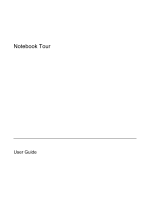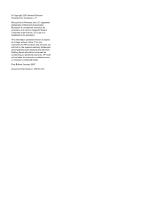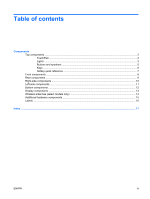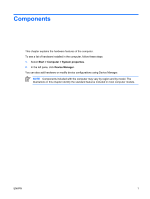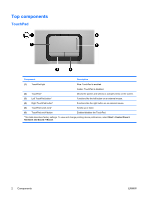HP Dv9233cl Notebook Tour - Windows Vista
HP Dv9233cl - Pavilion - Core 2 Duo 1.66 GHz Manual
 |
UPC - 883585037520
View all HP Dv9233cl manuals
Add to My Manuals
Save this manual to your list of manuals |
HP Dv9233cl manual content summary:
- HP Dv9233cl | Notebook Tour - Windows Vista - Page 1
Notebook Tour User Guide - HP Dv9233cl | Notebook Tour - Windows Vista - Page 2
in the express warranty statements accompanying such products and services. Nothing herein should be construed as constituting an additional warranty. HP shall not be liable for technical or editorial errors or omissions contained herein. First Edition: January 2007 Document Part Number: 435187-001 - HP Dv9233cl | Notebook Tour - Windows Vista - Page 3
Keys ...6 Hotkey quick reference ...7 Front components ...8 Rear components ...9 Right-side components ...10 Left-side components ...11 Bottom components ...12 Display components ...13 Wireless antennae (select models only 14 Additional hardware components ...15 Labels ...16 Index ...17 ENWW iii - HP Dv9233cl | Notebook Tour - Windows Vista - Page 4
iv ENWW - HP Dv9233cl | Notebook Tour - Windows Vista - Page 5
of hardware installed in the computer, follow these steps: 1. Select Start > Computer > System properties. 2. In the left pane, click Device Manager. You can also add hardware or modify device configurations using Device Manager. NOTE Components included with the computer may vary by region and by - HP Dv9233cl | Notebook Tour - Windows Vista - Page 6
TouchPad button* Moves the pointer and selects or activates items on the screen. Functions like the left button on an external mouse. Functions like the describes factory settings. To view and change pointing device preferences, select Start > Control Panel > Hardware and Sound > Mouse - HP Dv9233cl | Notebook Tour - Windows Vista - Page 7
into an external power source, the light stays off until the battery reaches a low battery level. Blinking: The hard drive or optical drive is being accessed. when the next/fast forward button is pressed. Blinks once when the stop button is pressed. Blue: Computer sound is turned on. Amber: Computer - HP Dv9233cl | Notebook Tour - Windows Vista - Page 8
Component Description (14) Num lock light On: Num lock is on. *The 2 power lights display the same information. The light on the power button is visible only when the computer is open. The power light on the front of the computer is visible whether the computer is open or closed. 4 Components - HP Dv9233cl | Notebook Tour - Windows Vista - Page 9
. If the computer has stopped responding and Windows® shutdown procedures cannot be used, press and hold the power button for at least 5 seconds to turn off the computer. To learn more about your power settings, select Start > Control Panel > System and Maintenance > Power Options. Produce sound - HP Dv9233cl | Notebook Tour - Windows Vista - Page 10
factory settings, refer to the user guides located in Help and Support. Keys Component (1) esc key (2) fn key (3) Windows logo key (4) Windows applications key (5) Integrated numeric keypad keys (6) Function keys Description Displays system information when pressed in combination with the - HP Dv9233cl | Notebook Tour - Windows Vista - Page 11
Display system information. Clear system information. fn+esc fn+esc or press enter Open Help and Support. Open the Print Options window. Open a Web browser. fn+f1 fn+f2 fn+f3 Alternate between computer display and external display. Initiate Hibernation. Initiate QuickLock. Decrease screen - HP Dv9233cl | Notebook Tour - Windows Vista - Page 12
Display device and/or a Bluetooth® device, is turned on. Amber: All wireless devices are turned off. Receives a signal from the HP Remote Control. Connects an optional computer headset microphone, stereo array microphone, or monaural microphone. Produces sound when connected to optional powered - HP Dv9233cl | Notebook Tour - Windows Vista - Page 13
Description Enables airflow to cool internal components. CAUTION To prevent overheating, do not obstruct vents. Use the computer only on a hard, flat surface. Do not allow another hard surface, such as an adjoining optional printer, or a soft surface, such as pillows or thick rugs or clothing, to - HP Dv9233cl | Notebook Tour - Windows Vista - Page 14
Right-side components Component (1) USB ports (2) (2) ExpressCard slot (3) Optical drive (4) Optical drive light (5) Power connector Description Connect optional USB devices. Supports optional ExpressCard/54 cards. Reads an optical disc. Blinking: The optical drive is being accessed. Connects an - HP Dv9233cl | Notebook Tour - Windows Vista - Page 15
USB devices. Connects an optional IEEE 1394 or 1394a device, such as a camcorder. On: A digital card is being accessed. Supports the following optional digital card formats: Secure Digital (SD) Memory Card, MultiMediaCard (MMC), Secure Digital Input/ Output (SD I/O), Memory Stick (MS), Memory - HP Dv9233cl | Notebook Tour - Windows Vista - Page 16
. (4) Secondary hard drive bay Holds an optional secondary hard drive. (5) Primary hard drive bay Holds the primary hard drive. (6) Memory module compartment Contains the memory module slots. *Depending on your computer model, the vents on the computer may vary in number and location. 12 - HP Dv9233cl | Notebook Tour - Windows Vista - Page 17
only) (3) Integrated camera (select models only) (4) Internal display switch Description Record sound. On: The integrated camera is in use. Records video and captures still photos. Turns off the display and initiates Sleep if the display is closed while the power is on. ENWW Display components 13 - HP Dv9233cl | Notebook Tour - Windows Vista - Page 18
signals from one or more wireless devices. These antennae are not visible from the outside of the computer. To see wireless regulatory notices, refer to your country's section of the Regulatory, Safety and Environmental Notices located in Help and Support. NOTE For optimal transmission, keep the - HP Dv9233cl | Notebook Tour - Windows Vista - Page 19
Additional hardware components Component Description (1) Power cord* Connects an AC adapter to an AC outlet. (2) AC adapter Converts AC power to DC power. (3) Battery* Powers the computer when the computer is not plugged into external power. *Batteries and power cords vary in appearance by - HP Dv9233cl | Notebook Tour - Windows Vista - Page 20
to the computer provide information you may need when you troubleshoot system problems or travel internationally with the computer. ● Service tag-Provides the product brand and series name, serial number (s/n), and product number (p/n) of your computer. Have this information available when you - HP Dv9233cl | Notebook Tour - Windows Vista - Page 21
latch, identifying 12 battery, identifying 15 bays battery 12, 16 hard drive 12 Bluetooth label 16 buttons DVD 5 media 5 next/fast forward 5 play/pause 5 power 5 previous/rewind 5 stop 5 TouchPad 2 TouchPad on/off 2 volume mute 5 components additional hardware 15 bottom 12 display 13 front 8 left - HP Dv9233cl | Notebook Tour - Windows Vista - Page 22
16 release latch, battery 12 RJ-11 (modem) jack, identifying 11 RJ-45 (network) jack, identifying 11 S S-Video-out jack, identifying 11 scrolling regions, TouchPad 2 security cable slot, identifying 11 serial number, computer 16 service tag 16 slots Digital Media 11 ExpressCard 10 memory module 12 - HP Dv9233cl | Notebook Tour - Windows Vista - Page 23
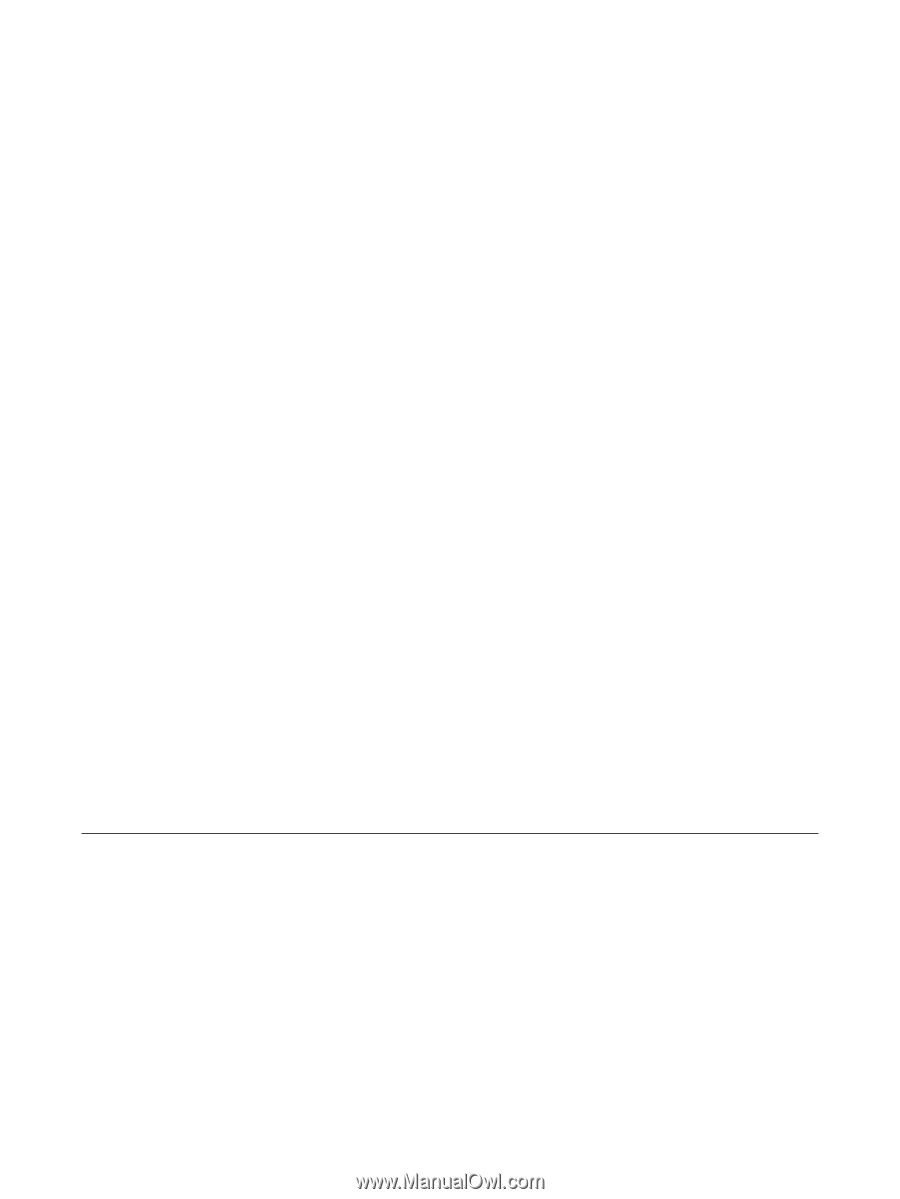
Notebook Tour
User Guide