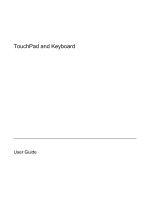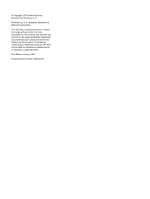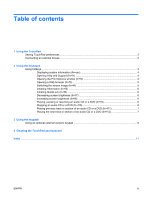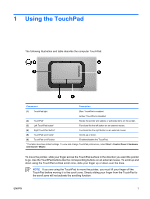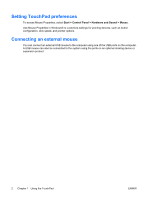HP Dv9233cl TouchPad and Keyboard - Windows Vista
HP Dv9233cl - Pavilion - Core 2 Duo 1.66 GHz Manual
 |
UPC - 883585037520
View all HP Dv9233cl manuals
Add to My Manuals
Save this manual to your list of manuals |
HP Dv9233cl manual content summary:
- HP Dv9233cl | TouchPad and Keyboard - Windows Vista - Page 1
TouchPad and Keyboard User Guide - HP Dv9233cl | TouchPad and Keyboard - Windows Vista - Page 2
in the express warranty statements accompanying such products and services. Nothing herein should be construed as constituting an additional warranty. HP shall not be liable for technical or editorial errors or omissions contained herein. First Edition: January 2007 Document Part Number: 435188-001 - HP Dv9233cl | TouchPad and Keyboard - Windows Vista - Page 3
an external mouse ...2 2 Using the keyboard Using hotkeys ...3 Displaying system information (fn+esc 4 Opening Help and Support (fn+f1 4 Opening the Print Options window (fn+f2 4 Opening a Web browser (fn+f3 5 Switching the screen image (fn+f4 5 Initiating Hibernation (fn+f5 6 Initiating - HP Dv9233cl | TouchPad and Keyboard - Windows Vista - Page 4
iv ENWW - HP Dv9233cl | TouchPad and Keyboard - Windows Vista - Page 5
on the screen. (3) Left vertical scroll zone, slide your finger up or down over the lines . NOTE If you are using the TouchPad to move the pointer, you must lift your finger off the TouchPad before moving it to the scroll zone. Simply sliding your finger from the TouchPad to the scroll zone will - HP Dv9233cl | TouchPad and Keyboard - Windows Vista - Page 6
in Windows® to customize settings for pointing devices, such as button configuration, click speed, and pointer options. Connecting an external mouse You can connect an external USB mouse to the computer using one of the USB ports on the computer. A USB mouse can also be connected to the system using - HP Dv9233cl | TouchPad and Keyboard - Windows Vista - Page 7
system information. Open Help and Support. Open the Print Options window. Open a Web browser. Alternate between computer display and external display. Initiate Hibernation. Initiate QuickLock. Decrease screen brightness. Increase screen brightness. Play, pause, or resume an audio CD or a DVD. Stop - HP Dv9233cl | TouchPad and Keyboard - Windows Vista - Page 8
and Windows features. ● Updates for the Windows operating system, drivers, and the software provided on your computer. ● Checkups for computer functionality. ● Automated and interactive troubleshooting, repair solutions, and system recovery procedures. ● Links to HP support specialists. Opening - HP Dv9233cl | TouchPad and Keyboard - Windows Vista - Page 9
among display devices connected to the system. For example, if a monitor is connected to the computer, pressing fn+f4 alternates the screen image from computer display to monitor display to simultaneous display on both the computer and the monitor. Most external monitors receive video information - HP Dv9233cl | TouchPad and Keyboard - Windows Vista - Page 10
QuickLock, you must set a Windows user password or a Windows administrator password. For instructions, refer to Help and Support. To use QuickLock, press fn+f6 to display the Log On window and lock the computer. Then follow the instructions on the screen to enter your Windows user password or your - HP Dv9233cl | TouchPad and Keyboard - Windows Vista - Page 11
Playing previous track or section of an audio CD or a DVD (fn+f11) While an audio CD or a DVD is playing, press fn+f11 to play the previous track of the CD or the previous section of the DVD. Playing the next track or section of an audio CD or a DVD (fn+f12) While an audio CD or a DVD is playing, - HP Dv9233cl | TouchPad and Keyboard - Windows Vista - Page 12
3 Using the keypads The computer has an integrated numeric keypad. Num lock must be on in order to use the integrated numeric keypad. To turn num lock on: ▲ Press the num lock key on the keyboard. NOTE An optional external numeric keypad or keyboard can also be attached. 8 Chapter 3 Using the - HP Dv9233cl | TouchPad and Keyboard - Windows Vista - Page 13
off at the factory.) For example: ● When num lock is on, most keypad keys type numbers. ● When num lock is off, most keypad keys function like the arrow, page up, num lock on or off on an external keypad as you work: ▲ Press the num lock key on the external keypad, not on the computer. - HP Dv9233cl | TouchPad and Keyboard - Windows Vista - Page 14
4 Cleaning the TouchPad and keyboard Dirt and grease on the TouchPad can cause the pointer to jump around on the screen. To avoid this, clean the TouchPad with a damp cloth, and wash your hands frequently when using the computer. WARNING! To reduce the risk of electric - HP Dv9233cl | TouchPad and Keyboard - Windows Vista - Page 15
CD or DVD controls 6 decreasing screen brightness 6 description 3 displaying system information 4 increasing screen brightness 6 initiating Hibernation 6 initiating QuickLock 6 opening Help and Support 4 opening Print Options window 4 opening Web browser 5 switching screen image 5 using 4 K keyboard - HP Dv9233cl | TouchPad and Keyboard - Windows Vista - Page 16
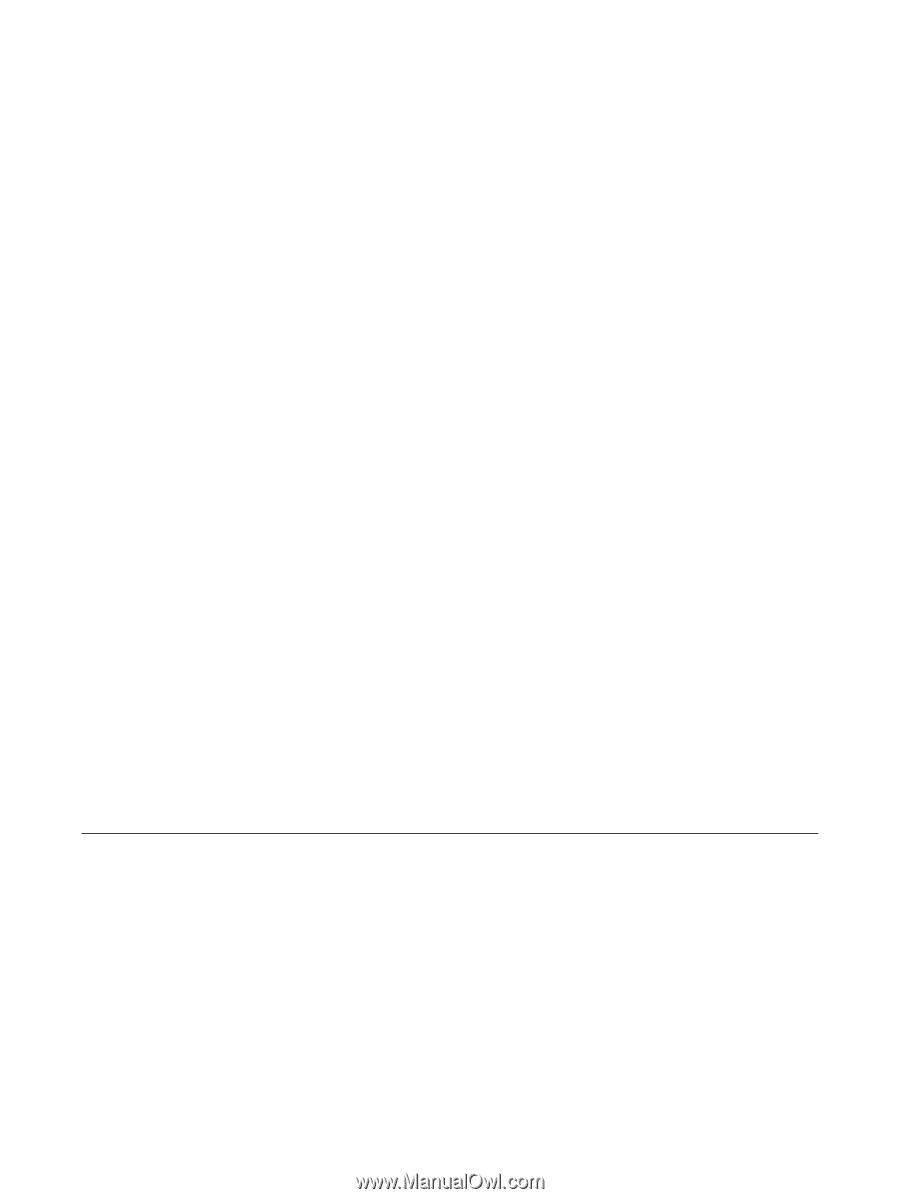
TouchPad and Keyboard
User Guide