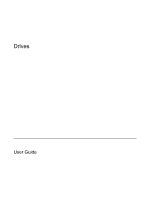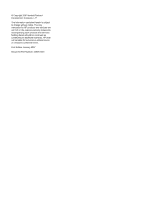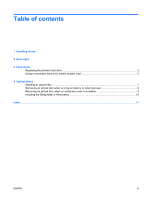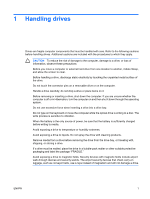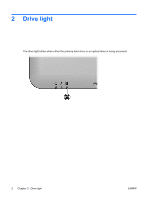HP Dv9233cl Drives - Windows Vista
HP Dv9233cl - Pavilion - Core 2 Duo 1.66 GHz Manual
 |
UPC - 883585037520
View all HP Dv9233cl manuals
Add to My Manuals
Save this manual to your list of manuals |
HP Dv9233cl manual content summary:
- HP Dv9233cl | Drives - Windows Vista - Page 1
Drives User Guide - HP Dv9233cl | Drives - Windows Vista - Page 2
in the express warranty statements accompanying such products and services. Nothing herein should be construed as constituting an additional warranty. HP shall not be liable for technical or editorial errors or omissions contained herein. First Edition: January 2007 Document Part Number: 430373-001 - HP Dv9233cl | Drives - Windows Vista - Page 3
Table of contents 1 Handling drives 2 Drive light 3 Hard drives Replacing the primary hard drive ...3 Using a secondary hard drive (select models only 5 4 Optical drives Inserting an optical disc ...7 Removing an optical disc when running on battery or external power 8 Removing an optical disc - HP Dv9233cl | Drives - Windows Vista - Page 4
iv ENWW - HP Dv9233cl | Drives - Windows Vista - Page 5
1 Handling drives Drives are fragile computer components that must be handled with care. Refer to the following cautions before handling drives. Additional cautions are included with the procedures to which they apply. CAUTION To reduce the risk of damage to the computer, damage to a drive, or loss - HP Dv9233cl | Drives - Windows Vista - Page 6
2 Drive light The drive light blinks when either the primary hard drive or an optical drive is being accessed. 2 Chapter 2 Drive light ENWW - HP Dv9233cl | Drives - Windows Vista - Page 7
3 Hard drives Replacing the primary hard drive CAUTION To prevent system lockup and loss of information: Shut down the computer before removing the hard drive from the hard drive bay. Do not remove the hard drive while the computer is on, in the Sleep state, or in Hibernation. If you are not sure - HP Dv9233cl | Drives - Windows Vista - Page 8
8. Lift the hard drive cover away from the computer (2). NOTE Select models have a second hard drive bay for a secondary hard drive. The primary hard drive is marked with a "1" and the secondary hard drive is marked with a "2." 9. Pull the hard drive tab up, and then lift the hard drive away from - HP Dv9233cl | Drives - Windows Vista - Page 9
This bay may be empty or occupied by a secondary hard drive. NOTE Do not install a secondary hard drive unless the computer is configured to support a secondary hard drive. A secondary hard drive is designed to store personal files, music, multimedia, or graphics. It is not configured as a bootable - HP Dv9233cl | Drives - Windows Vista - Page 10
4 Optical drives An optical drive, such as a DVD-ROM drive, supports optical discs (CDs and DVDs). These discs are used to store or transport DVD±RW Double Yes Yes Yes Layer The types of optical drives supported vary by model. Write to DVD+R DL No Yes Yes 6 Chapter 4 Optical drives ENWW - HP Dv9233cl | Drives - Windows Vista - Page 11
Inserting an optical disc 1. Turn on the computer. 2. Press the release button (1) on the drive bezel to release the media tray. 3. Pull out the tray (2). 4. Hold the disc by the edges to avoid touching the flat surfaces and position the disc label-side up over the tray spindle. NOTE If the tray is - HP Dv9233cl | Drives - Windows Vista - Page 12
Removing an optical disc when running on battery or external power 1. Press the release button (1) on the drive bezel to release the media tray, and then gently pull out the tray (2) until it stops. 2. Remove the disc (3) from the tray by gently pressing down on the spindle while lifting the outer - HP Dv9233cl | Drives - Windows Vista - Page 13
Removing an optical disc when no computer power is available 1. Insert the end of a paper clip (1) into the release access in the front bezel of the drive. 2. Press in gently on the paper clip until the tray is released, and then pull out the tray (2) until it stops. 3. Remove the disc (3) from the - HP Dv9233cl | Drives - Windows Vista - Page 14
Avoiding the Sleep state or Hibernation CAUTION To prevent possible audio and video degradation, or loss of audio or video playback functionality, do not initiate Sleep or Hibernation while reading or writing to a CD or DVD. To prevent loss of information, do not initiate Sleep or Hibernation when - HP Dv9233cl | Drives - Windows Vista - Page 15
Index A airport security devices 1 C CD inserting 7 removing, with power 8 removing, without power 9 CD drive 6 D drive light 2 drives caring for 1 drive light 2 hard 3, 4 optical 6 secondary hard 5 See also hard drive, optical drive DVD inserting 7 removing, with power 8 removing, without power 9 - HP Dv9233cl | Drives - Windows Vista - Page 16
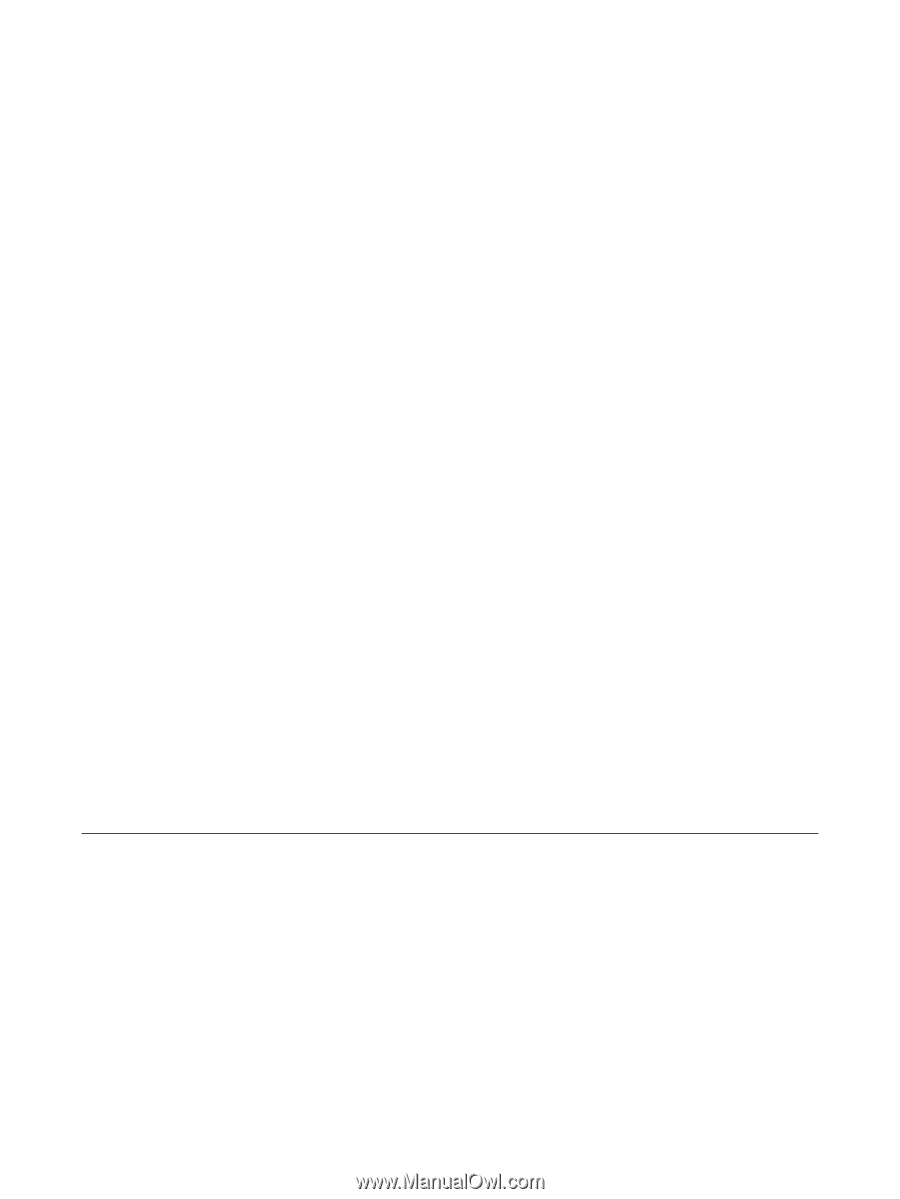
Drives
User Guide