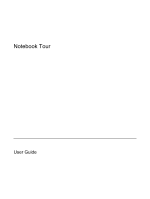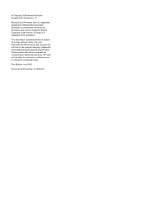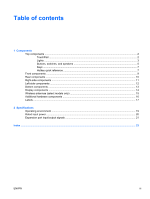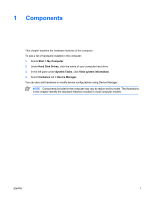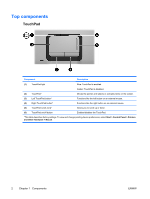HP Dv9233cl Notebook Tour
HP Dv9233cl - Pavilion - Core 2 Duo 1.66 GHz Manual
 |
UPC - 883585037520
View all HP Dv9233cl manuals
Add to My Manuals
Save this manual to your list of manuals |
HP Dv9233cl manual content summary:
- HP Dv9233cl | Notebook Tour - Page 1
Notebook Tour User Guide - HP Dv9233cl | Notebook Tour - Page 2
of Microsoft Corporation. Bluetooth is a trademark owned by its proprietor and used by Hewlett-Packard Company under license. SD logo is a trademark of its proprietor. The information contained herein is subject to change without notice. The only warranties for HP products and services are set forth - HP Dv9233cl | Notebook Tour - Page 3
Right-side components ...11 Left-side components ...12 Bottom components ...13 Display components ...14 Wireless antennae (select models only 15 Additional hardware components ...16 Labels ...17 2 Specifications Operating environment ...19 Rated input power ...20 Expansion port input/output signals - HP Dv9233cl | Notebook Tour - Page 4
iv ENWW - HP Dv9233cl | Notebook Tour - Page 5
features of the computer. To see a list of hardware installed in the computer: 1. Select Start > My Computer. 2. Under Hard Disk Drives, click the name of your computer hard drive. 3. In the left pane under System Tasks, click View system information. 4. Select Hardware tab > Device Manager. You can - HP Dv9233cl | Notebook Tour - Page 6
light Blue: TouchPad is enabled. Amber: TouchPad is disabled. (2) TouchPad* (3) Left TouchPad button* (4) Right TouchPad button* Moves the pointer and selects or activates items on the screen pointing device preferences, select Start > Control Panel > Printers and Other Hardware > Mouse. - HP Dv9233cl | Notebook Tour - Page 7
an external power source, the light is turned off when all batteries in the computer are fully charged. If the computer is not plugged into an external power source, the light stays off until the battery reaches a low-battery condition. Blinking: The hard drive or optical drive is being accessed. On - HP Dv9233cl | Notebook Tour - Page 8
(13) Volume up light Blinking: The volume scroll zone is being used to increase speaker volume. (14) Num lock light On: Num lock is on. *The 2 power lights display the same information. The light on the power button is visible only when the computer is open. The power light on the front of - HP Dv9233cl | Notebook Tour - Page 9
On, press to enter hibernation. ● In standby, briefly press to exit standby. ● In hibernation, briefly press to exit hibernation. If the computer has stopped responding and Microsoft® Windows® shutdown procedures cannot be used, press and hold the power button for at least 5 seconds to turn off the - HP Dv9233cl | Notebook Tour - Page 10
to start a DVD in the optical drive. ● Off, opens QuickPlay to start a DVD in the optical drive. If the QuickPlay software is not installed, the DVD button starts Windows. ● In hibernation, opens QuickPlay to start a DVD in the optical drive. If QuickPlay is not installed, the computer resumes - HP Dv9233cl | Notebook Tour - Page 11
Support Center. Open the Print Options window. Open a Web browser. Alternate between computer display and external display. Initiate standby. Initiate QuickLock. Decrease screen brightness. Increase screen brightness. Play, pause, or resume an audio CD or a DVD. Press fn+esc fn+f1 fn+f2 fn+f3 fn+f4 - HP Dv9233cl | Notebook Tour - Page 12
To perform this function Press Stop an audio CD or a DVD. fn+f10 Play the previous track or section on an audio CD or a DVD. fn+f11 Play the next track or section on an audio CD or a DVD. fn+12 8 Chapter 1 Components ENWW - HP Dv9233cl | Notebook Tour - Page 13
connection. Blue: An integrated wireless device, such as a wireless local area network (LAN) device and/or a Bluetooth® device, is turned on. Amber: All wireless devices are turned off. Receives a signal from the HP Remote Control. Connects an optional computer headset microphone, stereo array - HP Dv9233cl | Notebook Tour - Page 14
, flat surface. Do not allow another hard surface, such as an adjoining optional printer, or a soft surface, such as pillows or thick rugs or clothing, to block airflow. NOTE The computer fan starts up automatically to cool internal components and prevent overheating. It is normal for the internal - HP Dv9233cl | Notebook Tour - Page 15
ports (2) (2) ExpressCard slot (3) Optical drive (4) Optical drive light (5) Power connector Description Connect optional USB devices. Supports optional ExpressCard/54 cards. Reads an optical disc. Blinking: The optical drive is being accessed. Connects an AC adapter. ENWW Right-side components - HP Dv9233cl | Notebook Tour - Page 16
optional IEEE 1394 or 1394a device, such as a camcorder. On: A digital card is being accessed. Supports the following optional digital card formats: Secure Digital (SD) Memory Card, MultiMediaCard (MMC), Secure Digital Input/ Output (SD I/O), Memory Stick (MS), Memory Stick Pro (MSP), xDPicture Card - HP Dv9233cl | Notebook Tour - Page 17
(4) Secondary hard drive bay (5) Primary hard drive bay (6) Memory module compartment Description Holds the battery. Releases the battery from the battery bay. Enable airflow to cool internal components. CAUTION To prevent overheating, do not obstruct vents. Use the computer only on a hard, flat - HP Dv9233cl | Notebook Tour - Page 18
(2) (select models only) (2) Integrated camera light (select models only) (3) Integrated camera (select models only) (4) Internal display switch Description Record sound. NOTE A microphone icon next to each microphone opening indicates that the computer has internal microphones. On: The integrated - HP Dv9233cl | Notebook Tour - Page 19
signals from one or more wireless devices. These antennae are not visible from the outside of the computer. To see wireless regulatory notices, refer to your region's section of the Regulatory, Safety and Environmental Notices located in the Help and Support Center. NOTE For optimal transmission - HP Dv9233cl | Notebook Tour - Page 20
Additional hardware components Component Description (1) Power cord* Connects an AC adapter to an AC outlet. (2) AC adapter Converts AC power to DC power. (3) Battery* Powers the computer when the computer is not plugged into external power. (4) Modem cable (select models only)* Connects - HP Dv9233cl | Notebook Tour - Page 21
when you contact Customer Care. The service tag label is affixed to the bottom of the computer. ● Microsoft Certificate of Authenticity-Contains the Microsoft® Windows® Product Key. You may need the Product Key to update or troubleshoot the operating system. This certificate is affixed to the - HP Dv9233cl | Notebook Tour - Page 22
18 Chapter 1 Components ENWW - HP Dv9233cl | Notebook Tour - Page 23
environment The operating environment information in the following table may be helpful if you plan to use or transport the computer in extreme environments. Factor Metric Temperature Operating 5°C to 35°C Nonoperating Relative humidity (noncondensing) Operating Nonoperating -20°C to 60°C 10 - HP Dv9233cl | Notebook Tour - Page 24
can be powered from a stand-alone DC power source, it should be powered only with an AC adapter or a DC power source supplied and approved by HP for the computer. The computer is capable of accepting DC power within the following specifications. Input power Operating voltage Operating current - HP Dv9233cl | Notebook Tour - Page 25
. The term expansion port 3 describes the type of expansion port.) The following table identifies the input and output signals supported by the expansion port 3 on the computer. Feature USB 2.0 Gigabit Ethernet IEEE 1394 (4-pin port) Consumer infrared (for optional remote control only) Power inputs - HP Dv9233cl | Notebook Tour - Page 26
22 Chapter 2 Specifications ENWW - HP Dv9233cl | Notebook Tour - Page 27
, Windows 7 audio-in (microphone) jack, identifying 9 audio-out (headphone) jack, identifying 9 audio-out (headphone) S/PDIF jack, identifying 9 B battery identifying 16 battery bay 13, 17 battery light, identifying 3 battery release latch, identifying 13 bays battery 13, 17 hard drive 13 Bluetooth - HP Dv9233cl | Notebook Tour - Page 28
7 fn 7 function 7 keypad 7 Windows applications 7 Windows logo 7 L labels Bluetooth 17 Microsoft Certificate of Authenticity 17 modem approval 17 regulatory 17 service tag 17 wireless certification 17 WLAN 17 latch, battery release 13 lights battery 3 caps lock 3 Digital Media Slot 12 drive 3 DVD - HP Dv9233cl | Notebook Tour - Page 29
W Windows applications key, identifying 7 Windows logo key, identifying 7 wireless antennae 15 wireless certification label 17 wireless light, identifying 9 wireless switch, identifying 9 WLAN device 17 WLAN label 17 ENWW Index 25 - HP Dv9233cl | Notebook Tour - Page 30
26 Index ENWW - HP Dv9233cl | Notebook Tour - Page 31
- HP Dv9233cl | Notebook Tour - Page 32
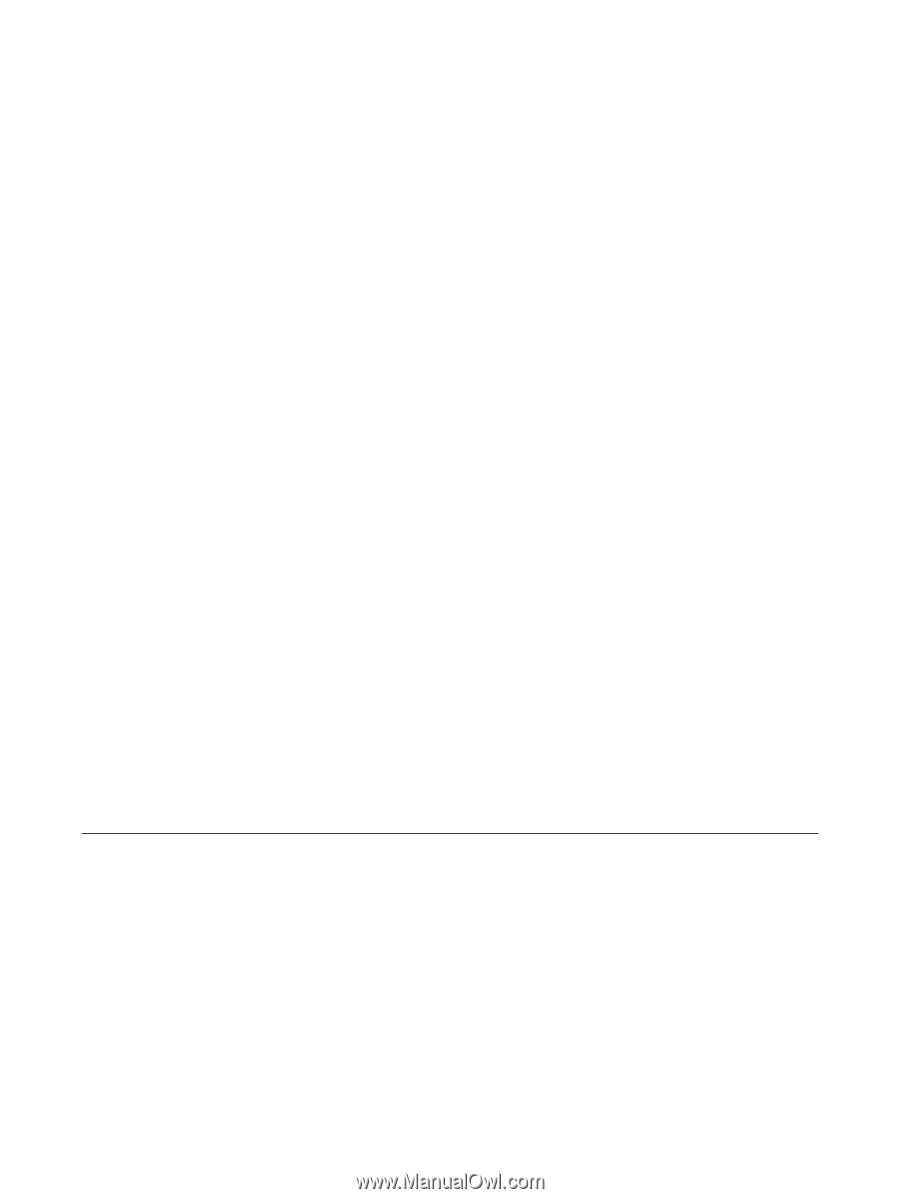
Notebook Tour
User Guide