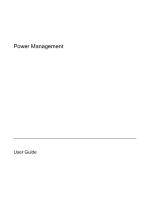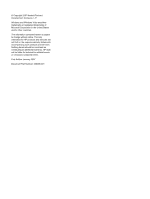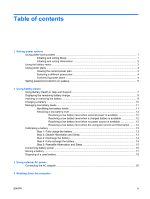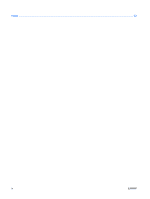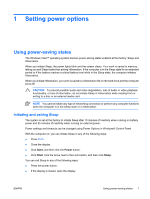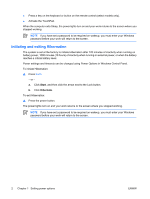HP Dv9260nr Power Management - Windows Vista
HP Dv9260nr - Pavilion - Core 2 Duo GHz Manual
 |
View all HP Dv9260nr manuals
Add to My Manuals
Save this manual to your list of manuals |
HP Dv9260nr manual content summary:
- HP Dv9260nr | Power Management - Windows Vista - Page 1
Power Management User Guide - HP Dv9260nr | Power Management - Windows Vista - Page 2
Development Company, L.P. Windows and Windows Vista are either trademarks or registered trademarks of Microsoft Corporation in the United States and/or other countries. The information contained herein is subject to change without notice. The only warranties for HP products and services are set - HP Dv9260nr | Power Management - Windows Vista - Page 3
on wakeup 5 2 Using battery power Using Battery Health in Help and Support 7 Displaying the remaining battery charge 8 Inserting or removing the battery ...9 Charging a battery ...10 Managing low battery levels ...11 Identifying low battery levels 11 Resolving a low battery level 12 Resolving - HP Dv9260nr | Power Management - Windows Vista - Page 4
Index ...22 iv ENWW - HP Dv9260nr | Power Management - Windows Vista - Page 5
in the Sleep state for an extended period or if the battery reaches a critical battery level while in the Sleep state, the computer initiates Hibernation. When you initiate Hibernation, your work is saved to a hibernation file on the hard drive and the computer turns off. CAUTION To prevent possible - HP Dv9260nr | Power Management - Windows Vista - Page 6
the remote control (select models only). ● Activate the TouchPad. When the computer exits Sleep, the power lights turn external power, or when the battery reaches a critical battery level. Power settings and timeouts can be changed using Power Options in Windows Control Panel. To initiate Hibernation - HP Dv9260nr | Power Management - Windows Vista - Page 7
and select an item from the list. Different battery meter icons indicate whether the computer is running on battery or external power. The icon also displays a message if the battery has reached a critical battery level. To hide or display the battery meter icon: 1. Right-click the taskbar, and then - HP Dv9260nr | Power Management - Windows Vista - Page 8
power plan. Viewing the current power plan ▲ Move the pointer over the battery meter icon in the notification area, at the far right of the taskbar select a power plan from the list. Customizing power plans 1. Click the battery meter icon in the notification area and then click More power options. - - HP Dv9260nr | Power Management - Windows Vista - Page 9
Setting password protection on wakeup To set the computer to prompt for a password when the computer exits Sleep or Hibernation, follow these steps: 1. Select Start > Control Panel > System and Maintenance > Power Options. 2. In the left pane, click Require a password on wakeup. 3. Click Change - HP Dv9260nr | Power Management - Windows Vista - Page 10
from external power. WARNING! To reduce potential safety issues, use only the battery provided with the computer, a replacement battery provided by HP, or a compatible battery purchased from HP. Computer battery life varies, depending on power management settings, programs running on the computer - HP Dv9260nr | Power Management - Windows Vista - Page 11
of the Help and Support Learning Center provides the following tools and information: ● Battery Check tool to test battery performance ● Information on calibration, power management, and proper care and storage to maximize battery life ● Information on battery types, specifications, life cycles, and - HP Dv9260nr | Power Management - Windows Vista - Page 12
. - or - View the estimated number of minutes of battery charge remaining in Windows Mobility Center: ▲ Click the battery meter icon, and then click Windows Mobility Center. - or - Select Start > Control Panel > Mobile PC > Windows Mobility Center. The time shown indicates the approximate running - HP Dv9260nr | Power Management - Windows Vista - Page 13
of information, initiate Hibernation or shut down the computer through Windows before removing the battery. To insert the battery: 1. Turn the computer upside down on a flat surface, with the battery bay toward you. 2. Insert the battery into the battery bay (1) and rotate it downward until it is - HP Dv9260nr | Power Management - Windows Vista - Page 14
the computer is plugged into external power through an AC adapter, an optional power adapter, an optional expansion product, or an optional docking device. The battery charges whether the computer is off or in use, but it charges faster when the computer is off. Charging may take longer if - HP Dv9260nr | Power Management - Windows Vista - Page 15
responses set at the factory. Some lowbattery alerts and system responses can be changed using Power Options in Windows Control Panel. Preferences set using Power Options do not affect lights. Identifying low battery levels When a battery that is the sole power source for the computer reaches a low - HP Dv9260nr | Power Management - Windows Vista - Page 16
level and has initiated Hibernation, do not restore power until the power lights turn off. Resolving a low battery level when external power is available ▲ Connect one of the following devices: ● AC adapter ● Optional expansion product or docking device ● Optional power adapter Resolving a low - HP Dv9260nr | Power Management - Windows Vista - Page 17
the current power plan, click Change plan settings. 3. Record the Turn off the display and Put the computer to sleep settings listed in the On battery column so that you can reset them after the calibration. 4. Change the Turn off the display and Put the computer to sleep settings to Never - HP Dv9260nr | Power Management - Windows Vista - Page 18
during the discharge process: ● The monitor will not turn off automatically. ● Hard drive speed will not decrease automatically when the computer is idle. ● System-initiated Hibernation will not occur. To discharge a battery: 1. Unplug the computer from its external power source, but do not turn - HP Dv9260nr | Power Management - Windows Vista - Page 19
> Power Options. 2. Under the current power plan, click Change plan settings. 3. Reenter the settings that you recorded for the items in the On battery column. 4. Click Change advanced power settings. 5. Click the plus sign next to Sleep, and then click the plus sign next to Hibernate after - HP Dv9260nr | Power Management - Windows Vista - Page 20
Conserving battery power ● Select low power-use settings through Power Options in Windows Control Panel. ● Turn off wireless and local area network (LAN) connections and exit modem your work, initiate Sleep or Hibernation, or shut down the computer. 16 Chapter 2 Using battery power ENWW - HP Dv9260nr | Power Management - Windows Vista - Page 21
If a computer will be unused and unplugged from external power for more than 2 weeks, remove the battery and store it separately. To prolong the charge of a stored battery, place it in a cool, dry place. Calibrate a battery before using it if it has been stored for one month or more. ENWW Storing - HP Dv9260nr | Power Management - Windows Vista - Page 22
fire or burns, do not disassemble, crush, or puncture a battery; short the external contacts on a battery; or dispose of a battery in fire or water. Do not expose a battery to temperatures above 60˚C (140˚F). Replace the battery only with a battery approved for this computer. Refer to the Regulatory - HP Dv9260nr | Power Management - Windows Vista - Page 23
AC adapter purchased from HP. ● AC adapter included with the computer ● Optional docking device or expansion product ● Optional power adapter Connect the computer to external AC power under any of the following conditions: ● When you are charging or calibrating a battery WARNING! Do not charge - HP Dv9260nr | Power Management - Windows Vista - Page 24
pin adapter. The grounding pin is an important safety feature. To connect the computer to external AC power: 1. Plug the AC adapter into the power connector (1) on the computer. 2. Plug the power cord into the AC adapter (2). 3. Plug the other end of the power cord into an AC outlet (3). 20 Chapter - HP Dv9260nr | Power Management - Windows Vista - Page 25
system, and then turns off the display and computer. Shut down the computer under any of the following conditions: ● When you need to replace the battery or access components inside the computer ● When you are connecting an external hardware device that does not connect to a USB port or a 1394 port - HP Dv9260nr | Power Management - Windows Vista - Page 26
recharging 15 removing 9 storing 17 battery light 10, 11 battery power 6 battery release latch 9 battery temperature 17 C calibrating battery 13 charging batteries 10, 13 connection, external power 20 conservation, power 16 critical battery level 11 D drive media 1 H Hibernation exiting 2 initiated - HP Dv9260nr | Power Management - Windows Vista - Page 27
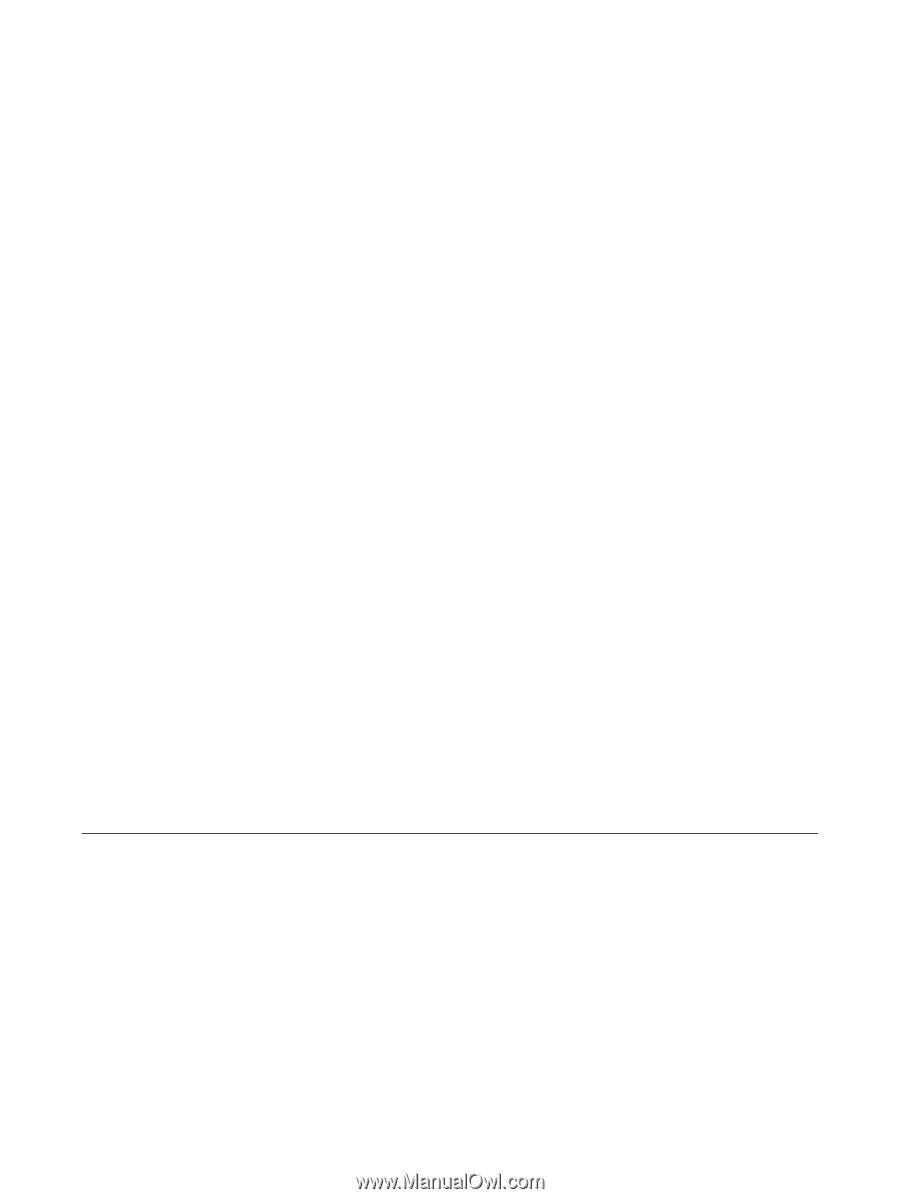
Power Management
User Guide