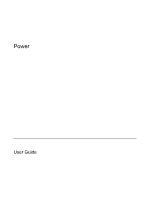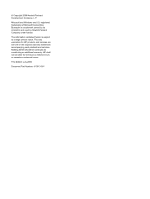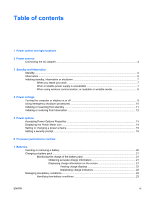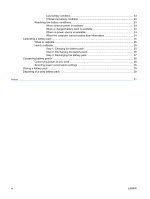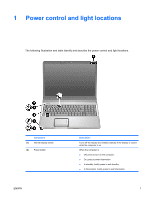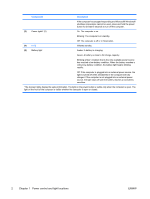HP Dv9575la Power
HP Dv9575la - Pavilion - Core 2 Duo 1.8 GHz Manual
 |
UPC - 883585264254
View all HP Dv9575la manuals
Add to My Manuals
Save this manual to your list of manuals |
HP Dv9575la manual content summary:
- HP Dv9575la | Power - Page 1
Power User Guide - HP Dv9575la | Power - Page 2
and Windows are U.S. registered trademarks of Microsoft Corporation. Bluetooth is a trademark owned by its proprietor and used by Hewlett-Packard Company under license. The information contained herein is subject to change without notice. The only warranties for HP products and services are - HP Dv9575la | Power - Page 3
When you leave your work 7 When a reliable power supply is unavailable 7 When using wireless communication, or readable or writable media 8 4 Power settings Turning the computer or display on or off 9 Using emergency shutdown procedures 10 Initiating or resuming from standby ...11 Initiating or - HP Dv9575la | Power - Page 4
Step 1: Charging the battery pack 25 Step 2: Discharging the battery pack 26 Step 3: Recharging the battery pack 27 Conserving battery power ...28 Conserving power as you work 28 Selecting power conservation settings 28 Storing a battery pack ...29 Disposing of a used battery pack ...29 Index - HP Dv9575la | Power - Page 5
following illustration and table identify and describe the power control and light locations. Component (1) Internal display switch (2) Power button ENWW Description Turns off the display and initiates standby if the display is closed while the computer is on. When the computer is ● Off, press to - HP Dv9575la | Power - Page 6
the computer has stopped responding and Microsoft® Windows® shutdown procedures cannot be used, press and hold the power button for at power source, the light stays off until the battery reaches a low-battery condition. *The 2 power lights display the same information. The light on the power - HP Dv9575la | Power - Page 7
AC adapter or one approved for use with this computer. Task Work in most software programs. Charge or calibrate a battery in the computer. Recommended power source ● Charged battery in the computer ● External power supplied through one of the following devices: ● AC adapter included with the - HP Dv9575la | Power - Page 8
Connecting the AC adapter WARNING! To reduce the risk of electric shock or damage to the equipment: Plug the power cord into an AC outlet that is easily accessible at all times. Disconnect power from the computer by unplugging the power cord from the AC outlet (not by unplugging the power cord from - HP Dv9575la | Power - Page 9
battery discharge, do not leave the computer in standby for extended periods. Connect the computer to an external power source. Standby reduces power to system components that are not in use. When standby is initiated, your work is stored in random access memory (RAM), and then the screen is - HP Dv9575la | Power - Page 10
. However, if hibernation is disabled and the system reaches a low-battery condition, the system will not automatically save your work while power is on or when standby has been initiated. Use Power Options in Microsoft® Windows® Control Panel to reenable hibernation: ▲ Select Start > Control Panel - HP Dv9575la | Power - Page 11
memory (RAM), and then the screen is cleared. When the computer is in standby, it uses less power than when it is on. Your work returns instantly to the screen are operating the computer on battery power and do not have access to an external power supply. If the battery pack fails, hibernation saves - HP Dv9575la | Power - Page 12
When using wireless communication, or readable or writable media CAUTION To prevent possible audio and video degradation, or loss of audio or video playback functionality, do not initiate standby or hibernation while reading or writing to a CD, a DVD, or an external media card. To prevent loss of - HP Dv9575la | Power - Page 13
lights are turned off. The operating system shuts down. The computer is turned off. Turn off the display while Close the computer. the power is on. Closing the computer activates the display switch, which initiates standby. *If you have been registered to a network domain, the button you click - HP Dv9575la | Power - Page 14
If the computer is unresponsive and you are unable to use normal Windows shutdown procedures, try the following emergency procedures in the power and remove the battery pack. For more information about removing and storing a battery pack, refer to "Batteries". 10 Chapter 4 Power settings - HP Dv9575la | Power - Page 15
> Stand by.* ● The power lights blink. ● The screen clears. In Windows XP Professional, if Stand by is not displayed: a. Click the down arrow. b. Select Stand by from the blink. The screen clears. NOTE Power settings and timeouts can be changed using Power Options in Windows Control Panel. - HP Dv9575la | Power - Page 16
button. ● The power lights are turned off. - or - ● The screen clears. ● Select Start > Turn Off Computer.* Then, hold down the shift key as you select Hibernate. In Windows XP Professional, if hibernate is not displayed: a. Click the down arrow. b. Select Hibernate from the list. c. Click - HP Dv9575la | Power - Page 17
change many of the power settings using Windows Control Panel. For example, you can set an audio alert to warn you when the battery reaches a low-power condition, ● The display switch turns off the display and initiates standby. The display switch is activated by closing the display. Accessing Power - HP Dv9575la | Power - Page 18
Displaying the Power Meter icon By default, the Power Meter icon appears in the notification area, at the far right of the taskbar. The icon changes shape to indicate whether the computer is running on battery or external power. To remove the Power Meter icon from the notification area: 1. Right- - HP Dv9575la | Power - Page 19
computer is running on battery or external power. You can also set a power scheme that initiates standby or turns off the display or hard drive after scheme you want to modify, and adjust options in the lists on the screen. 4. Click Apply. Setting a security prompt You can add a security feature - HP Dv9575la | Power - Page 20
16 Chapter 5 Power options ENWW - HP Dv9575la | Power - Page 21
do not obstruct vents. Use the computer only on battery power. If the battery power is extremely low, the computer may attempt to conserve power by reducing processor speed and graphics performance. Windows XP battery power. Each power scheme for external power or battery power sets a specific - HP Dv9575la | Power - Page 22
Processor performance while on battery power power Max Battery Performance state is determined based on CPU demand. CPU performance is lower when the Max Battery setting is selected; however, battery life will be extended. * It is recommended that you use the Portable/Laptop power scheme. 18 - HP Dv9575la | Power - Page 23
through the AC adapter, the computer switches to battery power if the AC adapter is disconnected from the computer. NOTE The display brightness is automatically decreased to save battery life when you disconnect AC power. You can keep a battery in the computer or remove and store it, depending - HP Dv9575la | Power - Page 24
hibernation or turn off the computer before removing the battery. NOTE Batteries vary in appearance by model. To insert a battery: 1. Turn the computer upside down on a flat surface, with the battery bay toward you. 2. Insert the battery into the battery bay (1) and rotate it downward until it is - HP Dv9575la | Power - Page 25
through normal use before charging it. ● When you charge a battery pack, charge it fully before turning on the computer. ● If a battery pack has been unused for one month or more, calibrate the battery pack instead of simply charging it. Displaying charge information on the screen This section - HP Dv9575la | Power - Page 26
Most charge indicators report battery status as both a percentage and as the number of minutes of DVD and will increase when you stop playing a DVD. When a battery pack is charging, a lightning bolt icon may be superimposed over the battery icon on the Power Meter screen. 22 Chapter 7 Batteries - HP Dv9575la | Power - Page 27
responses can be changed using Power Options in Windows Control Panel. Preferences set using Power Options do not affect lights. Identifying low-battery conditions This section explains how to identify low-battery and critical low-battery conditions. Low-battery condition When a battery pack that is - HP Dv9575la | Power - Page 28
has initiated hibernation, do not restore power until the power lights are turned off. When external power is available To resolve a low-battery condition when external power is available, connect one of the following: ● AC adapter ● Optional expansion product ● Optional power adapter When a charged - HP Dv9575la | Power - Page 29
When to calibrate Even if a battery pack is heavily used, it should not be necessary to calibrate it more than once a month. It is not necessary to calibrate a new battery pack. Calibrate a battery pack under the following conditions: ● When battery charge displays seem inaccurate ● When you observe - HP Dv9575la | Power - Page 30
check box. 3. Click Apply. The computer must remain on while the battery pack is being discharged. The battery pack can discharge whether or not you are using the computer but will discharge faster while the computer is in use. ● If you plan to leave the computer unattended during the discharge - HP Dv9575la | Power - Page 31
into external power and maintain external power until the battery pack is fully recharged. When the battery pack is recharged, the battery light on the computer is turned off. You can use the computer while the battery pack is recharging, but the battery pack will charge faster if the computer is - HP Dv9575la | Power - Page 32
digital card. ● Use the fn+f8 and fn+f7 hotkeys to adjust screen brightness as you need it. ● Use optional powered speakers instead of the internal speakers, or adjust system volume as you need it. ● Press fn+f4 to switch the screen image from the computer display to an external display device. ● If - HP Dv9575la | Power - Page 33
a used battery pack WARNING! To reduce the risk of fire or burns, do not disassemble, crush, or puncture a battery pack; short the external contacts on a battery pack; or dispose of a battery pack in fire or water. Do not expose a battery pack to temperatures above 60˚C (140˚F). Replace the battery - HP Dv9575la | Power - Page 34
30 Chapter 7 Batteries ENWW - HP Dv9575la | Power - Page 35
Bluetooth device 8 button, power 1 C calibration, battery 25 charging battery packs 21 computer display, turning on or off 9 connecting external power 4 conservation, power 28 critical low-battery condition 23 D default power settings 9 drive media 8 E emergency shutdown procedures 10 F fn+f5 key - HP Dv9575la | Power - Page 36
W writable media 8 32 Index ENWW - HP Dv9575la | Power - Page 37
- HP Dv9575la | Power - Page 38
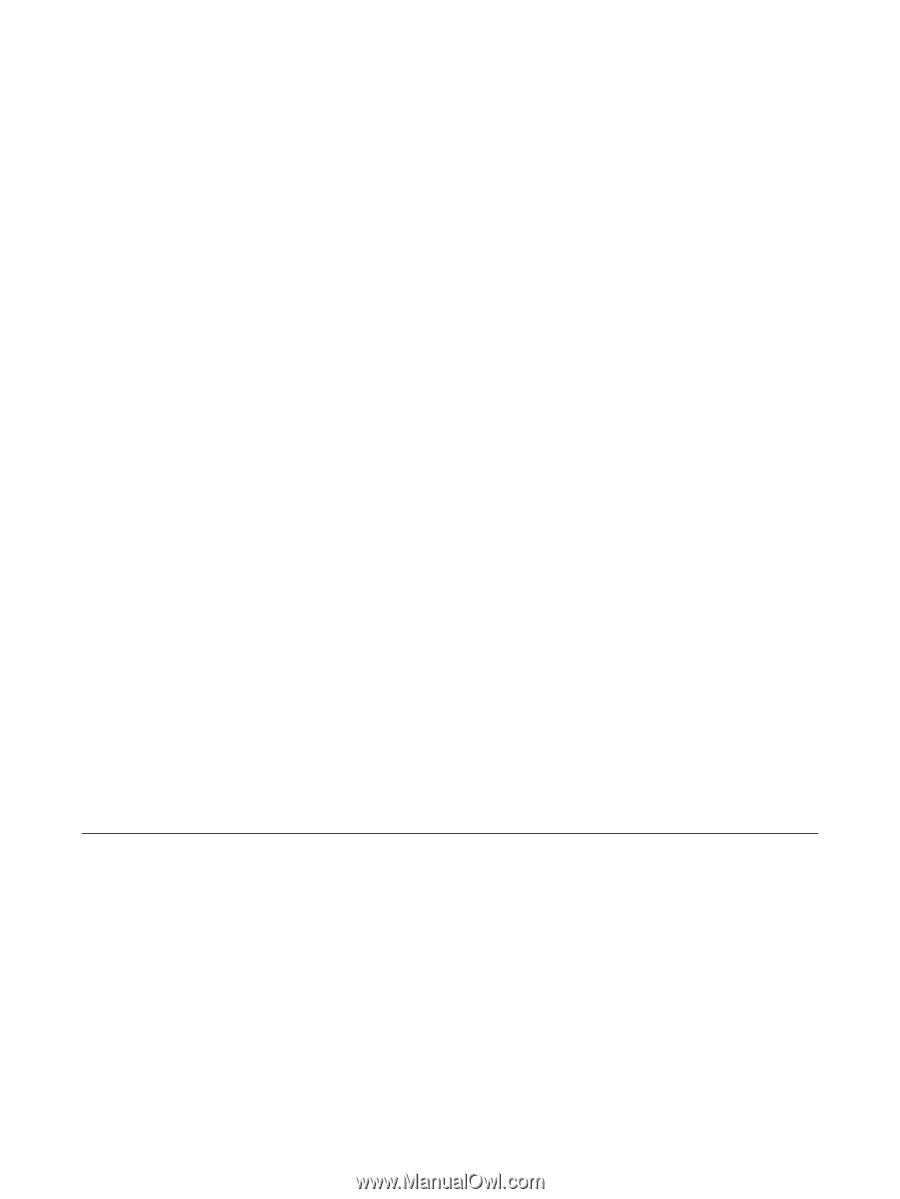
Power
User Guide