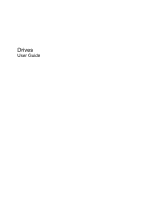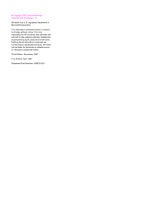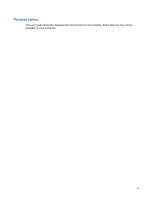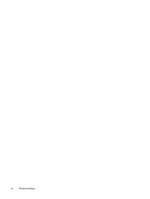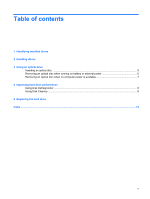HP Dv9650us Drives - Windows Vista
HP Dv9650us - Pavilion - Core 2 Duo 1.5 GHz Manual
 |
UPC - 883585486304
View all HP Dv9650us manuals
Add to My Manuals
Save this manual to your list of manuals |
HP Dv9650us manual content summary:
- HP Dv9650us | Drives - Windows Vista - Page 1
Drives User Guide - HP Dv9650us | Drives - Windows Vista - Page 2
© Copyright 2007 Hewlett-Packard Development Company, L.P. Windows is a U.S. registered trademark of Microsoft Corporation. The information contained herein is subject to change without notice. The only warranties for HP products and services are set forth in the express warranty statements - HP Dv9650us | Drives - Windows Vista - Page 3
Product notice This user guide describes features that are common to most models. Some features may not be available on your computer. iii - HP Dv9650us | Drives - Windows Vista - Page 4
iv Product notice - HP Dv9650us | Drives - Windows Vista - Page 5
optical drive Inserting an optical disc ...5 Removing an optical disc when running on battery or external power 6 Removing an optical disc when no computer power is available 7 4 Improving hard drive performance Using Disk Defragmenter ...8 Using Disk Cleanup ...8 5 Replacing the hard drive Index - HP Dv9650us | Drives - Windows Vista - Page 6
vi - HP Dv9650us | Drives - Windows Vista - Page 7
Start > Computer. On models with a secondary hard drive (drive D), the optical drive becomes drive E. The next drive added to the system, such as a new USB drive, will be assigned the next available drive letter. NOTE: Windows® includes the User Account Control feature to improve the security of - HP Dv9650us | Drives - Windows Vista - Page 8
these precautions: Before you move a computer or external hard drive from one location to another, initiate Sleep, and allow the screen to clear. Before handling a drive, discharge static electricity by touching the unpainted metal surface of the drive. Do not touch the connector pins on a removable - HP Dv9650us | Drives - Windows Vista - Page 9
3 Using an optical drive An optical drive, such as a DVD-ROM drive, supports optical discs (CDs and DVDs). These discs store or transport information and play music and movies. DVDs have a higher storage capacity than CDs. Optical drives can read from and select models can write to optical media as - HP Dv9650us | Drives - Windows Vista - Page 10
to LightScrib e CD or DVD±RW/ R Write to DVD-RAM media Read Bluray DVDROM media Write to HD DVD media DoubleLayer support Blu-ray Yes Yes Yes Yes No Disc ROM with SuperMulti DVD±R/ RW Double- Layer Yes Yes No NOTE: Some of the optical drives listed may not be supported by your - HP Dv9650us | Drives - Windows Vista - Page 11
it over the spindle. 5. Gently press the disc (3) down onto the tray spindle until the disc snaps into place. 6. Close the media tray. NOTE: After you insert a disc, a short pause is normal. If you have not selected a media player, an AutoPlay dialog box opens. It prompts you to select how you want - HP Dv9650us | Drives - Windows Vista - Page 12
1. Press the release button (1) on the drive bezel to release the media tray, and then gently pull out the tray (2) until it stops. 2. Remove the disc (3) from the tray by gently pressing down on the spindle while lifting the outer edges of the disc. Hold the disc by the edges and avoid touching the - HP Dv9650us | Drives - Windows Vista - Page 13
of a paper clip (1) into the release access in the front bezel of the drive. 2. Press in gently on the paper clip until the tray is released, and then pull out the tray (2) until it stops. 3. Remove the disc (3) from the tray by gently pressing down on the spindle while lifting the outer - HP Dv9650us | Drives - Windows Vista - Page 14
the hard drive for unnecessary files that you can safely delete to free up disk space and help the computer to run more efficiently. To run Disk Cleanup: 1. Select Start > All Programs > Accessories > System Tools > Disk Cleanup. 2. Follow the on-screen instructions. 8 Chapter 4 Improving hard drive - HP Dv9650us | Drives - Windows Vista - Page 15
the hard drive: 1. Save your work. 2. Shut down the computer and close the display. If you are not sure whether the computer is off or in Hibernation, turn the computer on by pressing the power button. Then shut down the computer through the operating system. 3. Disconnect all external devices - HP Dv9650us | Drives - Windows Vista - Page 16
6. Remove the battery from the computer. 7. With the hard drive bay toward you, loosen the 2 hard drive cover screws (1). 8. Lift the hard drive cover away from the computer (2). 9. Pull the hard drive tab up, and then lift the hard drive away from the computer. 10 Chapter 5 Replacing the hard drive - HP Dv9650us | Drives - Windows Vista - Page 17
To install a hard drive: 1. Insert the hard drive into the hard drive bay, and gently press the hard drive down until it snaps into place. 2. Align the tabs (1) on the hard drive cover with the notches on the computer. 3. Close the cover (2). 4. Tighten the hard drive cover screws (3). 11 - HP Dv9650us | Drives - Windows Vista - Page 18
power 7 CD drive 3 D Disk Cleanup software 8 Disk Defragmenter software 8 disk performance 8 drives caring for 2 hard drive 9, 11 optical drive 3 See also hard drive; optical drive DVD inserting 5 removing, with power 6 removing, without power 7 DVD drive 3 O optical disc inserting 5 removing - HP Dv9650us | Drives - Windows Vista - Page 19
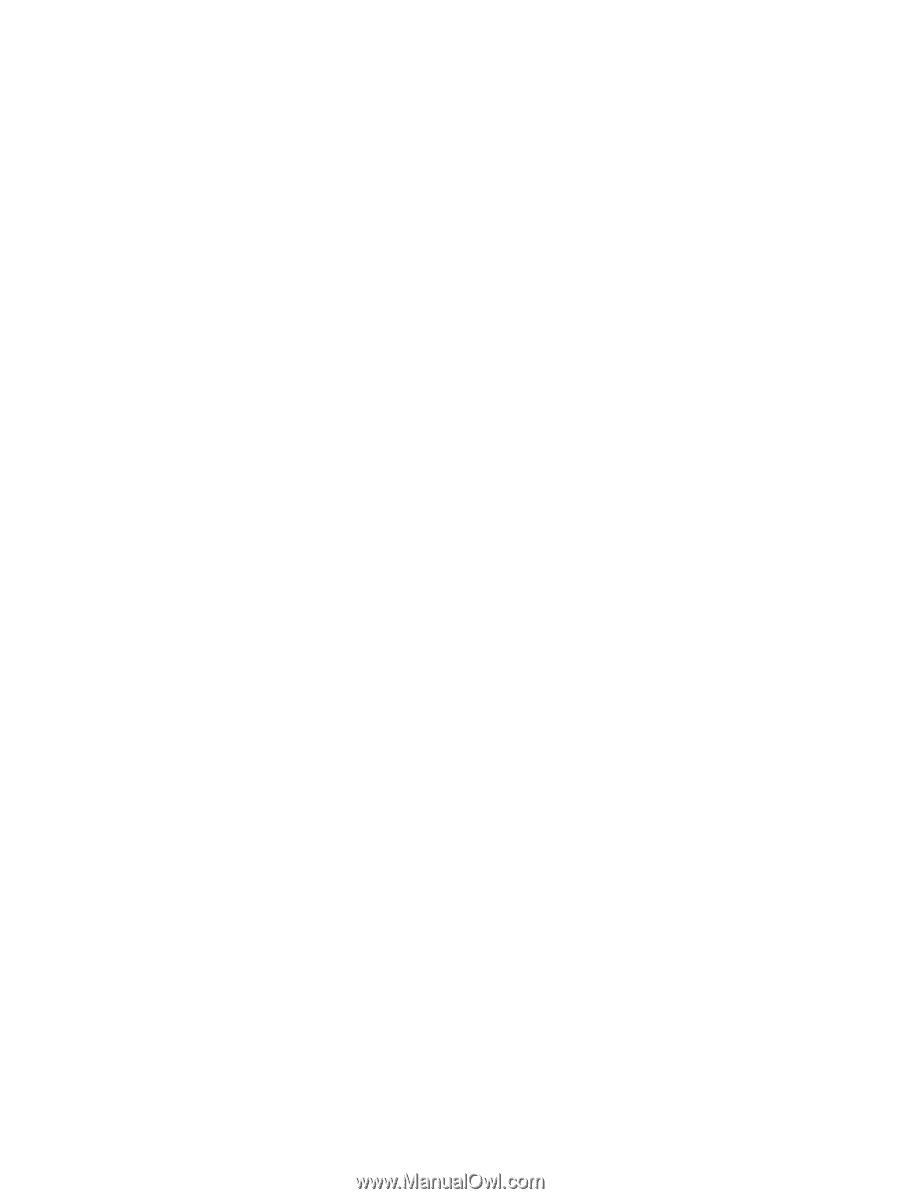
Drives
User Guide