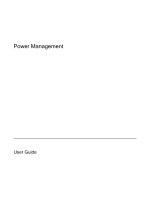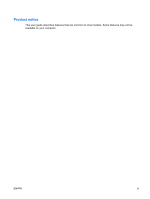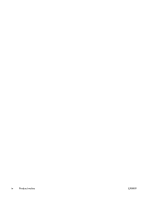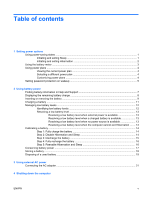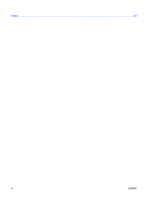HP Dv9727cl Power Management - Windows Vista
HP Dv9727cl - Pavilion Entertainment - Turion 64 X2 2 GHz Manual
 |
UPC - 883585874132
View all HP Dv9727cl manuals
Add to My Manuals
Save this manual to your list of manuals |
HP Dv9727cl manual content summary:
- HP Dv9727cl | Power Management - Windows Vista - Page 1
Power Management User Guide - HP Dv9727cl | Power Management - Windows Vista - Page 2
Development Company, L.P. Windows and Windows Vista are either trademarks or registered trademarks of Microsoft Corporation in the United States and/or other countries. The information contained herein is subject to change without notice. The only warranties for HP products and services are set - HP Dv9727cl | Power Management - Windows Vista - Page 3
Product notice This user guide describes features that are common to most models. Some features may not be available on your computer. ENWW iii - HP Dv9727cl | Power Management - Windows Vista - Page 4
iv Product notice ENWW - HP Dv9727cl | Power Management - Windows Vista - Page 5
and Sleep 14 Step 3: Discharge the battery 15 Step 4: Fully recharge the battery 16 Step 5: Reenable Hibernation and Sleep 16 Conserving battery power ...17 Storing a battery ...18 Disposing of a used battery ...19 3 Using external AC power Connecting the AC adapter ...21 4 Shutting down the - HP Dv9727cl | Power Management - Windows Vista - Page 6
Index ...23 vi ENWW - HP Dv9727cl | Power Management - Windows Vista - Page 7
the battery reaches a critical battery level while in the Sleep state, the computer initiates Hibernation. When you initiate Hibernation, your work is saved to a hibernation file on the hard drive and the computer turns off. CAUTION: To prevent possible audio and video degradation, loss of audio or - HP Dv9727cl | Power Management - Windows Vista - Page 8
required on wakeup, you must enter your Windows password before your work will return to the screen. Initiating and exiting Hibernation The system is set at the factory to initiate Hibernation after 120 minutes of inactivity when running on battery power, 1080 minutes (18 hours) of inactivity when - HP Dv9727cl | Power Management - Windows Vista - Page 9
and select an item from the list. Different battery meter icons indicate whether the computer is running on battery or external power. The icon also displays a message if the battery has reached a critical battery level. To hide or display the battery meter icon: 1. Right-click the taskbar, and then - HP Dv9727cl | Power Management - Windows Vista - Page 10
. Customizing power plans 1. Click the battery meter icon in the notification area and then click More power options. - or - Select Start > Control Panel > System and Maintenance > Power Options. 2. Select a power plan, and then click Change plan settings. 3. Change the Turn off the display and Put - HP Dv9727cl | Power Management - Windows Vista - Page 11
to prompt for a password when the computer exits Sleep or Hibernation, follow these steps: 1. Select Start > Control Panel > System and Maintenance > Power Options. 2. In the left pane, click Require a password on wakeup. 3. Click Change Settings that are currently unavailable. 4. Click Require - HP Dv9727cl | Power Management - Windows Vista - Page 12
and is running on external AC power supplied through the AC adapter, the computer switches to battery power if the AC adapter is disconnected from the computer. NOTE: The display brightness is decreased to save battery life when you disconnect AC power. To increase display brightness, use the fn+f8 - HP Dv9727cl | Power Management - Windows Vista - Page 13
Help and Support The Battery information section of the Help and Support Learning Center provides the following tools and information: ● Battery Check tool to test battery performance ● Information on calibration, power management, and proper care and storage to maximize battery life ● Information - HP Dv9727cl | Power Management - Windows Vista - Page 14
Mobility Center. - or - Select Start > Control Panel > Mobile PC > Windows Mobility Center. The time shown indicates the approximate running time remaining on the battery if the battery continues to provide power at the current level. For example, the time remaining will decrease when a DVD is - HP Dv9727cl | Power Management - Windows Vista - Page 15
automatically locks the battery into place. CAUTION: Removing a battery that is the sole power source can cause loss of information. To prevent loss of information, initiate Hibernation or shut down the computer through Windows before removing the battery. To remove the battery: 1. Turn the computer - HP Dv9727cl | Power Management - Windows Vista - Page 16
3. Pivot the battery (2) away from the computer and remove it from the computer (3). 10 Chapter 2 Using battery power ENWW - HP Dv9727cl | Power Management - Windows Vista - Page 17
! Do not charge the computer battery while you are onboard aircraft. The battery charges whenever the computer is plugged into external power through an AC adapter, an optional power adapter, an optional expansion product, or an optional docking device. The battery charges whether the computer is - HP Dv9727cl | Power Management - Windows Vista - Page 18
can be changed using Power Options in Windows Control Panel. Preferences set using Power Options do not affect lights. Identifying low battery levels When a battery that is the sole power source for the computer reaches a low battery level, the battery light blinks. If a low battery level is not - HP Dv9727cl | Power Management - Windows Vista - Page 19
Hibernation, do not restore power until the power lights turn off. Resolving a low battery level when external power is available ▲ Connect one of the following devices: ● AC adapter ● Optional expansion product or docking device ● Optional power adapter Resolving a low battery level when a charged - HP Dv9727cl | Power Management - Windows Vista - Page 20
aircraft. To fully charge the battery: 1. Insert the battery into the computer. 2. Connect the computer to an AC adapter, optional power adapter, optional expansion product, or optional docking device, and then plug the adapter or device into external power. The battery light on the computer turns - HP Dv9727cl | Power Management - Windows Vista - Page 21
process: ● The monitor will not turn off automatically. ● Hard drive speed will not decrease automatically when the computer is idle. ● System-initiated Hibernation will not occur. To discharge a battery: 1. Unplug the computer from its external power source, but do not turn off the computer. 2. Run - HP Dv9727cl | Power Management - Windows Vista - Page 22
plan, click Change plan settings. 3. Reenter the settings that you recorded for the items in the On battery column. 4. Click Change advanced power settings. 5. Click the plus sign next to Sleep, and then click the plus sign next to Hibernate after. 6. Reenter the setting that you recorded for - HP Dv9727cl | Power Management - Windows Vista - Page 23
, when you are not using them. ● Stop, disable, or remove any external media cards that you are not using. ● Use the fn+f7 and fn+f8 hotkeys to adjust screen brightness as needed. ● If you leave your work, initiate Sleep or Hibernation, or shut down the computer. ENWW Conserving battery power 17 - HP Dv9727cl | Power Management - Windows Vista - Page 24
periods of time. If a computer will be unused and unplugged from external power for more than 2 weeks, remove the battery and store it separately. To prolong the charge of a stored battery, place it in a cool, dry place. Calibrate a battery before using it if it has been stored for one month or more - HP Dv9727cl | Power Management - Windows Vista - Page 25
risk of fire or burns, do not disassemble, crush, or puncture a battery; short the external contacts on a battery; or dispose of a battery in fire or water. Do not expose a battery to temperatures above 60˚C (140˚F). Replace the battery only with a battery approved for this computer. Refer to the - HP Dv9727cl | Power Management - Windows Vista - Page 26
computer, a replacement AC adapter provided by HP, or a compatible AC adapter purchased from HP. ● Approved AC adapter ● Optional docking device or expansion product Connect the computer to external AC power under any of the following conditions: WARNING! Do not charge the computer battery while you - HP Dv9727cl | Power Management - Windows Vista - Page 27
pin is an important safety feature. To connect the computer to external AC power: 1. Plug the AC adapter into the power connector (1) on the computer. 2. Plug the power cord into the AC adapter (2). 3. Plug the other end of the power cord into an AC outlet (3). ENWW Connecting the AC adapter 21 - HP Dv9727cl | Power Management - Windows Vista - Page 28
off the display and computer. Shut down the computer under any of the following conditions: ● When you need to replace the battery or access click the Power button. ● Press the power button and hold for at least 5 seconds. ● Disconnect the computer from external power and remove the battery. 22 - HP Dv9727cl | Power Management - Windows Vista - Page 29
A AC adapter, connecting 21 B battery calibrating 14 charging 11, 14 conserving power 17 disposing 19 inserting 9 low battery levels 12 recharging 16 removing 9 storing 18 battery light 11, 12 battery power 6 battery release latch 9 battery temperature 18 C calibrating battery 14 charging batteries - HP Dv9727cl | Power Management - Windows Vista - Page 30
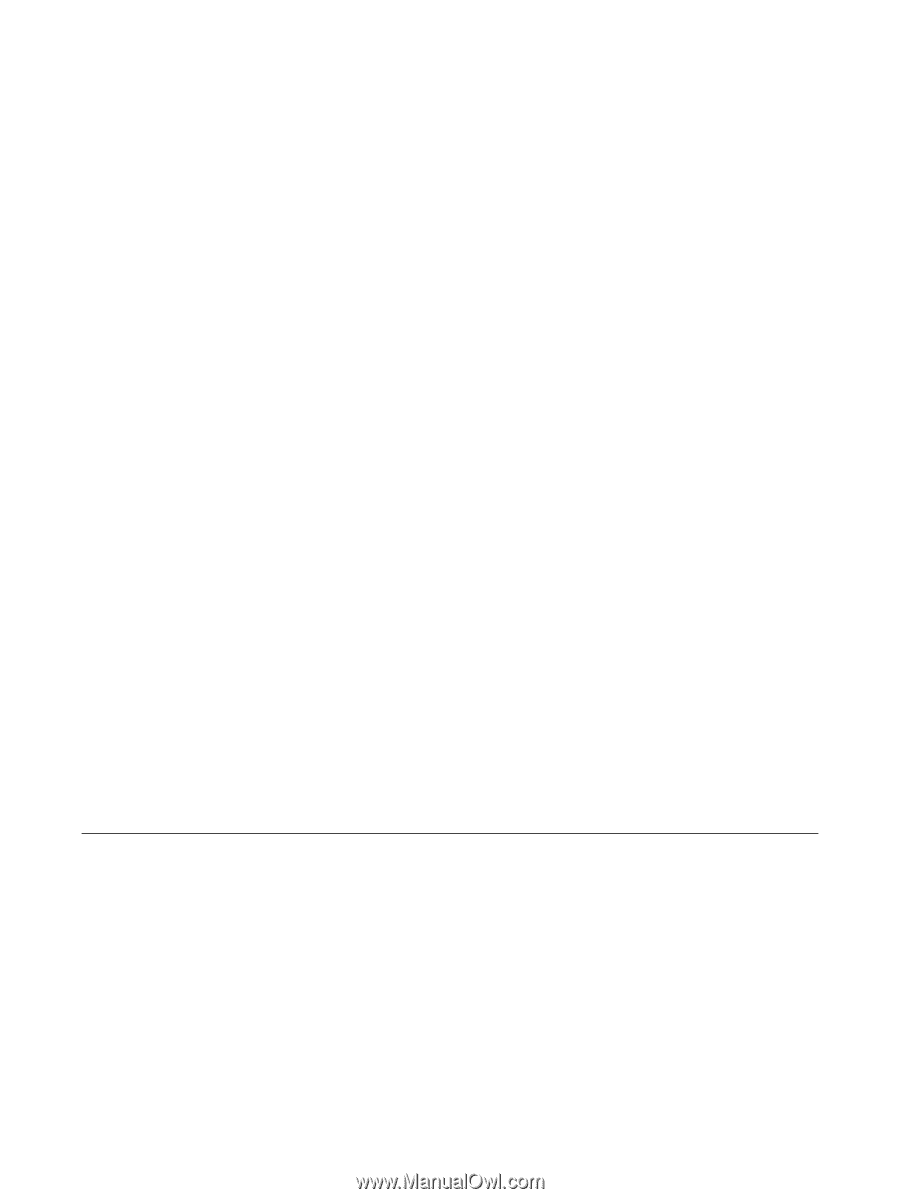
Power Management
User Guide