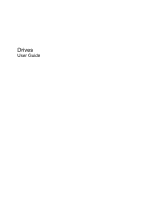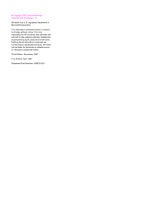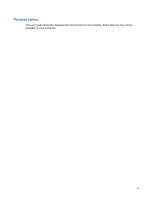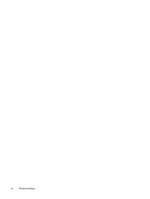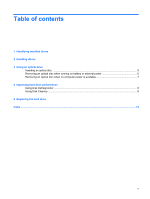HP Dv9825nr Drives - Windows Vista
HP Dv9825nr - Pavilion - Core 2 Duo 1.83 GHz Manual
 |
View all HP Dv9825nr manuals
Add to My Manuals
Save this manual to your list of manuals |
HP Dv9825nr manual content summary:
- HP Dv9825nr | Drives - Windows Vista - Page 1
Drives User Guide - HP Dv9825nr | Drives - Windows Vista - Page 2
© Copyright 2007 Hewlett-Packard Development Company, L.P. Windows is a U.S. registered trademark of Microsoft Corporation. The information contained herein is subject to change without notice. The only warranties for HP products and services are set forth in the express warranty statements - HP Dv9825nr | Drives - Windows Vista - Page 3
Product notice This user guide describes features that are common to most models. Some features may not be available on your computer. iii - HP Dv9825nr | Drives - Windows Vista - Page 4
iv Product notice - HP Dv9825nr | Drives - Windows Vista - Page 5
optical drive Inserting an optical disc ...5 Removing an optical disc when running on battery or external power 6 Removing an optical disc when no computer power is available 7 4 Improving hard drive performance Using Disk Defragmenter ...8 Using Disk Cleanup ...8 5 Replacing the hard drive Index - HP Dv9825nr | Drives - Windows Vista - Page 6
vi - HP Dv9825nr | Drives - Windows Vista - Page 7
To view the drives installed on the computer, select Start > Computer. On models with a secondary hard drive (drive D), the optical drive becomes drive E. The next drive added to the system, such as a new USB drive, will be assigned the next available drive letter. NOTE: Windows® includes the User - HP Dv9825nr | Drives - Windows Vista - Page 8
these precautions: Before you move a computer or external hard drive from one location to another, initiate Sleep, and allow the screen to clear. Before handling a drive, discharge static electricity by touching the unpainted metal surface of the drive. Do not touch the connector pins on a removable - HP Dv9825nr | Drives - Windows Vista - Page 9
DVD±RW/ Yes Yes R and CD- RW Combo Drive DVD±RW/ Yes Yes R and CD- RW Combo Drive with Double- Layer support LightScribe Yes Yes DVD±RW/ R and CD- RW Combo Drive with Write to DVD±RW/ R media Write to DVD+R DL media Write label to LightScrib e CD or DVD±RW/ R Write to DVD - HP Dv9825nr | Drives - Windows Vista - Page 10
your computer. The listed drives are not necessarily all of the supported optical drives. CAUTION: To prevent possible audio and video degradation, loss of information, or loss of audio or video playback functionality, do not initiate Sleep or Hibernation while reading or writing to a CD or DVD. To - HP Dv9825nr | Drives - Windows Vista - Page 11
Inserting an optical disc 1. Turn on the computer. 2. Press the release button (1) on the drive bezel to release the media tray. 3. Pull out the tray (2). 4. Hold the disc by the edges to avoid touching the flat surfaces and position the disc label-side up over the tray spindle. NOTE: If the tray is - HP Dv9825nr | Drives - Windows Vista - Page 12
Removing an optical disc when running on battery or external power 1. Press the release button (1) on the drive bezel to release the media tray, and then gently pull out the tray (2) until it stops. 2. Remove the disc (3) from the tray by gently pressing - HP Dv9825nr | Drives - Windows Vista - Page 13
Removing an optical disc when no computer power is available 1. Insert the end of a paper clip (1) into the release access in the front bezel of the drive. 2. Press in gently on the paper clip until the tray is released, and then pull out the tray (2) until it stops. 3. Remove the disc (3) from - HP Dv9825nr | Drives - Windows Vista - Page 14
the hard drive for unnecessary files that you can safely delete to free up disk space and help the computer to run more efficiently. To run Disk Cleanup: 1. Select Start > All Programs > Accessories > System Tools > Disk Cleanup. 2. Follow the on-screen instructions. 8 Chapter 4 Improving hard drive - HP Dv9825nr | Drives - Windows Vista - Page 15
5 Replacing the hard drive NOTE: Your computer may look slightly different from the illustrations in this chapter. The following illustration identifies the primary hard drive bay (1) and the secondary hard drive bay (2) (select models only). NOTE: The primary hard drive bay is marked with the - HP Dv9825nr | Drives - Windows Vista - Page 16
6. Remove the battery from the computer. 7. With the hard drive bay toward you, loosen the 2 hard drive cover screws (1). 8. Lift the hard drive cover away from the computer (2). 9. Pull the hard drive tab up, and then lift the hard drive away from the computer. 10 Chapter 5 Replacing the hard drive - HP Dv9825nr | Drives - Windows Vista - Page 17
To install a hard drive: 1. Insert the hard drive into the hard drive bay, and gently press the hard drive down until it snaps into place. 2. Align the tabs (1) on the hard drive cover with the notches on the computer. 3. Close the cover (2). 4. Tighten the hard drive cover screws (3). 11 - HP Dv9825nr | Drives - Windows Vista - Page 18
power 7 DVD drive 3 O optical disc inserting 5 removing, with power 6 removing, without power 7 optical drive 3 S software Disk Cleanup 8 Disk Defragmenter 8 H hard disk drive installing 11 removing 9 replacing 9 hard drive installing 11 removing 9 replacing 9 M maintenance Disk Cleanup 8 Disk - HP Dv9825nr | Drives - Windows Vista - Page 19
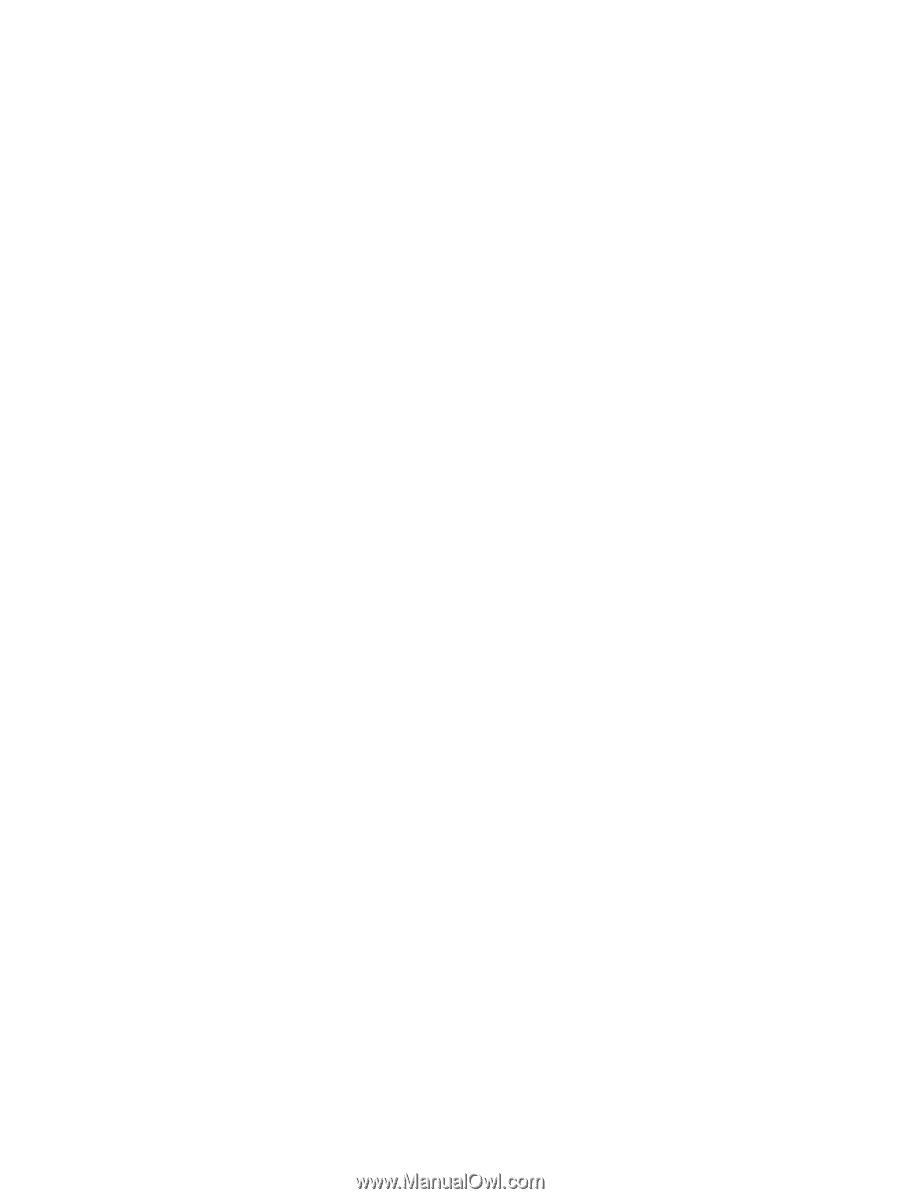
Drives
User Guide