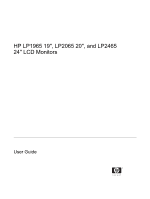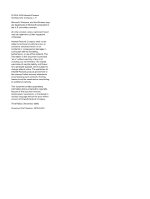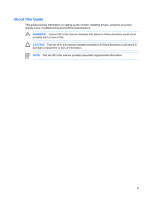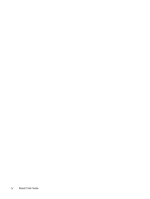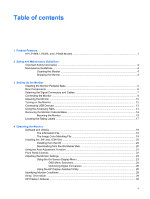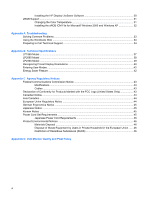HP EF227A4 User Manual
HP EF227A4 Manual
 |
View all HP EF227A4 manuals
Add to My Manuals
Save this manual to your list of manuals |
HP EF227A4 manual content summary:
- HP EF227A4 | User Manual - Page 1
HP LP1965 19", LP2065 20", and LP2465 24" LCD Monitors User Guide - HP EF227A4 | User Manual - Page 2
with the furnishing, performance, or use of this material. The information in this document is provided "as is" without warranty of any kind, including, but not limited to, the implied warranties of merchantability and fitness for a particular purpose, and is subject to change without notice. The - HP EF227A4 | User Manual - Page 3
About This Guide This guide provides information on setting up the monitor, installing drivers, using the on-screen display menu, troubleshooting and technical specifications. WARNING! Text set off in this manner indicates that failure to follow directions could result in bodily harm or loss of life - HP EF227A4 | User Manual - Page 4
iv About This Guide ENWW - HP EF227A4 | User Manual - Page 5
of contents 1 Product Features HP LP1965, LP2065, and LP2465 Models 1 2 Safety and Maintenance Guidelines Important Safety Information ...3 Maintenance Guidelines ...4 Cleaning the Monitor ...4 Shipping the Monitor ...4 3 Setting Up the Monitor Installing the Monitor Pedestal Base ...5 Rear - HP EF227A4 | User Manual - Page 6
Troubleshooting Solving Common Problems ...33 Using the Worldwide Web ...34 Preparing to Call Technical Support ...34 Appendix B Technical Specifications LP1965 Model ...37 LP2065 46 Restriction of Hazardous Substances (RoHS 46 Appendix D LCD Monitor Quality and Pixel Policy vi ENWW - HP EF227A4 | User Manual - Page 7
to the USB connector on the computer ● Accessory rail on monitor to accept optional mounted devices, such as an HP speaker bar ● Plug and play capability if supported by the system. ● On-Screen Display (OSD) adjustments in English, Dutch, French, German, Italian, Japanese, and Spanish for ease of - HP EF227A4 | User Manual - Page 8
● AssetControl ● Compliant with the following regulated specifications: ● European Union CE Directives ● Swedish MPR II 1990 ● Swedish TCO Requirements 2 Chapter 1 Product Features ENWW - HP EF227A4 | User Manual - Page 9
users, and provides important electrical and mechanical safety information. This guide is located on the Web at http://www.hp.com/ergo and/or on the documentation CD, if one is included with the monitor. CAUTION For the protection of the monitor, as well as the computer, connect all power cords for - HP EF227A4 | User Manual - Page 10
this product yourself. Adjust only those controls that are covered in the operating instructions. If the monitor is not operating properly or has been dropped or damaged, contact an authorized HP dealer, reseller, or service provider. ● Use only a power source and connection appropriate for this - HP EF227A4 | User Manual - Page 11
, and other attached devices, then follow the instructions below. NOTE Be sure the master power switch, located on the rear panel of the monitor, is in the off position. The master power switch turns off all power to the monitor. Installing the Monitor Pedestal Base NOTE Do not install the pedestal - HP EF227A4 | User Manual - Page 12
Provides slot for use with cable security locks. Turns off all power to the monitor. Connects the AC power cord to the monitor. Connects the DVI-I to VGA signal cable or DVI-D signal cable to the monitor. Connects the monitor USB hub to a host USB port/hub. USB Downstream Connectors USB Downstream - HP EF227A4 | User Manual - Page 13
Selecting the Signal Connectors and Cables The monitor features two DVI-I connectors capable of supporting either analog or digital input. The video mode supported by the DVI-I connector is determined by the video cable used. ● For digital operation, use the DVI-D signal cable provided. Connect the - HP EF227A4 | User Manual - Page 14
connector on the rear panel of the computer, and the other end to the upstream USB connector on the monitor. Figure 3-5 Connecting the USB Cable WARNING! To reduce the risk of electric shock or damage to the electrical outlet, grasp the cord by the plug. 8 Chapter 3 Setting Up the Monitor ENWW - HP EF227A4 | User Manual - Page 15
to the AC power connector on the back of the monitor, and the other end to an electrical wall outlet. Figure 3-6 Connecting the Power Cable 4. Place the cables through the cable management channel on the back of the monitor base. Figure 3-7 Using the Cable Management Feature ENWW Connecting the - HP EF227A4 | User Manual - Page 16
the Monitor 1. Tilt the monitor's panel forward or backward to set it to a comfortable eye level. Figure 3-8 Tilting the Monitor NOTE The 24" model has a tilt range of -5 to +25 degrees. 2. Swivel the monitor to the left or right for the best viewing angle. Figure 3-9 Swiveling the Monitor 10 - HP EF227A4 | User Manual - Page 17
that the monitor is safely positioned on a stable surface. b. Gently push down on the display head. c. While pushing down the display head, press the lock-down/release button on the front of the column. d. Guide the display head up to the desired height. Figure 3-10 Adjusting the Height (LP2065 and - HP EF227A4 | User Manual - Page 18
the same static image on screen for a prolonged period of time.* To avoid burn-in image damage on the monitor screen, you should always activate a screen saver application or turn off the monitor when it is not in use for a prolonged period of time. Image retention is a condition that may occur on - HP EF227A4 | User Manual - Page 19
to connect devices such as a digital camera, USB keyboard, or USB mouse. NOTE You must connect the USB hub cable from the monitor to the computer to enable the USB 2.0 ports on the monitor. Refer to Step 2 in Connecting the Monitor. Figure 3-12 Connecting USB Devices ENWW Connecting USB Devices 13 - HP EF227A4 | User Manual - Page 20
devices, such as the HP speaker bar, to attach to the LCD. Refer to the documentation included with the optional device for detailed mounting instructions. Figure 3-13 Using the Accessory Rails Feature Removing the Monitor Pedestal Base You can remove the monitor panel from the pedestal base - HP EF227A4 | User Manual - Page 21
. It allows you to quickly and securely attach the monitor panel to the mounting fixture. 1. Remove the monitor panel from the pedestal base. Refer to Removing the Monitor Pedestal Base steps in the previous section. CAUTION This monitor supports the VESA industry standard 100 mm mounting holes. To - HP EF227A4 | User Manual - Page 22
The Quick Release can also be installed directly to a wall to mount the monitor panel. It is designed to support a maximum of up to 24 lbs. (10.9 kg). If you are mounting to a wall, HP recommends that you consult with a qualified engineering, architectural, or construction professional to determine - HP EF227A4 | User Manual - Page 23
the Rating Labels The rating labels on the monitor provide the spare part number, product number, and serial number. You may need these numbers when contacting HP about the monitor model. The rating labels are located on the rear panel of the monitor display head. Figure 3-18 Locating the Rating - HP EF227A4 | User Manual - Page 24
18 Chapter 3 Setting Up the Monitor ENWW - HP EF227A4 | User Manual - Page 25
model Adobe Reader is supplied on this CD and can be installed from the menu. NOTE If the monitor does not include a CD, the .INF and .ICM files can be downloaded from the HP monitors support Web site. See Downloading from the Worldwide Web in this chapter. The Information File The .INF file - HP EF227A4 | User Manual - Page 26
from the HP monitors support Web site: 1. Refer to http://www.hp.com/support and select the country region. 2. Follow the links for the monitor to the support page and download page. 3. Ensure the system meets the requirements. 4. Download the software by following the instructions. 20 Chapter - HP EF227A4 | User Manual - Page 27
disc drive. The CD menu is displayed. 4. Select Open Auto-Adjustment Software . The setup test pattern is displayed. 5. Press the -/Auto button on the monitor front panel to produce a stable, centered image. 6. Press the ESC key or any other key on the keyboard to exit the test pattern. ENWW Using - HP EF227A4 | User Manual - Page 28
Front Panel Controls Table 4-1 Monitor Front Panel Controls Control 1 2 Menu/Select - (Minus)/Auto 3 + (Plus) 4 Input Select 5 Power LED 6 Power DVI-I #2). Fully powered = Green. Sleep mode = Amber. Sleep Timer mode = Flashing Amber. Turns the monitor on or off. 22 Chapter 4 Operating the - HP EF227A4 | User Manual - Page 29
On-Screen Display (OSD) menu or from the HP Display Assistant utility. Using the On-Screen Display Menu Use the On-Screen Display (OSD) to adjust the screen image based on your viewing preferences. To access the OSD, do the following: 1. If the monitor is not already on, press the Power button - HP EF227A4 | User Manual - Page 30
Clock Clock Phase Selects the method on how displayed information on the monitor will be formatted. Select: ● Fill to Screen-image fills disables video scaling, displays an image that is smaller in size than the monitor's capability and centers the image on the screen in the active viewing area - HP EF227A4 | User Manual - Page 31
color standards used in the image technology industry. Selects the language in which the OSD menu is displayed. The factory default is English. Selects the power management features of the monitor. Enables the power saving feature. Select: ● On ● Off The factory default is On. Restores power to the - HP EF227A4 | User Manual - Page 32
the recommended resolution mode and refresh rate for the monitor. Serial Number Reports the serial number of the monitor. The serial number is needed if contacting HP technical support. Version Reports the firmware version of the monitor. Backlight hours Reports the total hours of backlight - HP EF227A4 | User Manual - Page 33
the video input control is set to Enable Input Auto-switching. Automatically returns the monitor's video input to the default auto-switching mode. This menu selection is visible Status Display (for LP1965 and LP2065 models) settings. Exits the OSD menu screen. ENWW Adjusting the Monitor Settings 27 - HP EF227A4 | User Manual - Page 34
on-screen display. Using the HP Display Assistant Utility HP Display Assistant, included on the software and documentation CD, is a software utility that guides you through the tuning process with easy to understand instructions and background patterns designed for each monitor control. It provides - HP EF227A4 | User Manual - Page 35
● Input Signal Out of Range-Change resolution setting to 1280 × 1024 - 60Hz (LP1965 19" model), 1600 × 1200 - 60Hz (LP2065 20" model), or 1920 × 1200 - 60 Hz (LP2465 24" model)- Indicates the monitor does not support the input signal because the resolution and/or refresh rate are set higher than the - HP EF227A4 | User Manual - Page 36
and Return to exit the menu. The fifth selection, Sleep Now, turns the monitor backlights off immediately and stays in sleep mode until the next On Time activates or a monitor button is pressed. HP Display LiteSaver HP Display LiteSaver is a software application, available on the CD, that increases - HP EF227A4 | User Manual - Page 37
Display LiteSaver. It will no longer control the monitor power until it is next run. View HP Display LiteSaver Readme on the CD for additional information on how to configure HP Display LiteSaver. sRGB Support The monitor is designed to support sRGB for color management, which adapts to the color - HP EF227A4 | User Manual - Page 38
you from completing this procedure. The sRGB ICM file does not support Windows 95 and Windows NT operating systems. 1. Click the Display the Add button 5. To activate a color profile for the monitor, you must set it as the Default Monitor Profile. Select sRGB Color Space Profile, then click Set as - HP EF227A4 | User Manual - Page 39
Troubleshooting Solving Common Problems The following table lists possible problems, the possible cause of each problem, and the recommended solutions. Problem the monitor supports. Restart the computer and enter Safe Mode. Change the settings to a supported setting (see Table B-5 LP2065 Model - HP EF227A4 | User Manual - Page 40
, online assistance, community forums of IT experts, broad mutlivendor knowledge base, monitoring and diagnostic tools, go to http://www.hp.com/support Preparing to Call Technical Support If you cannot solve a problem using the trouble shooting tips in this section, you may need to call technical - HP EF227A4 | User Manual - Page 41
● Hardware configuration ● Hardware and software you are using ENWW Preparing to Call Technical Support 35 - HP EF227A4 | User Manual - Page 42
36 Appendix A Troubleshooting ENWW - HP EF227A4 | User Manual - Page 43
NOTE All performance specifications are provided by the component manufacturers. Performance specifications represent the highest specification of all HP's component manufacturers' typical level specifications for performance and actual performance may vary either higher or lower. LP1965 Model - HP EF227A4 | User Manual - Page 44
feet Power Consumption (maximum) - HP EF227A4 | User Manual - Page 45
Table B-2 LP2065 Model Specifications (continued) Power Consumption (maximum) - HP EF227A4 | User Manual - Page 46
and are set as factory defaults. This monitor automatically recognized these preset modes and they will Hz) 60.0 73.0 75.0 70.0 60.0 72.0 75.0 75.0 60.0 70.0 75.0 75.0 76.0 60.0 75.0 Table B-5 LP2065 Model Factory Preset Modes Preset 1 2 3 4 5 6 7 8 9 10 Pixel Format 640 × 480 640 × 480 640 × 480 - HP EF227A4 | User Manual - Page 47
Table B-5 LP2065 Model Factory Preset Modes (continued) 11 1152 × 870 68.7 75.1 12 1152 × 900 61.8 66.0 13 1280 × 960 60.0 60.0 14 1280 × 1024 64.0 60.0 - HP EF227A4 | User Manual - Page 48
LP2065 and LP2465 models) and the Power light is green. The monitor also supports a reduced power state. The reduced power state will be entered into if the monitor period before the monitor will return to its normal operating mode. Refer to the computer manual for instructions on setting energy - HP EF227A4 | User Manual - Page 49
. This equipment generates, uses, and can radiate radio frequency energy and, if not installed and used in accordance with the instructions, may cause harmful interference to radio communications. However, there is no guarantee that interference will not occur in a particular installation - HP EF227A4 | User Manual - Page 50
questions regarding the product, contact: Hewlett Packard Company P. O. Box 692000, Mail Stop 530113 Houston, Texas 77269-2000 Or, call 1-800-HP-INVENT (1-800 474-6836) For questions regarding this FCC declaration, contact: Hewlett Packard Company P. O. Box 692000, Mail Stop 510101 Houston - HP EF227A4 | User Manual - Page 51
HP brand computers, keyboards and monitors that bear the "GS" approval mark, meet the applicable ergonomic requirements. The installation guides you have questions about the type of power cord to use, contact an authorized HP service provider. A power cord should be routed so that it is not likely to - HP EF227A4 | User Manual - Page 52
product on any other products. Product Environmental Notices Materials Disposal This HP product contains mercury in the fluorescent lamp in the display LCD please contact the local city office, the household waste disposal service or the shop where you purchased the product. Restriction of - HP EF227A4 | User Manual - Page 53
TFT monitor uses high-precision technology, manufactured according to HP standards, to guarantee trouble-free monitor should be viewed under normal operating conditions, in normal operating mode at a supported resolution and refresh rate, from a distance of approximately 50 cm (20 in). HP - HP EF227A4 | User Manual - Page 54
48 Appendix D LCD Monitor Quality and Pixel Policy ENWW
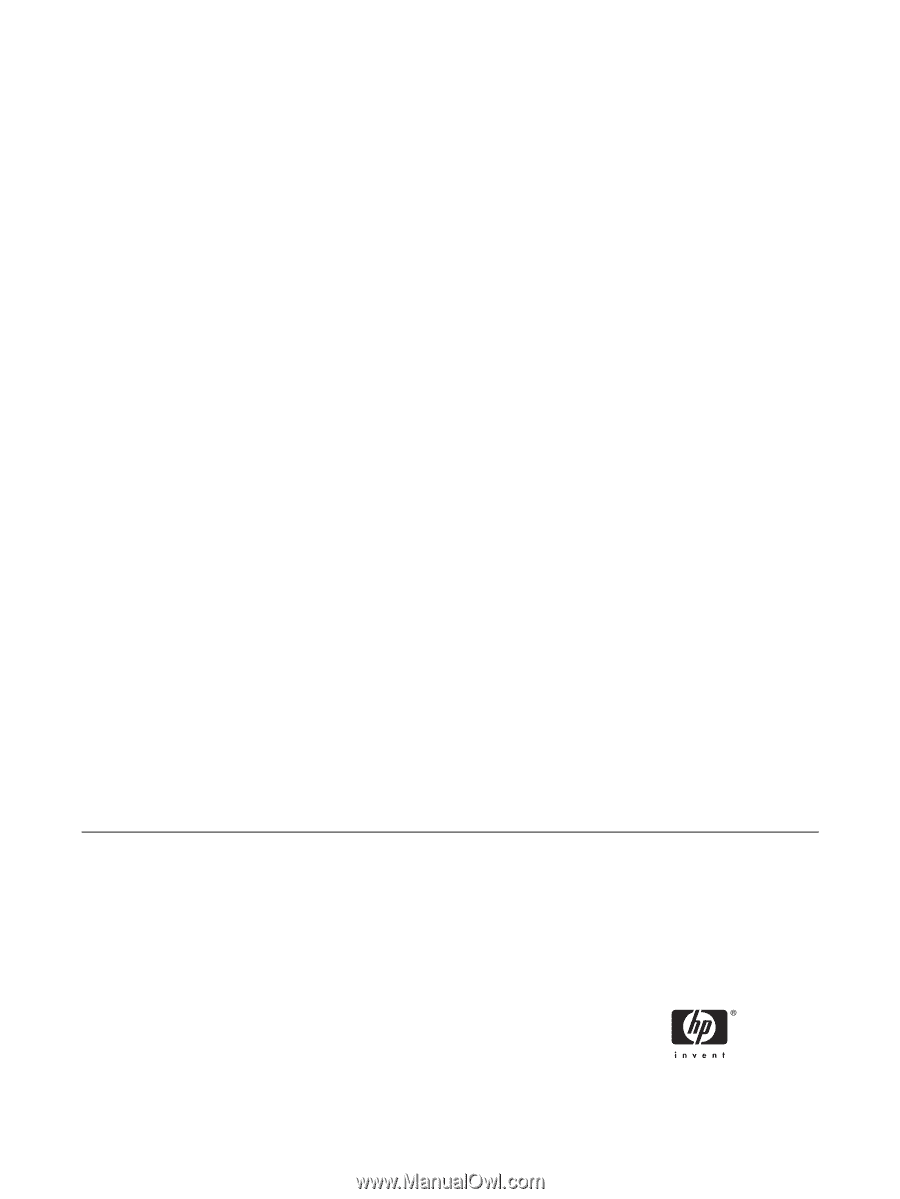
HP LP1965 19", LP2065 20", and LP2465
24" LCD Monitors
User Guide