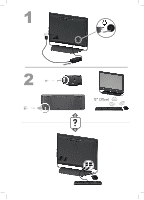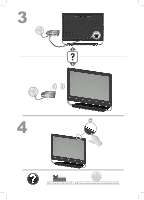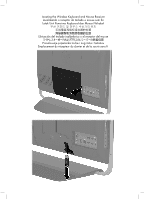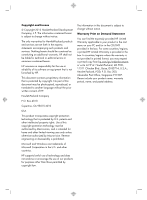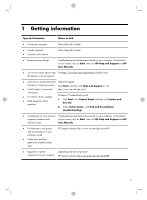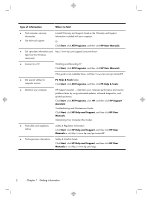HP ENVY 23-1000 Quick Setup Guide
HP ENVY 23-1000 Manual
 |
View all HP ENVY 23-1000 manuals
Add to My Manuals
Save this manual to your list of manuals |
HP ENVY 23-1000 manual content summary:
- HP ENVY 23-1000 | Quick Setup Guide - Page 1
12" (30cm) - HP ENVY 23-1000 | Quick Setup Guide - Page 2
http://www.hp.com/go/contactHP http://welcome.hp.com/country/us/en/wwcontact_us.html - HP ENVY 23-1000 | Quick Setup Guide - Page 3
- HP ENVY 23-1000 | Quick Setup Guide - Page 4
services are set forth in the express statements accompanying such products and services. Nothing herein should be construed as constituting an additional warranty. HP and other countries. HP supports lawful use of provided HP Limited Warranty applicable to your product in the start menu on your PC - HP ENVY 23-1000 | Quick Setup Guide - Page 5
click Find and fix problems (troubleshooting). ● Troubleshoot the most common Troubleshooting and Maintenance Guide on your computer. At the bottom computer hardware and of your screen, click on Start, then click HP Help and Support and HP software issues. User Manuals. ● Find electronic user - HP ENVY 23-1000 | Quick Setup Guide - Page 6
PC Help & Tools. ● Maintain your computer. HP Support Assistant - Maintains your computer performance and resolve problems faster by using automated updates, on-board diagnostics, and guided assistance. Click Start, click All Programs, click HP, and then click HP Support Assistant. Troubleshooting - HP ENVY 23-1000 | Quick Setup Guide - Page 7
sure to use ergonomically correct lifting procedures when moving the computer. To reduce the risk of serious injury read the Safety & Comfort Guide. The guide is located on the web at http://www.hp.com/ergo. 1. Place the computer so that all ventilation openings are unobstructed and cabling is not - HP ENVY 23-1000 | Quick Setup Guide - Page 8
. h. Follow the on-screen instructions to install each downloaded update. 4. Look in the computer box for additional printed details or updates. 5. Read the Safety and Regulatory Information document in the HP User Manuals folder. 6. Read the Safety & Comfort Guide for proper workstation setup - HP ENVY 23-1000 | Quick Setup Guide - Page 9
NOTE: Online Services provides a list of ISPs; however, you might choose another ISP or transfer an existing account to this computer. To transfer existing accounts, follow the instructions provided by the ISP. 3. Using your Internet connection through your ISP, open a web browser and browse the - HP ENVY 23-1000 | Quick Setup Guide - Page 10
optimized for Beats Audio™ headphones and external audio systems (purchased separately). Select HP TouchSmart PC models also include four Beatsoptimized internal speakers and a Beats toggle button on the keyboard. Your computer comes ready for you to experience music with Beats enabled. To disable - HP ENVY 23-1000 | Quick Setup Guide - Page 11
of dust and debris, and clean it about once every three months. ● Visit www.hp.com/go/contactHP for additional cleaning instructions. Cleaning the computer vents Air vents keep the computer cool. Keep these vents clean by using a small, batterypowered vacuum cleaner. (A battery-powered vacuum - HP ENVY 23-1000 | Quick Setup Guide - Page 12
dry, replace the ball and ballcover ring. Cleaning the touch screen (AiO models only) Follow these steps to clean the touch screen: 1. Turn off the computer. Tap the Start button, and then tap Shut Down. 2. Disconnect the power cord from the wall. 3. Spray a small amount of mild glass cleaner on - HP ENVY 23-1000 | Quick Setup Guide - Page 13
about peripheral-specific problems, such as issues with a monitor or a printer. The following tables present some issues you might encounter while installing, starting up, or using your computer and possible solutions. For more information or for additional troubleshooting options, see Getting - HP ENVY 23-1000 | Quick Setup Guide - Page 14
to turn off the computer, and then press the Power button to restart the computer. Error message: Invalid system disk or NonSystem disk or Disk error. When drive activity stops, remove the disc and press the spacebar on the keyboard. The computer should start up. 10 Chapter 5 Troubleshooting - HP ENVY 23-1000 | Quick Setup Guide - Page 15
air vents are not blocked and that the internal fan is running - see : Cleaning procedures on page 7. (Your computer might not have an internal fan.) Display (monitor) Symptom Screen is blank. Possible solution Press the space bar on the keyboard or move the mouse - HP ENVY 23-1000 | Quick Setup Guide - Page 16
movement. Use the keyboard to save changes in all open programs, and then restart your computer: 1. Press the Alt+Tab keys simultaneously to navigate to an open program. 2. Press Ctrl the mouse connector to the back of your computer, and then restart your computer. 12 Chapter 5 Troubleshooting - HP ENVY 23-1000 | Quick Setup Guide - Page 17
30 cm (12 inches) of the receiver, and away from interference from other devices. 1. Unplug the receiver from a USB connector on the computer, and then reconnect it. Your computer model might have a connector dedicated to the receiver. If you have a choice, use a USB connector on the front of the - HP ENVY 23-1000 | Quick Setup Guide - Page 18
Panel, click Action Center, and then click Troubleshooting. 2. Under Hardware and Sound, click Troubleshoot and audio playback. If you are using built (active) speakers and that they are turned on. Turn off your computer, and then unplug and reconnect the speakers. Ensure that the speakers are - HP ENVY 23-1000 | Quick Setup Guide - Page 19
the product) or hardware driver to factory defaults. ● System Recovery (see Troubleshooting and Maintenance Guide on your computer. At the bottom of your screen, click on Start, then click HP Help and Support and HP User Manuals. ) - Erase and reformat the hard disk drive, and then reinstall the - HP ENVY 23-1000 | Quick Setup Guide - Page 20
if the new one does not solve your problem: 1. Click Start instructions. Microsoft System Restore If you have a problem that might be due to software that was installed on your computer, use System Restore to return the computer to a previous restore point. You can also set restore points manually - HP ENVY 23-1000 | Quick Setup Guide - Page 21
and follow the on-screen instructions. 4. When you have finished reinstalling, restart the computer. Do not skip this last step. You must restart the computer after recovering software programs or 4. Select the program you want to remove, and then click Uninstall. Software troubleshooting 17 - HP ENVY 23-1000 | Quick Setup Guide - Page 22
: ● E-mail support ● HP Real Time Chat with qualified support specialists ● Support phone numbers 2. If you think you have a hardware issue, before calling the Customer Care Center, run the hardware diagnostic tools that are preinstalled on your computer. Click Start, All Programs, PC Help & Tools - HP ENVY 23-1000 | Quick Setup Guide - Page 23
to fix your computer. These services are covered during the warranty period. There are a few limitations and exclusions to the warranty (as well as some important details), which are described in the Hardware Limited Warranty section of the Limited Warranty and Support Guide. Before upgrading your - HP ENVY 23-1000 | Quick Setup Guide - Page 24
is also designed for maximum recyclability. Don't use a screen saver. We design to be more energy efficient. Screen savers can prevent your HP computer from going to sleep and thereby waste power. Screen savers can also reduce the life of your monitor by increasing the number of hours the
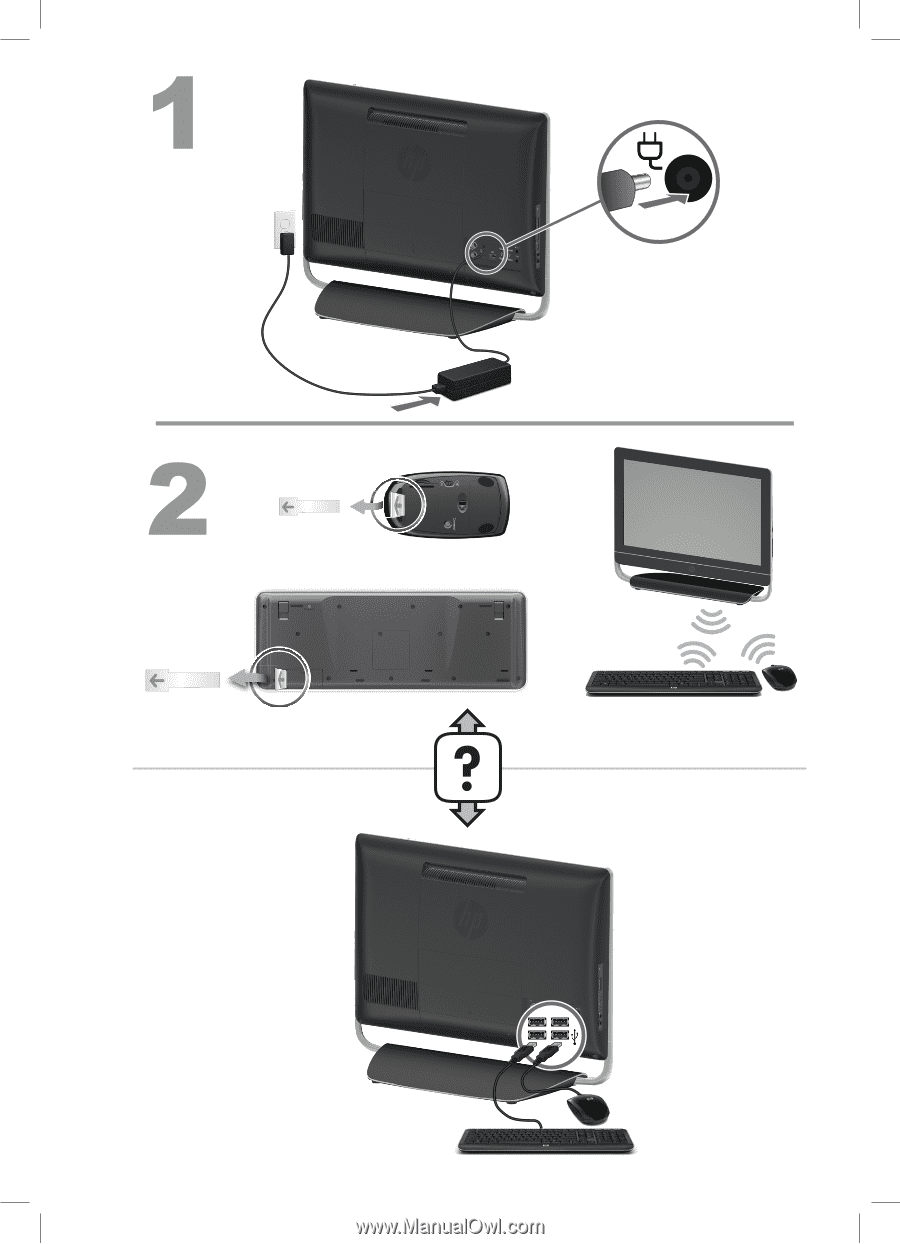
12” (30cm)