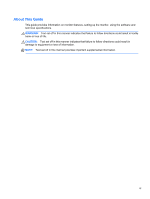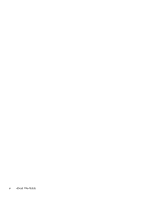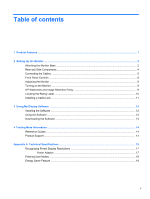HP ENVY 23.8-inch Displays User Guide 1
HP ENVY 23.8-inch Displays Manual
 |
View all HP ENVY 23.8-inch Displays manuals
Add to My Manuals
Save this manual to your list of manuals |
HP ENVY 23.8-inch Displays manual content summary:
- HP ENVY 23.8-inch Displays | User Guide 1 - Page 1
HP ENVY 23 IPS Monitor User Guide - HP ENVY 23.8-inch Displays | User Guide 1 - Page 2
Corporation in the United States and/or other countries. The only warranties for HP products and services are set forth in the express warranty statements accompanying such products and services. Nothing herein should be construed as constituting an additional warranty. HP shall not be liable for - HP ENVY 23.8-inch Displays | User Guide 1 - Page 3
About This Guide This guide provides information on monitor features, setting up the monitor, using the software and technical specifications. WARNING! Text set off in this manner indicates that failure - HP ENVY 23.8-inch Displays | User Guide 1 - Page 4
iv About This Guide - HP ENVY 23.8-inch Displays | User Guide 1 - Page 5
...12 Installing the Software ...12 Using the Software ...12 Downloading the Software ...13 4 Finding More Information ...14 Reference Guides ...14 Product Support ...14 Appendix A Technical Specifications ...15 Recognizing Preset Display Resolutions 17 Power Adapter ...17 Entering User Modes ...18 - HP ENVY 23.8-inch Displays | User Guide 1 - Page 6
vi - HP ENVY 23.8-inch Displays | User Guide 1 - Page 7
diagonal viewable area display with 1920 x 1080 resolution, plus full-screen support for lower resolutions; includes custom scaling for maximum image size while preserving this product are available in the HP LCD Monitors Reference Guide on the disc included with this monitor. ● Beats Audio for - HP ENVY 23.8-inch Displays | User Guide 1 - Page 8
To set up the monitor, ensure that the power is turned off to the monitor, computer system, and other attached devices, then follow the instructions below. Attaching the Monitor Base CAUTION: The screen is fragile. Avoid touching or applying pressure to the screen; doing so can cause damage. TIP - HP ENVY 23.8-inch Displays | User Guide 1 - Page 9
3. Insert the stand into the slot on the back of the display head until it clicks. NOTE: When the base and stand are attached, the plastic hook automatically locks. Attaching the Monitor Base 3 - HP ENVY 23.8-inch Displays | User Guide 1 - Page 10
Rear and Side Components Component 1 HDMI 1 2 HDMI 2 3 VGA 4 Audio 5 DC Power LED 6 DC Power Connector 7 Headphone jack Function Connects the HDMI cable from the source device to the monitor. Connects the HDMI cable from the source device to the monitor. Connects the VGA cable from - HP ENVY 23.8-inch Displays | User Guide 1 - Page 11
the Cables 1. Place the monitor in a convenient, well-ventilated location near the computer. 2. Connect a cable. NOTE: The monitor is capable of supporting analog or HDMI input. The video mode is determined by the video cable used. The monitor will automatically determine which inputs have valid - HP ENVY 23.8-inch Displays | User Guide 1 - Page 12
● An HDMI cable is provided. Connect the provided HDMI cable to an HDMI connector on the back of the monitor and the other end to the source device. ● Connect a micro USB-to-HDMI cable (purchased separately) to an HDMI connector on the rear of the monitor and to the micro USB connector on a source - HP ENVY 23.8-inch Displays | User Guide 1 - Page 13
3. Connect the round end of the power supply cord to the monitor, and then connect one end of the power cord to the power supply and the other end to a grounded electrical outlet. WARNING! To reduce the risk of electric shock or damage to the equipment: Do not disable the power cord grounding plug. - HP ENVY 23.8-inch Displays | User Guide 1 - Page 14
Front Panel Controls Table 2-1 Monitor Front Panel Controls Control 1 Menu 2 Audio/Minus 3 Input Control/Plus 4 OK 5 Mute 6 Power Function Opens, selects or exits the OSD menu. Opens the Audio menu to adjust the volume. If the OSD menu is on, press to navigate backward through the OSD - HP ENVY 23.8-inch Displays | User Guide 1 - Page 15
Turning on the Monitor 1. Press the power button on the front of the monitor to turn it on. 2. Press the power button on the computer to turn it on. CAUTION: Burn-in image damage may occur on monitors that display the same static image on screen for a prolonged period of time.* To avoid burn-in - HP ENVY 23.8-inch Displays | User Guide 1 - Page 16
HP warranty. To avoid image retention damage, always turn off the monitor when it is not in use or use the power management setting, if supported on your system, to turn off the display when the system is idle. Locating the Rating Label The rating label on the monitor provides the - HP ENVY 23.8-inch Displays | User Guide 1 - Page 17
Installing a Cable Lock You can secure the monitor to a fixed object with an optional cable lock available from HP. Installing a Cable Lock 11 - HP ENVY 23.8-inch Displays | User Guide 1 - Page 18
. The language of the software itself will be determined by the operating system language. 3. Click Install My Display Software. 4. Follow the on-screen instructions. 5. Restart the computer. Using the Software To open the My Display software: 1. Click the HP My Display icon on the taskbar. Or Click - HP ENVY 23.8-inch Displays | User Guide 1 - Page 19
Downloading the Software If you prefer to download the My Display software, follow the instructions below. 1. Go to the HP Technical Support website at http://www.hp.com/support and select your country/ region. 2. Select Drivers & Software, type your monitor model in the Search field, and click - HP ENVY 23.8-inch Displays | User Guide 1 - Page 20
problems Product Support For additional information on using and adjusting your monitor, go to http://www.hp.com/support. Select your country or region, select Product Support & Troubleshooting, and then type your monitor model in the Search field. NOTE: The monitor user guide, reference guide - HP ENVY 23.8-inch Displays | User Guide 1 - Page 21
A Technical Specifications NOTE: All specifications represent the typical specifications provided by HP's component manufacturers; actual performance may vary either higher or lower. For the latest specifications or additional specifications on this product, go to http://www.hp.com/go/ quickspecs/ - HP ENVY 23.8-inch Displays | User Guide 1 - Page 22
Table A-1 HP ENVY 23 Specifications (continued) Altitude: Operating Storage 0 to 5000 m 0 to 12192 m Measured Power Consumption: Full Power Typical Settings 28 watts 26.5 watts Sleep - HP ENVY 23.8-inch Displays | User Guide 1 - Page 23
Recognizing Preset Display Resolutions The display resolutions listed below are the most commonly used modes and are set as factory defaults. This monitor automatically recognizes these preset modes and they will appear properly sized and centered on the screen. Table A-2 Factory Preset Modes - HP ENVY 23.8-inch Displays | User Guide 1 - Page 24
user modes that can be entered and stored. Energy Saver Feature The monitor supports a reduced power state. The reduced power state will be entered into to its normal operating state. Refer to the computer manual for instructions on setting energy saver features (sometimes called power management
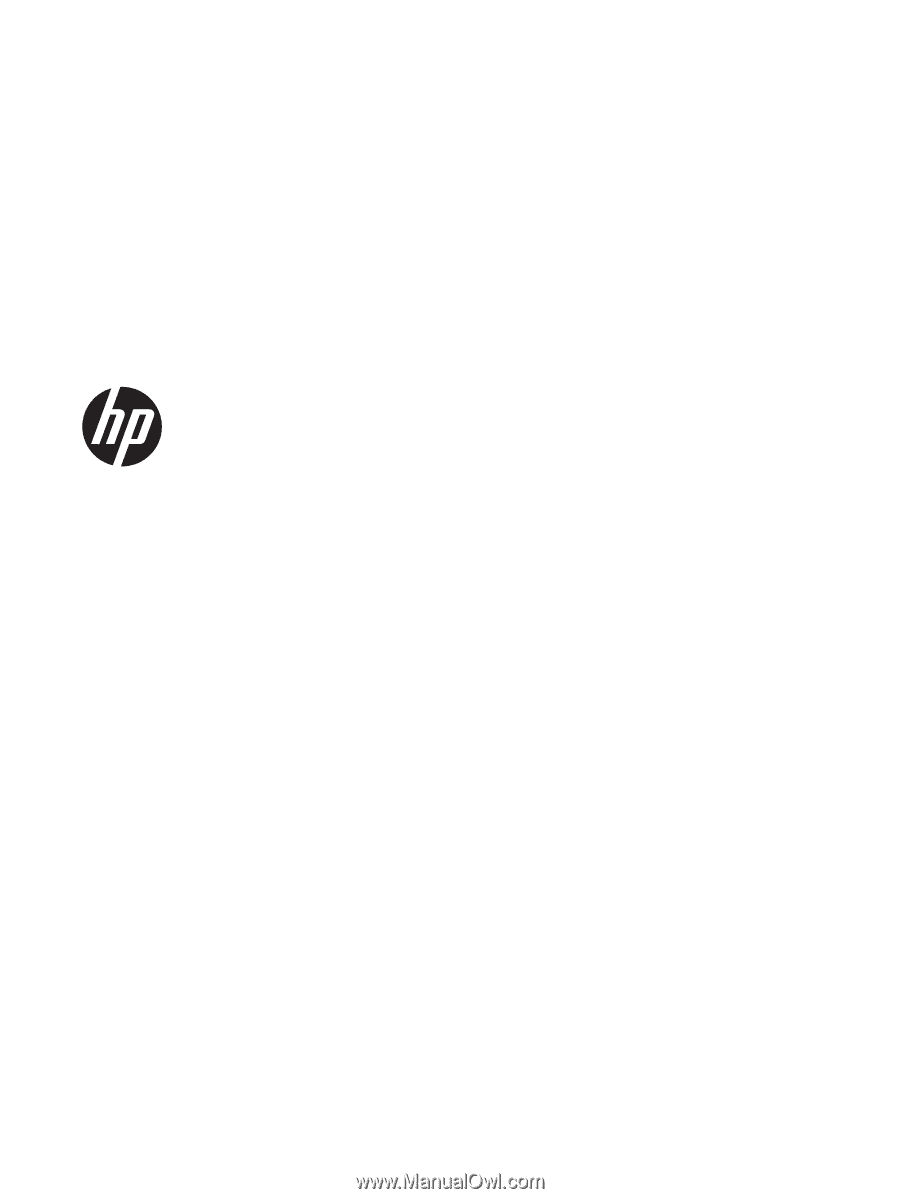
HP ENVY 23 IPS Monitor
User Guide