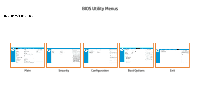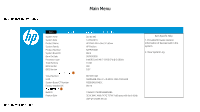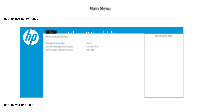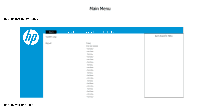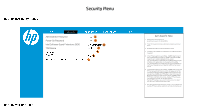HP ENVY 32 BIOS Simulator
HP ENVY 32 Manual
 |
View all HP ENVY 32 manuals
Add to My Manuals
Save this manual to your list of manuals |
HP ENVY 32 manual content summary:
- HP ENVY 32 | BIOS Simulator - Page 1
Interactive BIOS simulator HP ENVY All-in-One 32-a0xxx Welcome to the interactive BIOS simulator for the HP ENVY All-in-One 32-a0xxx Here's how to use it... BIOS Utility Menus: (Click the link to navigate to the individual menus) On this page you will find thumbnail images of each of the product's - HP ENVY 32 | BIOS Simulator - Page 2
Back to Welcome Page BIOS Utility Menus Main Security Configuration Boot Options Exit - HP ENVY 32 | BIOS Simulator - Page 3
Back to BIOS Utility Menus Main Menu Back to Welcome Page Main Security Configuration Boot Options Exit System Time System Date Product Name System Family Product Number System Board ID Born On Date Processor Type Total Memory BIOS - HP ENVY 32 | BIOS Simulator - Page 4
Back to BIOS Utility Menus Main Menu Main Security Configuration Boot Options Exit Device Firmware Revision Embedded Controller Intel ME (Management Engine) GOP (Graphic Output Protocol) 39.14 12.0.40.1433 9.0.1086 Item Specific Help Back to Welcome Page - HP ENVY 32 | BIOS Simulator - Page 5
Back to BIOS Utility Menus Main Menu Back to Welcome Page Main System Log Security Configuration Result: Time: 010109-000035 - No Data - No Data - No Data - No Data - No Data - No Data - No Data - No Data - No Data - No Data - No Data - No Data - No Data - No Data - No Data - No - HP ENVY 32 | BIOS Simulator - Page 6
Back to BIOS Utility Menus Security Menu Main Security Configuration Boot Options Exit Administrator Password 1 Power-On Password 2 Intel Software Guard Extensions (SGX) TPM Device 3 4 TPM State 5 Clear TPM 6 Restore - HP ENVY 32 | BIOS Simulator - Page 7
Back to BIOS Utility Menus Security Menu Main Security Configuration Boot Options Exit Administrator Password 1 Power-On Password 2 Intel Software Guard Extensions (SGX) TPM Device 3 4 TPM State 5 Clear TPM 6 Restore - HP ENVY 32 | BIOS Simulator - Page 8
Back to BIOS Utility Menus Security Menu Main Security Configuration Boot Options Exit Administrator Password 1 Power-On Password 2 Intel Software Guard Extensions (SGX) TPM Device 3 4 TPM State 5 Clear TPM 6 Restore - HP ENVY 32 | BIOS Simulator - Page 9
Back to BIOS Utility Menus Security Menu Main Security Configuration Boot Options Exit Administrator Password 1 Power-On Password 2 Intel Software Guard Extensions (SGX) TPM Device 3 4 TPM State 5 Clear TPM 6 Restore - HP ENVY 32 | BIOS Simulator - Page 10
Back to BIOS Utility Menus Security Menu Main Security Configuration Boot Options Exit Administrator Password 1 Power-On Password 2 Intel Software Guard Extensions (SGX) TPM Device 3 4 TPM State 5 Clear TPM 6 Restore - HP ENVY 32 | BIOS Simulator - Page 11
Back to BIOS Utility Menus Security Menu Main Security Configuration Boot Options Exit Administrator Password 1 Power-On Password 2 Intel Software Guard Extensions (SGX) TPM Device 3 4 TPM State 5 Clear TPM 6 Restore - HP ENVY 32 | BIOS Simulator - Page 12
Back to BIOS Utility Menus Security Menu Main Security Configuration Boot Options Exit Administrator Password 1 Power-On Password 2 Intel Software Guard Extensions (SGX) TPM Device 3 4 TPM State 5 Clear TPM 6 Restore - HP ENVY 32 | BIOS Simulator - Page 13
Back to BIOS Utility Menus Security Menu Back to Welcome Page Main Security Configuration Boot Options Exit Administrator Password 1 Power-On Password 2 Intel Software Guard Extensions (SGX) TPM Device 3 4 TPM State 5 Clear - HP ENVY 32 | BIOS Simulator - Page 14
on LAN ► Thermal 1 2 3 4 5 Item Specific Help 1. Select the display language for the BIOS. 2. Enable Virtualization Technology Support. A Power Cycle is required for a change to be activated. 3. When set to AHCI, SATA is configured to AHCI mode. When set - HP ENVY 32 | BIOS Simulator - Page 15
Francals Espanol Italiano Dansk Suomi Nederlands Norsk Portugues Item Specific Help 1. Select the display language for the BIOS. 2. Enable Virtualization Technology Support. A Power Cycle is required for a change to be activated. 3. When set to AHCI, SATA is configured to AHCI mode. When set - HP ENVY 32 | BIOS Simulator - Page 16
AHCI> 3 4 5 Virtualizatiion Technology Disabled Enabled Item Specific Help 1. Select the display language for the BIOS. 2. Enable Virtualization Technology Support. A Power Cycle is required for a change to be activated. 3. When set to AHCI, SATA is configured to AHCI mode. When set - HP ENVY 32 | BIOS Simulator - Page 17
1 2 3 4 5 SATA Emulation AHCI RAID Item Specific Help 1. Select the display language for the BIOS. 2. Enable Virtualization Technology Support. A Power Cycle is required for a change to be activated. 3. When set to AHCI, SATA is configured to AHCI mode. When set to - HP ENVY 32 | BIOS Simulator - Page 18
4 5 Num Lock State at Power-On On Off Item Specific Help 1. Select the display language for the BIOS. 2. Enable Virtualization Technology Support. A Power Cycle is required for a change to be activated. 3. When set to AHCI, SATA is configured to AHCI mode. When set to RAID, SATA is - HP ENVY 32 | BIOS Simulator - Page 19
3 4 5 S4/S5 Wake on LAN Disabled Enabled Item Specific Help 1. Select the display language for the BIOS. 2. Enable Virtualization Technology Support. A Power Cycle is required for a change to be activated. 3. When set to AHCI, SATA is configured to AHCI mode. When set to RAID - HP ENVY 32 | BIOS Simulator - Page 20
Back to BIOS Utility Menus Configuration Menu Main Thermal Security Configuration Boot Options Exit CPU Fan Speed System Fan Speed 1310 RPM 1061 RPM Item Specific Help 1. This formset allows the user to manage RAID volumes on the Intel(R) RAID Controller Back to Welcome Page - HP ENVY 32 | BIOS Simulator - Page 21
to Welcome Page Main Security Configuration Boot Options Exit Post Hotkey Delay (sec) USB Boot Network Boot Network Boot Protocol Legacy Support Secure Boot Platform Key Pending Action Clear All Secure Boot Keys Load HP Factory Default Keys Load MSFT Debug Policy Keys - HP ENVY 32 | BIOS Simulator - Page 22
to Welcome Page Main Security Configuration Boot Options Exit Post Hotkey Delay (sec) USB Boot Network Boot Network Boot Protocol Legacy Support Secure Boot Platform Key Pending Action Clear All Secure Boot Keys Load HP Factory Default Keys Load MSFT Debug Policy Keys - HP ENVY 32 | BIOS Simulator - Page 23
to Welcome Page Main Security Configuration Boot Options Exit Post Hotkey Delay (sec) USB Boot Network Boot Network Boot Protocol Legacy Support Secure Boot Platform Key Pending Action Clear All Secure Boot Keys Load HP Factory Default Keys Load MSFT Debug Policy Keys - HP ENVY 32 | BIOS Simulator - Page 24
to Welcome Page Main Security Configuration Boot Options Exit Post Hotkey Delay (sec) USB Boot Network Boot Network Boot Protocol Legacy Support Secure Boot Platform Key Pending Action Clear All Secure Boot Keys Load HP Factory Default Keys Load MSFT Debug Policy Keys - HP ENVY 32 | BIOS Simulator - Page 25
to Welcome Page Main Security Configuration Boot Options Exit Post Hotkey Delay (sec) USB Boot Network Boot Network Boot Protocol Legacy Support Secure Boot Platform Key Pending Action Clear All Secure Boot Keys Load HP Factory Default Keys Load MSFT Debug Policy Keys - HP ENVY 32 | BIOS Simulator - Page 26
Boot Keys Load HP Factory Default Keys Load MSFT Debug Policy Keys 1 2 3 4 5 Enrolled MSFT None Legacy Support UEFI Boot Order ► OS Boot Manager Internal CD/DVD ROM Drive USB Flash Drive/USB Hard Disk USB CD/DVD ROM Drive Disabled - HP ENVY 32 | BIOS Simulator - Page 27
to Welcome Page Main Security Configuration Boot Options Exit Post Hotkey Delay (sec) USB Boot Network Boot Network Boot Protocol Legacy Support Secure Boot Platform Key Pending Action Clear All Secure Boot Keys Load HP Factory Default Keys Load MSFT Debug Policy Keys - HP ENVY 32 | BIOS Simulator - Page 28
Back to BIOS Utility Menus Exit Menu Main Security Configuration Boot Options Exit Save Changes and Exit 1 Ignore Changes and Exit 2 Load Setup Defaults 3 Item Specific Help 1. Exit System Setup and save your changes to CMOS. 2. Exit utility without saving Setup data to CMOS. 3. Load default - HP ENVY 32 | BIOS Simulator - Page 29
Back to BIOS Utility Menus Exit Menu Main Security Configuration Boot Options Exit Save Changes and Exit 1 Ignore Changes and Exit 2 Load Setup Defaults 3 Save Changes and Exit? Yes No Item Specific Help 1. Exit System Setup and save your changes to CMOS. 2. Exit utility without saving - HP ENVY 32 | BIOS Simulator - Page 30
Back to BIOS Utility Menus Exit Menu Main Security Configuration Boot Options Exit Save Changes and Exit 1 Ignore Changes and Exit 2 Load Setup Defaults 3 Load Setup Defaults? Yes No Item Specific Help 1. Exit System Setup and save your changes to CMOS. 2. Exit utility without saving Setup

Interactive BIOS simulator
HP ENVY All-in-One 32-a0xxx
Welcome to the interactive BIOS simulator for the
HP ENVY All-in-One 32-a0xxx
Here’s how to use it…
BIOS Utility Menus:
(Click the link to navigate to the individual menus)
On this page you will find thumbnail images of each of the product’s BIOS utility menus. To view a specific menu in greater detail, simply click that
thumbnail. Just as in the live BIOS, on each menu, you can select the tab of each of the other utility menus to navigate directly to that menu.
Menu options:
While the menu options cannot be toggled, many of them offer item specific information about that option. To view this information, use the
cursor to rollover the option and the information will present in a pane on the right of the BIOS screen.
That’s it!
On every page there is a link that brings you back to either this Welcome page or the BIOS Utility Menus page enabling you to navigate to
whatever BIOS option you wish to review.