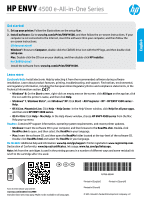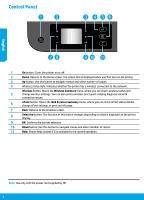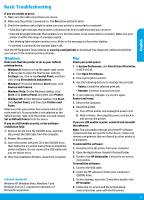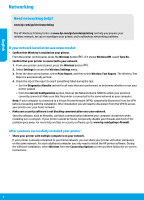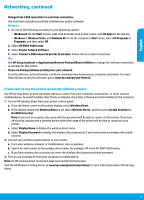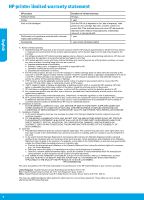HP ENVY 4500 Reference Guide
HP ENVY 4500 Manual
 |
View all HP ENVY 4500 manuals
Add to My Manuals
Save this manual to your list of manuals |
HP ENVY 4500 manual content summary:
- HP ENVY 4500 | Reference Guide - Page 1
HP ENVY 4500 e-All-in-One Series English Get started 1. Set up your printer: Follow the illustrations on the setup flyer. 2. Install software: Go to www.hp.com/ePrint/ENVY4500, and then follow the on-screen instructions. If your computer is not connected to the Internet, insert the software CD in - HP ENVY 4500 | Reference Guide - Page 2
printer has a wireless connection to the network. Wireless button: Opens the Wireless Summary menu, where you can check wireless status and 5 change wireless settings. You can also print a wireless test report, helping diagnose network connection issues. 6 ePrint button: Opens the Web Services - HP ENVY 4500 | Reference Guide - Page 3
Basic Troubleshooting English If you are unable to print: 1. Make sure the cable connections are secure. 2. Make sure the printer is powered on. The On button will be lit white. 3. Check the wireless status light to make sure your printer is connected to a network. ••Solid blue light indicates - HP ENVY 4500 | Reference Guide - Page 4
Printing Center at www.hp.com/go/wirelessprinting can help you prepare your wireless network, set up or reconfigure your printer, and troubleshoot networking problems. If your network installation was unsuccessful: •• Confirm that Wireless is enabled on your printer. From the printer control panel - HP ENVY 4500 | Reference Guide - Page 5
Start menu, select All Programs or Programs, and then select HP. 2. Select HP ENVY 4500 series. 3. Select Printer Setup & Software. 4. Select Convert a USB connected printer to wireless. Follow the on-screen instructions. Mac Use HP Setup Assistant in Applications/Hewlett-Packard/Device Utilities to - HP ENVY 4500 | Reference Guide - Page 6
to the customer or any HP support contract with the customer. However, if printer failure or damage is attributable to the use of a non-HP or refilled cartridge or an expired ink cartridge, HP will charge its standard time and materials charges to service the printer for the particular failure or - HP ENVY 4500 | Reference Guide - Page 7
Español HP ENVY 4500 e-All-in-One Series Primeros pasos 1. Instale la impresora: Siga las ilustraciones del folleto de instalación. 2. Instale el software: Vaya a www.hp.com/ePrint/ENVY4500 y siga las instrucciones que aparecen en pantalla. Si su equipo no está conectado a Internet, inserte el CD - HP ENVY 4500 | Reference Guide - Page 8
Panel de control Español 1 Botón Encender: Enciende de la red. 6 Botón ePrint: Abre el menú Resumen de Servicios Web, donde puede comprobar los detalles del estado ePrint, cambiar la configuración ePrint o imprimir una página de Nota: Usar solo con el cable de alimentación suminstrado por HP. 8 - HP ENVY 4500 | Reference Guide - Page 9
de Windows, haga clic en Inicio, después en Panel de control y, a continuación, haga clic en Impresoras y faxes. Compruebe que junto a la impresora hay una en EE. UU. de Microsoft Corporation. 1. Conecte el cable USB. 2. Inserte el CD/DVD del software HP en la unidad de CD-ROM del equipo. 3. En - HP ENVY 4500 | Reference Guide - Page 10
www.hp.com/go/wirelessprinting puede ayudarle a preparar su red inalámbrica, configurar o volver a configurar su impresora y solucionar los problemas de la red. Si la instalación de la red no se completó correctamente: •• Confirme que su impresora tiene activada la función Inalámbrico. En el panel - HP ENVY 4500 | Reference Guide - Page 11
instalado en él. 1. Encienda la opción Directa inalámbrica de HP desde el panel de control de la impresora: a. Desde la pantalla Inicio de el nombre de Directa inalámbrica y conéctese, por ejemplo: HP-Print-XX-ENVY 4500 series. c. Si tiene activada la seguridad de Directa inalámbrica, inserte - HP ENVY 4500 | Reference Guide - Page 12
limitada 90 días 1 año La garantía es válida hasta que se agote la tinta HP o hasta que se alcance la fecha de "fin de garantía" indicada en el cartucho lida su garantía solo se deberá comunicar al Centro de Asistencia Telefónica de HP (Teléfonos: 1800-88-8588 o para la Ciudad de Mexico 55-5258-9922) - HP ENVY 4500 | Reference Guide - Page 13
HP ENVY série 4500 e-All-in-One Démarrage 1. Configurez votre imprimante : Suivez les illustrations du dépliant de configuration. 2. Installez le logiciel : Allez sur www.hp.com/ePrint/ENVY4500 et suivez les instructions à l'écran. Si votre ordinateur n'est pas connecté à Internet, introduisez le CD - HP ENVY 4500 | Reference Guide - Page 14
èmes de connexion réseau. 6 Bouton ePrint : ouvre le menu Résumé des services Web, où vous pouvez vérifier les détails de l'état ePrint, modifiez les paramètres ePrint ou imprimez une page Info. 7 Retour en cours. Remarque : Utiliser uniquement avec le cordon d'alimentation fourni par HP. 14 - HP ENVY 4500 | Reference Guide - Page 15
installation terminée, redémarrez l'ordinateur. Vérifiez votre file d'attente d'impression : 1. Dans Préférences système, cliquez sur Imprimantes et scanners (Imprimantes et Fax cliquez sur Programme de désinstallation HP. Suivez les instructions à l'écran. Pour installer le logiciel : 1. Branchez - HP ENVY 4500 | Reference Guide - Page 16
autres ordinateurs connectés au même réseau. Il vous suffit d'installer le logiciel de l'imprimante HP pour chaque ordinateur supplémentaire. Pendant l'installation du logiciel, sélectionnez Sans fil sur l'écran Options de connexion et suivez les instructions qui s'affichent à l'écran. 16 Français - HP ENVY 4500 | Reference Guide - Page 17
HP. 2. Sélectionnez HP ENVY série 4500. 3. Sélectionnez Configuration et logiciel d'imprimante. 4. Sélectionnez Convertir une imprimante connectée USB en imprimante sans fil. Suivez les instructions à l'écran. Mac Utilisez Assistant d'installation de HP exemple : HP-Print-XX-ENVY série 4500. c. Si - HP ENVY 4500 | Reference Guide - Page 18
support HP. Toutefois, si la panne ou les dégâts peuvent être attribués à l'utilisation d'une cartouche d'un autre fournisseur, d'une cartouche rechargée ou d'une cartouche périmée, HP garantie est incompatible avec les lois emballage, des instructions de montage ou de l'installation lorsque celle-ci
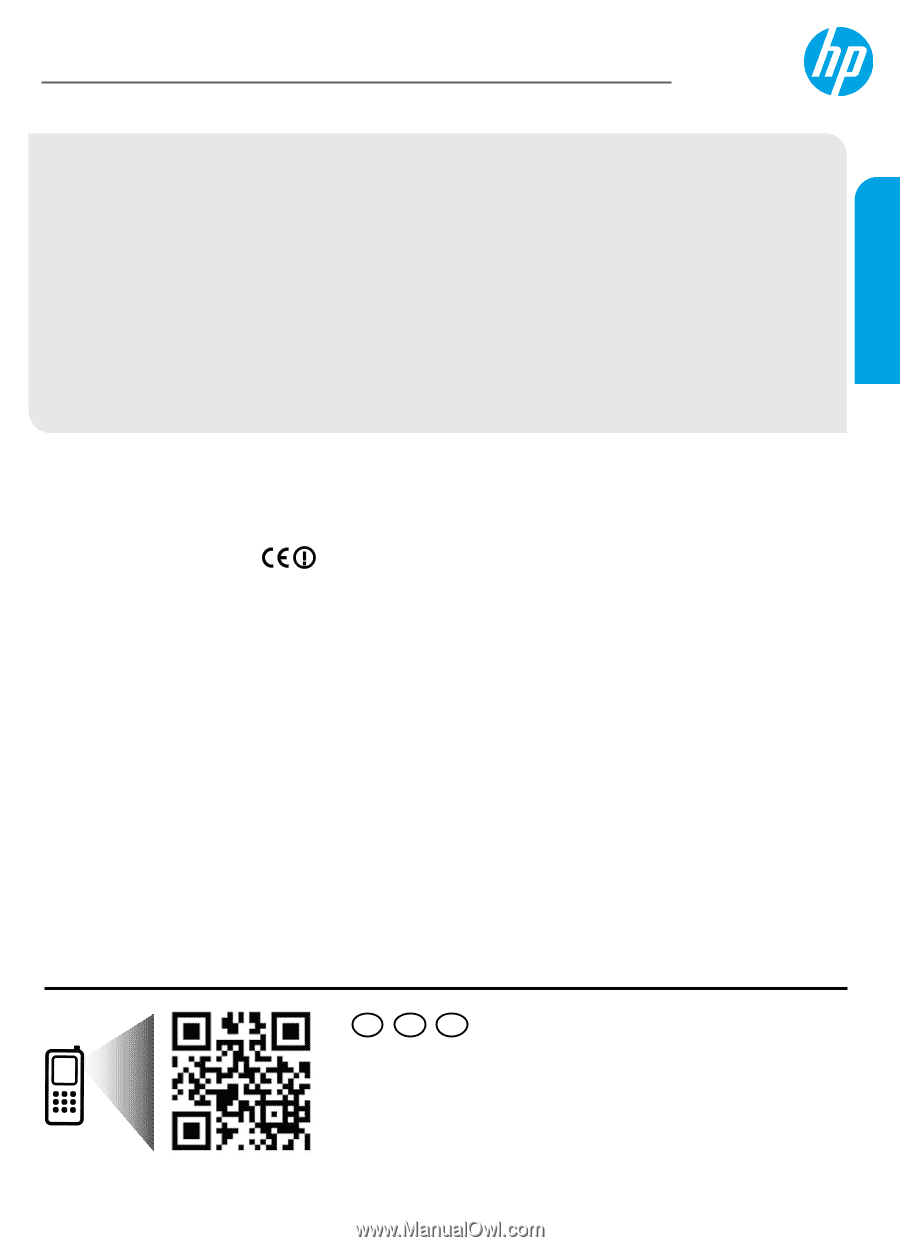
*A9T80-90048*
*A9T80-90048*
ES
FR
EN
Printed in [English]
Printed in [French]
Printed in [Spanish]
©
2013 Hewlett-Packard Development Company, L.P.
A9T80-90048
HP ENVY
4500 e-All-in-One Series
Get started
1. Set up your printer:
Follow the illustrations on the setup flyer.
2. Install software:
Go to
www.hp.com/ePrint/ENVY4500
, and then follow the on-screen instructions. If your
computer is not connected to the Internet, insert the software CD in your computer, and then follow the
on-screen instructions.
CD does not start?
Windows
®
:
Browse to
Computer
, double-click the CD/DVD drive icon with the HP logo, and then double-click
setup.exe
.
Mac:
Double-click the CD icon on your desktop, and then double-click
HP Installer
.
No CD/DVD drive?
Install the software from:
www.hp.com/ePrint/ENVY4500
.
Learn more
Electronic Help:
Install electronic Help by selecting it from the recommended software during software
installation. Learn about product features, printing, troubleshooting, and support. Find notices, environmental,
and regulatory information, including the European Union Regulatory Notice and compliance statements, in the
Technical Information section.
•
Windows
®
8:
On the
Start
screen, right-click an empty area on the screen, click
All Apps
on the app bar, click
the icon with the printer’s name, and then click
Help
.
•
Windows
®
7
,
Windows Vista
®
, and
Windows
®
XP:
Click
Start
>
All Programs
>
HP
>
HP ENVY 4500 series
>
Help
.
•
OS X Lion
,
Mountain Lion:
Click
Help
>
Help Center
. In the Help Viewer window, click
Help for all your apps
,
and then click
HP ENVY 4500 series
.
•
OS X v10.6:
Click
Help
>
Mac Help
. In the Help Viewer window, choose
HP ENVY 4500 series
from the Mac
Help pop-up menu.
Readme:
Contains HP support information, operating system requirements, and recent printer updates.
•
Windows:
Insert the software CD in your computer, and then browse to the
ReadMe.chm
. Double-click
ReadMe.chm
to open, and then select the
ReadMe
in your language.
•
Mac:
Insert the software CD, and then open the
ReadMe
folder located at the top-level of the software CD.
Double-click
ReadMe.html
and select the
ReadMe
in your language.
On the Web:
Additional help and information:
www.hp.com/go/support
. Printer registration:
www.register.hp.com
.
Declaration of Conformity:
www.hp.eu/certificates
. Ink usage:
www.hp.com/go/inkusage
.
Note:
Ink from the cartridges is used in the printing process in a number of different ways and some residual ink
is left in the cartridge after it is used.
Scan to learn about your printer.
www.hp.com/mobile/envy4500
Standard data rates may apply. Might not be available in all languages.
English