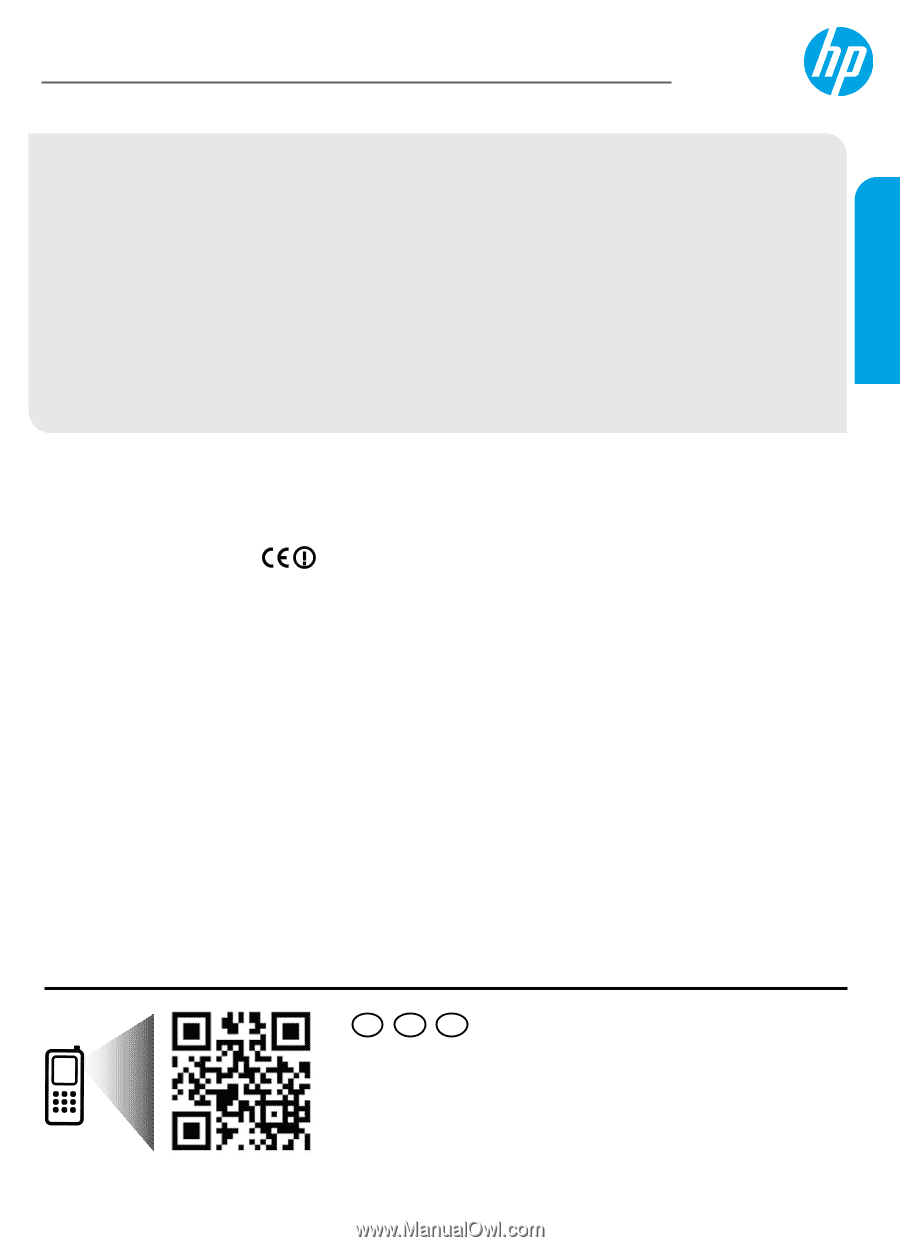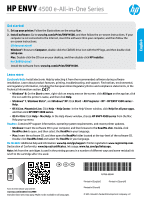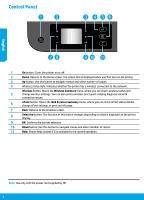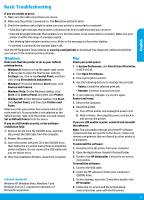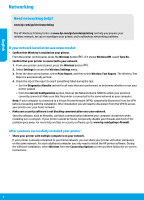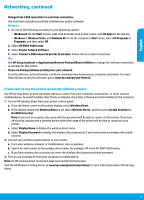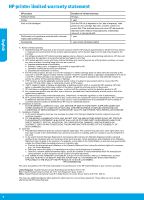HP ENVY 4500 Reference Guide - Page 1
HP ENVY 4500 Manual
 |
View all HP ENVY 4500 manuals
Add to My Manuals
Save this manual to your list of manuals |
Page 1 highlights
HP ENVY 4500 e-All-in-One Series English Get started 1. Set up your printer: Follow the illustrations on the setup flyer. 2. Install software: Go to www.hp.com/ePrint/ENVY4500, and then follow the on-screen instructions. If your computer is not connected to the Internet, insert the software CD in your computer, and then follow the on-screen instructions. CD does not start? Windows®: Browse to Computer, double-click the CD/DVD drive icon with the HP logo, and then double-click setup.exe. Mac: Double-click the CD icon on your desktop, and then double-click HP Installer. No CD/DVD drive? Install the software from: www.hp.com/ePrint/ENVY4500. Learn more Electronic Help: Install electronic Help by selecting it from the recommended software during software installation. Learn about product features, printing, troubleshooting, and support. Find notices, environmental, and regulatory information, including the European Union Regulatory Notice and compliance statements, in the Technical Information section. •• Windows® 8: On the Start screen, right-click an empty area on the screen, click All Apps on the app bar, click the icon with the printer's name, and then click Help. •• Windows® 7, Windows Vista®, and Windows® XP: Click Start > All Programs > HP > HP ENVY 4500 series > Help. •• OS X Lion, Mountain Lion: Click Help > Help Center. In the Help Viewer window, click Help for all your apps, and then click HP ENVY 4500 series. •• OS X v10.6: Click Help > Mac Help. In the Help Viewer window, choose HP ENVY 4500 series from the Mac Help pop-up menu. Readme: Contains HP support information, operating system requirements, and recent printer updates. •• Windows: Insert the software CD in your computer, and then browse to the ReadMe.chm. Double-click ReadMe.chm to open, and then select the ReadMe in your language. •• Mac: Insert the software CD, and then open the ReadMe folder located at the top-level of the software CD. Double-click ReadMe.html and select the ReadMe in your language. On the Web: Additional help and information: www.hp.com/go/support. Printer registration: www.register.hp.com. Declaration of Conformity: www.hp.eu/certificates. Ink usage: www.hp.com/go/inkusage. Note: Ink from the cartridges is used in the printing process in a number of different ways and some residual ink is left in the cartridge after it is used. EN ES FR Scan to learn about your printer. www.hp.com/mobile/envy4500 Standard data rates may apply. Might not be available in all languages. *A9T80-90048* *A9T80-90048* A9T80-90048 Printed in [English] Printed in [French] Printed in [Spanish] © 2013 Hewlett-Packard Development Company, L.P.