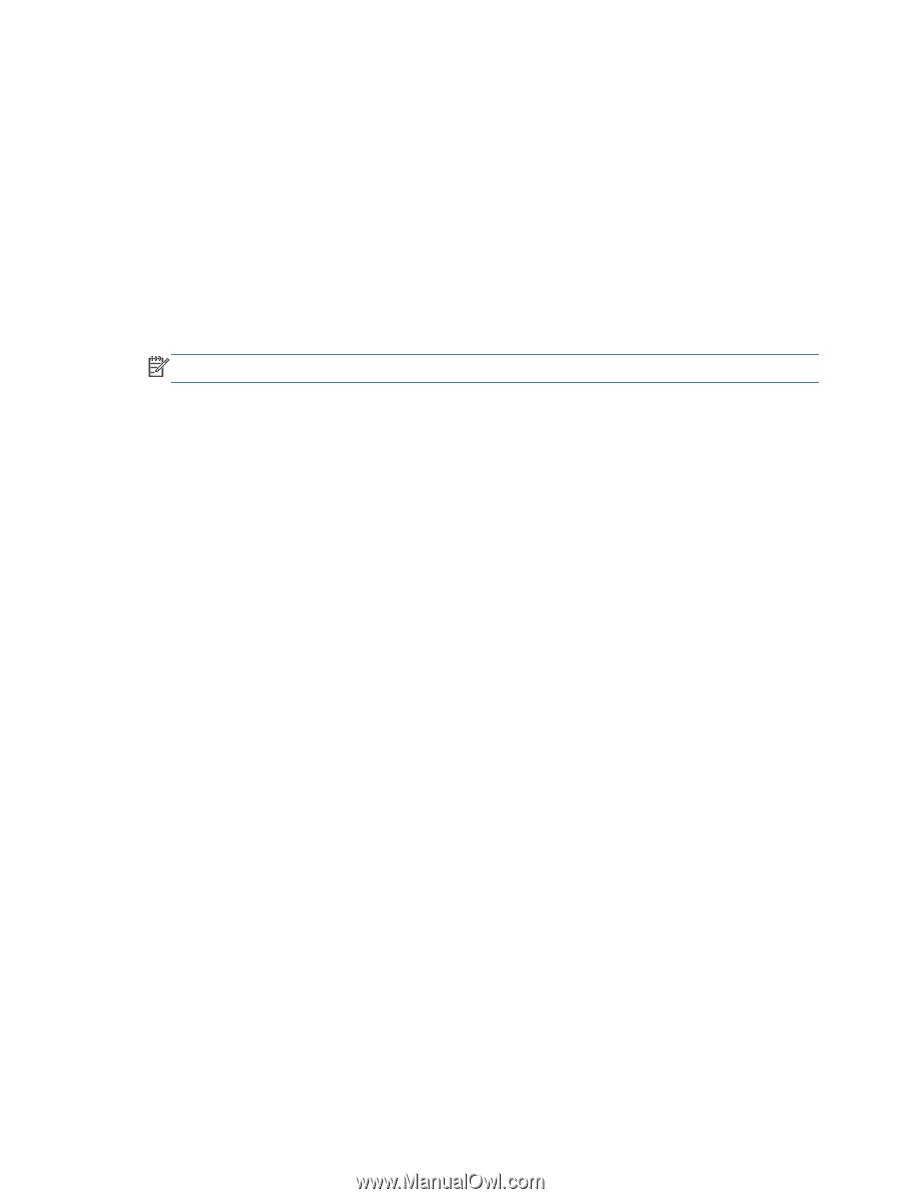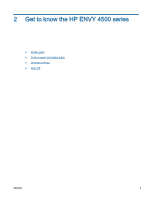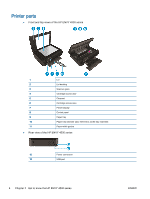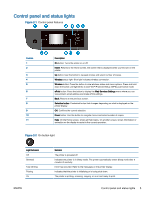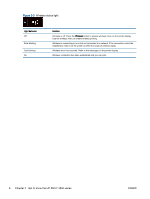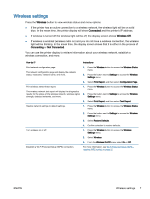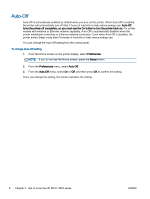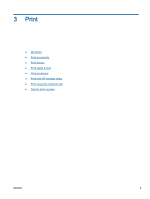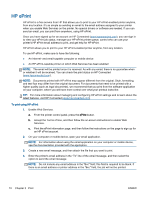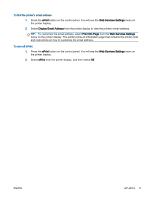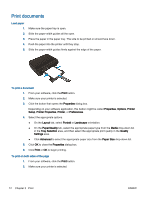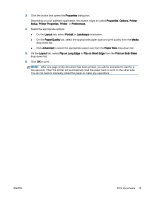HP ENVY 4500 User Guide - Page 12
Auto-Off, If you do not see the Home screen, press - wireless
 |
View all HP ENVY 4500 manuals
Add to My Manuals
Save this manual to your list of manuals |
Page 12 highlights
Auto-Off Auto-Off is automatically enabled by default when you turn on the printer. When Auto-Off is enabled, the printer will automatically turn off after 2 hours of inactivity to help reduce energy use. Auto-Off turns the printer off completely, so you must use the On button to turn the printer back on. For printer models with wireless or Ethernet network capability, Auto-Off is automatically disabled when the printer establishes a wireless or Ethernet network connection. Even when Auto-Off is disabled, the printer enters Sleep mode after 5 minutes of inactivity to help reduce energy use. You can change the Auto-Off setting from the control panel. To change Auto-Off setting 1. From the Home screen on the printer display, select Preferences. NOTE: If you do not see the Home screen, press the Home button. 2. From the Preferences menu, select Auto-Off. 3. From the Auto-Off menu, select On or Off, and then press OK to confirm the setting. Once you change the setting, the printer maintains the setting. 8 Chapter 2 Get to know the HP ENVY 4500 series ENWW