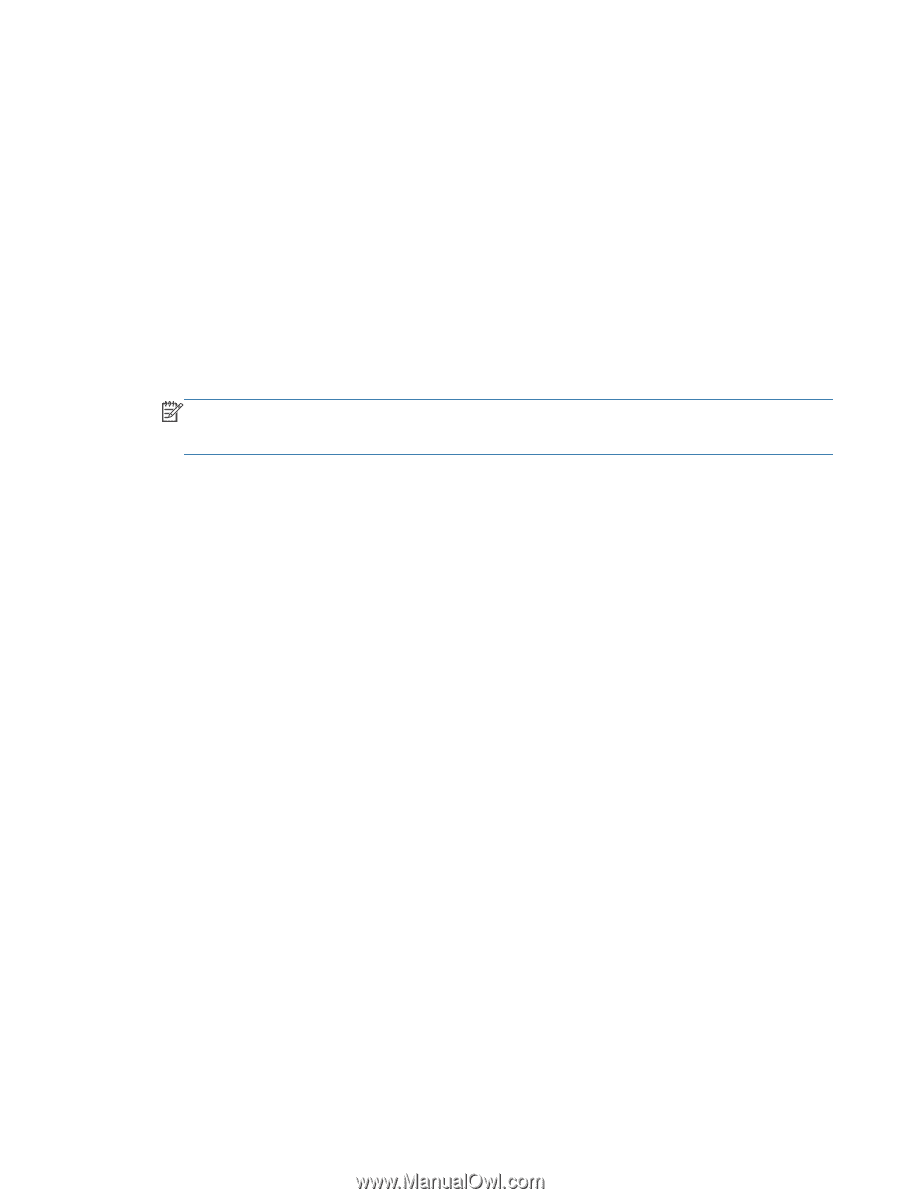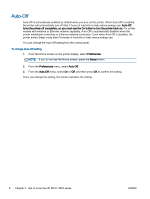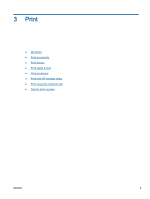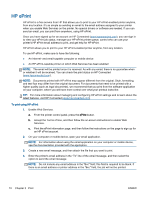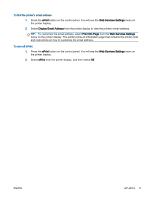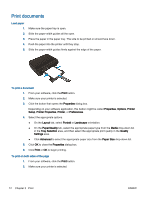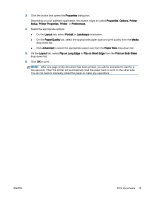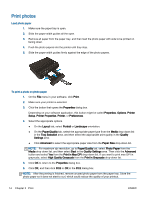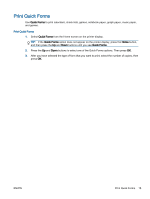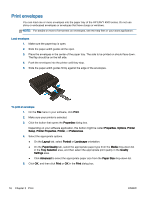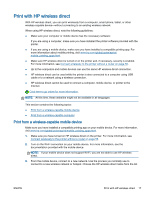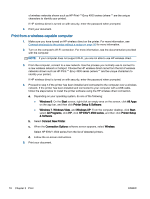HP ENVY 4500 User Guide - Page 17
Flip on Long Edge - manual
 |
View all HP ENVY 4500 manuals
Add to My Manuals
Save this manual to your list of manuals |
Page 17 highlights
3. Click the button that opens the Properties dialog box. Depending on your software application, this button might be called Properties, Options, Printer Setup, Printer Properties, Printer, or Preferences. 4. Select the appropriate options. ● On the Layout tab, select Portrait or Landscape orientation. ● On the Paper/Quality tab, select the appropriate paper type and print quality from the Media drop-down list. ● Click Advanced to select the appropriate paper size from the Paper Size drop-down list. 5. On the Layout tab, select Flip on Long Edge or Flip on Short Edge from the Print on Both Sides drop-down list. 6. Click OK to print. NOTE: After one page of the document has been printed, you will be prompted to wait for a few seconds. Then the printer will automatically load the paper back to print on the other side. You do not need to manually reload the paper or make any operations. ENWW Print documents 13