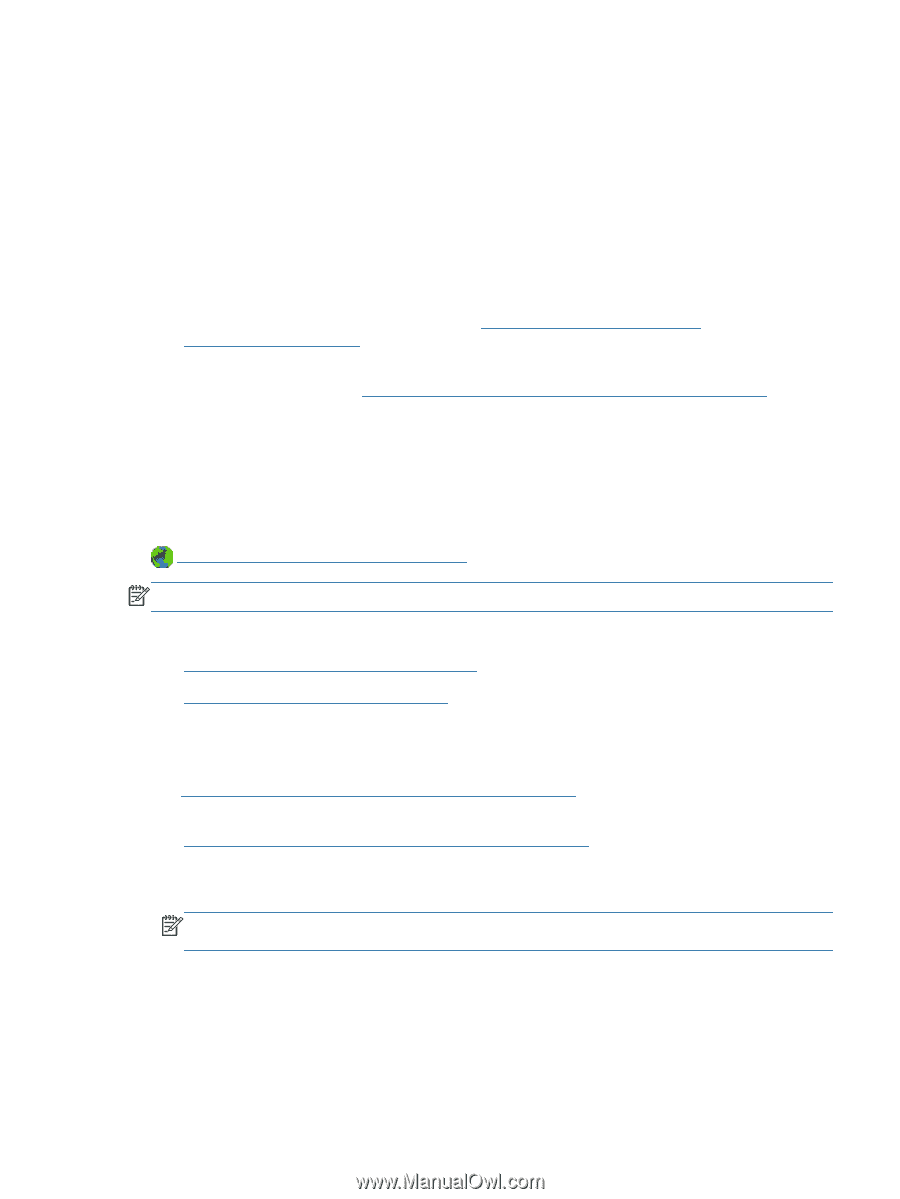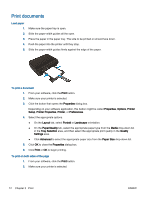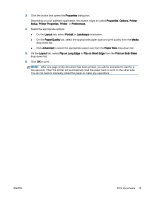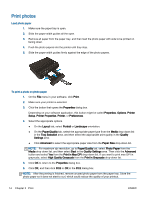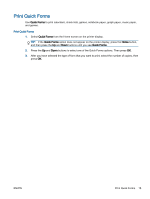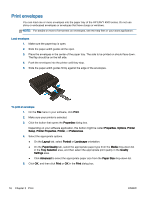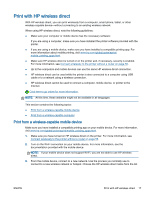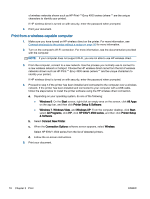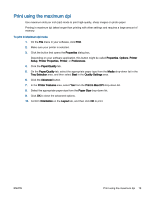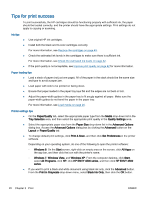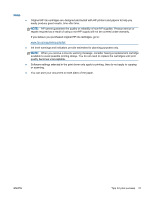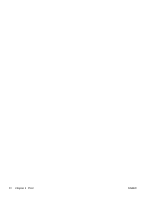HP ENVY 4500 User Guide - Page 21
Print with HP wireless direct, Print from a wireless-capable mobile device - www com eprint
 |
View all HP ENVY 4500 manuals
Add to My Manuals
Save this manual to your list of manuals |
Page 21 highlights
Print with HP wireless direct With HP wireless direct, you can print wirelessly from a computer, smart phone, tablet, or other wireless-capable device-without connecting to an existing wireless network. When using HP wireless direct, note the following guidelines: ● Make sure your computer or mobile device has the necessary software: If you are using a computer, make sure you have installed the printer software provided with the printer. ● If you are using a mobile device, make sure you have installed a compatible printing app. For more information about mobile printing, visit www.hp.com/global/us/en/eprint/ mobile_printing_apps.html. ● Make sure HP wireless direct is turned on in the printer and, if necessary, security is enabled. For more information, see Connect wirelessly to the printer without a router on page 56. ● Up to five computers and mobile devices can use the same HP wireless direct connection. ● HP wireless direct can be used while the printer is also connected to a computer using USB cable or to a network using a wireless connection. ● HP wireless direct cannot be used to connect a computer, mobile device, or printer to the Internet. Click here to go online for more information. NOTE: At this time, these websites might not be available in all languages. This section contains the following topics: ● Print from a wireless-capable mobile device ● Print from a wireless-capable computer Print from a wireless-capable mobile device Make sure you have installed a compatible printing app on your mobile device. For more information, visit www.hp.com/global/us/en/eprint/mobile_printing_apps.html. 1. Make sure you have turned on HP wireless direct on the printer. For more information, see Connect wirelessly to the printer without a router on page 56. 2. Turn on the Wi-Fi connection on your mobile device. For more information, see the documentation provided with the mobile device. NOTE: If your mobile device does not support Wi-Fi, you are not able to use HP wireless direct. 3. From the mobile device, connect to a new network. Use the process you normally use to connect to a new wireless network or hotspot. Choose the HP wireless direct name from the list ENWW Print with HP wireless direct 17