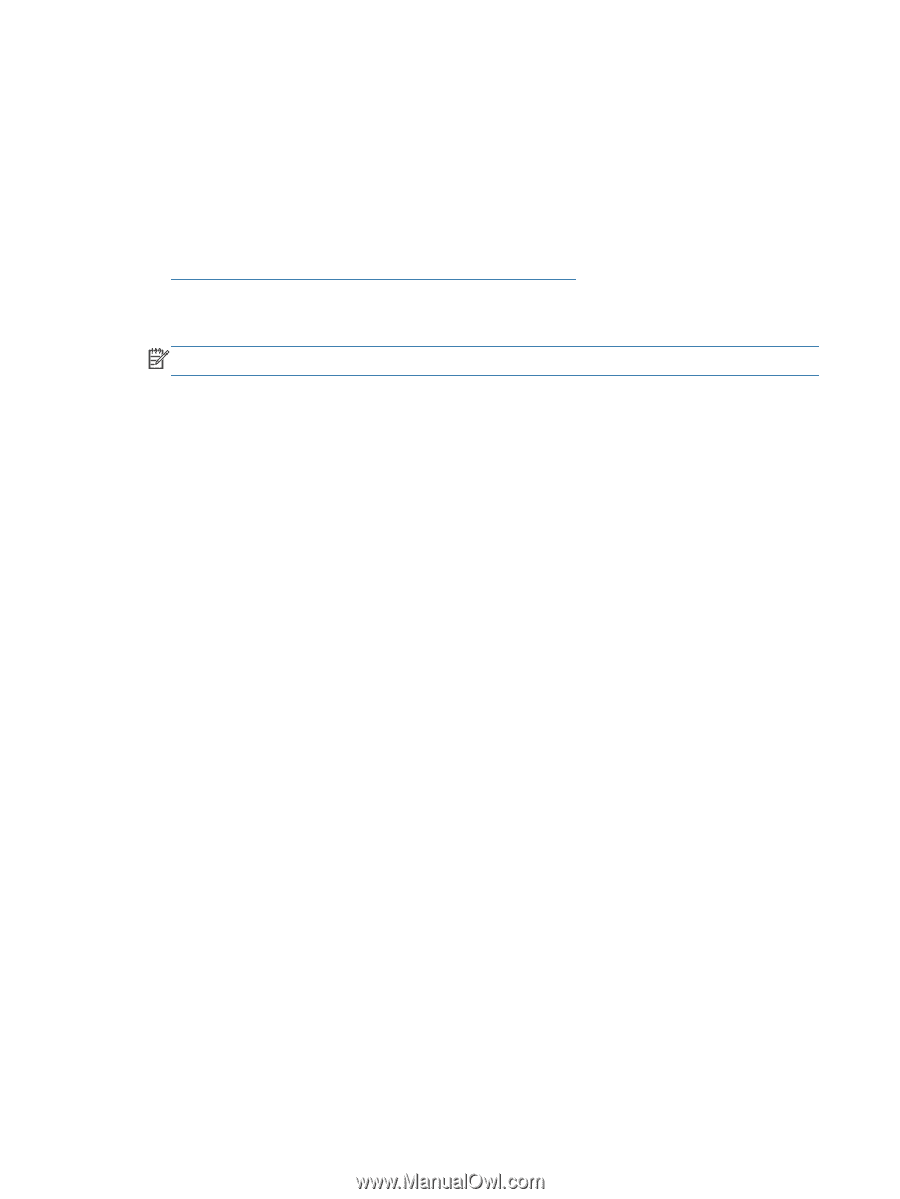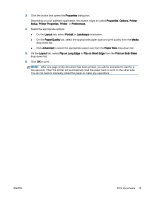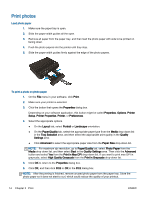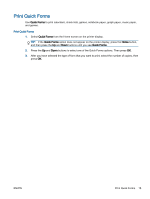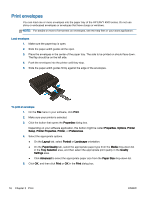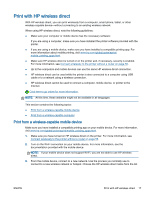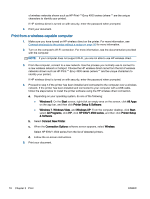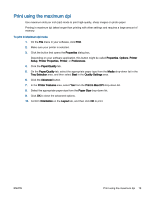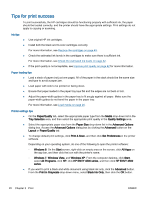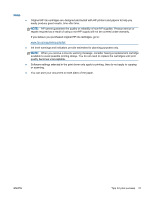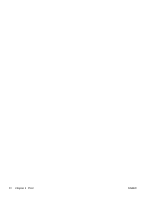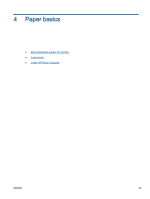HP ENVY 4500 User Guide - Page 22
Print from a wireless-capable computer, Printer Setup & Software - e all in one series
 |
View all HP ENVY 4500 manuals
Add to My Manuals
Save this manual to your list of manuals |
Page 22 highlights
of wireless networks shown such as HP-Print-**-Envy 4500 series (where ** are the unique characters to identify your printer). If HP wireless direct is turned on with security, enter the password when prompted. 4. Print your document. Print from a wireless-capable computer 1. Make sure you have turned on HP wireless direct on the printer. For more information, see Connect wirelessly to the printer without a router on page 56 for more information. 2. Turn on the computer's Wi-Fi connection. For more information, see the documentation provided with the computer. NOTE: If your computer does not support Wi-Fi, you are not able to use HP wireless direct. 3. From the computer, connect to a new network. Use the process you normally use to connect to a new wireless network or hotspot. Choose the HP wireless direct name from the list of wireless networks shown such as HP-Print-**-Envy 4500 series (where ** are the unique characters to identify your printer). If HP wireless direct is turned on with security, enter the password when prompted. 4. Proceed to step 5 if the printer has been installed and connected to the computer over a wireless network. If the printer has been installed and connected to your computer with a USB cable, follow the steps below to install the printer software using the HP wireless direct connection. a. Depending on your operating system, do one of the following: ● Windows 8: On the Start screen, right-click an empty area on the screen, click All Apps on the app bar, and then click Printer Setup & Software. ● Windows 7, Windows Vista, and Windows XP: From the computer desktop, click Start, select All Programs, click HP, click HP ENVY 4500 series, and then click Printer Setup & Software. b. Select Connect New Printer. c. When the Connection Options software screen appears, select Wireless. Select HP ENVY 4500 series from the list of detected printers. d. Follow the on-screen instructions. 5. Print your document. 18 Chapter 3 Print ENWW