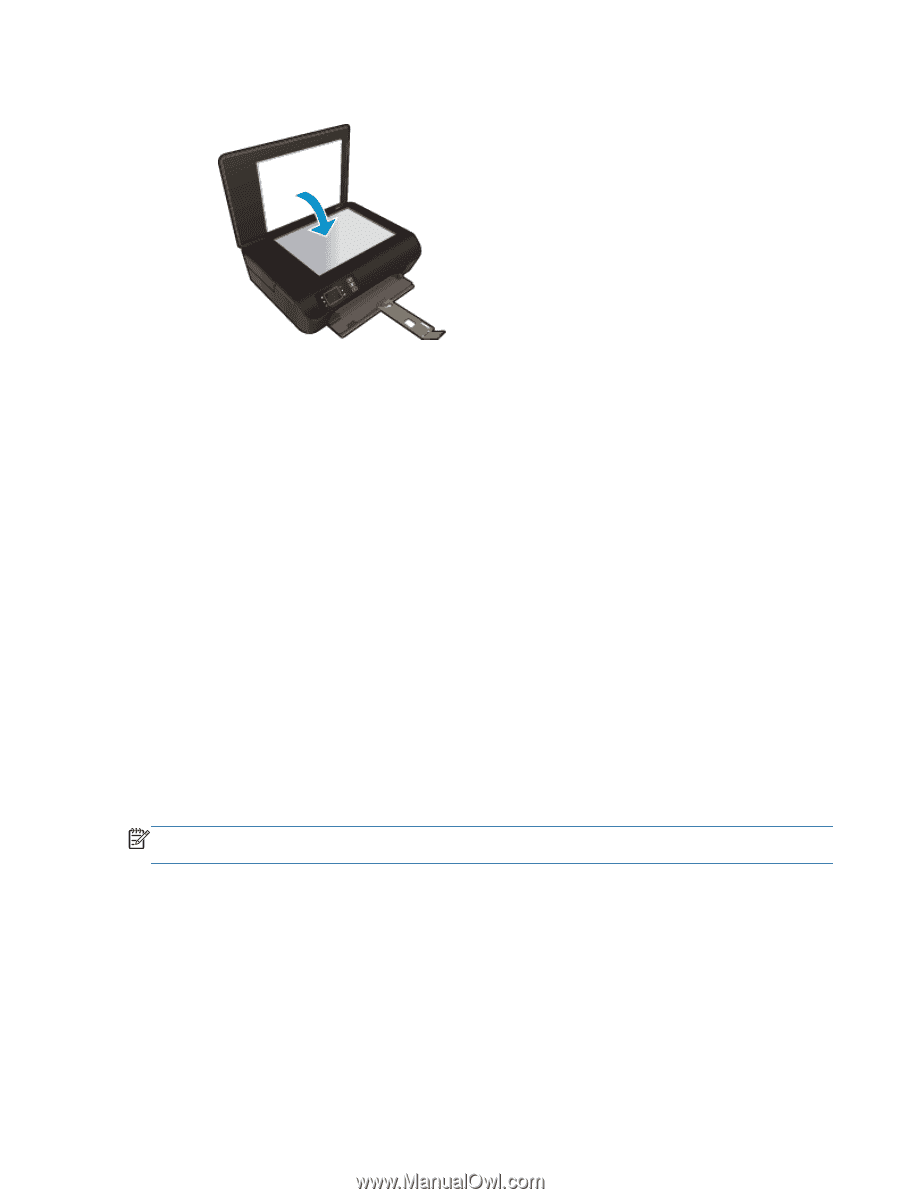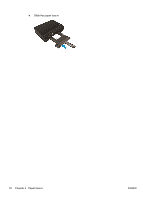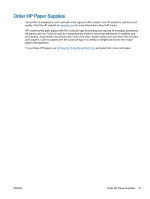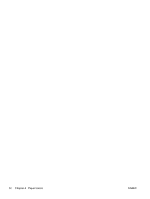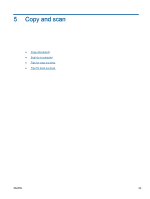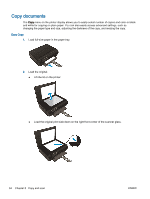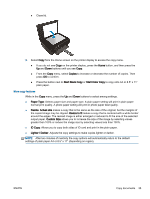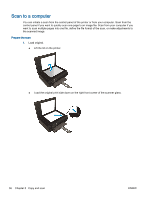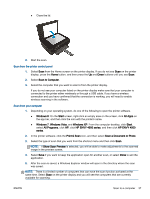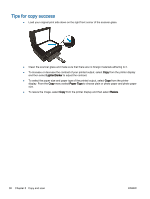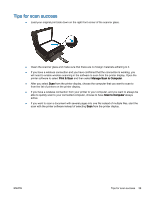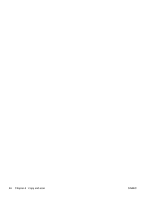HP ENVY 4500 User Guide - Page 39
Copies, Start Black Copy, Start Color Copy, Paper Type, Resize, Actual size, Resize to fit - photo paper
 |
View all HP ENVY 4500 manuals
Add to My Manuals
Save this manual to your list of manuals |
Page 39 highlights
● Close lid. 3. Select Copy from the Home screen on the printer display to access the copy menu. ● If you do not see Copy on the printer display, press the Home button, and then press the Up and Down buttons until you see Copy. ● From the Copy menu, select Copies to increase or decrease the number of copies. Then press OK to confirm. ● Press the button next to Start Black Copy or Start Color Copy to copy onto A4 or 8.5" x 11" plain paper. More copy features While in the Copy menu, press the Up and Down buttons to select among settings. ● Paper Type: Selects paper size and paper type. A plain paper setting will print in plain paper normal print quality. A photo paper setting will print in photo paper best quality. ● Resize: Actual size makes a copy that is the same as the size of the original, but the margins of the copied image may be clipped. Resize to fit makes a copy that is centered with a white border around the edges. The resized image is either enlarged or reduced to fit the size of the selected output paper. Custom Size allows you to increase the size of the image by selecting values greater than 100% or reduce the image size by selecting values less than 100%. ● ID Copy: Allows you to copy both sides of ID card and print in the plain paper. ● Lighter / Darker: Adjusts the copy settings to make copies lighter or darker. NOTE: After two minutes of inactivity the copy options will automatically return to the default settings of plain paper A4 or 8.5" x 11" (depending on region). ENWW Copy documents 35