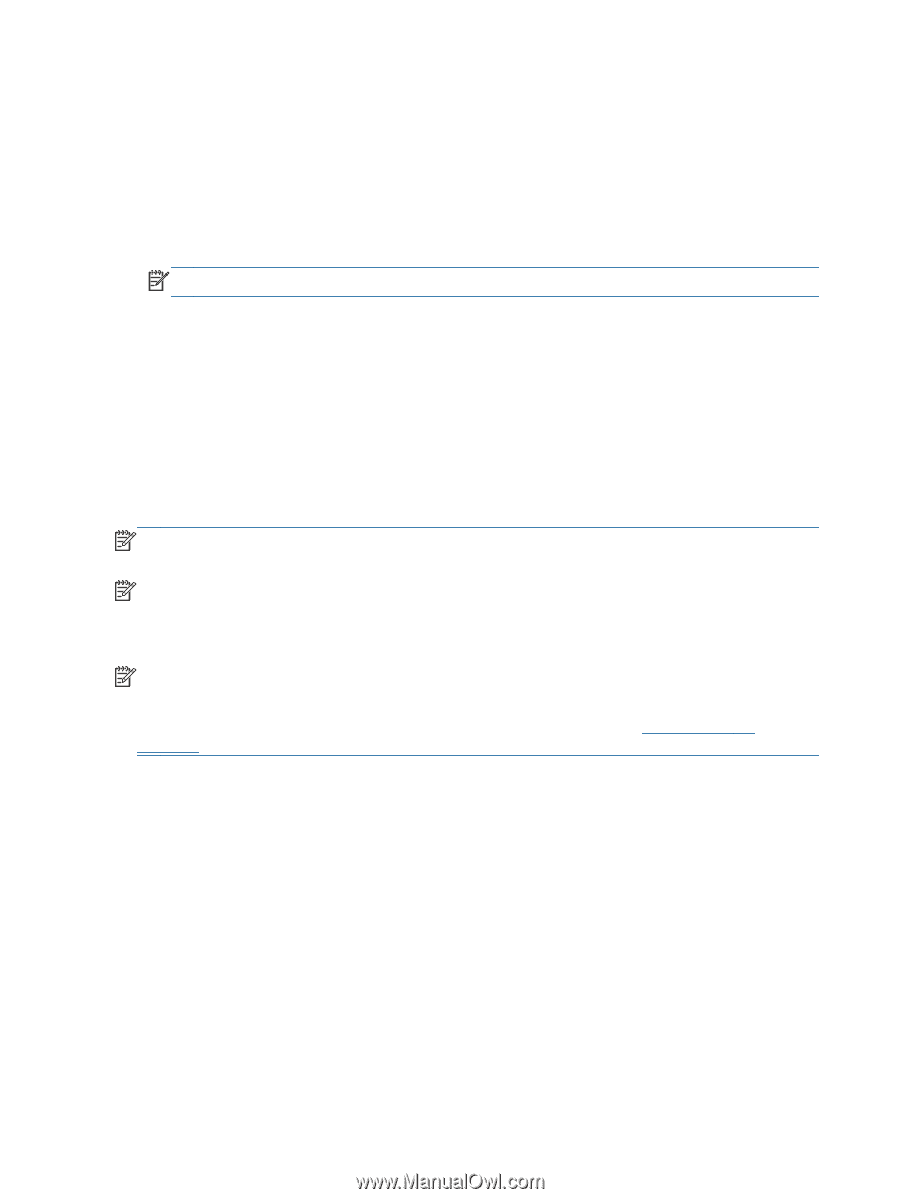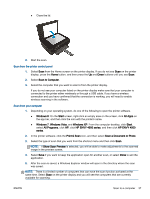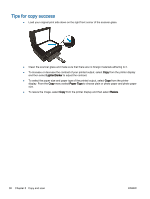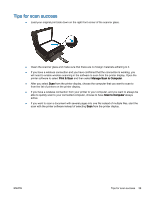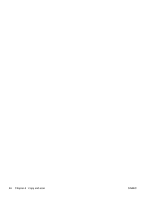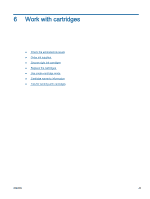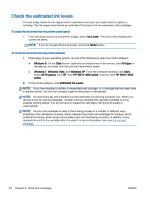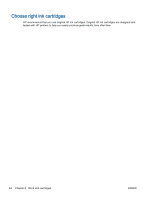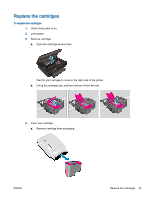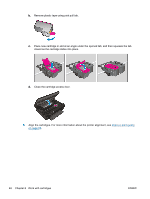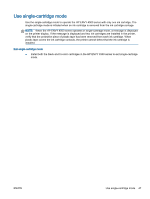HP ENVY 4500 User Guide - Page 46
Check the estimated ink levels, Ink Levels, Windows 8, Start, All Apps, Windows Vista, All Programs - install
 |
View all HP ENVY 4500 manuals
Add to My Manuals
Save this manual to your list of manuals |
Page 46 highlights
Check the estimated ink levels You can easily check the ink supply level to determine how soon you might need to replace a cartridge. The ink supply level shows an estimate of the amount of ink remaining in the cartridges. To check the ink levels from the printer control panel ● From the Home screen on the printer display, select Ink Levels. Then the printer displays the current ink levels. NOTE: If you do not see the Home screen, press the Home button. To check the ink levels from the printer software 1. Depending on your operating system, do one of the following to open the printer software: ● Windows 8: On the Start screen, right-click an empty area on the screen, click All Apps on the app bar, and then click the icon with the printer's name. ● Windows 7, Windows Vista, and Windows XP: From the computer desktop, click Start, select All Programs, click HP, click HP ENVY 4500 series, and then click HP ENVY 4500 series. 2. In the printer software, click Estimated Ink Levels. NOTE: If you have installed a refilled or remanufactured cartridge, or a cartridge that has been used in another printer, the ink level indicator might be inaccurate or unavailable. NOTE: Ink level warnings and indicators provide estimates for planning purposes only. When you receive a low-ink warning message, consider having a replacement cartridge available to avoid possible printing delays. You do not have to replace the cartridges until the print quality is unacceptable. NOTE: Ink from the cartridges is used in the printing process in a number of different ways, including in the initialization process, which prepares the printer and cartridges for printing, and in printhead servicing, which keeps print nozzles clear and ink flowing smoothly. In addition, some residual ink is left in the cartridge after it is used. For more information, see www.hp.com/go/ inkusage. 42 Chapter 6 Work with cartridges ENWW