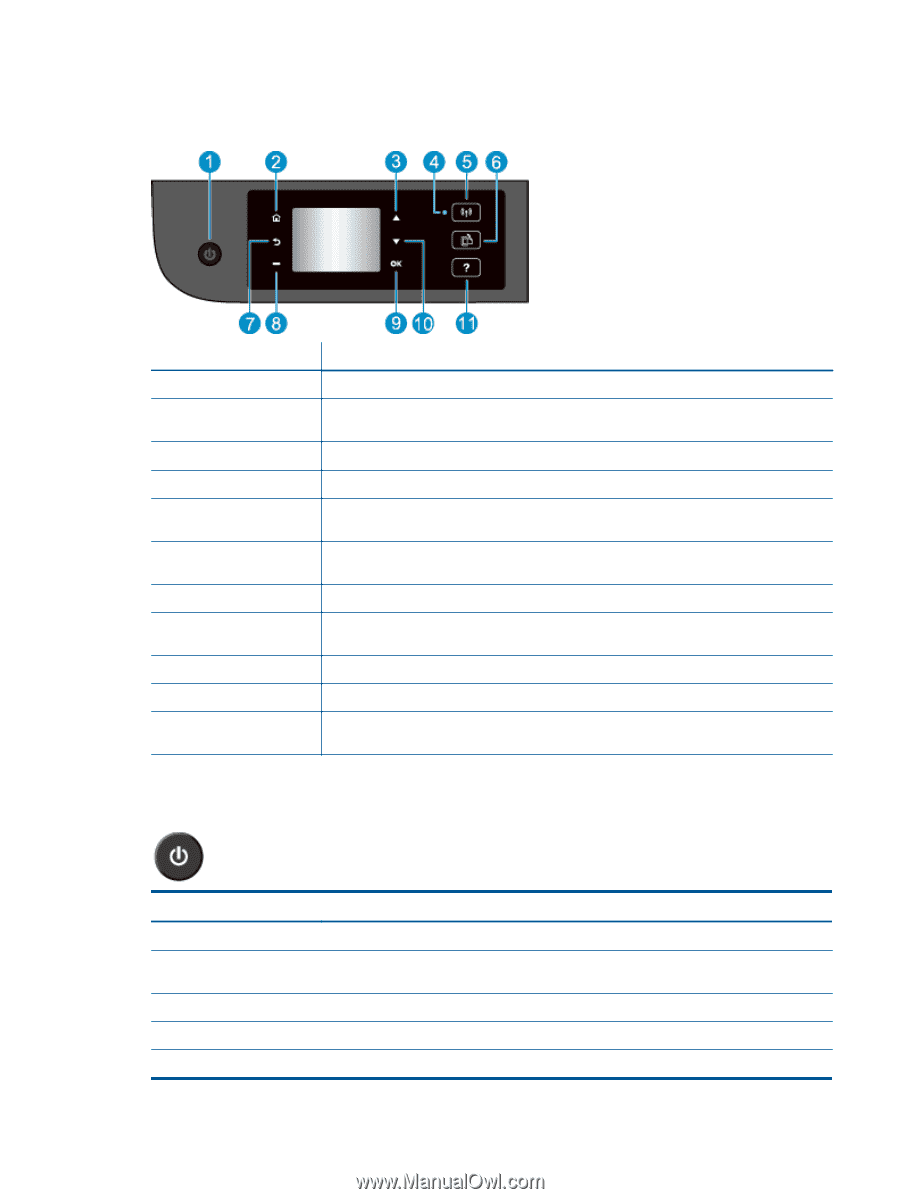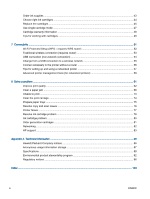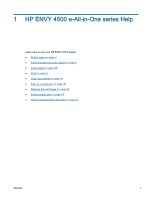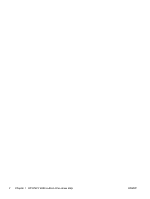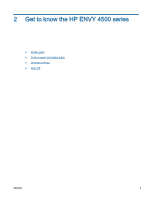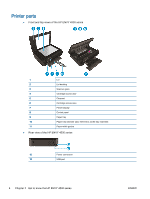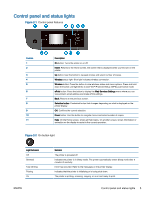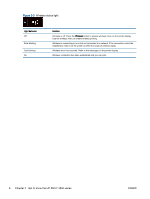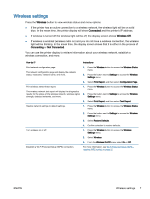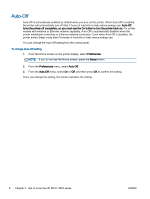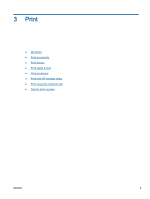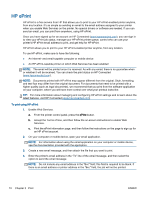HP ENVY 4500 User Guide - Page 9
Control panel and status lights, - eprint
 |
View all HP ENVY 4500 manuals
Add to My Manuals
Save this manual to your list of manuals |
Page 9 highlights
Control panel and status lights Figure 2-1 Control panel features Feature 1 2 3 4 5 6 7 8 9 10 11 Description On button: Turns the printer on or off. home: Returns to the Home screen, the screen that is displayed when you first turn on the printer. Up button: Use this button to navigate menus and select number of copies. Wireless status light: Blue light indicates wireless connection. Wireless button: Press the button to view wireless status and menu options. Press and hold down the button until light blinks to start Wi-Fi Protected Setup (WPS) push button mode. ePrint button: Press the button to display the Web Services Settings menu where you can view printer's email address and make ePrint settings. Back: Returns to the previous screen. Selection button: Contextual button that changes depending on what is displayed on the printer display. OK: Confirms the current selection. Down button: Use this button to navigate menus and select number of copies. Help: On the Home screen, shows all Help topics. On another screen, shows information or animation on the display to assist in the current operation. Figure 2-2 On button light Light behavior Off Dimmed Fast blinking Pulsing On ENWW Solution The printer is powered off. Indicates the printer is in Sleep mode. The printer automatically enters Sleep mode after 5 minutes of inactivity. Error has occurred. Refer to the messages on the printer display. Indicates that the printer is initializing or is being shut down. The printer is printing, scanning, copying, or is on and ready to print. Control panel and status lights 5