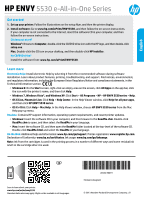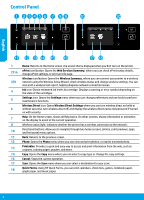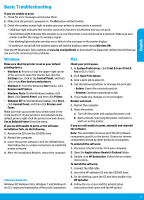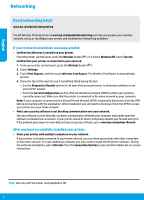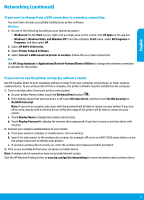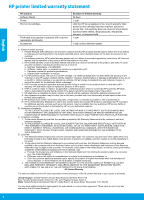HP ENVY 5530 Reference Guide
HP ENVY 5530 Manual
 |
View all HP ENVY 5530 manuals
Add to My Manuals
Save this manual to your list of manuals |
HP ENVY 5530 manual content summary:
- HP ENVY 5530 | Reference Guide - Page 1
HP ENVY 5530 series. •• OS X v10.6: Click Help > Mac Help. In the Help Viewer window, choose HP ENVY 5530 series from the Mac Help pop-up menu. Readme: Contains HP support information, operating system requirements, and recent printer updates. •• Windows: Insert the software CD in your computer - HP ENVY 5530 | Reference Guide - Page 2
as coupons, coloring pages, puzzles, and more. Copy: Opens the Copy menu where you can select a copy type or change the copy settings. Cancel: Stops the current operation. Scan: Opens the Scan menu where you can select a destination for your scan. Quick Forms: Using HP Quick Forms, you can print - HP ENVY 5530 | Reference Guide - Page 3
install the printer software. 4. After the installation finishes, restart the computer. Acknowledgements Windows XP, Windows Vista, Windows 7 and Windows 8 are U.S. registered trademarks of Microsoft Corporation. Mac Check your print queue. 1. In System Preferences, click Print & Scan (Print & Fax - HP ENVY 5530 | Reference Guide - Page 4
Printing Center at www.hp.com/go/wirelessprinting can help you prepare your wireless network, set up or reconfigure your printer, and troubleshoot networking problems. If your network installation was unsuccessful: •• Confirm that Wireless is enabled on your printer. From the printer control panel - HP ENVY 5530 | Reference Guide - Page 5
wireless direct password, if you have turned on wireless direct with security. 2. Connect your wireless enabled device to your printer: a. From your wireless computer or mobile device, turn on wireless. b. Search for and connect to the wireless direct name, for example: HP-print-xx-ENVY 5530 series - HP ENVY 5530 | Reference Guide - Page 6
to the customer or any HP support contract with the customer. However, if printer failure or damage is attributable to the use of a non-HP or refilled cartridge or an expired ink cartridge, HP will charge its standard time and materials charges to service the printer for the particular failure or
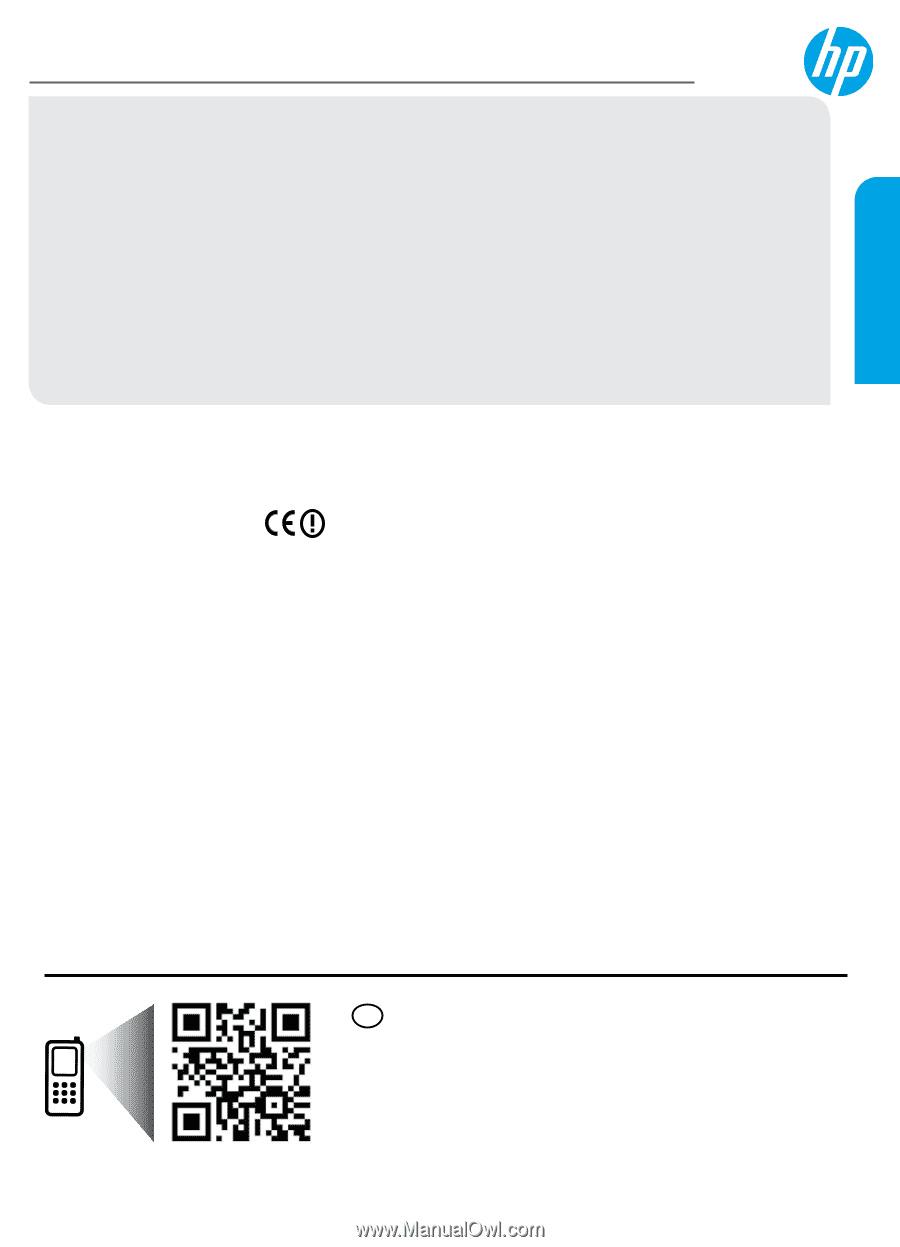
*A9J40-90019*
*A9J40-90019*
EN
Printed in [English]
©
2013 Hewlett-Packard Development Company, L.P.
A9J40-90019
HP ENVY
5530 e-All-in-One Series
Get started
1. Set up your printer:
Follow the illustrations on the setup flyer, and then the printer display.
2. Install software:
Go to
www.hp.com/ePrint/ENVY5530
, and then follow the on-screen instructions.
If your computer is not connected to the Internet, insert the software CD in your computer, and then
follow the on-screen instructions.
CD does not start?
Windows
®
:
Browse to
Computer
, double-click the CD/DVD drive icon with the HP logo, and then double-click
setup.exe
.
Mac:
Double-click the CD icon on your desktop, and then double-click
HP Installer
.
No CD/DVD drive?
Install the software from:
www.hp.com/ePrint/ENVY5530
.
Learn more
Electronic Help:
Install electronic Help by selecting it from the recommended software during software
installation. Learn about product features, printing, troubleshooting, and support. Find notices, environmental,
and regulatory information, including the European Union Regulatory Notice and compliance statements, in the
Technical Information section.
•
Windows 8:
On the
Start
screen, right-click an empty area on the screen, click
All Apps
on the app bar, click
the icon with the printer’s name, and then click
Help
.
•
Windows 7, Windows Vista®, and Windows XP:
Click
Start
>
All Programs
>
HP
>
HP ENVY 5530 series
>
Help
.
•
OS X Lion, Mountain Lion:
Click
Help
>
Help Center
. In the Help Viewer window, click
Help for all your apps
,
and then click
HP ENVY 5530 series
.
•
OS X v10.6:
Click
Help
>
Mac Help
. In the Help Viewer window, choose
HP ENVY 5530 series
from the Mac
Help pop-up menu.
Readme:
Contains HP support information, operating system requirements, and recent printer updates.
•
Windows:
Insert the software CD in your computer, and then browse to the
ReadMe.chm
. Double-click
ReadMe.chm
to open, and then select the
ReadMe
in your language.
•
Mac:
Insert the software CD, and then open the
ReadMe
folder located at the top-level of the software CD.
Double-click
ReadMe.html
and select the
ReadMe
in your language.
On the Web:
Additional help and information:
www.hp.com/go/support
. Printer registration:
www.register.hp.com
.
Declaration of Conformity:
www.hp.eu/certificates
. Ink usage:
www.hp.com/go/inkusage
.
Note:
Ink from the cartridges is used in the printing process in a number of different ways and some residual ink
is left in the cartridge after it is used.
Scan to learn about your printer.
www.hp.com/eu/m/envy5539
Standard data rates may apply. Might not be available in all languages.
English