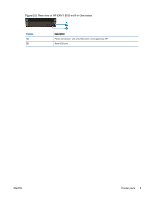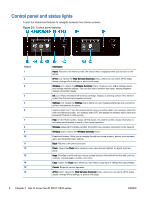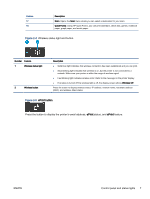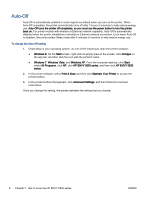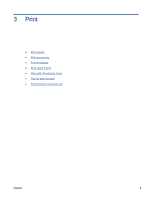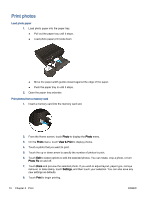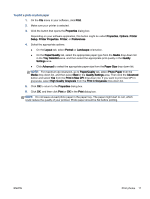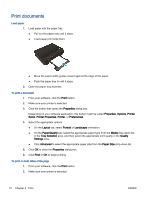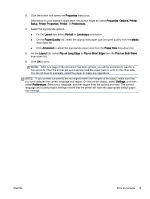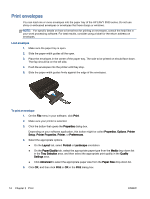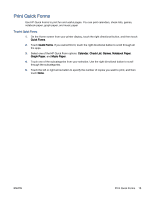HP ENVY 5530 User Guide - Page 14
Print photos, Photo, View & Print, Photo Fix, Settings, Print - set up
 |
View all HP ENVY 5530 manuals
Add to My Manuals
Save this manual to your list of manuals |
Page 14 highlights
Print photos Load photo paper 1. Load photo paper into the paper tray. ● Pull out the paper tray until it stops. ● Load photo paper print side down. ● Move the paper-width guides inward against the edge of the paper. ● Push the paper tray in until it stops. 2. Open the paper tray extender. Print photos from a memory card 1. Insert a memory card into the memory card slot. 2. From the Home screen, touch Photo to display the Photo menu. 3. On the Photo menu, touch View & Print to display photos. 4. Touch a photo that you want to print. 5. Touch the up or down arrow to specify the number of photos to print. 6. Touch Edit to select options to edit the selected photos. You can rotate, crop a photo, or turn Photo Fix on and off. 7. Touch Done and preview the selected photo. If you wish to adjust layout, paper type, red eye removal, or date stamp, touch Settings, and then touch your selection. You can also save any new settings as defaults. 8. Touch Print to begin printing. 10 Chapter 3 Print ENWW