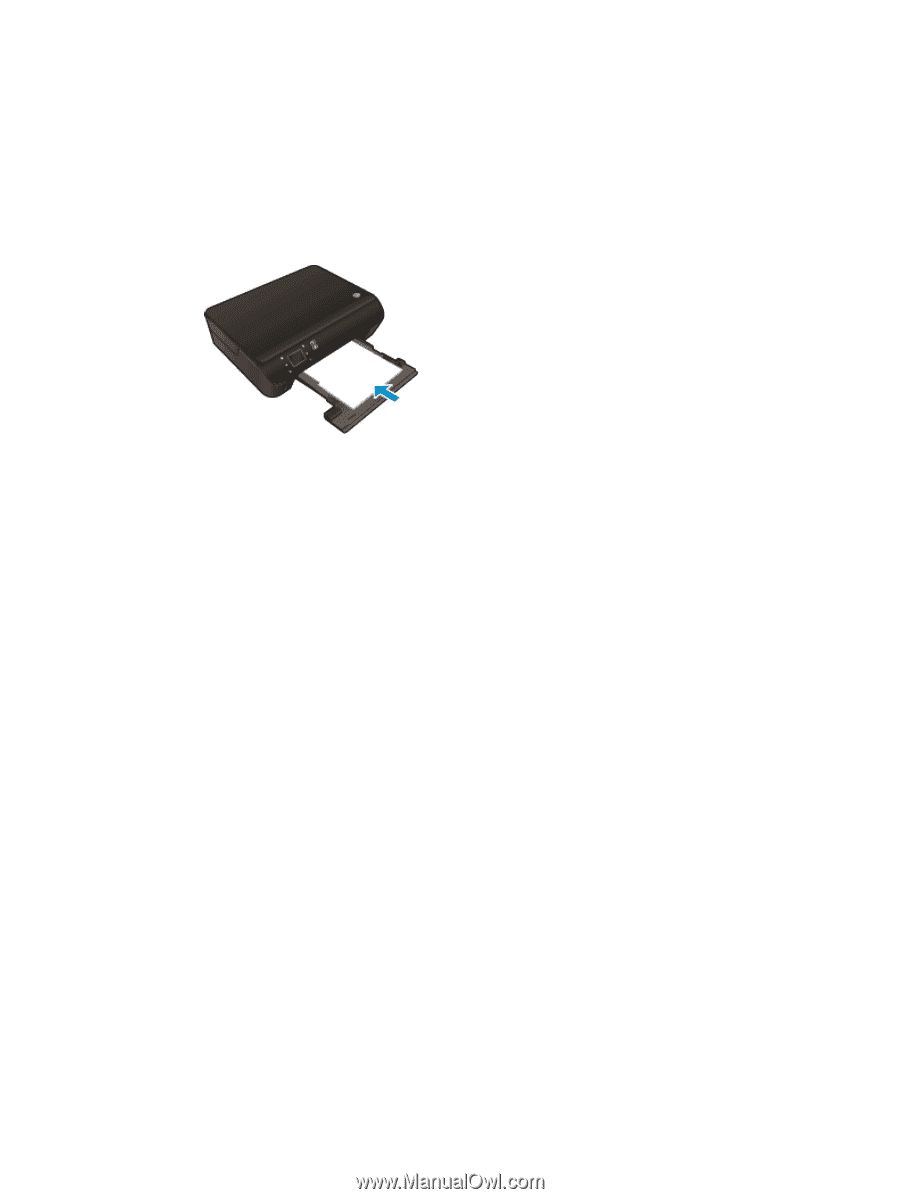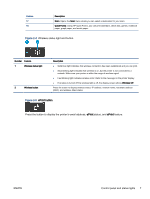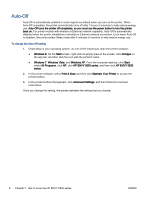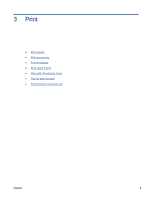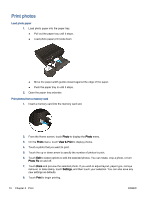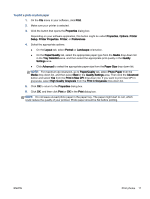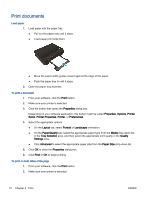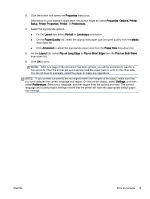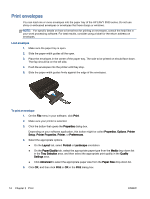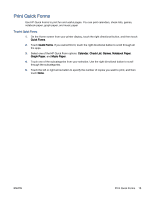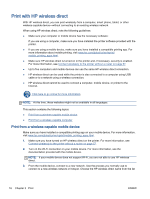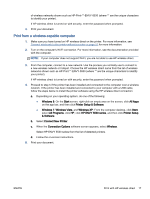HP ENVY 5530 User Guide - Page 16
Print documents, Paper/Quality - printer
 |
View all HP ENVY 5530 manuals
Add to My Manuals
Save this manual to your list of manuals |
Page 16 highlights
Print documents Load paper 1. Load paper into the paper tray. ● Pull out the paper tray until it stops. ● Load paper print side down. ● Move the paper-width guides inward against the edge of the paper. ● Push the paper tray in until it stops. 2. Open the paper tray extender. To print a document 1. From your software, click the Print button. 2. Make sure your printer is selected. 3. Click the button that opens the Properties dialog box. Depending on your software application, this button might be called Properties, Options, Printer Setup, Printer Properties, Printer, or Preferences. 4. Select the appropriate options. ● On the Layout tab, select Portrait or Landscape orientation. ● On the Paper/Quality tab, select the appropriate paper type from the Media drop-down list in the Tray Selection area, and then select the appropriate print quality in the Quality Settings area. ● Click Advanced to select the appropriate paper size from the Paper Size drop-down list. 5. Click OK to close the Properties dialog box. 6. Click Print or OK to begin printing. To print on both sides of the page 1. From your software, click the Print button. 2. Make sure your printer is selected. 12 Chapter 3 Print ENWW