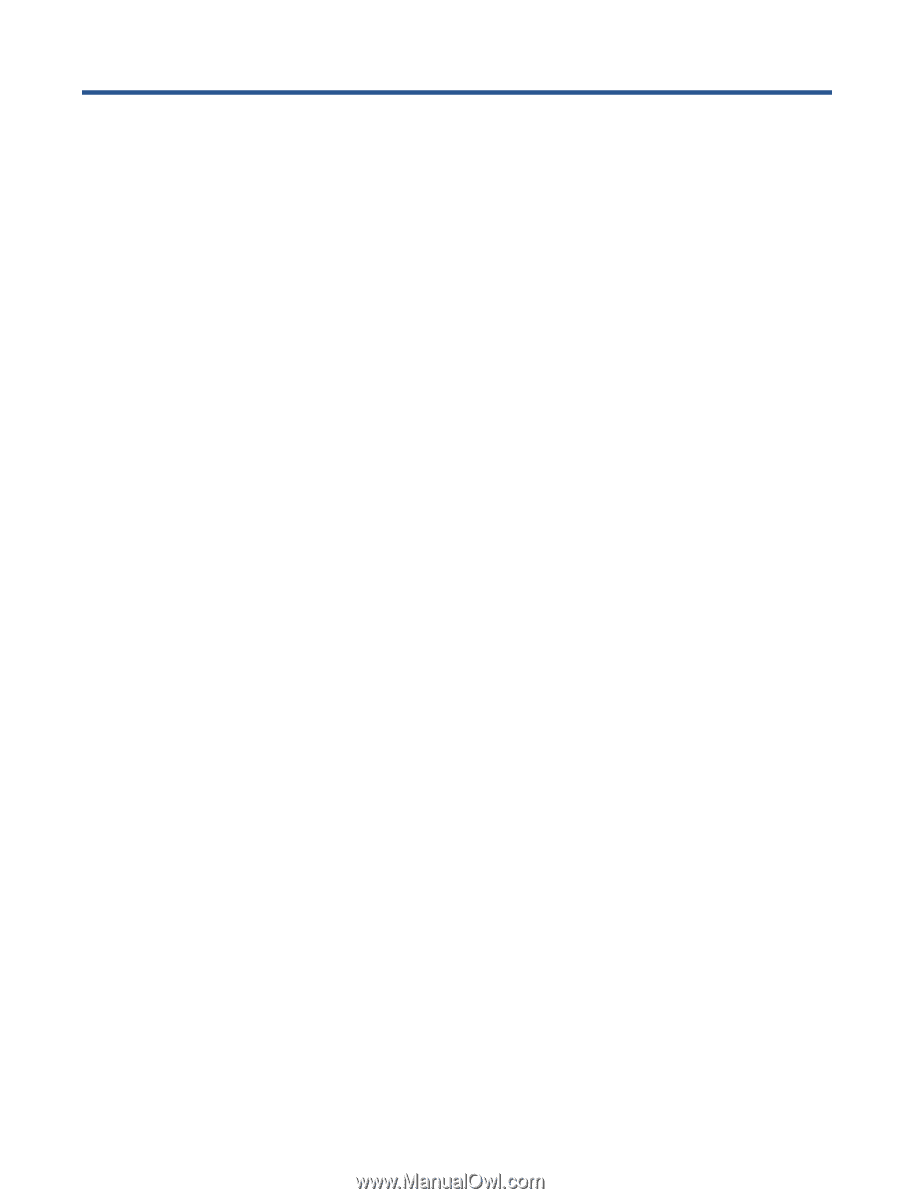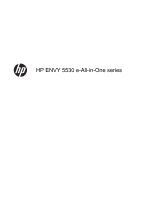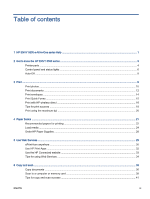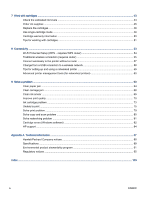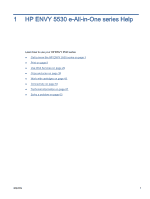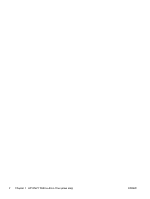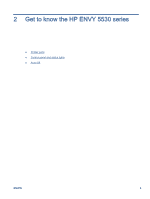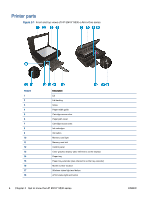Table of contents
1
HP ENVY 5530 e-All-in-One series Help
..........................................................................................................
1
2
Get to know the HP ENVY 5530 series
............................................................................................................
3
Printer parts
..........................................................................................................................................
4
Control panel and status lights
.............................................................................................................
6
Auto-Off
................................................................................................................................................
8
3
Print
...................................................................................................................................................................
9
Print photos
........................................................................................................................................
10
Print documents
.................................................................................................................................
12
Print envelopes
...................................................................................................................................
14
Print Quick Forms
...............................................................................................................................
15
Print with HP wireless direct
...............................................................................................................
16
Tips for print success
.........................................................................................................................
18
Print using the maximum dpi
..............................................................................................................
20
4
Paper basics
...................................................................................................................................................
21
Recommended papers for printing
.....................................................................................................
22
Load media
.........................................................................................................................................
24
Order HP Paper Supplies
...................................................................................................................
28
5
Use Web Services
..........................................................................................................................................
29
ePrint from anywhere
.........................................................................................................................
30
Use HP Print Apps
.............................................................................................................................
32
Use the HP Connected website
.........................................................................................................
33
Tips for using Web Services
...............................................................................................................
34
6
Copy and scan
................................................................................................................................................
35
Copy documents
................................................................................................................................
36
Scan to a computer or memory card
..................................................................................................
39
Tips for copy and scan success
.........................................................................................................
41
ENWW
iii