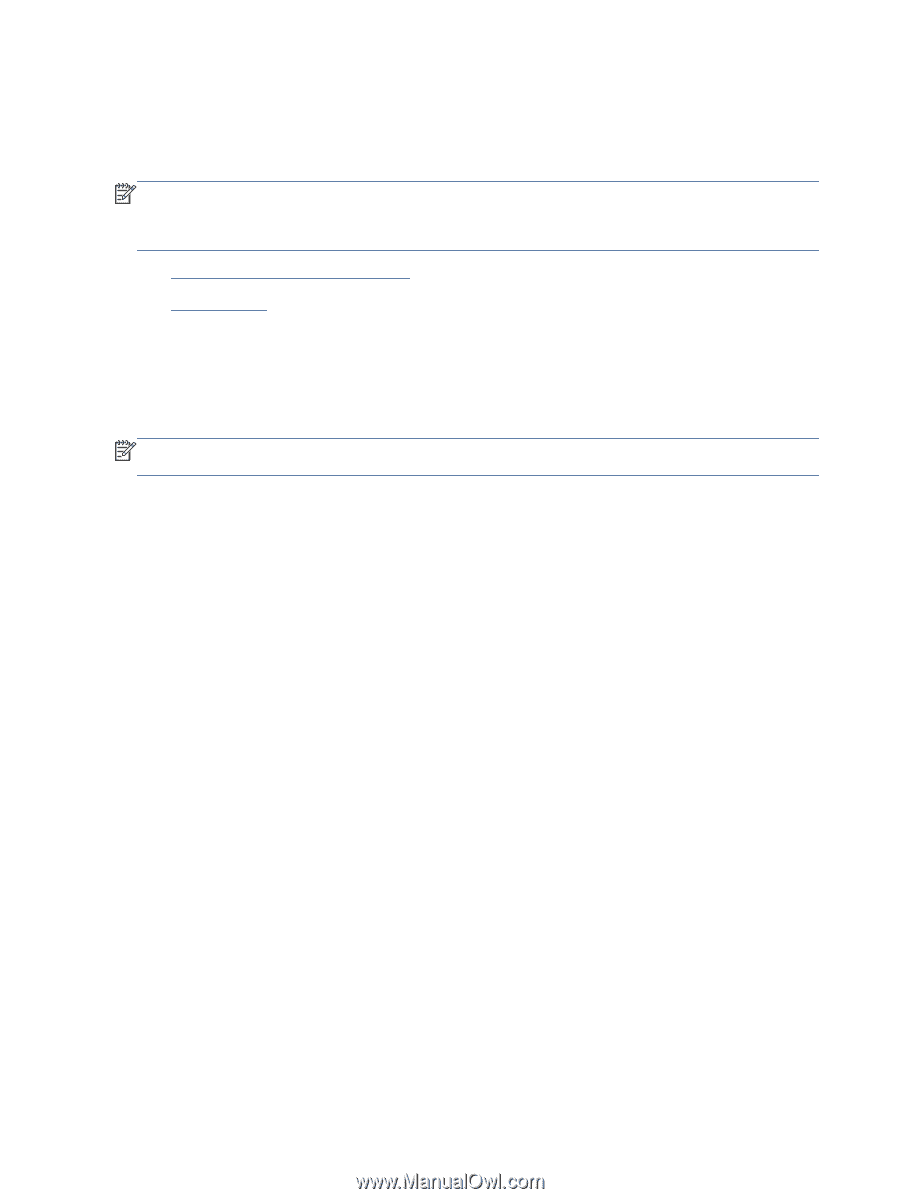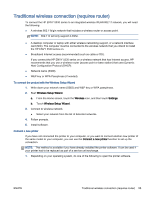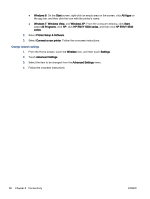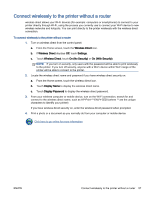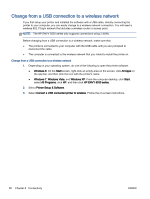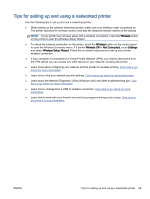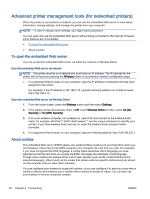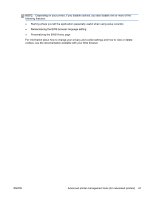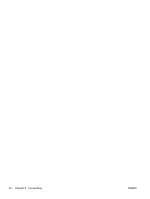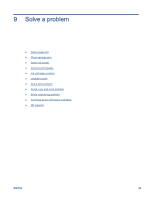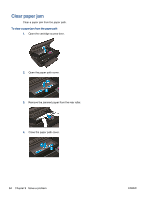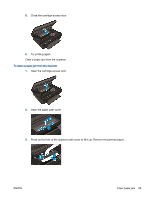HP ENVY 5530 User Guide - Page 64
Advanced printer management tools (for networked printers), To open the embedded Web server - printer manual
 |
View all HP ENVY 5530 manuals
Add to My Manuals
Save this manual to your list of manuals |
Page 64 highlights
Advanced printer management tools (for networked printers) When the printer is connected to a network, you can use the embedded Web server to view status information, change settings, and manage the printer from your computer. NOTE: To view or change some settings, you might need a password. You can open and use the embedded Web server without being connected to the Internet. However, some features are not available. ● To open the embedded Web server ● About cookies To open the embedded Web server You can access the embedded Web server via either the network or Wireless Direct. Open the embedded Web server via network NOTE: The printer must be on a network and must have an IP address. The IP address for the printer can be found by pressing the Wireless button or by printing a network configuration page. ● In a supported Web browser on your computer, type the IP address or hostname that has been assigned to the printer. For example, if the IP address is 192.168.0.12, type the following address into a Web browser: http://192.168.0.12. Open the embedded Web server via Wireless Direct 1. From the home screen, press the Wireless button and then select Settings. 2. If the display shows that wireless direct is Off, select Wireless Direct and then select On (No Security) or On (With Security). 3. From your wireless computer, turn wireless on, search for and connect to the wireless direct name, for example: HP-Print-**-ENVY-5530 (where ** are the unique characters to identify your printer). If you have wireless direct security on, enter the wireless direct password when prompted. 4. In a supported Web browser on your computer, type the following address: http://192.168.223.1. About cookies The embedded Web server (EWS) places very small text files (cookies) on your hard drive when you are browsing. These files let the EWS recognize your computer the next time you visit. For example, if you have configured the EWS language, a cookie helps remember which language you have selected so that the next time you access the EWS, the pages are displayed in that language. Though some cookies are cleared at the end of each session (such as the cookie that stores the selected language), others (such as the cookie that stores customer-specific preferences) are stored on the computer until you clear them manually. You can configure your browser to accept all cookies, or you can configure it to alert you every time a cookie is offered, which allows you to decide which cookies to accept or refuse. You can also use your browser to remove unwanted cookies. 60 Chapter 8 Connectivity ENWW