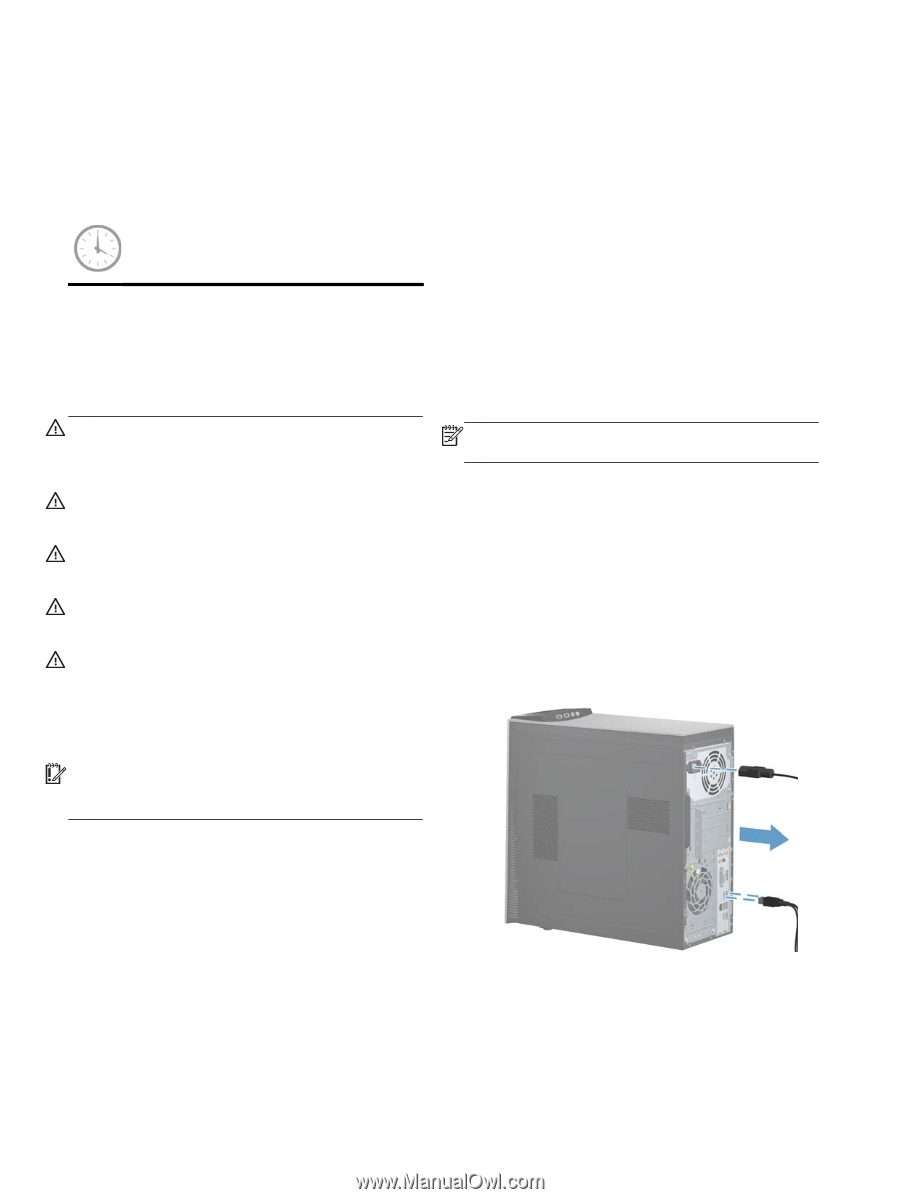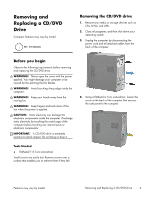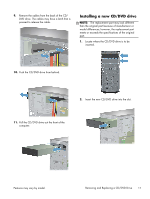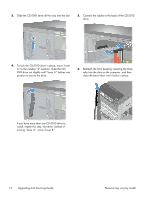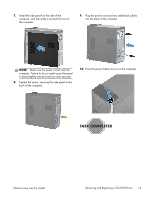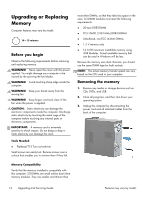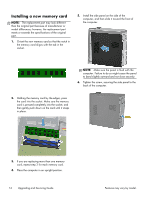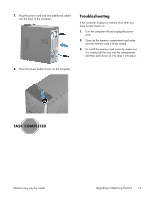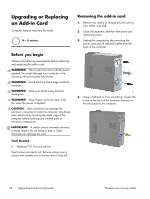HP ENVY 700-074 Upgrading and Servicing Guide - Page 16
Upgrading or Replacing Memory, Before you begin, Removing the memory - windows 7
 |
View all HP ENVY 700-074 manuals
Add to My Manuals
Save this manual to your list of manuals |
Page 16 highlights
Upgrading or Replacing Memory Computer features may vary by model. 10 - 15 minutes Before you begin Observe the following requirements before removing and replacing memory. WARNING! Never open the cover with the power applied. You might damage your computer or be injured by the spinning the fan blades. WARNING! Avoid touching sharp edge inside the computer. WARNING! Keep your hands away from the moving fan. WARNING! Keep fingers and tools clear of the fan when the power is applied. CAUTION: Static electricity can damage the electronic components inside the computer. Discharge static electricity by touching the metal cage of the computer before touching any internal parts or electronic components. IMPORTANT: A memory card is extremely sensitive to shock impact. Do not bang or drop it. Static electricity can damage the card. Tools Needed ● Flathead/T15 Torx screwdriver Small screws are easily lost. Remove screws over a surface that enables you to retrieve them if they fall. most other DIMMs, so that they take less space in the case. SO-DIMM modules must meet the following requirements: ● 204-pin DDR3-DIMM ● PC3-10600 (1333 MHz) DDR3-SDRAM ● Unbuffered, non-ECC (64-bit) DIMMs ● 1.5 V memory only ● 16.0 GB maximum installable memory using 4GB Modules. Actual available memory that can be used in Windows will be less. Because the memory uses dual channels, you should use the same DIMM type for both sockets. NOTE: The actual memory transfer speed can vary based on the CPU used in your computer. Removing the memory 1. Remove any media or storage devices such as CDs, DVDs, and USB. 2. Close all programs, and then shut down your operating system. 3. Unplug the computer by disconnecting the power cord and all attached cables from the back of the computer. Memory Compatibility Verify that the memory installed is compatible with this computer. SO-DIMMs are small outline dual inline memory modules. They are smaller and thinner than 14 Upgrading and Servicing Guide Features may vary by model.