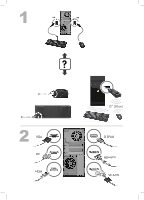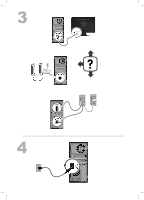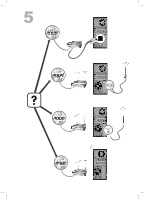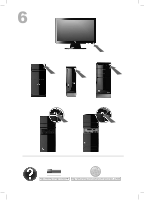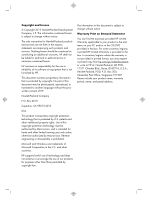HP ENVY 700-216 Quick Setup Guide
HP ENVY 700-216 Manual
 |
View all HP ENVY 700-216 manuals
Add to My Manuals
Save this manual to your list of manuals |
HP ENVY 700-216 manual content summary:
- HP ENVY 700-216 | Quick Setup Guide - Page 1
VGA DVI HDMI 12" (30cm) DISPLAY HDMI-DVI VGA-DVI - HP ENVY 700-216 | Quick Setup Guide - Page 2
- HP ENVY 700-216 | Quick Setup Guide - Page 3
- HP ENVY 700-216 | Quick Setup Guide - Page 4
http://www.hp.com/go/contactHP http://welcome.hp.com/country/us/en/wwcontact_us.html - HP ENVY 700-216 | Quick Setup Guide - Page 5
and services are set forth in the express statements accompanying such products and services. Windows are trademarks of Microsoft Corporation in the U.S. and other countries. HP supports Warranty applicable to your product in the start menu on your PC and/or in the CD/DVD provided in the box. - HP ENVY 700-216 | Quick Setup Guide - Page 6
- HP ENVY 700-216 | Quick Setup Guide - Page 7
User Manuals. ● Find electronic user guides and specifications for your computer model. ● Order parts and find additional troubleshooting help. HP Support website: http://www.hp.com/go/contactHP ● Upgrade or replace Upgrading and Servicing Guide components of your computer. HP Support website - HP ENVY 700-216 | Quick Setup Guide - Page 8
PC Help & Tools. ● Maintain your computer. HP Support Assistant - Maintains your computer performance and resolve problems faster by using automated updates, on-board diagnostics, and guided assistance. Click Start, click All Programs, click HP, and then click HP Support Assistant. Troubleshooting - HP ENVY 700-216 | Quick Setup Guide - Page 9
placing furniture on it. 2. Connect all power cords from the monitor, computer, and accessories to a power surge protection device that is specifically labeled as having surge protection, an uninterruptible power supply (UPS), or a similar device. If the computer has a television tuner, or a modem - HP ENVY 700-216 | Quick Setup Guide - Page 10
instructions to install each downloaded update. 4. Look in the computer box for additional printed details or updates. 5. Read the Safety and Regulatory Information document in the HP User Manuals folder. 6. Read the Safety & Comfort Guide for proper workstation setup, posture, health and work - HP ENVY 700-216 | Quick Setup Guide - Page 11
NOTE: Online Services provides a list of ISPs; however, you might choose another ISP or transfer an existing account to this computer. To transfer existing accounts, follow the instructions provided by the ISP. 3. Using your Internet connection through your ISP, open a web browser and browse the - HP ENVY 700-216 | Quick Setup Guide - Page 12
to recover the computer operating system by using the Recovery Manager, you must repeat these procedures to activate sound and adjust resolution for the HDMI connector. IMPORTANT: Your HDMI monitor must be connected to the graphics card before you activate sound and adjust resolution. Activating - HP ENVY 700-216 | Quick Setup Guide - Page 13
5. Click Set Default. 6. Click OK to close the window. This completes the steps to activate HDMI sound. Adjusting resolution To adjust resolution, follow the instructions for your type of graphics card. Right click an empty area of the desktop, and then: ● If NVIDIA Control Panel is present, follow - HP ENVY 700-216 | Quick Setup Guide - Page 14
NVIDIA graphics cards 1. Right-click an empty area of the desktop, and then click NVIDIA Control Panel. The View Selection window opens. 2. In the Selecting a Task area on the left, under Display, click Change resolution. The Change resolution window opens. 3. If your HP computer is connected to an - HP ENVY 700-216 | Quick Setup Guide - Page 15
the Eyefinity Catalyst™ icon on the desktop to bring up ATI Catalyst Control Center™, or select Start, select All Programs, and select Catalyst Control Center™. 2. Select CCC-Advanced, select Graphics, and select Desktop & Displays, then follow the onscreen instructions to set up the layout for the - HP ENVY 700-216 | Quick Setup Guide - Page 16
● Visit http://www.hp.com/go/contactHP for additional cleaning instructions. Cleaning the computer vents Air vents keep the computer cool. Keep these vents clean by using a small, batterypowered vacuum cleaner. (A battery-powered vacuum cleaner eliminates the risk of electric shock.) 1. Vacuum the - HP ENVY 700-216 | Quick Setup Guide - Page 17
in properly, and the wall outlet is functioning, the green power supply light on the back of the computer should be on; if it is not, contact Support. If the display (monitor) is blank, the monitor might not be properly connected. Connect the monitor to the computer, plug it in, and turn it on. See - HP ENVY 700-216 | Quick Setup Guide - Page 18
to turn off the computer, and then press the Power button to restart the computer. Error message: Invalid system disk or NonSystem disk or Disk error. When drive activity stops, remove the disc and press the spacebar on the keyboard. The computer should start up. 12 Chapter 5 Troubleshooting - HP ENVY 700-216 | Quick Setup Guide - Page 19
that the internal fan is running - see : Cleaning procedures on page 10. (Your computer might not have an internal fan.) Display (monitor) Symptom Possible solution Screen is blank, and monitor power light is not lit. Reconnect the power plug to the back of the monitor and to the wall outlet - HP ENVY 700-216 | Quick Setup Guide - Page 20
computer. Use the mouse to turn off the computer, unplug and reconnect the keyboard to the back of your computer, and then restart your computer. Mouse (with cable) does not work simultaneously to display the Windows Start menu computer, and then restart your computer. 14 Chapter 5 Troubleshooting - HP ENVY 700-216 | Quick Setup Guide - Page 21
choice, use a USB connector on the front of the computer. 2. Check that the mouse is on (A), and push and hold the Connect button (B) on the underside of the mouse for 5 to 10 seconds until the LED on the receiver lights or stops flashing. The receiver connection session times out after 60 seconds - HP ENVY 700-216 | Quick Setup Guide - Page 22
Action Center, and then click Troubleshooting. 2. Under Hardware and Sound, click Troubleshoot and audio playback. If you use an High-Definition Multimedia Interface (HDMI) connector on the graphics card (select models only) to connect your monitor to the computer, you should also connect analog - HP ENVY 700-216 | Quick Setup Guide - Page 23
(if it came with the product) or hardware driver to factory defaults. ● System Recovery (see Troubleshooting and Maintenance Guide on your computer. At the bottom of your screen, click on Start, then click HP Help and Support and HP User Manuals. ) - Erase and reformat the hard disk drive, and - HP ENVY 700-216 | Quick Setup Guide - Page 24
click Update Driver, and then follow the on-screen instructions. Or, to revert to an earlier version of a driver, click Rollback Driver, and then follow the on-screen instructions. Microsoft System Restore If you have a problem that might be due to software that was installed on your computer, use - HP ENVY 700-216 | Quick Setup Guide - Page 25
to install, click Next, and follow the on-screen instructions. 4. When you have finished reinstalling, restart the computer. Do not skip this last step. You must restart the computer after recovering software programs or hardware drivers. To uninstall a program: 1. Close all software programs and - HP ENVY 700-216 | Quick Setup Guide - Page 26
● HP Real Time Chat with qualified support specialists ● Support phone numbers 2. If you think you have a hardware issue, before calling the Customer Care Center, run the hardware diagnostic tools that are preinstalled on your computer. Click Start, All Programs, PC Help & Tools, and then click - HP ENVY 700-216 | Quick Setup Guide - Page 27
Warranty and Support Guide. Before upgrading your hardware Any hardware upgrades that you intend to do should only be done after you have completely set up your new computer. Refer to the setup poster included with your system for help with setting up. If you have any problems setting up your - HP ENVY 700-216 | Quick Setup Guide - Page 28
The power to make a change Thank you for your purchase. HP is dedicated to producing the highest quality, best performing, and easiest to use computers in the world. HP also designed this product with the environment in mind. But to reduce its impact even further, we need your help. Let's work
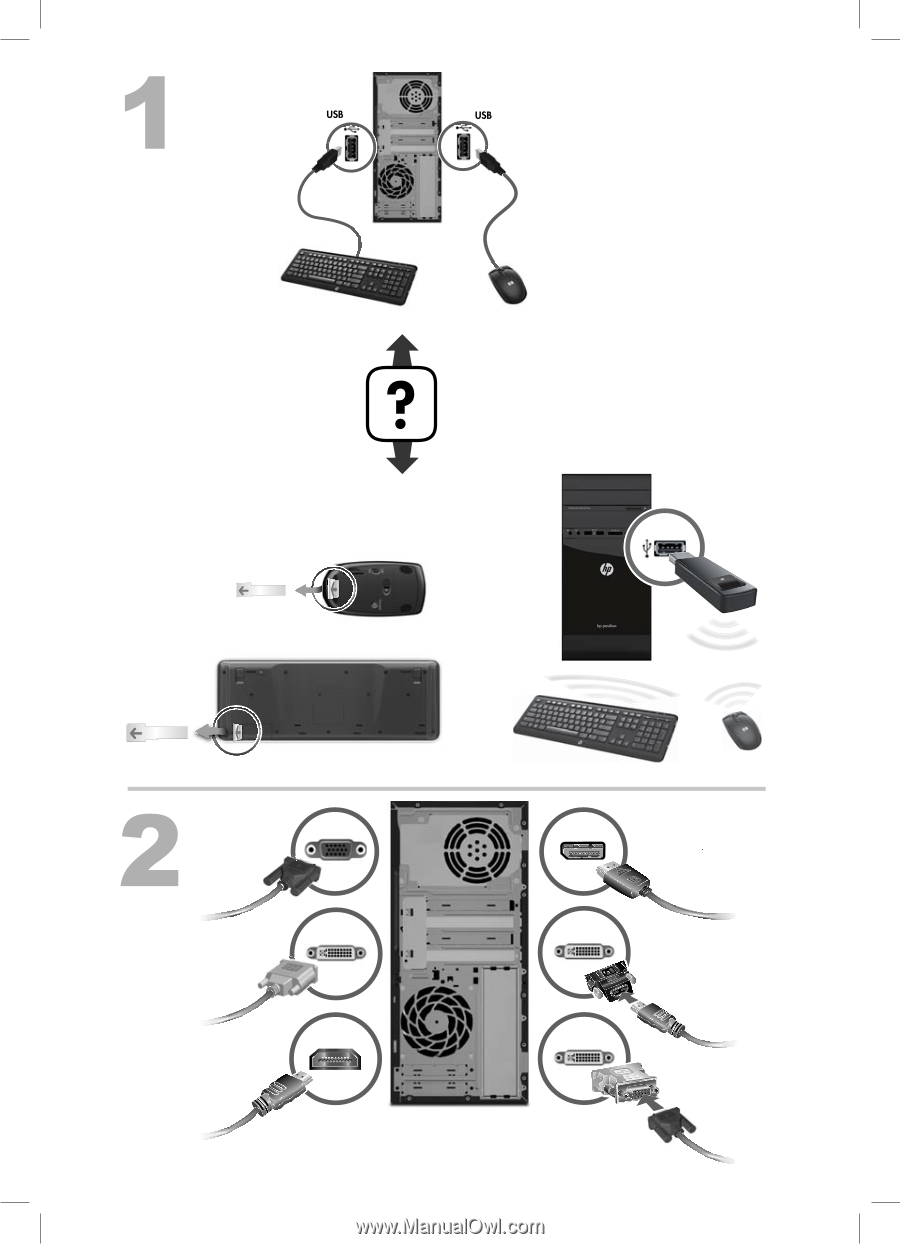
DISPLAY
A
A
VGA
G
G
DV
DI
HDMI-D
D
VI
D
D
VGA
A-
G
G
V
DVI
HDMI
H
12” (30cm)