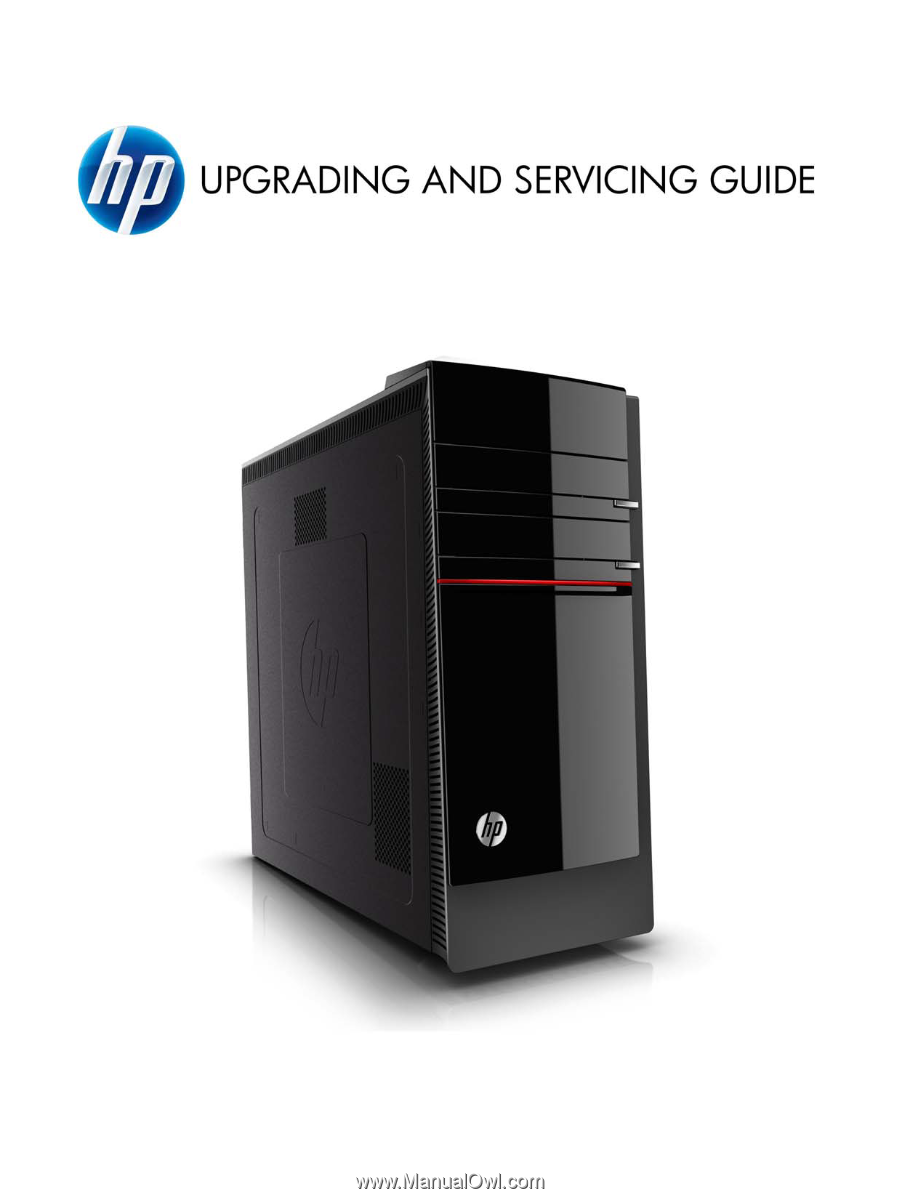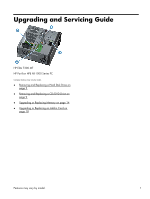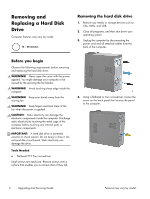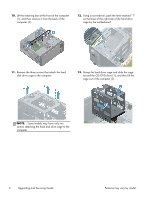HP ENVY 700-229c Upgrading and Servicing Guide
HP ENVY 700-229c Manual
 |
View all HP ENVY 700-229c manuals
Add to My Manuals
Save this manual to your list of manuals |
HP ENVY 700-229c manual content summary:
- HP ENVY 700-229c | Upgrading and Servicing Guide - Page 1
- HP ENVY 700-229c | Upgrading and Servicing Guide - Page 2
Copyright © 2011 Hewlett-Packard Development Company, L.P. The information contained herein is subject to change without notice. Part Number: 655130-001 Version: 1.0 - HP ENVY 700-229c | Upgrading and Servicing Guide - Page 3
and Servicing Guide HP Elite 7300 MT HP Pavilion HPE h8-1000 Series PC Computer features may vary by model. ● Removing and Replacing a Hard Disk Drive on page 2 ● Removing and Replacing a CD/DVD Drive on page 9 ● Upgrading or Replacing Memory on page 14 ● Upgrading or Replacing an Add-in Card on - HP ENVY 700-229c | Upgrading and Servicing Guide - Page 4
before removing and replacing the hard disk drive. WARNING! Never open the cover with the power applied. You might damage your computer or be injured by the spinning the fan blades. the back panel that secures the panel to the computer. 2 Upgrading and Servicing Guide Features may vary by model. - HP ENVY 700-229c | Upgrading and Servicing Guide - Page 5
5. Slide the side panel toward the back of the computer, and then pull the side panel away from the computer. 7. Open the front bezel, and then remove it from the computer. The inside of the computer is exposed. 8. Lay the computer on a flat surface. 9. Remove the two screws holding the retaining - HP ENVY 700-229c | Upgrading and Servicing Guide - Page 6
push the lever marked "1" on the base of the right side of the hard drive cage by the motherboard. 11. Remove the three screws that attach the hard disk drive cage to the computer. 13. Grasp the hard disk drive cage to the computer. 4 Upgrading and Servicing Guide Features may vary by model. - HP ENVY 700-229c | Upgrading and Servicing Guide - Page 7
14. Disconnect the two cables from the end of the hard disk drive. The cables may have a latch that is pressed to release the cable. 15. To remove the hard disk drive from the cage, remove two screws on each side of the cage that secure the hard disk drive to the cage. NOTE: Keep the four screws - HP ENVY 700-229c | Upgrading and Servicing Guide - Page 8
bottom of the cage with the slots on the chassis. 6. Using a flathead or Torx screwdriver, secure the hard disk drive cage in place. 6 Upgrading and Servicing Guide Features may vary by model. - HP ENVY 700-229c | Upgrading and Servicing Guide - Page 9
7. Insert the retaining bar in the back of the computer (1), and then align the screw holes at the front of the computer (2). 10. Insert the three tabs on the bezel door into the slots on the computer, and then close the bezel door until it locks in place. 8. Insert the two screws, securing the - HP ENVY 700-229c | Upgrading and Servicing Guide - Page 10
to the instructions included with your system recovery discs, or available from the HP support site (www.hp.com/support). After the operating system has been installed, you will need to reinstall any applications and restore any data you backed up. 8 Upgrading and Servicing Guide Features may - HP ENVY 700-229c | Upgrading and Servicing Guide - Page 11
devices such as CDs, DVDs, and USB. 2. Close all programs, and then shut down your operating system. 3. Unplug the computer by disconnecting the power cord and all attached cables from the back of the computer. Before you begin Observe the following requirements before removing and replacing the CD - HP ENVY 700-229c | Upgrading and Servicing Guide - Page 12
it. If you have more than one CD/DVD drive to remove, repeat this step. However, instead of moving "Lever A", move "Lever B." 10 Upgrading and Servicing Guide Features may vary by model. - HP ENVY 700-229c | Upgrading and Servicing Guide - Page 13
9. Remove the cables from the back of the CD/ DVD drive. The cables may have a latch that is pressed to release the cable. Installing a new CD/DVD drive NOTE: The replacement part may look different than the original part because of manufacturer or model differences; however, the replacement part - HP ENVY 700-229c | Upgrading and Servicing Guide - Page 14
place. If you have more than one CD/DVD drive to install, repeat this step. However, instead of moving "Lever A", move "Lever B." 12 Upgrading and Servicing Guide Features may vary by model. - HP ENVY 700-229c | Upgrading and Servicing Guide - Page 15
7. Install the side panel on the side of the computer, and then slide it toward the front of the computer. 9. Plug the power cord and any additional cables into the back of the computer. NOTE: Make sure the panel is flush with the computer. Failure to do so - HP ENVY 700-229c | Upgrading and Servicing Guide - Page 16
the power cord and all attached cables from the back of the computer. Memory Compatibility Verify that the memory installed is compatible with this computer. SO-DIMMs are small outline dual inline memory modules. They are smaller and thinner than 14 Upgrading and Servicing Guide Features - HP ENVY 700-229c | Upgrading and Servicing Guide - Page 17
computer, and then pull the side panel away from the computer. 8. To release the memory card, press outwards on the retaining clips on the left and right sides of the top memory card (1). Holding the memory card by the edges, gently remove it from the compartment (2). The inside of the computer is - HP ENVY 700-229c | Upgrading and Servicing Guide - Page 18
is pressed completely into the socket, and then gently push down on the card until it snaps in place. 3. If you are replacing more than one memory card, repeat step 2 for each memory card. 4. Place the computer in an upright position. 16 Upgrading and Servicing Guide Features may vary by model. - HP ENVY 700-229c | Upgrading and Servicing Guide - Page 19
additional cables into the back of the computer. Troubleshooting If the computer displays a memory error after you have turned it back on: 1. Turn the computer off and unplug the power cord. 2. Open up the memory compartment and make sure the memory card is firmly seated. 3. To install the memory - HP ENVY 700-229c | Upgrading and Servicing Guide - Page 20
-in card. WARNING! Never open the cover with the power applied. the fan when the power is applied. CAUTION: in card is extremely sensitive if they fall. Removing the add-in card 1. Remove any media or storage devices such 3. Unplug the computer by disconnecting the power cord and all attached cables from the - HP ENVY 700-229c | Upgrading and Servicing Guide - Page 21
bar in place. 10. Remove the screw that secures the bracket to the computer. Features may vary by model. Upgrading or Replacing an Add-in Card 19 - HP ENVY 700-229c | Upgrading and Servicing Guide - Page 22
the auxiliary power cable from the motherboard. Carefully lift the add-in card out by the edges. 14. If the add-in card is in one of the smaller slots, gently lift the card out to remove it. If there are connectors attached to the card, remove them. 20 Upgrading and Servicing Guide 15. If - HP ENVY 700-229c | Upgrading and Servicing Guide - Page 23
original part. 1. Locate where the card will be seated inside the computer. 2. Insert the add-in card into the slot on the motherboard, making sure it is firmly seated in place. 3. If the auxiliary power cable was removed, reconnect it to the motherboard. Features may vary by model. Upgrading - HP ENVY 700-229c | Upgrading and Servicing Guide - Page 24
4. To secure the add-in card in place, replace the bracket at the back of the computer. 7. Insert the two screws, securing the retaining bar in . Failure to do so might cause the panel to bend slightly outward and not close securely. 22 Upgrading and Servicing Guide Features may vary by model. - HP ENVY 700-229c | Upgrading and Servicing Guide - Page 25
10. Tighten the screw, securing the side panel to the back of the computer. 11. Plug the power cord and any additional cables into the back of the computer. 12. Press the power button to turn on the computer. Features may vary by model. Upgrading or Replacing an Add-in Card 23