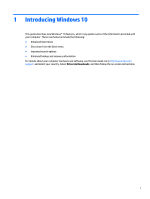HP ENVY Phoenix 850-000 Start Here
HP ENVY Phoenix 850-000 Manual
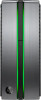 |
View all HP ENVY Phoenix 850-000 manuals
Add to My Manuals
Save this manual to your list of manuals |
HP ENVY Phoenix 850-000 manual content summary:
- HP ENVY Phoenix 850-000 | Start Here - Page 1
Start Here - HP ENVY Phoenix 850-000 | Start Here - Page 2
Go to http://www.microsoft.com for details. To access the latest user guide, go to http://www.hp.com/support, and select your country. Select Drivers & Downloads, and then follow the on-screen instructions. Software terms By installing, copying, downloading, or otherwise using any software product - HP ENVY Phoenix 850-000 | Start Here - Page 3
feature ...2 3 Backing up, restoring, and recovering ...3 Creating recovery media and backups ...3 Creating HP Recovery media (select products only 3 Using Windows tools ...4 Restore and recovery ...5 Recovering using HP Recovery Manager 5 What you need to know before you get started 5 Using the - HP ENVY Phoenix 850-000 | Start Here - Page 4
iv - HP ENVY Phoenix 850-000 | Start Here - Page 5
1 Introducing Windows 10 This guide describes new Windows® 10 features, which may update some of the information For details about your computer hardware and software, see the User Guide. Go to http://www.hp.com/ support, and select your country. Select Drivers & Downloads, and then follow the - HP ENVY Phoenix 850-000 | Start Here - Page 6
2 Navigating the Start menu The new Windows 10 combines the graphic look of previous Windows versions with the convenience of the familiar Start button. The Start menu provides quick access to frequently used apps and tools such as Power, Settings, File Explorer, and Search. Action (1) (2) (3) - HP ENVY Phoenix 850-000 | Start Here - Page 7
, and then select This PC. ● If your computer does not support. See the Worldwide Telephone Numbers booklet included with the computer. You can also find contact information on the HP website. Go to http://www.hp.com/support, select your country or region, and follow the on-screen instructions - HP ENVY Phoenix 850-000 | Start Here - Page 8
Telephone Numbers booklet included with the computer. You can also find contact information on the HP website. Go to http://www.hp.com/ support, select your country or region, and follow the on-screen instructions. ◦ Be sure that the computer is connected to AC power before you begin creating the - HP ENVY Phoenix 850-000 | Start Here - Page 9
search box, select HP Recovery Manager, select Reinstall drivers and/or applications, and then follow the on-screen instructions. ● If you allow the creation of HP Recovery media or if the HP Recovery media does not work, you can obtain recovery media for your system from support. See the Worldwide - HP ENVY Phoenix 850-000 | Start Here - Page 10
then quickly hold down the Windows button; then select f11. 2. Select Troubleshoot from the boot options menu. 3. Select Recovery Manager, and then follow the on-screen instructions. Using HP Recovery media to recover You can use HP Recovery media to recover the original system. This method can be - HP ENVY Phoenix 850-000 | Start Here - Page 11
is only available on products that support this function. Follow these steps to remove the HP Recovery partition: 1. Type recovery in the taskbar search box, and then select HP Recovery Manager. 2. Select Remove Recovery Partition, and then follow the on-screen instructions. Restore and recovery 7 - HP ENVY Phoenix 850-000 | Start Here - Page 12
, and then select the HP Support Assistant app. - or - Click the question mark icon in the taskbar. 2. Select My PC, and then select Warranty and services. - or - Go to http://www.hp.com/go/orderdocuments. *You can find your HP Limited Warranty located with the user guides on your product and/or

Start Here