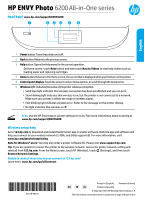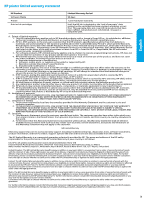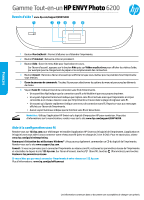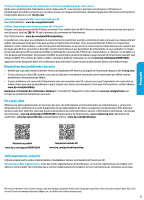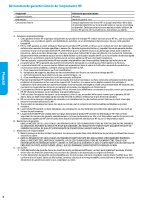HP ENVY Photo 6200 Getting Started Guide
HP ENVY Photo 6200 Manual
 |
View all HP ENVY Photo 6200 manuals
Add to My Manuals
Save this manual to your list of manuals |
HP ENVY Photo 6200 manual content summary:
- HP ENVY Photo 6200 | Getting Started Guide - Page 1
HP ENVY Photo 6200 All-in-One series Need help? www.hp.com/support/ENVY6200 English 1 Power button: Turns the printer on or off. 2 Back button: Returns to the previous screen. 3 Help button: Opens the Help menu for the current operation. On Home screen, touch Help - HP ENVY Photo 6200 | Getting Started Guide - Page 2
an administrator password. You can change the security settings from the printer home page (embedded web server or EWS). For help on EWS, refer to the user guide on www.hp.com/support/ENVY6200. Basic troubleshooting •• Make sure you have installed the latest HP Smart app or printer software from 123 - HP ENVY Photo 6200 | Getting Started Guide - Page 3
to the customer or any HP support contract with the customer. However, if printer failure or damage is attributable to the use of a non-HP or refilled cartridge or an expired ink cartridge, HP will charge its standard time and materials charges to service the printer for the particular failure or - HP ENVY Photo 6200 | Getting Started Guide - Page 4
Français Gamme Tout-en-un HP ENVY Photo 6200 Besoin d'aide ? www.hp.com/support/ENVY6200 1 Bouton Marche/Arrêt : Permet d'allumer ou d'éteindre l' commander un CD du logiciel de l'imprimante. Rendez-vous sur le site www.support.hp.com. Conseil : Si vous ne parvenez pas à connecter l'imprimante au ré - HP ENVY Photo 6200 | Getting Started Guide - Page 5
d'accueil de l'imprimante (serveur web intégré ou EWS). Pour obtenir de l'aide sur EWS, consultez le guide de l'utilisateur sur le site www.hp.com/support/ENVY6200. Agnimolor suntis dolupienet plitae nis eostibustium quat odi beatur? Quias earcium ipsam reptatis dolore volest laboressequi Résolution - HP ENVY Photo 6200 | Getting Started Guide - Page 6
services agréé par HP qui a terminé l'installation. 3. Pour les logiciels, la garantie limitée HP est valable uniquement en cas d'impossibilité d'exécuter les instructions de programmation. HP la résiliation de la garantie ni d'un contrat de support HP. Toutefois, si la panne ou les dégâts peuvent ê - HP ENVY Photo 6200 | Getting Started Guide - Page 7
Il répond également des défauts de conformité résultant de l'emballage, des instructions de montage ou de l'installation lorsque celle-ci a été mise à sa charge Les consommateurs ont le droit de choisir de réclamer un service sous la garantie limitée HP ou auprès du vendeur au cours d'une garantie lé - HP ENVY Photo 6200 | Getting Started Guide - Page 8
HP ENVY Photo 6200 All-in-One series ¿Necesita ayuda? www.hp.com/support por primera vez. 5 Pantalla del panel de control: toque la pantalla para seleccionar hp.com/go/wirelessprinting. Nota para usuarios de Windows®: también se puede pedir el CD con el software de la impresora. Visite www.support.hp - HP ENVY Photo 6200 | Getting Started Guide - Page 9
contraseña, toque (Wi-Fi) en el panel de control de la impresora. Más información: www.hp.com/go/wifidirectprinting. Este producto está hp.com/support/ENVY6200. Solución de problemas básicos •• Asegúrese de haber instalado la última versión de HP Smart o el software de la impresora HP desde 123.hp - HP ENVY Photo 6200 | Getting Started Guide - Page 10
del producto, y no cubre otros problemas, incluyendo los originados como consecuencia de: a. Mantenimiento o modificación indebidos; b. Software, soportes de impresión, piezas o consumibles que HP no proporcione o no admita; c. Uso que no se ajuste a las especificaciones del producto; d. Modificaci - HP ENVY Photo 6200 | Getting Started Guide - Page 11
your printer. For information on open source software used in this printer, visit www.hp.com/software/opensource. Chemical substances HP is report for this product can be found at: www.hp.com/go/reach. Disposal of waste equipment by users This symbol means do not dispose of your product with - HP ENVY Photo 6200 | Getting Started Guide - Page 12
12 - HP ENVY Photo 6200 | Getting Started Guide - Page 13
13
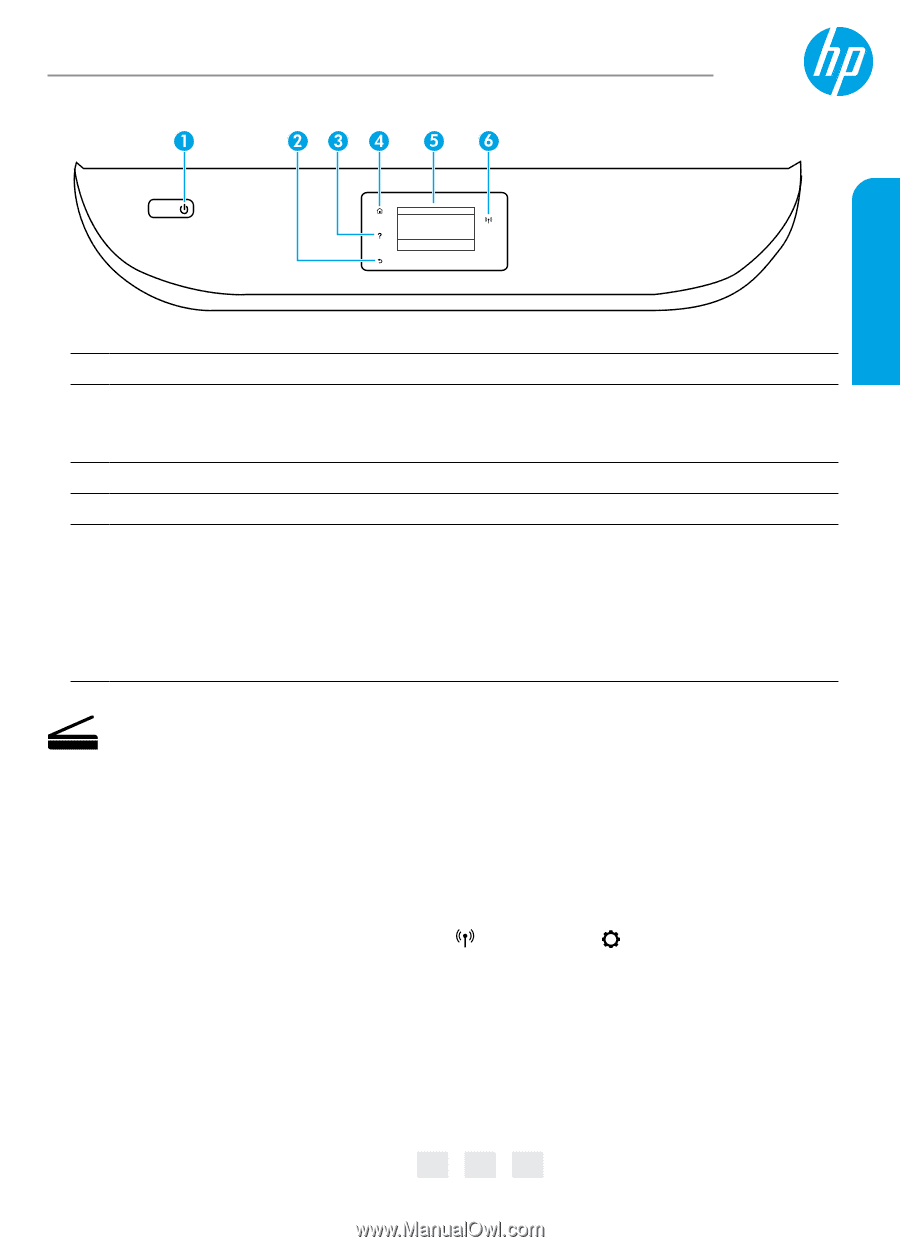
Need help?
www.hp.com/support/ENVY6200
Scan
:
Use the HP Smart app or printer software to scan. Find more information about scanning at
www.hp.com/support/ENVY6200
.
1
Power
button: Turns the printer on or off.
2
Back
button: Returns to the previous screen.
3
Help
button: Opens the Help menu for the current operation.
On Home screen, touch
Help
button and then touch
How to Videos
to view help videos such as
loading paper and replacing cartridges.
4
Home
button: Returns to the Home screen, the screen that is displayed when you first turn on the printer.
5
Control panel display
: Touch the screen to select menu options, or scroll through the menu items.
6
Wireless
light: Indicates the status of the printer wireless connection.
•
Solid blue light indicates that wireless connection has been established and you can print.
•
Slow blinking light indicates that wireless is on, but the printer is not connected to a network.
Make sure your printer is within the range of wireless signal.
•
Fast blinking light indicates wireless error. Refer to the message on the printer display.
•
No light indicates that wireless is off.
HP ENVY Photo
6200 All-in-One series
Wireless setup help
Go to
123.hp.com
to download and install the HP Smart app or printer software. Both the app and software will
help you connect to your wireless network (2.4GHz and 5GHz supported). For more information, visit
www.hp.com/go/wirelessprinting
.
Note for Windows® users:
You may also order a printer software CD. Please visit
www.support.hp.com
.
Tip:
If you are unable to connect the printer to the wireless network, restore the printer network setting and
reinstall from
123.hp.com
. From the Home screen, touch
(Wireless), touch
(Settings), and then touch
Restore Network Settings
.
Unable to connect the printer to your network at 123.hp.com?
Learn more:
www.hp.com/go/wificonnect
*K7G18-90125*
*K7G18-90125*
K7G18-90125
© Copyright 2018 HP Development Company, L.P.
Printed in [English]
Printed in [French]
Printed in [Spanish]
EN
FR
ES
The information contained herein is subject to change without notice.
English