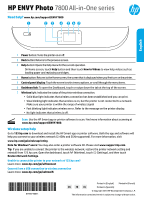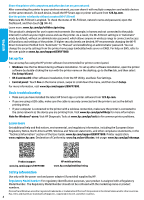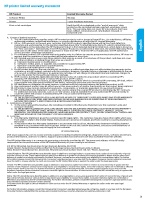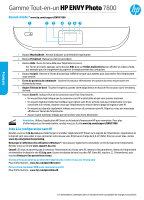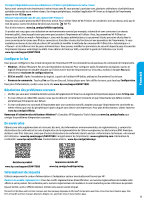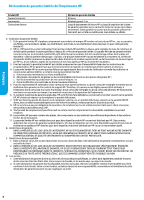HP ENVY Photo 7800 Getting Started Guide
HP ENVY Photo 7800 Manual
 |
View all HP ENVY Photo 7800 manuals
Add to My Manuals
Save this manual to your list of manuals |
HP ENVY Photo 7800 manual content summary:
- HP ENVY Photo 7800 | Getting Started Guide - Page 1
HP ENVY Photo 7800 All-in-One series Need help? www.hp.com/support/ENVY7800 English 1 Power button: Turns the printer on or off. 2 Back button: Returns to the previous screen. 3 Help button: Opens the Help menu for the current operation. On Home screen, touch Help - HP ENVY Photo 7800 | Getting Started Guide - Page 2
" to "Manual" and establishing an administrator password. You can change the security settings from the printer home page (embedded web server or EWS). For help on EWS, refer to the user guide on www.hp.com/support/ENVY7800. Set up fax You can setup fax using the HP printer software (recommended - HP ENVY Photo 7800 | Getting Started Guide - Page 3
to the customer or any HP support contract with the customer. However, if printer failure or damage is attributable to the use of a non-HP or refilled cartridge or an expired ink cartridge, HP will charge its standard time and materials charges to service the printer for the particular failure or - HP ENVY Photo 7800 | Getting Started Guide - Page 4
Français Gamme Tout-en-un HP ENVY Photo 7800 Besoin d'aide ? www.hp.com/support/ENVY7800 1 Bouton Marche/Arrêt : Permet d'allumer ou d'éteindre l' commander un CD du logiciel de l'imprimante. Rendez-vous sur le site www.support.hp.com. Conseil : Si vous ne parvenez pas à connecter l'imprimante au ré - HP ENVY Photo 7800 | Getting Started Guide - Page 5
les paramètres de sécurité depuis la page d'accueil de l'imprimante (serveur web intégré ou EWS). Pour obtenir de l'aide sur EWS, consultez le guide de l'utilisateur sur le site www.hp.com/support/ENVY7800. Configurer le fax Vous pouvez configurer le fax à l'aide du logiciel de l'imprimante - HP ENVY Photo 7800 | Getting Started Guide - Page 6
services agréé par HP qui a terminé l'installation. 3. Pour les logiciels, la garantie limitée HP est valable uniquement en cas d'impossibilité d'exécuter les instructions de programmation. HP la résiliation de la garantie ni d'un contrat de support HP. Toutefois, si la panne ou les dégâts peuvent ê - HP ENVY Photo 7800 | Getting Started Guide - Page 7
Il répond également des défauts de conformité résultant de l'emballage, des instructions de montage ou de l'installation lorsque celle-ci a été mise à sa charge Les consommateurs ont le droit de choisir de réclamer un service sous la garantie limitée HP ou auprès du vendeur au cours d'une garantie lé - HP ENVY Photo 7800 | Getting Started Guide - Page 8
HP ENVY Photo 7800 All-in-One series ¿Necesita ayuda? www.hp.com/support/ENVY7800 1 Botón de Encendido: enciende o apaga la ón, visite www.hp.com/go/wirelessprinting. Nota para usuarios de Windows®: también se puede pedir el CD con el software de la impresora. Visite www.support.hp.com. Consejo: - HP ENVY Photo 7800 | Getting Started Guide - Page 9
ático» a «Manual» y establecer una contraseña de administrador. Puede cambiar el ajuste de seguridad desde la página de inicio de la impresora (el servidor web incorporado o (EWS)). En cada dispositivo, instale la aplicación HP Smart o el software de la impresora desde www.hp.com/support/ENVY7800 - HP ENVY Photo 7800 | Getting Started Guide - Page 10
del producto, y no cubre otros problemas, incluyendo los originados como consecuencia de: a. Mantenimiento o modificación indebidos; b. Software, soportes de impresión, piezas o consumibles que HP no proporcione o no admita; c. Uso que no se ajuste a las especificaciones del producto; d. Modificaci - HP ENVY Photo 7800 | Getting Started Guide - Page 11
your printer. For information on open source software used in this printer, visit www.hp.com/software/opensource. Chemical substances HP is information, please contact your household waste disposal service, or go to www.hp.com/recycle. California Perchlorate Material Notice Perchlorate material - HP ENVY Photo 7800 | Getting Started Guide - Page 12
12 - HP ENVY Photo 7800 | Getting Started Guide - Page 13
13
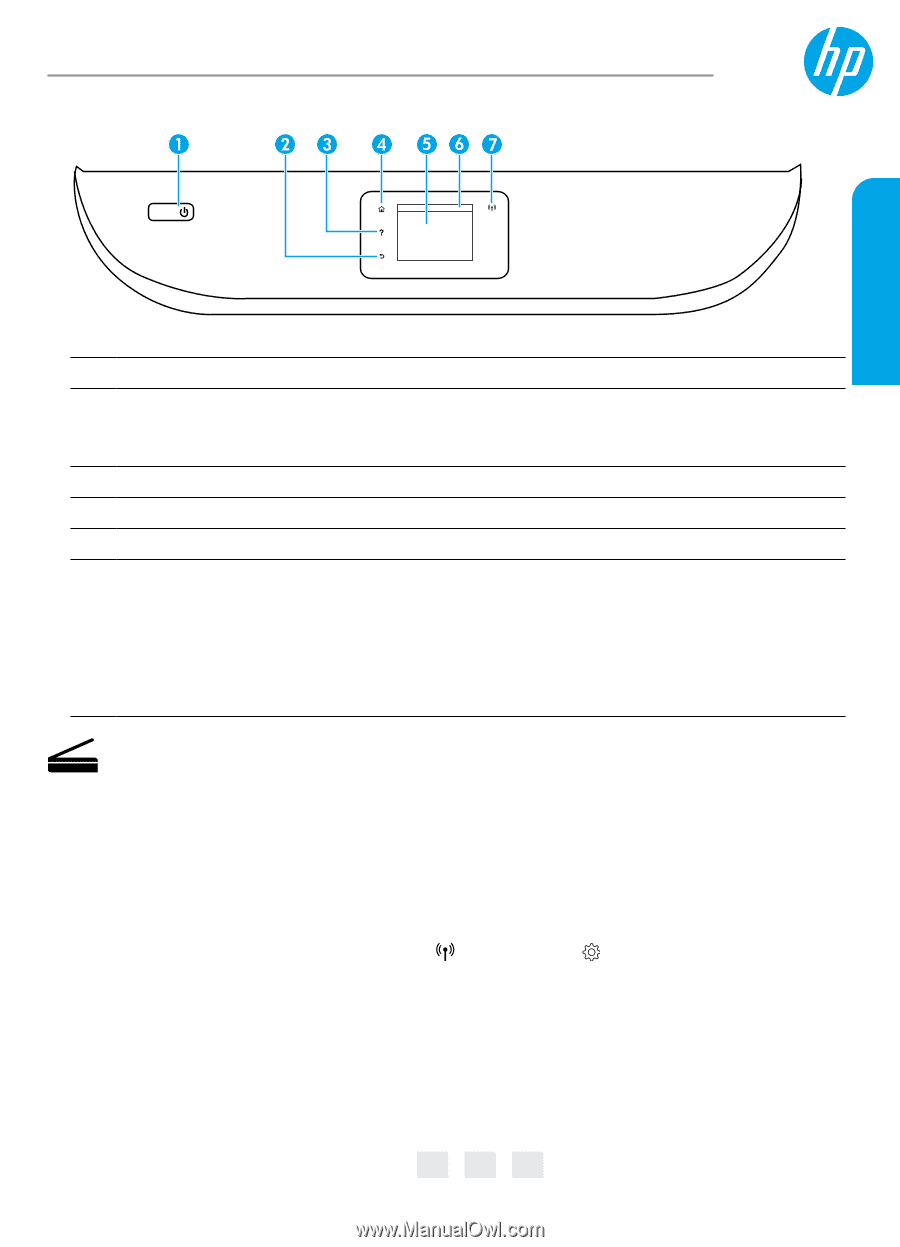
Need help?
www.hp.com/support/ENVY7800
Scan
:
Use the HP Smart app or printer software to scan. Find more information about scanning at
www.hp.com/support/ENVY7800
.
1
Power
button: Turns the printer on or off.
2
Back
button: Returns to the previous screen.
3
Help
button: Opens the Help menu for the current operation.
On Home screen, touch
Help
button and then touch
How to Videos
to view help videos such as
loading paper and replacing cartridges.
4
Home
button: Returns to the Home screen, the screen that is displayed when you first turn on the printer.
5
Control panel display
: Touch the screen to select menu options, or scroll through the menu items.
6
Dashboard tab
: To open the Dashboard, touch or swipe down the tab at the top of the screen.
7
Wireless
light: Indicates the status of the printer wireless connection.
•
Solid blue light indicates that wireless connection has been established and you can print.
•
Slow blinking light indicates that wireless is on, but the printer is not connected to a network.
Make sure your printer is within the range of wireless signal
•
Fast blinking light indicates wireless error. Refer to the message on the printer display.
•
No light indicates that wireless is off.
HP ENVY Photo
7800 All-in-One series
Wireless setup help
Go to
123.hp.com
to download and install the HP Smart app or printer software. Both the app and software will
help you connect to your wireless network (2.4GHz and 5GHz supported). For more information, visit
www.hp.com/go/wirelessprinting
.
Note for Windows® users:
You may also order a printer software CD. Please visit
www.support.hp.com
.
Tip:
If you are unable to connect the printer to the wireless network, restore the printer network setting and
reinstall from 123.hp.com. Open the dashboard, touch
(Wireless), touch
(Settings), and then touch
Restore Network Settings
.
Unable to connect the printer to your network at 123.hp.com?
Learn more:
www.hp.com/go/wificonnect
Convert from a USB connection to wireless connection
Learn more:
www.hp.com/go/usbtowifi
.
*K7R96-90031*
*K7R96-90031*
K7R96-90031
© Copyright 2018 HP Development Company, L.P.
Printed in [English]
Printed in [French]
Printed in [Spanish]
EN
FR
ES
The information contained herein is subject to change without notice.
English