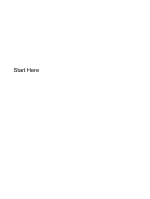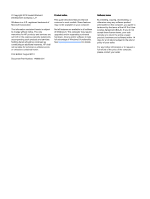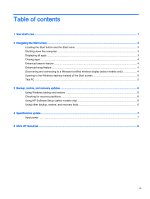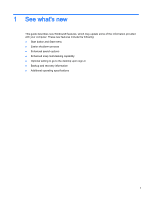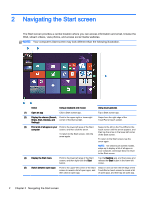HP ENVY TouchSmart 15-j152nr Start Here
HP ENVY TouchSmart 15-j152nr Manual
 |
View all HP ENVY TouchSmart 15-j152nr manuals
Add to My Manuals
Save this manual to your list of manuals |
HP ENVY TouchSmart 15-j152nr manual content summary:
- HP ENVY TouchSmart 15-j152nr | Start Here - Page 1
Start Here - HP ENVY TouchSmart 15-j152nr | Start Here - Page 2
such products and services. Nothing herein should be construed as constituting an additional warranty. HP shall not be liable for technical or editorial errors or omissions contained herein. First Edition: August 2013 Document Part Number: 740688-001 Product notice This guide describes features - HP ENVY TouchSmart 15-j152nr | Start Here - Page 3
Start screen 5 This PC ...5 3 Backup, restore, and recovery updates ...6 Using Windows backup and restore ...6 Checking for recovery partitions ...6 Using HP Software Setup (select models only 6 Using other backup, restore, and recovery tools 6 4 Specifications update ...7 Input power ...7 5 More - HP ENVY TouchSmart 15-j152nr | Start Here - Page 4
iv - HP ENVY TouchSmart 15-j152nr | Start Here - Page 5
1 See what's new This guide describes new Windows® features, which may update some of the information provided with your computer. These new features include the following: ● Start button and Start - HP ENVY TouchSmart 15-j152nr | Start Here - Page 6
2 Navigating the Start screen The Start screen provides a central location where you can access information and email, browse the Web, stream videos, view photos, and access social media websites. NOTE: Your computer's Start screen may look different than the following illustration. Action Using a - HP ENVY TouchSmart 15-j152nr | Start Here - Page 7
, including File Explorer, Control Panel, Desktop, Power Options, and Shut down. For more information, see the Windows Basics guide included with your computer. Follow the instructions below to display the Start button and the Start menu. Action Using a keyboard and mouse Locate the Start button - HP ENVY TouchSmart 15-j152nr | Start Here - Page 8
options: ● Everywhere ● Settings ● Files ● Web images ● Web videos NOTE: If you cannot find the topic easily, type help, and then search within Help and Support. Enhanced snap feature You can snap applications to the left or right side of the screen in order to view a Start screen app and a desktop - HP ENVY TouchSmart 15-j152nr | Start Here - Page 9
touch gestures Swipe from the right edge of the Start screen to display the charms, tap Devices, tap Project, and then follow the on-screen instructions. Opening to the Windows desktop instead of the Start screen To change the default setting so that Windows will always open to the Windows desktop - HP ENVY TouchSmart 15-j152nr | Start Here - Page 10
Setup app does not appear, your system does not support this feature. Refer to the User Guide for restore and recovery steps for your computer. 2. Select HP Software Setup. 3. Follow the on-screen instructions to reinstall drivers or select software. Using other backup, restore, and recovery - HP ENVY TouchSmart 15-j152nr | Start Here - Page 11
current that may apply to your device and may be helpful if you plan to travel internationally. For other input power ratings, see the User Guide provided for your computer. Input power Operating voltage and current Rating 19.5 V dc @ 2.31 A - 45 W Input power 7 - HP ENVY TouchSmart 15-j152nr | Start Here - Page 12
, and then select User guides. Limited Warranty ● Specific warranty information about this computer To access this information: 1. On the Start screen, type support, and then select the HP Support Assistant app. 2. Select My computer, and then select Warranty and services. - or - Go to http
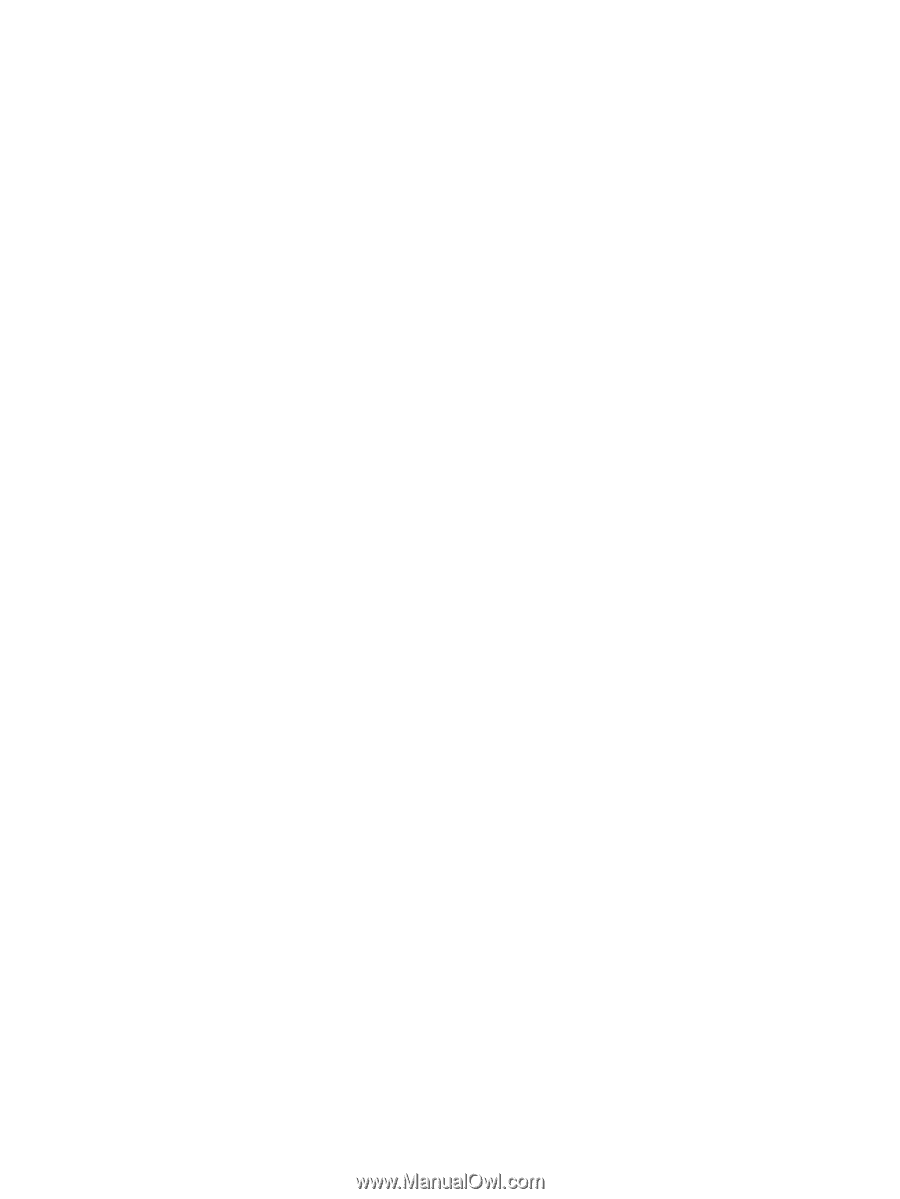
Start Here