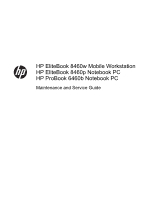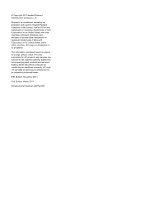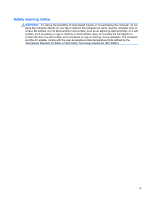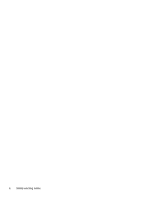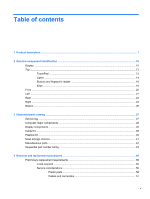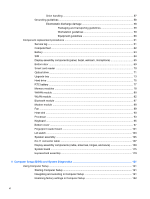HP EliteBook 8460p Service Guide
HP EliteBook 8460p Manual
 |
View all HP EliteBook 8460p manuals
Add to My Manuals
Save this manual to your list of manuals |
HP EliteBook 8460p manual content summary:
- HP EliteBook 8460p | Service Guide - Page 1
HP EliteBook 8460w Mobile Workstation HP EliteBook 8460p Notebook PC HP ProBook 6460b Notebook PC Maintenance and Service Guide - HP EliteBook 8460p | Service Guide - Page 2
Packard Development Company, L.P. Bluetooth is a trademark owned by its proprietor and used by Hewlett-Packard Company under license. Intel and Core are trademarks or registered trademarks of Intel Corporation in the United States and other countries. Microsoft, Windows, and Windows Vista are either - HP EliteBook 8460p | Service Guide - Page 3
or clothing, to block airflow. Also, do not allow the AC adapter to contact the skin or a soft surface, such as pillows or rugs or clothing, during operation. The computer and the AC adapter comply with the user-accessible surface temperature limits defined by the International Standard for Safety - HP EliteBook 8460p | Service Guide - Page 4
iv Safety warning notice - HP EliteBook 8460p | Service Guide - Page 5
13 TouchPad ...13 Lights ...14 Buttons and fingerprint reader 16 Keys ...18 Front ...20 Left ...21 Rear ...22 Right ...23 Bottom ...25 3 Illustrated parts catalog ...27 Service tag ...27 Computer major components ...28 Display components ...36 Cable Kit ...39 Plastics Kit ...40 Mass storage devices - HP EliteBook 8460p | Service Guide - Page 6
battery ...77 Memory modules ...78 WWAN module ...80 WLAN module ...82 Bluetooth module ...87 Modem module ...88 Fan ...89 Heat sink ...90 Processor ...93 Keyboard ...95 Bottom cover ...97 Fingerprint reader board 101 Lid switch ...103 Speaker assembly ...105 RJ-11 connector cable ...107 Display - HP EliteBook 8460p | Service Guide - Page 7
...123 Determining the BIOS version 123 Downloading a BIOS update 123 Using System Diagnostics ...124 6 Specifications ...125 Computer specifications ...125 35.6-cm (14.0-in), HD display specifications 126 35.6-cm (14.0-in), HD+ display specifications 127 Hard drive specifications ...128 DVD±RW - HP EliteBook 8460p | Service Guide - Page 8
viii - HP EliteBook 8460p | Service Guide - Page 9
HP ProBook 6460b Notebook PC HP ProBook 6460p Notebook PC √ HP EliteBook 8460p Notebook PC HP EliteBook 8460w Mobile Workstation Intel® Core™ i7 processor, Quad Core √ processor 4-MB L3 cache, 4 threads Intel Core i5 processors, Dual Core (not available with iAMT, Intel QM67 chipset) 2540M - HP EliteBook 8460p | Service Guide - Page 10
HD Graphics 3000 (UMA) √ AMD Radeon™ HD 6470M (discrete) √ AMD FirePro™ M3900 Supports Open GL Supports dual-display ports through the √ dock All display assemblies include 2 √ wireless local area network (WLAN) antennas 35.6-cm (14.0-in) HD, anti-glare, LED √ SVA (1366x768) 35.6-cm - HP EliteBook 8460p | Service Guide - Page 11
1) ● 2048 (2048 × 1) Marvell 16-GB module Supports 9.5-mm, 6.35-cm (2.50-in) √ SATA hard drives Customer-accessible √ Supports the following drives: √ ● 750-GB, 7200 ● 500-GB, 7200 ● 320-GB, 7200-rpm ● 250-GB, 7200 HP EliteBook 8460p Notebook PC √ HP EliteBook 8460w Mobile Workstation - HP EliteBook 8460p | Service Guide - Page 12
SuperMulti DL Supports the network interface card (NIC) with iAMT (vPro models) Intel 82579V GbE LAN 10/100/1000 √ network interface card (non-vPro models) S3/S4/S5 wake on LAN √ NIC power down technology √ Ethernet cable not included √ HP EliteBook 8460p Notebook PC √ HP EliteBook - HP EliteBook 8460p | Service Guide - Page 13
Notebook PC HP EliteBook 8460p Notebook PC HP EliteBook 8460w Mobile Workstation Integrated WLAN options by way of wireless module: Two WLAN antennas built into display √ assembly Three WLAN antennas built into display assembly √ √ Supports "no WLAN" option √ √ √ Supports the following - HP EliteBook 8460p | Service Guide - Page 14
Station √ HP Advanced Docking Station √ Keyboard with DuraKeys Dual point √ Spill-resistant design √ Full chiclet keyboard √ Touchpad includes: on/off button, √ supports 2-way scroll with legend, taps enabled by default, 2-finger scrolling and zoom enabled by default Smart AC adapter - HP EliteBook 8460p | Service Guide - Page 15
Category Security Operating system Description HP ProBook 6460b Notebook PC Supports 9-cell, 100-Wh HP Extended √ Life Battery Supports 6-cell, 55-Wh HP Long Life Li- √ ion battery HP Fast Charge Technology √ Integrated fingerprint reader √ Integrated smart card reader √ Security - HP EliteBook 8460p | Service Guide - Page 16
: Windows 7 Professional 64 √ Windows 7 Professional 32 √ Windows 7 Home Basic 32 √ Windows 7 Home Premium 64 √ Windows 7 Home Premium 32 √ Windows 7 Starter 32 √ DRDVD Windows 7 √ DRDVD Windows 7 with WinDVD √ Web-only support: HP EliteBook 8460p Notebook PC √ HP EliteBook 8460w - HP EliteBook 8460p | Service Guide - Page 17
/64 √ Windows 7 Ultimate 32/64 √ Certified: Microsoft WHQL √ Novell: SuSE Linux √ End-user replaceable parts: AC adapter √ Battery (system) √ Hard drive √ Memory module √ Optical drive √ Mini-PCI components (WLAN, WWAN, √ SIM) Modem √ Keyboard √ HP EliteBook 8460p Notebook - HP EliteBook 8460p | Service Guide - Page 18
if the display is closed while the power is on. NOTE: The display switch is not visible from the outside of the computer. Send and receive wireless signals to communicate with wireless local area networks (WLAN). Send and receive wireless signals to communicate with wireless wide-area networks (WWAN - HP EliteBook 8460p | Service Guide - Page 19
models only) Records video and captures still photographs. To use the webcam, select Start > All Programs > HP > HP Webcam. (7) Ambient light sensor When activated, the sensor automatically adjusts the display brightness based on the lighting conditions in your environment. (8) Keyboard light - HP EliteBook 8460p | Service Guide - Page 20
captures still photographs. To use the webcam, select Start > All Programs > HP > HP Webcam. *The antennas are wireless regulatory notices, refer to the section of the Regulatory, Safety and Environmental Notices that applies to your country or region. These notices are located in Help and Support - HP EliteBook 8460p | Service Guide - Page 21
selects or activates items on the screen. NOTE: Vertical scrolling is supported on the right edge of the TouchPad. Functions like the left button on an external mouse. Functions like the right button on an external mouse. Can be used with the pointing stick and functions like the right button on an - HP EliteBook 8460p | Service Guide - Page 22
(2) Caps lock light (3) Power light Description ● Amber: The TouchPad is off. ● Off: The TouchPad is on. On: Caps lock is on. ● On: The computer is on. ● Blinking: The computer is in the Sleep state. ● Off: The computer is off or in Hibernation. 14 Chapter 2 External component identification - HP EliteBook 8460p | Service Guide - Page 23
wireless device, such as a wireless local area network (WLAN) device and/or a Bluetooth® device, is on. ● Amber: All wireless devices are off. ● On: The computer is on. ● Off: The computer is off or in Hibernation. NOTE: For more information, refer to "HP QuickWeb" in this guide and to the HP - HP EliteBook 8460p | Service Guide - Page 24
Buttons and fingerprint reader NOTE: Refer to the illustration that most closely matches your computer. Component (1) TouchPad on/off button Description Turns the TouchPad on and off. 16 Chapter 2 External component identification - HP EliteBook 8460p | Service Guide - Page 25
learn more about your power settings: ● Windows 7-Select Start > Control Panel > System and Security > Power Options. ● Windows Vista-Select Start > Control Panel > System and Maintenance > Power Options ● Or refer to the HP Notebook Reference Guide. Turns the wireless feature on or off but does not - HP EliteBook 8460p | Service Guide - Page 26
that most closely matches your computer. Component (1) esc key (2) Function keys 18 Chapter 2 External component identification Description Displays system information when pressed in combination with the fn key. Execute frequently used system functions when pressed in combination with the fn - HP EliteBook 8460p | Service Guide - Page 27
Component (3) fn key (4) Start key (5) Menu key (6) Embedded numeric keypad keys (7) num lk key Description Executes frequently used system functions when pressed in combination with a function key, the num lk key, or the esc key. Displays the Start menu. Displays the active program's - HP EliteBook 8460p | Service Guide - Page 28
computer. Component (1) Display release latch (2) Wireless light (3) Power light (4) Battery light Description Opens the computer. ● White: An integrated wireless device, such as a wireless local area network (WLAN) device and/or a Bluetooth® device, is on. ● Amber: All wireless devices are off - HP EliteBook 8460p | Service Guide - Page 29
. ● Amber: HP 3D DriveGuard has temporarily parked the hard drive. Produces SRS Premium sound (select models only). NOTE: To use the SRS Premium sound an AC adapter. Connects an optional IEEE 1394 or 1394a device, such as a camcorder. Connect optional USB devices. NOTE: Some models support SuperSpeed - HP EliteBook 8460p | Service Guide - Page 30
illustration that most closely matches your computer. Component (1) (2) (3) RJ-11 (modem) jack External monitor port RJ-45 (network) jack Description Connects a modem cable. Connects an external VGA monitor or projector. Connects a network cable. 22 Chapter 2 External component identification - HP EliteBook 8460p | Service Guide - Page 31
/charging port (6) DisplayPort (7) Vents (2) (8) Security cable slot Description Produces sound when connected to optional powered stereo speakers, headphones, ear buds, a headset, or television audio. NOTE: When a device is connected to the headphone jack, the computer speakers are disabled - HP EliteBook 8460p | Service Guide - Page 32
port (5) DisplayPort (6) Vents (2) (7) Security cable slot Description Produces sound when connected to optional powered stereo speakers, headphones, ear buds, a headset, or television audio. NOTE: When a device is connected to the headphone jack, the computer speakers are disabled. Connects - HP EliteBook 8460p | Service Guide - Page 33
from the battery bay. Connects an optional docking device. Releases or locks the bottom cover. Contains a wireless subscriber identity module (SIM). The SIM slot is located inside the battery bay. Holds the battery. Produces SRS Premium sound (select models only). NOTE: To use the SRS Premium - HP EliteBook 8460p | Service Guide - Page 34
and hard drive bay Description Contains a Bluetooth device. Hold an HP Mobile Broadband Module, the memory modules, and the hard drive. NOTE: To prevent an unresponsive system, replace the wireless module only with a wireless module authorized for use in the computer by the governmental agency - HP EliteBook 8460p | Service Guide - Page 35
(3). This number provides specific information about the product's hardware components. The part number helps a service technician to determine what components Model description (5). This is the alphanumeric identifier used to locate documents, drivers, and support for the computer. Service tag 27 - HP EliteBook 8460p | Service Guide - Page 36
Computer major components 28 Chapter 3 Illustrated parts catalog - HP EliteBook 8460p | Service Guide - Page 37
use in model 8460p/w 642769-001 For use in model 6460b 654823-001 Lid switch board (includes cable) 642765-001 Fingerprint reader board (includes cable) 642764-001 RTC battery 651948-001 ExpressCard assembly 642763-001 System board (includes replacement thermal material and VGA support - HP EliteBook 8460p | Service Guide - Page 38
information. WLAN module Intel Wi-Fi Link 6300, 802.11a/b/g/n for use in Andorra, Antigua and Barbuda, Argentina, Aruba, Australia, Austria, Azerbaijan , and Vietnam 572511-001 Broadcom 43224AGN 802.11a/b/g/draft-n WiFi Adapter for use in Antigua and Barbuda, Aruba, the Bahamas, Barbados, Belize, - HP EliteBook 8460p | Service Guide - Page 39
, Uzbekistan, Vanuatu, Venezuela, Vietnam, Yemen, Zaire, Zambia, and Zimbabwe 582564-002 Broadcom 4313AGN 802.11a/b/g/draft-n WiFi Adapter for use in Afghanistan, Albania, Algeria, Andorra, Angola, Antigua and Barbuda, Argentina, Armenia, Aruba, Australia, Austria, Azerbaijan, Bahamas, Bahrain - HP EliteBook 8460p | Service Guide - Page 40
Item Description Spare part number Intel Wi-Fi Link 1000 for use in Andorra, Antigua and Barbuda, Argentina, Aruba, Australia, Austria, Venezuela, and Vietnam 593530-001 Atheros HB112AGN 802.11a/b/g/n 3x3 WiFi Adapter for use in Afghanistan, Albania, Algeria, Andorra, Angola, Antigua and Barbuda - HP EliteBook 8460p | Service Guide - Page 41
Description Spare part number Intel Centrino Advanced-N 6205 for use in Afghanistan, Albania, Algeria, Andorra, Angola, Antigua (turbo up to 3.4-GHz) processor, 4-MB L3 cache 631252-001 Intel Core i5 processors, Dual Core 2540M, 2.6-GHz (turbo up to 3.3-GHz) processor, 3-MB L3 cache 631255 - HP EliteBook 8460p | Service Guide - Page 42
Broadband Module 632155-001 HP un2430 EV-DO/HSPA Mobile Broadband Module 634400-001 Heat sink (includes replacement thermal material) For use in models with UMA graphics 642766-001 For use in models with discrete graphics 642767-001 Optical drive For use in 6460b/8460p models: ● Blu-ray BD - HP EliteBook 8460p | Service Guide - Page 43
. Battery, Li-ion 9-cell (100 WHr, 3.0 Ah) 9-cell (73 WHr, 2.8 Ah) 6-cell (62 WHr, 2.8 Ah) 6-cell (55 WHr, 2.8 Ah, long life) 6-cell (2.55 Ah) (1-year warranty) 3-cell (31 WHr, 2.8 Ah) Base enclosure (includes rubber feet) For use with HP ProBook 6460b computer models For use with HP EliteBook 8460p - HP EliteBook 8460p | Service Guide - Page 44
(1) Display bezel For use with HP ProBook 6460b models with a webcam For use with HP EliteBook 8460p models with a webcam For use with HP EliteBook 8460w models with a webcam (2) Webcam module with microphone For use with HP ProBook 6460b models For use with HP EliteBook 8460p/w models - HP EliteBook 8460p | Service Guide - Page 45
14.0-in), HD+ anti-glare, LED, SVA, LVDS (does not include cable) Display Cable Kit (6a) Display cable (6b) Webcam cable For use in HP ProBook 6460b models with HD displays For use in HP ProBook 6460b models with HD+ displays For use in HP EliteBook 8460p models with HD displays For use in HP - HP EliteBook 8460p | Service Guide - Page 46
For use in HP ProBook 6460b models For use in HP EliteBook 8460p/w models Display Rubber Kit (not illustrated) Display Panel Support Kit, includes: ● WLAN antenna kit ● WWAN antenna kit ● Display HD cable kit ● Display HD+ cable kit ● Display enclosure For use in 6460b models For use in 8460p models - HP EliteBook 8460p | Service Guide - Page 47
Cable Kit Item Description Cable Kit: (1) Bluetooth module cable (2) Pointing stick cable (3) RJ-11 connector cable Spare part number 641830-001 Cable Kit 39 - HP EliteBook 8460p | Service Guide - Page 48
Plastics Kit Item (1) (2) (3) (4) Description Plastics Kit for use in HP ProBook 6460b models Plastics Kit for use in HP EliteBook 8460p/8460w models RJ-11 jack ExpressCard slot protective insert Optical drive protective insert Bottom door Spare part number 641832-001 642804-001 40 Chapter 3 - HP EliteBook 8460p | Service Guide - Page 49
devices Description Optical drive For use in 6460b/8460p models: ● Blu-ray BD-R/RE DVD±RW SuperMulti DL Drive ● Blu-ray Disc ROM with SuperMulti DVD±R/RW DL Drive ● DVD±RW and CD-RW SuperMulti DL Combo Drive ● DVD-ROM Drive For use ) Upgrade Bay - Hard Drive Adapter Kit Spare part number 643912-001 - HP EliteBook 8460p | Service Guide - Page 50
AC adapters 65-W AC adapter 65-W AC adapter for use in India 90-W AC adapter 90-W AC adapter for use in India Power cords: For use in Argentina For use in Australia For use in Thailand For use in Brazil For use in Denmark For use in Europe, the Middle East, and Africa For use in India For use - HP EliteBook 8460p | Service Guide - Page 51
Description HP keyed cable lock Nylon case Sequential part number listing Spare part cord for use in Taiwan Power cord for use in South Korea Power cord for use in South Africa Power cord for use in Israel Power cord for use in Argentina Power cord for use in India Bluetooth module Spare part - HP EliteBook 8460p | Service Guide - Page 52
Turkey, the United Arab Emirates, the United Kingdom, the United States, Uruguay, Venezuela, and Vietnam Broadcom 43224AGN 802.11a/b/g/draft-n WiFi Adapter for use in Antigua and Barbuda, Aruba, the Bahamas, Barbados, Belize, Canada, Guam, Guinea, Haiti, Jamaica, the Nether Antilles, Puerto Rico, St - HP EliteBook 8460p | Service Guide - Page 53
in India 65-W AC adapter for use in India Nylon case 2-GB memory module (PC3-10600, 1333-MHz, DDR3) 4-GB memory module (PC3-10600, 1333-MHz, DDR3) HP keyed cable lock 320-GB, 7200-rpm Self-Encrypting Drive (SED) hard drive 320-GB, 7200-rpm hard drive 3-cell, 31 WHr, 2.8 Ah Li-ion battery 6-cell, 62 - HP EliteBook 8460p | Service Guide - Page 54
HB112AGN 802.11a/b/g/n 3x3 WiFi Adapter for use in Afghanistan, Albania, Algeria, Li-ion battery Intel Core i7 processor, 2620M, 2.7-GHz (turbo up to 3.4-GHz) processor, 4-MB L3 cache Intel Core i5 processor, , Yemen, Zaire, Zambia, and Zimbabwe HP hs2340 HSPA+ Mobile Broadband Module 750-GB, 7200-rpm - HP EliteBook 8460p | Service Guide - Page 55
, 2310M, 2.1-GHz, 3-MB L3 cache Intel Core i5 processor, 2410M, 2.3-GHz (turbo up to 2.9-GHz), 3-MB L3 cache 1-GB memory module (PC3-10600, 1333-MHz, DDR3) Cable Kit (see Cable Kit on page 39 for more Cable Kit spare part information) Rubber Kit for use with model 6460b (includes rubber feet and - HP EliteBook 8460p | Service Guide - Page 56
in Taiwan (includes keyboard cable) 641834-AD1 Keyboard without pointing stick for use in HP ProBook 6460b models in South Korea (includes keyboard cable) 641834-B31 Keyboard without pointing stick for use in HP ProBook 6460b models in the Netherlands and Europe (includes keyboard cable) 641834 - HP EliteBook 8460p | Service Guide - Page 57
includes keyboard and pointing stick cables) 641835-DW1 Keyboard with pointing stick for use in HP ProBook 6460b models in the French Arabic region (includes keyboard cable) 641836-001 Display hinges for use in HP ProBook 6460b models (includes left and right hinge) Sequential part number listing - HP EliteBook 8460p | Service Guide - Page 58
with 6460b models that include a 4-button touchpad without a fingerprint reader Top cover for use with 8460p models that include a 4-button touchpad without a fingerprint reader Base enclosure for use with HP EliteBook 8460p and 8460w computer models System board for use in all countries and regions - HP EliteBook 8460p | Service Guide - Page 59
includes keyboard and pointing stick cables) Keyboard with pointing stick for use in HP EliteBook 8460p models in Belgium (includes keyboard and pointing stick cables) Keyboard with pointing stick for use in HP EliteBook 8460p models in the Czech Republic (includes keyboard and pointing stick cables - HP EliteBook 8460p | Service Guide - Page 60
models 642779-001 Display enclosure for use in HP EliteBook 8460p models 642780-001 Display enclosure for use in HP EliteBook 8460w models (includes backlight module) 642782-001 Display Hinge Kit for use in HP EliteBook 8460p/w models 642783-001 Display hinge covers for use in HP ProBook 6460b - HP EliteBook 8460p | Service Guide - Page 61
-GB solid-state drive (SSD) Display bezel for use with HP ProBook 6460b models with a webcam Display bezel for use with HP EliteBook 8460p models with a webcam Display bezel for use with HP EliteBook 8460w models with a webcam Upgrade Bay - Hard Drive Adapter Kit Sequential part number listing 53 - HP EliteBook 8460p | Service Guide - Page 62
Intel Core i5 processor, 2430M, 2.4-GHz (turbo up to 3.0-GHz), 3-MB L3 cache Smart card reader for use with model 6460b 500-GB, 7200-rpm hard drive (for use in the upgrade bay) Display panel support kit for use in 6460b models Display panel support kit for use in 8460p models Display panel support - HP EliteBook 8460p | Service Guide - Page 63
vPro (8M), WLAN, WWAN, 1-GB graphics, and USB 3.0 ports in all countries and regions except for Ukraine and the People's Republic of China System board for use in computers with vPro (8M), WLAN, WWAN, 1-GB graphics, and USB 3.0 ports only in Ukraine and the People's Republic of China Sequential - HP EliteBook 8460p | Service Guide - Page 64
area to prevent damage. Plastic parts CAUTION: Using excessive force during disassembly and reassembly can damage plastic parts. Use care when handling the plastic parts. Apply pressure only at the points designated in the maintenance instructions. 56 Chapter 4 Removal and replacement procedures - HP EliteBook 8460p | Service Guide - Page 65
When servicing the computer on, and then shut it down through the operating system. Before handling a drive, be sure that you are discharged Avoid exposing a hard drive to products that have magnetic fields, such as monitors or speakers. Avoid exposing a drive to temperature extremes or liquids. If - HP EliteBook 8460p | Service Guide - Page 66
device may function normally for a while, and then degrade in the internal layers, reducing its life Use nonmagnetic tools. Before touching an electronic component, discharge static electricity by using 000 V 800 V 2,000 V 700 V 11,500 V 4,000 V 14,500 V 5,000 V 26,500 V 20,000 V 21,000 V - HP EliteBook 8460p | Service Guide - Page 67
electric charges. Workstation guidelines Follow these grounding workstation guidelines: ● Cover the workstation with approved static-shielding material. ● Use a wrist strap connected to a properly grounded work surface and use properly grounded tools and equipment. ● Use conductive field service - HP EliteBook 8460p | Service Guide - Page 68
When seated, wear a wrist strap connected to a grounded system. Wrist straps are flexible straps with a minimum of one On conductive floors or dissipative floor mats, use foot straps on both feet with a minimum with hard ties to the ground ● Field service kits ● Static awareness labels ● Material- - HP EliteBook 8460p | Service Guide - Page 69
helps a service technician to determine what components and parts are needed. ● Warranty period (4). This number describes the duration (in years) of the warranty period for the computer. ● Model description (5). This is the alphanumeric identifier used to locate documents, drivers, and support for - HP EliteBook 8460p | Service Guide - Page 70
rubber pads. The feet are included in the Rubber Kit, spare part number 641831-001 for HP ProBook 6460b models and 642768-001 for HP EliteBook 8460p/w models. There are 6 rubber feet that attach to the base enclosure in the locations illustrated below. 62 Chapter 4 Removal and replacement procedures - HP EliteBook 8460p | Service Guide - Page 71
down through the operating system. 2. Disconnect all external devices connected to the computer. 3. Disconnect the power from the computer by first unplugging the power cord from the AC outlet, and then unplugging the AC adapter from the computer. Remove the battery: 1. Position the computer upside - HP EliteBook 8460p | Service Guide - Page 72
be removed before disassembling the computer. system. 2. Disconnect all external devices connected to the computer. 3. Disconnect the power from the computer by first unplugging the power cord from the AC outlet, and then unplugging the AC adapter from the computer. 4. Remove the battery (see Battery - HP EliteBook 8460p | Service Guide - Page 73
SVA, LVDS (does not include cable) 35.6-cm (14.0-in), HD+ anti-glare, LED, SVA, LVDS (does not include cable) Display bezels For use with HP ProBook 6460b models with a webcam For use with HP EliteBook 8460p models with a webcam For use with HP EliteBook 8460w models with a webcam Webcam module with - HP EliteBook 8460p | Service Guide - Page 74
the power from the computer by first unplugging the power cord from the AC outlet, and then unplugging the AC adapter from the computer. 4. Remove the battery (see Battery on page 63). Remove the display assembly components: 1. Position the computer upright, with the front toward you. 2. Open the - HP EliteBook 8460p | Service Guide - Page 75
the two broadhead Phillips PM2.0×4.0 screws (2) at the top of the display panel. 9. Pivot the display panel upward until it sits at a 90 degree angle (3). 10. Disconnect the display panel cable from the back of the display panel (1). 11. Remove the six Phillips PM2.5×5.0 screws (2) that secure the - HP EliteBook 8460p | Service Guide - Page 76
panel up and out of the hinges (3). Reverse this procedure to reassemble and install the display assembly components. When replacing the display panel, after connecting the display cable, slide the panel into the bracket (1), replace the screws (2), and then rotate the panel assembly downward - HP EliteBook 8460p | Service Guide - Page 77
for HP EliteBook 8460p/w models. Before disassembling the computer, follow these steps: 1. Shut down the computer. If you are unsure whether the computer is off or in Hibernation, turn the computer on, and then shut it down through the operating system. 2. Disconnect all external devices connected - HP EliteBook 8460p | Service Guide - Page 78
it down through the operating system. 2. Disconnect all external devices connected to the computer. 3. Disconnect the power from the computer by first unplugging the power cord from the AC outlet, and then unplugging the AC adapter from the computer. 4. Remove the battery (see Battery on page 63 - HP EliteBook 8460p | Service Guide - Page 79
it down through the operating system. 2. Disconnect all external devices connected to the computer. 3. Disconnect the power from the computer by first unplugging the power cord from the AC outlet, and then unplugging the AC adapter from the computer. 4. Remove the battery (see Battery on page 63 - HP EliteBook 8460p | Service Guide - Page 80
4. Remove the optical drive (3) from the computer. 5. If it is necessary to replace the optical drive bracket, position the optical drive with the rear toward you. 6. Remove the three Phillips PM2.0×3.0 screws (1) that secure the optical drive bracket to the optical drive. 7. Remove the optical - HP EliteBook 8460p | Service Guide - Page 81
Drive Adapter Kit 500-GB, 7200-rpm (for use system. 2. Disconnect all external devices connected to the computer. 3. Disconnect the power from the computer by first unplugging the power cord from the AC outlet, and then unplugging the AC adapter from the computer. 4. Remove the battery (see Battery - HP EliteBook 8460p | Service Guide - Page 82
5. Remove the drive assembly (3) from the computer. Reverse this procedure to install the hard drive into the upgrade bay. 74 Chapter 4 Removal and replacement procedures - HP EliteBook 8460p | Service Guide - Page 83
it down through the operating system. 2. Disconnect all external devices connected to the computer. 3. Disconnect the power from the computer by first unplugging the power cord from the AC outlet, and then unplugging the AC adapter from the computer. 4. Remove the battery (see Battery on page 63 - HP EliteBook 8460p | Service Guide - Page 84
5. Remove the hard drive (3) from the hard drive bay. 6. If it is necessary to replace the hard drive bracket, remove the two Phillips PM3.0×5.0 hard drive bracket screws (1) from each side of the hard drive (4 total screws). 7. Lift the bracket (2) straight up to remove it from the hard drive. - HP EliteBook 8460p | Service Guide - Page 85
it down through the operating system. 2. Disconnect all external devices connected to the computer. 3. Disconnect the power from the computer by first unplugging the power cord from the AC outlet, and then unplugging the AC adapter from the computer. 4. Remove the battery (see Battery on page 63 - HP EliteBook 8460p | Service Guide - Page 86
adding new memory, make sure you update the computer to the latest BIOS. CAUTION: Failure to update the computer to the latest BIOS prior to installing new memory may result in various system problems. To update BIOS: 1. Navigate to www.hp.com. 2. Click Support & Drivers > click Drivers & Software - HP EliteBook 8460p | Service Guide - Page 87
the module away from the slot at an angle. NOTE: Memory modules are designed with a notch (3) to prevent incorrect insertion into the memory module slot. NOTE: The computer uses two memory slots. The top slot houses the expansion memory module and is shown in the first image below. The bottom - HP EliteBook 8460p | Service Guide - Page 88
HP hs2340 HSPA+ Mobile Broadband Module HP system. 2. Disconnect all external devices connected to the computer. 3. Disconnect the power from the computer by first unplugging the power cord from the AC outlet, and then unplugging the AC adapter from the computer. 4. Remove the battery (see Battery - HP EliteBook 8460p | Service Guide - Page 89
3. Remove the WWAN module (3) by pulling the module away from the slot at an angle. NOTE: WWAN modules are designed with a notch (4) to prevent incorrect insertion. Figure 4-1 Removing the WWAN module NOTE: If the WWAN antennas are not connected to the terminals on the WWAN module, the protective - HP EliteBook 8460p | Service Guide - Page 90
Arab Emirates, the United Kingdom, the United States, Uruguay, Venezuela, and Vietnam 572511-001 Broadcom 43224AGN 802.11a/b/g/draft-n WiFi Adapter for use in Antigua and Barbuda, Aruba, the Bahamas, Barbados, Belize, Canada, Guam, Guinea, Haiti, Jamaica, the Nether Antilles, Puerto Rico, St - HP EliteBook 8460p | Service Guide - Page 91
Spare part number Broadcom 4313AGN 802.11a/b/g/draft-n WiFi Adapter for use in Afghanistan, Albania, Algeria, Andorra, Angola, Antigua and Zaire, Zambia, and Zimbabwe 593836-001 Intel Wi-Fi Link 1000 for use in Andorra, Antigua and Barbuda, Argentina, Aruba, Australia, Austria, Azerbaijan, - HP EliteBook 8460p | Service Guide - Page 92
Description Spare part number Atheros HB112AGN 802.11a/b/g/n 3x3 WiFi Adapter for use in Afghanistan, Albania, Algeria, Andorra, Angola, Antigua and Barbuda through the operating system. 2. Disconnect all external devices connected to the computer. 84 Chapter 4 Removal and replacement procedures - HP EliteBook 8460p | Service Guide - Page 93
3. Disconnect the power from the computer by first unplugging the power cord from the AC outlet, and then unplugging the AC adapter from the computer. 4. Remove the battery (see Battery on page 63). 5. Remove the bottom door (see Bottom door on page 69). Remove the WLAN module: 1. Position the - HP EliteBook 8460p | Service Guide - Page 94
4. Remove the WLAN module (3) by pulling the module away from the slot at an angle. NOTE: WLAN modules are designed with a notch (4) to prevent incorrect insertion. NOTE: If the WLAN antennas are not connected to the terminals on the WLAN module, the protective sleeves must be installed on the - HP EliteBook 8460p | Service Guide - Page 95
it down through the operating system. 2. Disconnect all external devices connected to the computer. 3. Disconnect the power from the computer by first unplugging the power cord from the AC outlet, and then unplugging the AC adapter from the computer. 4. Remove the battery (see Battery on page 63 - HP EliteBook 8460p | Service Guide - Page 96
it down through the operating system. 2. Disconnect all external devices connected to the computer. 3. Disconnect the power from the computer by first unplugging the power cord from the AC outlet, and then unplugging the AC adapter from the computer. 4. Remove the battery (see Battery on page 63 - HP EliteBook 8460p | Service Guide - Page 97
it down through the operating system. 2. Disconnect all external devices connected to the computer. 3. Disconnect the power from the computer by first unplugging the power cord from the AC outlet, and then unplugging the AC adapter from the computer. 4. Remove the battery (see Battery on page 63 - HP EliteBook 8460p | Service Guide - Page 98
it down through the operating system. 2. Disconnect all external devices connected to the computer. 3. Disconnect the power from the computer by first unplugging the power cord from the AC outlet, and then unplugging the AC adapter from the computer. 4. Remove the battery (see Battery on page 63 - HP EliteBook 8460p | Service Guide - Page 99
4. Pull the heat sink away from the side of the computer to remove it (3). NOTE: The first image shows the discrete heat sink, the second image shows the UMA heat sink. NOTE: For discrete models, thoroughly clean thermal material from the surfaces of the processor (1), the graphics processor (3), - HP EliteBook 8460p | Service Guide - Page 100
NOTE: For UMA models, thoroughly clean thermal material from the surfaces of the processor (1) and the heat sink (2) each time you remove the heat sink. All heat sink and processor spare part kits include thermal material. Reverse this procedure to install the heat sink. 92 Chapter 4 Removal and - HP EliteBook 8460p | Service Guide - Page 101
Intel Core i5 processors, Dual Core 2540M, system. 2. Disconnect all external devices connected to the computer. 3. Disconnect the power from the computer by first unplugging the power cord from the AC outlet, and then unplugging the AC adapter from the computer. 4. Remove the battery (see Battery - HP EliteBook 8460p | Service Guide - Page 102
Remove the heat sink (see Heat sink on page 90). Remove the processor: 1. Position the computer upside-down with the front toward you. 2. Use a flat-bladed screwdriver to turn the processor locking screw (1) one-half turn counterclockwise until you hear a click. 3. Lift the processor (2) straight up - HP EliteBook 8460p | Service Guide - Page 103
it down through the operating system. 2. Disconnect all external devices connected to the computer. 3. Disconnect the power from the computer by first unplugging the power cord from the AC outlet, and then unplugging the AC adapter from the computer. 4. Remove the battery (see Battery on page 63 - HP EliteBook 8460p | Service Guide - Page 104
3. Using a flat-blade screwdriver, press on the tabs along the bottom of the computer . 6. Lift and rotate the keyboard (1) until it rests upside-down on top of the Touchpad (2). 7. Disconnect the pointing stick cable from the rear of the keyboard (1). 96 Chapter 4 Removal and replacement - HP EliteBook 8460p | Service Guide - Page 105
and fingerprint reader Includes a 2-button touchpad without a fingerprint reader Includes a 4-button touchpad with a fingerprint reader Includes a 4-button touchpad without a fingerprint reader For use in 8460p models: Includes a 4-button touchpad with a fingerprint reader Includes a 4-button - HP EliteBook 8460p | Service Guide - Page 106
it down through the operating system. 2. Disconnect all external devices connected to the computer. 3. Disconnect the power from the computer by first unplugging the power cord from the AC outlet, and then unplugging the AC adapter from the computer. 4. Remove the battery (see Battery on page 63 - HP EliteBook 8460p | Service Guide - Page 107
computer: ● (1): 1 Phillips PM2.0×3.0 screw from the hard drive bay ● (2): 2 Phillips PM2.0×3.0 screws from the battery bay ● (3): 1 Phillips broadhead PM2.0×4.0 screw from the battery bay ● (4): 2 Phillips PM2.5×4.5 screws from the optical drive bay 4. Remove the 4 Torx PM2.5×8.0 screws (1) from - HP EliteBook 8460p | Service Guide - Page 108
5. Disconnect the speaker cable from the system board connector (2). 6. Release the bottom cover by lifting the edges until it disengages from the computer. 7. Remove the bottom cover from the computer. Reverse this - HP EliteBook 8460p | Service Guide - Page 109
it down through the operating system. 2. Disconnect all external devices connected to the computer. 3. Disconnect the power from the computer by first unplugging the power cord from the AC outlet, and then unplugging the AC adapter from the computer. 4. Remove the battery (see Battery on page 63 - HP EliteBook 8460p | Service Guide - Page 110
2. Disconnect the cable from the system board (1), and then lift the board straight up and off the computer (2). Reverse this procedure to install the fingerprint reader board. 102 Chapter 4 Removal and replacement procedures - HP EliteBook 8460p | Service Guide - Page 111
it down through the operating system. 2. Disconnect all external devices connected to the computer. 3. Disconnect the power from the computer by first unplugging the power cord from the AC outlet, and then unplugging the AC adapter from the computer. 4. Remove the battery (see Battery on page 63 - HP EliteBook 8460p | Service Guide - Page 112
2. Disconnect the cable from the system board (1), and then lift the lid switch and cable straight up and off the computer (2). Reverse this procedure to install the lid switch. 104 Chapter 4 Removal and replacement procedures - HP EliteBook 8460p | Service Guide - Page 113
it down through the operating system. 2. Disconnect all external devices connected to the computer. 3. Disconnect the power from the computer by first unplugging the power cord from the AC outlet, and then unplugging the AC adapter from the computer. 4. Remove the battery (see Battery on page 63 - HP EliteBook 8460p | Service Guide - Page 114
3. Remove the speaker assembly (2) from the bottom cover. 4. Turn the bottom cover over, and then remove the speaker cable (1) from the routing path (2) in the bottom cover. Note that the cable routes from the bottom to the top of the bottom cover. Reverse this procedure to install the speaker - HP EliteBook 8460p | Service Guide - Page 115
it down through the operating system. 2. Disconnect all external devices connected to the computer. 3. Disconnect the power from the computer by first unplugging the power cord from the AC outlet, and then unplugging the AC adapter from the computer. 4. Remove the battery (see Battery on page 63 - HP EliteBook 8460p | Service Guide - Page 116
3. Remove the RJ-11 connector cable from the clips and routing channel (2) built into the base enclosure. 4. Remove the RJ-11 connector cable from the bottom cover. Reverse this procedure to install the RJ-11 connector cable. 108 Chapter 4 Removal and replacement procedures - HP EliteBook 8460p | Service Guide - Page 117
it down through the operating system. 2. Disconnect all external devices connected to the computer. 3. Disconnect the power from the computer by first unplugging the power cord from the AC outlet, and then unplugging the AC adapter from the computer. 4. Remove the battery (see Battery on page 63 - HP EliteBook 8460p | Service Guide - Page 118
assembly to the computer. 4. Remove the two Phillips PM2.5×4.5 screws (2). 5. Lift the display assembly (3) straight up and remove it. CAUTION: When installing the display assembly, be sure that the wireless antenna cables are routed and arranged properly. Failure to properly route the antennas can - HP EliteBook 8460p | Service Guide - Page 119
of the bezel, the inside edges of the left and right sides (2), and then the bottom (3) of the bezel until it disengages from the display enclosure. 8. Remove the display bezel (4). 9. If it is necessary to replace the display panel, remove the four Phillips PM2.5×5.0 screws (1) at the bottom of the - HP EliteBook 8460p | Service Guide - Page 120
it is necessary to remove the display panel/webcam cable, remove the display cable from its routing path (1) and the webcam cable from its routing path (2). 13. Disconnect the display panel cable from the back of the display panel (3), and then remove the display panel cable from the panel (4). 112 - HP EliteBook 8460p | Service Guide - Page 121
14. If you need to remove the hinge covers from the display hinges, pull the hinges toward one another to remove them. 15. If it is necessary to replace the display hinges, remove the six Phillips PM2.5×3.0 screws (1) that secure each display hinge to the display panel. 16. Remove the display hinges - HP EliteBook 8460p | Service Guide - Page 122
enclosure. 20. Lift the antennas (2) and cables (3) straight up out of the display enclosure. CAUTION: When installing the display assembly, be sure that the wireless antenna cables are routed and arranged properly. Failure to properly route the antennas can result in degradation of the computer - HP EliteBook 8460p | Service Guide - Page 123
the tabs (4), and then lift the mechanism from the display (5). Reverse this procedure to reassemble and install the display assembly. System board NOTE: All system board spare part kits include replacement thermal material. Description For use in all countries and regions except for Russia and - HP EliteBook 8460p | Service Guide - Page 124
it down through the operating system. 2. Disconnect all external devices connected to the computer. 3. Disconnect the power from the computer by first unplugging the power cord from the AC outlet, and then unplugging the AC adapter from the computer. 4. Remove the battery (see Battery on page 63 - HP EliteBook 8460p | Service Guide - Page 125
right-side up, with the front toward you. 2. Disconnect the following cables from the system board (as necessary): ● (1): Antenna cables from the rubber clamp ● (2): Lid sensor board cable ● (3): Display cable ● (4): Webcam cable ● (5): Fingerprint reader cable Component replacement procedures 117 - HP EliteBook 8460p | Service Guide - Page 126
3. Remove the two Phillips PM2.5×4.0 screws that secure the system board to the base enclosure. 4. Lift the system board up at an angle (1), and then lift the system board up and out of the computer (2). 5. Remove the system board from the chassis. Reverse the preceding procedure to install the - HP EliteBook 8460p | Service Guide - Page 127
it down through the operating system. 2. Disconnect all external devices connected to the computer. 3. Disconnect the power from the computer by first unplugging the power cord from the AC outlet, and then unplugging the AC adapter from the computer. 4. Remove the battery (see Battery on page 63 - HP EliteBook 8460p | Service Guide - Page 128
4. Lift the assembly straight up and off the computer (3). Reverse this procedure to install the ExpressCard assembly. 120 Chapter 4 Removal and replacement procedures - HP EliteBook 8460p | Service Guide - Page 129
the system (such as disk drives, display, keyboard, mouse, and printer). Computer Setup includes settings for the types of devices installed, the startup sequence of the computer, and the amount of system and extended memory. NOTE: Use extreme care when making changes in Computer Setup. Errors can - HP EliteBook 8460p | Service Guide - Page 130
press esc while the "Press the ESC key for Startup Menu" message is displayed at the bottom of the screen. 2. Press f10 to enter Computer Setup. 3. Use a pointing device or the arrow keys to select File > Restore Defaults. 4. Follow the on-screen instructions. 5. To save your changes and exit, click - HP EliteBook 8460p | Service Guide - Page 131
to reliable external power using the AC adapter. Do not download or install a BIOS update while the computer is running on battery power, docked in an optional docking device, or connected to an optional power source. During the download and installation, follow these instructions: Do not disconnect - HP EliteBook 8460p | Service Guide - Page 132
HP Customer Support to report the issue and purchase a replacement battery. You can also view system information and error logs in the System Diagnostics window. To start System Diagnostics: 1. Turn on or restart the computer. While the "Press the ESC key for Startup Menu" message is displayed - HP EliteBook 8460p | Service Guide - Page 133
Specifications Computer specifications Dimensions Length Width Height (front to rear) Weight (equipped with UMA graphics, optical drive, 1 SODIMM, hard drive, WLAN module, 3 cell battery Maximum altitude (unpressurized) Operating (14.7 to 10.1 psia) Nonoperating (14.7 to 4.4 psia) Shock Operating - HP EliteBook 8460p | Service Guide - Page 134
surfaces. The computer operates well within this range of temperatures. 35.6-cm (14.0-in), HD display specifications Dimensions Height Width Weight Surface treatment Contrast ratio Response time Brightness Luminance uniformity Color depth Format Color gamut Backlight DCLK Viewing angle Metric 19 - HP EliteBook 8460p | Service Guide - Page 135
35.6-cm (14.0-in), HD+ display specifications Dimensions Height Width Weight Surface treatment Contrast ratio Response time Brightness Pixel resolution Pixel pitch Resolution Active area Backlight Color gamut DLCK Viewing angle @ CR>10 Metric U.S. 20.6 cm 32.1 cm 325 g max Anti-glare 300:1 ( - HP EliteBook 8460p | Service Guide - Page 136
Hard drive specifications 750-GB* 500-GB* 320-GB* 250-GB* Dimensions Height 9.5 mm 9.5 mm 9.5 mm 9.5 mm Width accessible capacity is less. Actual drive specifications may differ slightly. NOTE: Certain restrictions and exclusions apply. Contact technical support for details. 128 Chapter - HP EliteBook 8460p | Service Guide - Page 137
DVD±RW and CD-RW SuperMulti DL Combo Drive specifications Applicable disc Center hole diameter Disc diameter Standard disc Mini disc Disc thickness Track pitch Access time Random Full stroke Audio output level Cache buffer Data transfer rate 24X CD-ROM 8X DVD-ROM 24X CD-R 16X CD-RW 8X DVD+R 4X DVD - HP EliteBook 8460p | Service Guide - Page 138
KB/sec 5,400 KB/sec 2,700 KB/sec 6,750 KB/sec 4,500 KB/sec 4,500 KB/sec 4,500 KB/sec Multiword DMA Mode 130 Chapter 6 Specifications - HP EliteBook 8460p | Service Guide - Page 139
Blu-ray BD-R/RE + DVDSM DL Drive Applicable disc Access time Random Maximum Media Capacity (read) Maximum Media Capacity (write) Data transfer rate 24X CD-ROM 8X DVD 2X BD-ROM 16X CD-R 16X CD-RW 8X DVD+R 6X DVD+RW 8X DVD-R 6X DVD-RW 4X DVD+R Dual Layer 4X DVD-R Dual Layer 5X DVD-RAM 2X BD-R 2X BD- - HP EliteBook 8460p | Service Guide - Page 140
DVD-ROM Drive specifications Applicable disc Center hole diameter Disc diameter Standard disc Mini disc Disc thickness Track pitch Access time Random Full stroke Audio output level Cache buffer Data transfer rate CD-R (24X) CD-RW (10X) CD-ROM (24X) DVD (8X) Multiword DMA mode 2 Startup time Stop - HP EliteBook 8460p | Service Guide - Page 141
the hardware attached to the computer, as well as provides hardware specification information. You can also add hardware or modify device configurations using Device Manager. NOTE: Windows 7 and Windows Vista include the User Account Control feature to improve the security of your computer. You - HP EliteBook 8460p | Service Guide - Page 142
recovery tools NOTE: For detailed instructions, perform a search for these topics in Help and Support. In case of system instability, HP recommends that you print the recovery procedures and save them for later use. NOTE: Windows includes the User Account Control feature to improve the security - HP EliteBook 8460p | Service Guide - Page 143
In case of system failure or instability, the computer provides the following tools to recover your files: ● Windows recovery tools: You can use Windows Backup and Restore to recover information you have previously backed up. You can also use Windows Startup Repair to fix problems that might prevent - HP EliteBook 8460p | Service Guide - Page 144
before the Windows operating system loads. 4. Select Startup Repair. 5. Follow the on-screen instructions. NOTE: For additional information on recovering information using the Windows tools, perform a search for these topics in Help and Support. Using f11 recovery tools CAUTION: Using f11 completely - HP EliteBook 8460p | Service Guide - Page 145
while the "Press for recovery" message is displayed on the screen. 5. Follow the on-screen instructions. Using a Windows 7 operating system DVD (purchased separately) To order a Windows 7 operating system DVD, go to http://www.hp.com/support, select your country or region, and follow the on - HP EliteBook 8460p | Service Guide - Page 146
Recovering information using recovery tools NOTE: For detailed instructions, perform a search for these topics in Help and Support. NOTE: In case of system instability, HP recommends that you print the recovery procedures and save them for later use. NOTE: Windows® includes the User Account Control - HP EliteBook 8460p | Service Guide - Page 147
partitions, select Start > Computer. NOTE: If the Windows partition and the HP Recovery partition have been deleted, you must recover your operating system and programs using the Windows Vista operating system DVD and the Driver Recovery disc (both purchased separately). For additional information - HP EliteBook 8460p | Service Guide - Page 148
the "Press for recovery" message is displayed on the screen. 5. Follow the on-screen instructions. Using a Windows Vista operating system DVD (purchased separately) To order a Windows Vista operating system DVD, go to http://www.hp.com/support, select your country or region, and follow the - HP EliteBook 8460p | Service Guide - Page 149
files. 2. Restart the computer, and then insert the Windows Vista operating system DVD into the optical drive before the Windows operating system loads. 3. When prompted, press any keyboard key. 4. Follow the on-screen instructions. 5. Click Next. 6. Select Repair your computer. 7. Follow the - HP EliteBook 8460p | Service Guide - Page 150
in the country or region where the power cord set will be used. ● The power cord sets must have a minimum current capacity of 10 amps and a nominal voltage rating of 125 or 250 V AC, as required by the power system of each country or region. ● The appliance coupler must meet the mechanical - HP EliteBook 8460p | Service Guide - Page 151
bear the certification mark of the agency responsible for evaluation in the country or region where it will be used. 2. The flexible cord must be Type SPT-3 or equivalent, No. 18 AWG, 3-conductor. The the country or region where it will be used. Requirements for specific countries and regions 143 - HP EliteBook 8460p | Service Guide - Page 152
section provides disassembly instructions for the display assembly. The display assembly must be disassembled to gain access to the backlight (1) and the liquid crystal display (LCD) panel (2). NOTE: The procedures provided in this chapter are general disassembly instructions. Specific details, such - HP EliteBook 8460p | Service Guide - Page 153
Perform the following steps to disassemble the display assembly: 1. Remove all screw covers (1) and screws (2) that secure the display bezel to the display assembly. 2. Lift up and out on the left and right inside edges (1) and the top and bottom inside edges (2) of the display bezel until the bezel - HP EliteBook 8460p | Service Guide - Page 154
(1) that secure the display panel assembly to the display enclosure. 6. Remove the display panel assembly (2) from the display enclosure. 7. Position the display panel assembly upside-down. 8. Remove all screws that secure the display panel frame to the display panel. 9. Use a sharp-edged tool - HP EliteBook 8460p | Service Guide - Page 155
Remove the display panel frame (2) from the display panel. 11. Remove the screws (1) that secure the backlight cover to the display panel. 12. Lift the top edge of the backlight cover (2) and swing it outward. 13. Remove the backlight cover. 14. Position the display panel right-side up. Display 147 - HP EliteBook 8460p | Service Guide - Page 156
15. Remove the backlight cables (1) from the clip (2) in the display panel. 16. Position the display panel upside-down. WARNING! The backlight contains mercury. Exercise caution when removing and handling the backlight to avoid damaging this component and causing exposure to - HP EliteBook 8460p | Service Guide - Page 157
the LCD panel. 20. Remove the screws (2) that secure the LCD panel to the display rear panel. 21. Release the LCD panel (3) from the display rear panel. 22. Release the tape (4) that secures the LCD panel to the display rear panel. 23. Remove the LCD panel. 24. Recycle the LCD panel and backlight - HP EliteBook 8460p | Service Guide - Page 158
Symbols/Numerics 1394 port, identifying 21 A AC adapter, spare part numbers 42, 45 accessory battery connector, identifying 25 ambient light sensor spare part number 54 ambient light sensor, identifying 11 antennas disconnecting 80, 85 audio, product description 4 audio-in (microphone) jack 23, 24 - HP EliteBook 8460p | Service Guide - Page 159
22 RJ-45 (network) 22 K keyboard product description 6 removal 95 spare part numbers 29, 47, 48, 50, 95 keypad, embedded numeric 19 keys esc 18 fn 19 function 18 menu 19 num lk 19 start 19 L latch, battery release 25 latch, bottom cover release 25 legacy support, USB 121 lid switch removal 103 spare - HP EliteBook 8460p | Service Guide - Page 160
33, 47, 54, 93 product description audio 4 chipset 2 display panel 2 docking support 6 Ethernet 4 external media cards 5 graphics 2 hard drives 3 keyboard 6 memory module 3 microphone 4 modem module 4 operating system 7 optical drives 4 pointing devices 6 ports 5 power requirements 6 processors - HP EliteBook 8460p | Service Guide - Page 161
11, 12 Windows 7 operating system DVD 137 Windows Backup and Restore 134 Windows Vista operating system DVD 140 wireless antennas disconnecting 80, 85 wireless antennas, identifying 10, 11 wireless button, identifying 17 wireless lights 15, 20 wireless, identifying 26 wireless, product description
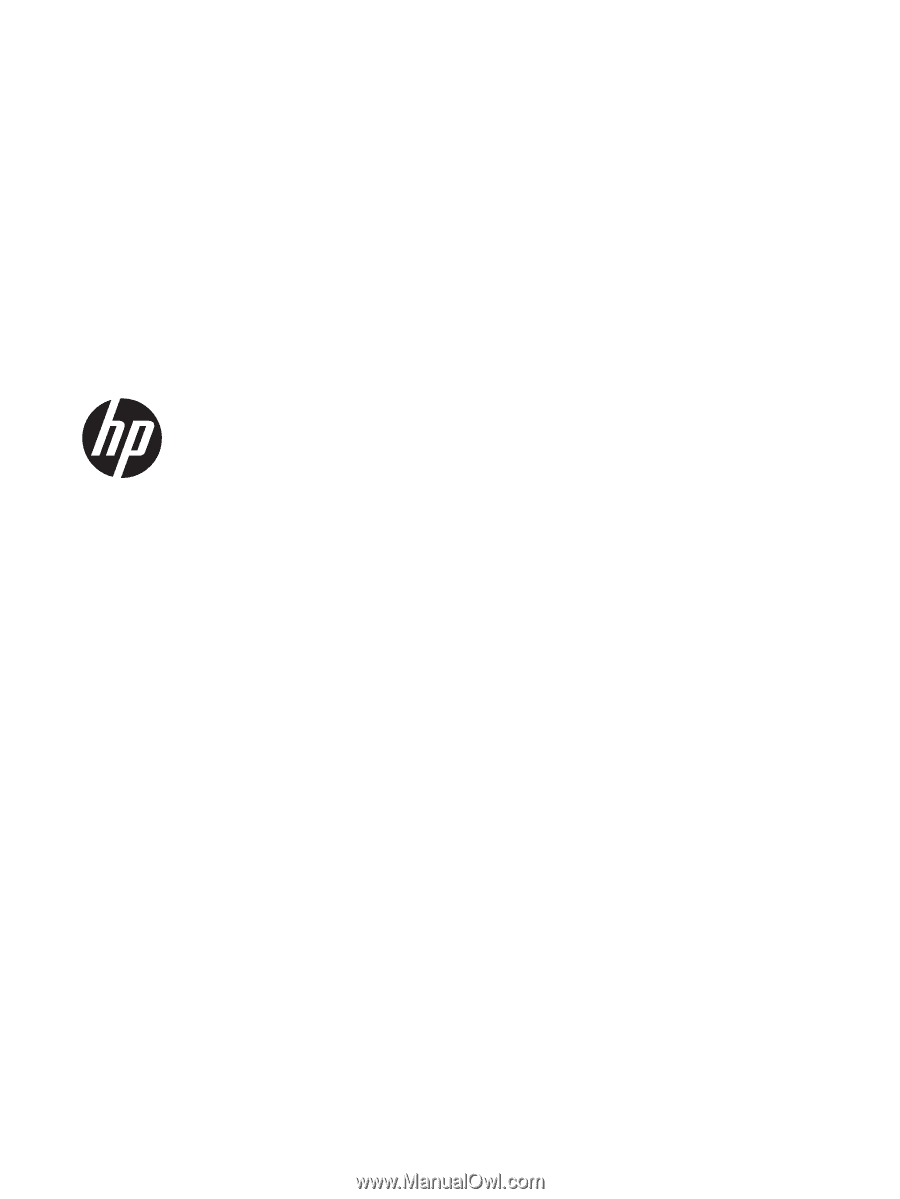
HP EliteBook 8460w Mobile Workstation
HP EliteBook 8460p Notebook PC
HP ProBook 6460b Notebook PC
Maintenance and Service Guide