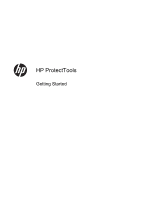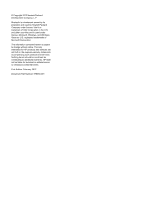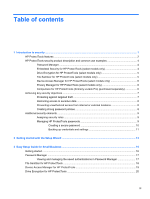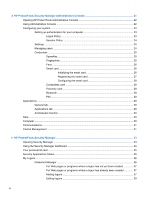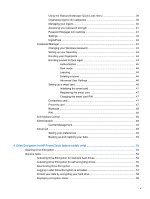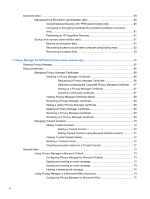HP EliteBook 8770w HP ProtectTools Getting Started
HP EliteBook 8770w Manual
 |
View all HP EliteBook 8770w manuals
Add to My Manuals
Save this manual to your list of manuals |
HP EliteBook 8770w manual content summary:
- HP EliteBook 8770w | HP ProtectTools Getting Started - Page 1
HP ProtectTools Getting Started - HP EliteBook 8770w | HP ProtectTools Getting Started - Page 2
to change without notice. The only warranties for HP products and services are set forth in the express warranty statements accompanying such products and services. Nothing herein should be construed as constituting an additional warranty. HP shall not be liable for technical or editorial errors - HP EliteBook 8770w | HP ProtectTools Getting Started - Page 3
8 Additional security elements ...9 Assigning security roles ...9 Managing HP ProtectTools passwords 9 Creating a secure password 10 Backing up 11 2 Getting started with the Setup Wizard ...13 3 Easy Setup Guide for Small Business ...15 Getting started ...16 Password Manager ...17 Viewing - HP EliteBook 8770w | HP ProtectTools Getting Started - Page 4
Security Manager Administrative Console 21 Opening HP ProtectTools Administrative Console 22 Using Administrative Console 30 Data ...30 Computer ...30 Communications ...31 Central Management ...31 5 HP ProtectTools Security Manager ...33 Opening Security Manager ...33 Using the Security Manager - HP EliteBook 8770w | HP ProtectTools Getting Started - Page 5
...48 Central Management 49 Advanced ...49 Setting your preferences 49 Backing up and restoring your data 50 6 Drive Encryption for HP ProtectTools (select models only 53 Opening Drive Encryption ...54 General tasks ...54 Activating Drive Encryption for standard hard drives 54 Activating - HP EliteBook 8770w | HP ProtectTools Getting Started - Page 6
with TPM (select models only 60 Encrypting or decrypting individual drive partitions (software encryption only) ...61 Performing an HP SpareKey Recovery 61 Backup and recovery (administrator task 61 Backing up encryption keys 61 Recovering access to an activated computer using backup keys 62 - HP EliteBook 8770w | HP ProtectTools Getting Started - Page 7
shredding one asset 87 Manually shredding all selected items 87 Manually activating free space bleaching 88 Aborting a shred or free space bleaching operation 88 Viewing the log files ...88 9 Device Access Manager for HP ProtectTools (select models only 89 Opening Device Access Manager ...89 - HP EliteBook 8770w | HP ProtectTools Getting Started - Page 8
Starting the background service 91 Device of a group 94 Removing settings for a user or a group 95 Resetting the configuration 95 JITA Configuration 95 Creating a JITA for a user Support ...99 Unmanaged Device Classes 99 10 Theft recovery (select models only) ...101 11 Embedded Security for HP - HP EliteBook 8770w | HP ProtectTools Getting Started - Page 9
Password changes using keyboard layout that is also supported 110 Special key handling ...111 What to do when a password is rejected 113 13 Related documentation ...115 Glossary ...117 Index ...123 ix - HP EliteBook 8770w | HP ProtectTools Getting Started - Page 10
x - HP EliteBook 8770w | HP ProtectTools Getting Started - Page 11
your computer may vary depending on your model. HP ProtectTools software modules may be preinstalled, preloaded, or available for download from the HP website. For more information, go to http://www.hp.com. NOTE: The instructions in this guide are written with the assumption that you have already - HP EliteBook 8770w | HP ProtectTools Getting Started - Page 12
order to decrypt and access the data. ● Offers the option to activate self-encrypting drives (select models only). Privacy Manager for HP ProtectTools (select models ● only) Used to obtain Privacy Manager Certificates, which verify the source, integrity, and security of communication when using - HP EliteBook 8770w | HP ProtectTools Getting Started - Page 13
on the hard drive in order to make recovery of the data more difficult). Embedded Security for HP ProtectTools (select models only) ● Uses a which is useful in protecting user file and folder information. ● Supports third-party applications (such as Microsoft Outlook and Internet Explorer) - HP EliteBook 8770w | HP ProtectTools Getting Started - Page 14
backup to gain access if passwords are lost, not available, or forgotten, or any time corporate security requires access. NOTE: Some of the HP ProtectTools security products are designed to restrict access to data. Data should be encrypted when it is so important that the user would rather lose - HP EliteBook 8770w | HP ProtectTools Getting Started - Page 15
decrypt the data. Drive Encryption for HP ProtectTools (select models only) Drive HP ProtectTools is used to permanently delete data, including Internet browser activity, temporary files, previously deleted data, or any other information. File Sanitizer can be configured to run either manually - HP EliteBook 8770w | HP ProtectTools Getting Started - Page 16
ProtectTools (formerly LoJack Pro) (purchased separately) Computrace for HP ProtectTools (purchased separately) is a service that can track the location of a stolen computer whenever the user accesses the Internet. Example 1: A school principal instructed the IT department to keep track of all the - HP EliteBook 8770w | HP ProtectTools Getting Started - Page 17
ProtectTools-See Embedded Security for HP ProtectTools (select models only) on page 103. ● Computrace can track the computer's location after a theft. See the following chapter: ◦ Computrace for HP ProtectTools-See Theft recovery (select models only) on page 101. Achieving key security objectives 7 - HP EliteBook 8770w | HP ProtectTools Getting Started - Page 18
onsite and has been given computer access to review sensitive financial data; you do not want the network resources such as information from financial services, an executive, or the R&D team deleted but is still recoverable). See File Sanitizer for HP ProtectTools (select models only) on page 81. ● - HP EliteBook 8770w | HP ProtectTools Getting Started - Page 19
password Windows Logon password Security Manager Backup and Recovery password Smart card PIN Set in the following module Function Windows® Control Panel or Can be used for manual logon and for HP ProtectTools Security authentication to access various Security Manager Manager features - HP EliteBook 8770w | HP ProtectTools Getting Started - Page 20
HP ProtectTools password Basic User Key password Emergency Recovery Key password Owner password Set in the computer is turned on, restarted, or restored from hibernation. Protects access to the Emergency Recovery Key, which is a backup file for the embedded security chip. Protects the system and - HP EliteBook 8770w | HP ProtectTools Getting Started - Page 21
and settings You can back up credentials in the following ways: ● Use Drive Encryption for HP ProtectTools to select and back up HP ProtectTools credentials. ● Use the Backup and Recovery tool in HP ProtectTools Security Manager as a central location from which you can back up and restore security - HP EliteBook 8770w | HP ProtectTools Getting Started - Page 22
12 Chapter 1 Introduction to security - HP EliteBook 8770w | HP ProtectTools Getting Started - Page 23
the Setup Wizard The Security Manager Setup Wizard guides you through enabling available security features that are the Applications Status page in Security Manager for settings changes that must be made. ● Blue-HP ProtectTools has been set up, and it is working properly. A message is displayed at - HP EliteBook 8770w | HP ProtectTools Getting Started - Page 24
account from access by unauthorized persons, and in order to use HP ProtectTools Security Manager features. 4. On the SpareKey page, select three phone, follow the on-screen instructions, and then click Next. 11. If prompted for a PIN, follow the on-screen instructions, and then click Next. 12 - HP EliteBook 8770w | HP ProtectTools Getting Started - Page 25
activate the most common and useful options within HP ProtectTools for Small Business. There are numerous tools and options available in this software that will allow you to fine-tune your preferences and set your access control. This Easy Setup Guide will focus on getting each module running with - HP EliteBook 8770w | HP ProtectTools Getting Started - Page 26
to change this setting, click the Session Policy tab, and make your selections. To have HP ProtectTools Security Manager require authentication only once during the Windows login, follow this procedure. 1. Click 4. Click the Apply button when complete. 16 Chapter 3 Easy Setup Guide for Small Business - HP EliteBook 8770w | HP ProtectTools Getting Started - Page 27
launch your authentications from a central location. Password Manager also supports the launching of saved sites from Windows. To open Password Manager or - ● Select the Manage tab in Password Manager to open HP ProtectTools Security Manager to edit the credentials. Password Manager's Edit option - HP EliteBook 8770w | HP ProtectTools Getting Started - Page 28
File Sanitizer for HP ProtectTools File Sanitizer is designed to make it very difficult for an unauthorized person to recover data you have deleted. Multiple options allow you to erase manually or to the Shred is started and when it is complete. 18 Chapter 3 Easy Setup Guide for Small Business - HP EliteBook 8770w | HP ProtectTools Getting Started - Page 29
Device Access Manager for HP ProtectTools Device Access Manager can be used to restrict the use of various internal and external storage devices so click the + sign, then click Advanced > Find Now. 5. Select Users or Groups then click OK > OK > Apply. Device Access Manager for HP ProtectTools 19 - HP EliteBook 8770w | HP ProtectTools Getting Started - Page 30
domains, Drive Encryption for HP ProtectTools, Password Manager, and HP ProtectTools Security Manager. Use configuration window requires a USB flash drive to store the encryption recovery key. Keep this recovery key safe and secure because it is used to recover data or Guide for Small Business - HP EliteBook 8770w | HP ProtectTools Getting Started - Page 31
to the computer, networks, and critical data. Administration of HP ProtectTools Security Manager is provided through the Administrative Console feature available (select models only) in the Security Manager dashboard to assist with recovery of the computer if it is lost or stolen. Using the console, - HP EliteBook 8770w | HP ProtectTools Getting Started - Page 32
Users ◦ Credentials ● Applications-Allows you to configure settings for HP ProtectTools Security Manager and for Security Manager applications. ● Data . ● Setup Wizard-Guides you through setting up HP ProtectTools Security Manager. ● About-Displays information about HP ProtectTools Security Manager, - HP EliteBook 8770w | HP ProtectTools Getting Started - Page 33
Configuring your system The System group is accessed from the menu panel on the left side of HP ProtectTools Administrative Console. You can use the applications in this group to manage the policies and settings for the computer, its users, and its devices. - HP EliteBook 8770w | HP ProtectTools Getting Started - Page 34
right-click the credential, and then click Delete. 6. Click Yes on the configuration dialog. 7. To confirm whether users can log on, click Check that HP ProtectTools can log on. 8. To return to the original settings, click Restore Defaults. 9. Click Apply. Settings To allow users of this computer to - HP EliteBook 8770w | HP ProtectTools Getting Started - Page 35
for any built-in or attached security devices recognized by HP ProtectTools Security Manager and configure settings. SpareKey You can configure or you can allow users to type their own passphrase. 2. To allow SpareKey recovery for Windows logon, select the check box. 3. Click Apply. Fingerprints If - HP EliteBook 8770w | HP ProtectTools Getting Started - Page 36
the smart card before it can be used for authentication. Most CSP and PKCS11 standard smart cards are supported in Windows. Initializing the smart card HP ProtectTools Security Manager can support a number of different smart cards. The number and type of characters used as PIN numbers may vary. The - HP EliteBook 8770w | HP ProtectTools Getting Started - Page 37
Enter your PIN, click Apply, and then follow the on-screen instructions. After the smart card has been successfully initialized, you need to , administrators can register the card as an authentication method in HP ProtectTools Administrative Console: 1. Under Central Management, click Setup Wizard - HP EliteBook 8770w | HP ProtectTools Getting Started - Page 38
types of contactless cards are supported by HP ProtectTools: ● Contactless HID iCLASS memory cards ● Contactless MiFare Classic 1k, 4k, and mini memory cards ▲ To set up your contactless card, place it very close to the reader, follow the on-screen instructions, and then click Apply. Proximity - HP EliteBook 8770w | HP ProtectTools Getting Started - Page 39
in the left panel of Administrative Console contains two tabs that allow you to customize the behavior of currently installed HP ProtectTools Security Manager applications. ▲ In the left panel of Administrative Console, under Applications, click Settings. General tab The following settings - HP EliteBook 8770w | HP ProtectTools Getting Started - Page 40
this computer to learn how to centrally manage HP ProtectTools Security Manager with DigitalPersona Pro. 1. return all applications to their factory settings, click the Restore Defaults select models only)-Configure backup, migration, password reset, and advanced settings. For more information, see - HP EliteBook 8770w | HP ProtectTools Getting Started - Page 41
The Central Management page allows users to learn how to centrally manage HP ProtectTools with DigitalPersona Pro, as well as scheduling product updates and and then click Business Solutions. Information about central management of HP ProtectTools with DigitalPersona Pro is displayed. 2. If your - HP EliteBook 8770w | HP ProtectTools Getting Started - Page 42
32 Chapter 4 HP ProtectTools Security Manager Administrative Console - HP EliteBook 8770w | HP ProtectTools Getting Started - Page 43
icon in the notification area, at the far right of the taskbar, and then click Open Security Manager. ● Click the HP ProtectTools desktop gadget icon. ● Press the hotkey combination ctrl+Windows logo key+h to open the Password Manager Quick Links menu. For information on changing the - HP EliteBook 8770w | HP ProtectTools Getting Started - Page 44
, set up your authentication credentials, or check the status of the security applications. ◦ Theft Recovery-Computrace for HP ProtectTools (purchased separately) ◦ Status-Check the status of the HP ProtectTools security applications. NOTE: Applications that are not installed on the computer are not - HP EliteBook 8770w | HP ProtectTools Getting Started - Page 45
Security Applications Status You can view the status of your installed security applications in two locations: ● HP ProtectTools desktop gadget The banner color at the top of the HP ProtectTools gadget icon changes to reflect the overall security status of your installed security applications. ◦ Red - HP EliteBook 8770w | HP ProtectTools Getting Started - Page 46
set up. ● Drag and drop to organize your Quick Links into categories. ● See at a glance whether any of your passwords are a security risk. 36 Chapter 5 HP ProtectTools Security Manager - HP EliteBook 8770w | HP ProtectTools Getting Started - Page 47
Password Strength tab ● Check the strength of individual passwords used for websites and applications, as well as the overall password strength. ● Password strength is illustrated by red, yellow, or green status indicators. The Password Manager icon is displayed in the upper-left corner of a Web - HP EliteBook 8770w | HP ProtectTools Getting Started - Page 48
check box. This option appears only for sites where VeriSign Identity Protection (VIP) is available. When supported by the site, you can also choose to have your VIP Security Code automatically filled in along use your registered credentials to log on. 38 Chapter 5 HP ProtectTools Security Manager - HP EliteBook 8770w | HP ProtectTools Getting Started - Page 49
This option appears only for sites where VeriSign VIP security is available. When supported by the site, you can also choose to have your VIP Security Code Password Manager hotkey combination (ctrl+Windows logo key+h is the factory setting). To change the hotkey combination, on the Security Manager - HP EliteBook 8770w | HP ProtectTools Getting Started - Page 50
have an existing logon. ● Add Category-Click Add Category, and then follow the on-screen instructions. For more information, see Organizing logons into categories on page 39. To add an additional logon Logon, and then follow the on-screen instructions. 40 Chapter 5 HP ProtectTools Security Manager - HP EliteBook 8770w | HP ProtectTools Getting Started - Page 51
or program listed in the Current screen field. ◦ Click Continue. The Add Logon to Password Manager screen is displayed. ◦ Follow the on-screen instructions. For more information, see Adding logons on page 37. ◦ The Password Manager icon is displayed whenever this website logon or program screen is - HP EliteBook 8770w | HP ProtectTools Getting Started - Page 52
For sites that do not allow appending the Credential ID, you can drag and drop or manually enter the Credential ID information. To enable VeriSign VIP and create a VeriSign VIP access Credential files in the website. 8. Register the credentials. 42 Chapter 5 HP ProtectTools Security Manager - HP EliteBook 8770w | HP ProtectTools Getting Started - Page 53
a credential, click the link and follow the on-screen instructions. Changing your Windows password Security Manager makes changing your Windows computer (on supported platforms) by answering three security questions from a list previously defined by the administrator. HP ProtectTools Security - HP EliteBook 8770w | HP ProtectTools Getting Started - Page 54
or connected, the Getting Started wizard guides you through the process of setting finger. 4. Click Save, and then follow the instructions on the screen. CAUTION: When enrolling fingerprints your computer has a webcam built in or connected, HP ProtectTools Security Manager prompts you to set up or - HP EliteBook 8770w | HP ProtectTools Getting Started - Page 55
dialog will appear asking if you want to see a demonstration video. Click Yes or No. 5. Click the Camera icon, and then follow the on-screen instructions to enroll your scene. NOTE: Be sure to look at your image, turning your head accordingly, while the scenes are being captured. 6. Click Next. You - HP EliteBook 8770w | HP ProtectTools Getting Started - Page 56
of the face. To switch the face logon screen background color manually, click the Light bulb icon. Learning If face logon is card as an authentication credential and performed the steps described in the HP ProtectTools Administrative Console software Help, the Getting Started Wizard prompts you to - HP EliteBook 8770w | HP ProtectTools Getting Started - Page 57
types of contactless cards are supported by HP ProtectTools: ● Contactless HID iCLASS instructions. Proximity card A proximity card is a small plastic card containing a computer chip. If a proximity card reader is connected to the computer, if the administrator has installed the associated driver - HP EliteBook 8770w | HP ProtectTools Getting Started - Page 58
to the reader, and then follow the on-screen instructions. Bluetooth If the administrator has enabled Bluetooth as an security. NOTE: Only Bluetooth phone devices are supported. 1. Be sure that Bluetooth functionality is enabled HP ProtectTools Administrative Console software Help. 48 Chapter - HP EliteBook 8770w | HP ProtectTools Getting Started - Page 59
Management, and then click Business Solutions. Information about central management of HP ProtectTools with DigitalPersona Pro is displayed. 3. If your computer is Manager Setting your preferences You can personalize settings for HP ProtectTools Security Manager. From the Security Manager dashboard, - HP EliteBook 8770w | HP ProtectTools Getting Started - Page 60
available only if the computer has a fingerprint reader and the correct driver is installed. ● Quick Actions-Use Quick Actions to select the Security Access Manager and fingerprint authentication information is not backed up. HP ProtectTools Security Manager must be installed on any computer that is - HP EliteBook 8770w | HP ProtectTools Getting Started - Page 61
7. Enter a password to protect the file. 8. Click Finish. To restore your data: 1. Open the Security Manager dashboard. For more information, see Opening Security Manager on page 33. 2. On the left panel of the dashboard, click Advanced, and then click Backup and Restore. 3. Click Restore data. 4. - HP EliteBook 8770w | HP ProtectTools Getting Started - Page 62
52 Chapter 5 HP ProtectTools Security Manager - HP EliteBook 8770w | HP ProtectTools Getting Started - Page 63
is activated, you must log in at the Drive Encryption login screen, which is displayed before the Windows® operating system starts. The HP ProtectTools Security Manager Setup Wizard allows Windows administrators to activate Drive Encryption, back up the encryption key, and select or deselect drive - HP EliteBook 8770w | HP ProtectTools Getting Started - Page 64
encrypted using software encryption. Follow these steps to activate Drive Encryption: 1. Use the HP ProtectTools Security Manager Setup Wizard to activate Drive Encryption. 2. Follow the on-screen instructions until the Enable security features page is displayed, and then continue with step 4 below - HP EliteBook 8770w | HP ProtectTools Getting Started - Page 65
more information, see Activating Drive Encryption for standard hard drives on page 54. 1. Use the HP ProtectTools Security Manager Setup Wizard to activate Drive Encryption. 2. Follow the on-screen instructions until the Enable security features page is displayed, and then continue with step 4 under - HP EliteBook 8770w | HP ProtectTools Getting Started - Page 66
ProtectTools Security Manager Setup Wizard to deactivate Drive Encryption. See the HP ProtectTools Security Manager software Help for more information. ▲ Follow the on-screen instructions until the Enable security features page is displayed, and then continue with step 3 below. - or - 1. Click Start - HP EliteBook 8770w | HP ProtectTools Getting Started - Page 67
the Windows administrator has enabled BIOS Pre-boot Security in HP ProtectTools Security Manager and if One-Step Logon is enabled PIN, or swipe a registered finger. NOTE: The following smart cards are supported: Supported smart cards ● Axalto CyberFlex Access 64K v2c ● Axalto Access 64K ● Gemalto - HP EliteBook 8770w | HP ProtectTools Getting Started - Page 68
2 Internal readers ● Alcor Internal USB reader ● Ricoh NOTE: If the recovery key is used to log in at the Drive Encryption login screen, additional credentials your hard drive It is highly recommended that you use the HP ProtectTools Security Manager Setup Wizard to protect your data by encrypting - HP EliteBook 8770w | HP ProtectTools Getting Started - Page 69
status is Disabled, Drive Encryption has not yet been activated by the Windows administrator and is not protecting the hard drive. Use the HP ProtectTools Security Manager Setup Wizard to activate Drive Encryption. ● If the status is Enabled, Drive Encryption has been activated and configured. The - HP EliteBook 8770w | HP ProtectTools Getting Started - Page 70
The TPM option must be enabled in BIOS Setup. ▲ Use Embedded Security for HP ProtectTools. For more information, see the Embedded Security software Help. - or - ▲ . The TPM Initialization Wizard starts. c. Follow the on-screen instructions to turn on the TPM security hardware, create a TPM password - HP EliteBook 8770w | HP ProtectTools Getting Started - Page 71
the process. NOTE: Dynamic partitions are not supported. If a partition is displayed as available, dynamic partition. Performing an HP SpareKey Recovery SpareKey recovery within Drive Encryption pre-boot that you reset your password after performing a recovery. Backup and recovery (administrator - HP EliteBook 8770w | HP ProtectTools Getting Started - Page 72
Security and Protection, and then click HP ProtectTools Administrative Console. 2. In the can perform a recovery using the Drive Encryption for HP ProtectTools login dialog box opens, click Options. 4. Click Recovery. 5. Your computer starts. NOTE: If the recovery key is used to log on at - HP EliteBook 8770w | HP ProtectTools Getting Started - Page 73
on the computer. 2. Insert the removable storage device that contains your backup key. 3. When the Drive Encryption for HP ProtectTools login dialog box opens, click Options. 4. Click Recovery. 5. Select the file that contains your backup key or click Browse to search for it, and then click Next - HP EliteBook 8770w | HP ProtectTools Getting Started - Page 74
64 Chapter 6 Drive Encryption for HP ProtectTools (select models only) - HP EliteBook 8770w | HP ProtectTools Getting Started - Page 75
security of communications when using email or Microsoft® Office documents. Privacy Manager leverages the security infrastructure provided by HP ProtectTools Security Manager, which includes the following security login methods: ● Fingerprint authentication ● Windows® password ● Smart card ● Face - HP EliteBook 8770w | HP ProtectTools Getting Started - Page 76
Certificate Request Accepted page, click Finish. You will receive an email in Microsoft Outlook with your Privacy Manager Certificate attached. 66 Chapter 7 Privacy Manager for HP ProtectTools (select models only) - HP EliteBook 8770w | HP ProtectTools Getting Started - Page 77
choose to begin the Trusted Contact invitation process, follow the on-screen instructions beginning with step 2 of the topic Adding Trusted Contacts using Microsoft Outlook the Allow use of third-party certificates setting in HP ProtectTools Administrative Console must have been enabled on the - HP EliteBook 8770w | HP ProtectTools Getting Started - Page 78
Manager, and then click Certificates. 2. Click Renew certificate. 3. Follow the on-screen instructions to obtain a new Privacy Manager Certificate. NOTE: The Privacy Manager Certificate renewal process does on your computer. 68 Chapter 7 Privacy Manager for HP ProtectTools (select models only) - HP EliteBook 8770w | HP ProtectTools Getting Started - Page 79
If you have more than one Privacy Manager Certificate on your computer installed from within Privacy Manager, you can specify one as the default certificate: 1. Open Privacy Manager, and then click Certificates. 2. Click the Privacy Manager Certificate that you want to use as the default, and then - HP EliteBook 8770w | HP ProtectTools Getting Started - Page 80
Yes. 5. Authenticate using your chosen security login method. 6. Follow the on-screen instructions. Managing Trusted Contacts Trusted Contacts are users with whom you have exchanged Privacy Manager want to use, and then click OK. 70 Chapter 7 Privacy Manager for HP ProtectTools (select models only) - HP EliteBook 8770w | HP ProtectTools Getting Started - Page 81
3. When the Trusted Contact Invitation dialog box opens, read the text, and then click OK. An email is automatically generated. 4. Enter the email addresses of the recipients you want to add as Trusted Contacts. 5. Edit the text and sign your name (optional). 6. Click Send. NOTE: If you have not - HP EliteBook 8770w | HP ProtectTools Getting Started - Page 82
. 2. Click a Trusted Contact. 3. Click the Advanced button. The Advanced Trusted Contact Management dialog box opens. 4. Click Check Revocation. 5. Click Close. 72 Chapter 7 Privacy Manager for HP ProtectTools (select models only) - HP EliteBook 8770w | HP ProtectTools Getting Started - Page 83
General tasks You can use Privacy Manager with the following Microsoft products: ● Microsoft Outlook ● Microsoft Office Using Privacy Manager in Microsoft Outlook When Privacy Manager is installed, a Privacy button is displayed on the Microsoft Outlook toolbar, and a Send Securely button is - HP EliteBook 8770w | HP ProtectTools Getting Started - Page 84
66, Managing Trusted Contacts on page 70, or Configuring Privacy Manager for Microsoft Office on page 75 for more information. 74 Chapter 7 Privacy Manager for HP ProtectTools (select models only) - HP EliteBook 8770w | HP ProtectTools Getting Started - Page 85
by all members of your department, you can include signature lines for those users at the bottom of the final page of the document, with instructions to sign by a specific date. General tasks 75 - HP EliteBook 8770w | HP ProtectTools Getting Started - Page 86
In the box under Suggested signer, enter the name of the suggested signer. 5. In the box under Instructions to the signer, enter a message for this suggested signer. NOTE: This message will appear in place dialog box opens. 76 Chapter 7 Privacy Manager for HP ProtectTools (select models only) - HP EliteBook 8770w | HP ProtectTools Getting Started - Page 87
. 2. Type your email message. 3. Attach the Microsoft Office document. 4. See Sealing and sending an email message on page 74 for further instructions. Viewing a signed Microsoft Office document NOTE: You do not need to have a Privacy Manager Certificate in order to view a signed Microsoft Office - HP EliteBook 8770w | HP ProtectTools Getting Started - Page 88
the migration process, or to the same computer, follow these steps: 1. Open Privacy Manager, and then click Migration. 2. Click Restore. 78 Chapter 7 Privacy Manager for HP ProtectTools (select models only) - HP EliteBook 8770w | HP ProtectTools Getting Started - Page 89
3. On the Migration File page, click Browse to search for the file, and then click Next. 4. Enter the password you used when you created the backup file, and then click Next. 5. On the Migration File page, click Finish. Central administration of Privacy Manager Your installation of Privacy Manager - HP EliteBook 8770w | HP ProtectTools Getting Started - Page 90
80 Chapter 7 Privacy Manager for HP ProtectTools (select models only) - HP EliteBook 8770w | HP ProtectTools Getting Started - Page 91
For more information, see Selecting or creating a shred profile on page 83. You can set an automatic shred schedule, or you can manually activate shredding using the HP ProtectTools icon in the notification area, at the far right of the taskbar. For more information, see Setting a shred schedule on - HP EliteBook 8770w | HP ProtectTools Getting Started - Page 92
bleaching provides no additional security to shredded assets. You can set an automatic free space bleaching schedule, or you can manually activate free space bleaching using the HP ProtectTools icon in the notification area, at the far right of the taskbar. For more information, see Setting a free - HP EliteBook 8770w | HP ProtectTools Getting Started - Page 93
delete by selecting Simple Delete Settings in File Sanitizer, by moving the assets to the Windows Recycle Bin, or by deleting the assets manually. Free space bleaching provides no additional security to shredded assets. NOTE: A scheduled task starts at a specific time. If the system is turned off - HP EliteBook 8770w | HP ProtectTools Getting Started - Page 94
, click Add, and then browse or type the path to the file or folder. b. Click Open, and then click OK. 84 Chapter 8 File Sanitizer for HP ProtectTools (select models only) - HP EliteBook 8770w | HP ProtectTools Getting Started - Page 95
to exclude. NOTE: If you select Simple Delete Settings, free space bleaching can be performed occasionally on the assets that have been deleted manually or by using the Windows Recycle Bin. 1. Open File Sanitizer, click Settings, click Simple Delete Settings, and then click View Details. 2. Select - HP EliteBook 8770w | HP ProtectTools Getting Started - Page 96
see Using the File Sanitizer icon on page 87. ● Manually shred a specific asset or all selected assets-These features allows you to manually shred items without waiting for the regular shred schedule to dialog box opens, click Yes. 86 Chapter 8 File Sanitizer for HP ProtectTools (select models only) - HP EliteBook 8770w | HP ProtectTools Getting Started - Page 97
, navigate to the asset you want to shred, and then click OK. 4. When the confirmation dialog box opens, click Yes. Manually shredding all selected items 1. Right-click the HP ProtectTools icon in the notification area, at the far right of the taskbar, click File Sanitizer, and then click Shred Now - HP EliteBook 8770w | HP ProtectTools Getting Started - Page 98
File Sanitizer, and then click Shred. 2. Click the Shred now button. 3. When the confirmation dialog box opens, click Yes. Manually activating free space bleaching 1. Right-click the HP ProtectTools icon in the notification area, at the far right of the taskbar, click File Sanitizer, and then click - HP EliteBook 8770w | HP ProtectTools Getting Started - Page 99
not controlled by Device Access Manager. For more information, see Unmanaged Device Classes on page 99. Windows® operating system administrators use HP ProtectTools Device Access Manager to control access to the devices on a system and to protect against unauthorized access: ● Device profiles are - HP EliteBook 8770w | HP ProtectTools Getting Started - Page 100
to the factory settings, click Reset in the Device Class Configuration view. 3. Click Apply. NOTE: If the background service is not running, a dialog box opens to ask if you would like to start it. Click Yes. 4. Click OK. 90 Chapter 9 Device Access Manager for HP ProtectTools (select models only - HP EliteBook 8770w | HP ProtectTools Getting Started - Page 101
locking. Two components enforce device locking: ● Device Locking/Auditing service ● DAMDrv.sys driver Starting the service starts the device driver, but stopping the service does not stop the driver. To determine whether the background service is running, open a command prompt window, and then type - HP EliteBook 8770w | HP ProtectTools Getting Started - Page 102
the device hierarchy. Example 5-If a user or group is allowed read+write access for a device or class of devices: 92 Chapter 9 Device Access Manager for HP ProtectTools (select models only) - HP EliteBook 8770w | HP ProtectTools Getting Started - Page 103
for a user or a group To grant permission for a user or a group to access a device or a class of devices: 1. In the left pane of HP ProtectTools Administrative Console, click Device Access Manager, and then click Device Class Configuration. 2. In the device list, click one of the following: ● Device - HP EliteBook 8770w | HP ProtectTools Getting Started - Page 104
allow a user to access a class of devices while denying access to all other members of that user's group: 1. In the left pane of HP ProtectTools Administrative Console, click Device Access Manager, and then click Device Class Configuration. 2. In the device list, click the device class that you want - HP EliteBook 8770w | HP ProtectTools Getting Started - Page 105
have been made and returns all settings to the values set at the factory. NOTE: The Advanced Settings page is not reset. To reset the configuration settings to the factory values: 1. In the left pane of HP ProtectTools Administrative Console, click Device Access Manager, and then click Device Class - HP EliteBook 8770w | HP ProtectTools Getting Started - Page 106
or group access to devices using just-in-time authentication that the user can extend before it expires. 1. In the left pane of HP ProtectTools Administrative Console, click Device Access Manager, and then click JITA Configuration. 2. From the device's drop-down menu, select either removable media - HP EliteBook 8770w | HP ProtectTools Getting Started - Page 107
a user or group Administrators can disable user or group access to devices using just-in-time authentication. 1. In the left pane of HP ProtectTools Administrative Console, click Device Access Manager, and then click JITA Configuration. 2. From the device's drop-down menu, select either removable - HP EliteBook 8770w | HP ProtectTools Getting Started - Page 108
prompt window with Administrator privileges, and then type: sc start flcdlock Press enter. 2. When the services are started, the drive list can be edited. Enter the drive letters of devices that you name of the trusted user. 98 Chapter 9 Device Access Manager for HP ProtectTools (select models only) - HP EliteBook 8770w | HP ProtectTools Getting Started - Page 109
name for the user you wish to add to this group. eSATA Device Support In order for Device Access Manager to control eSATA devices, the following must be view or the Device Class Configuration view. Unmanaged Device Classes HP ProtectTools Device Access Manager does not manage the following device - HP EliteBook 8770w | HP ProtectTools Getting Started - Page 110
management (APM) support ● Miscellaneous ◦ Computer ◦ Decoder ◦ Display ◦ Processor ◦ System ◦ Unknown ◦ Volume ◦ Volume snapshot ◦ Security devices ◦ Security accelerator ◦ Intel® unified display driver ◦ Media driver ◦ Medium changer ◦ Multifunction ◦ Legacard ◦ Net client ◦ Net service ◦ Net - HP EliteBook 8770w | HP ProtectTools Getting Started - Page 111
to the Internet. 2. Click Start, click All Programs, click Security and Protection, and then click HP ProtectTools Security Manager. 3. In the left pane of Security Manager, click Theft Recovery. 4. To launch the Computrace Activation Wizard, click Get Started. 5. Enter your contact information and - HP EliteBook 8770w | HP ProtectTools Getting Started - Page 112
102 Chapter 10 Theft recovery (select models only) - HP EliteBook 8770w | HP ProtectTools Getting Started - Page 113
Embedded Security for HP ProtectTools. Embedded Security for HP ProtectTools protects against up and restoring the key hierarchy ● Support for third-party applications (such as Microsoft the owner tasks, such as handling the emergency recovery archive and configuring user access settings. Follow the - HP EliteBook 8770w | HP ProtectTools Getting Started - Page 114
owner functions on the embedded security chip. ● Set up the emergency recovery archive, which is a protected storage area that allows reencryption of the Security Initialization. The HP ProtectTools Embedded Security Initialization Wizard opens. 2. Follow the on-screen instructions. Setting up the - HP EliteBook 8770w | HP ProtectTools Getting Started - Page 115
, click Security and Protection, and then click HP ProtectTools Security Manager. 2. In the left pane Wizard opens. 4. Follow the on-screen instructions. NOTE: To use secure email, you and private keys, you will be able to use a recovery agent to decrypt your information. To encrypt files and folders - HP EliteBook 8770w | HP ProtectTools Getting Started - Page 116
Secure Drives ● Changing the owner password ● Resetting a user password ● Securely migrating user security HP ProtectTools Administrative Console. 2. In the left pane, click Embedded Security, and then click Backup. 3. Follow the on-screen instructions. 106 Chapter 11 Embedded Security for HP - HP EliteBook 8770w | HP ProtectTools Getting Started - Page 117
click Restore all. The HP Embedded Security for ProtectTools Backup Wizard opens. 4. Follow the on-screen instructions. Changing the owner password the new owner password. 5. Click OK. Resetting a user password An administrator can help a user to reset a forgotten password. For more information, see - HP EliteBook 8770w | HP ProtectTools Getting Started - Page 118
108 Chapter 11 Embedded Security for HP ProtectTools (select models only) - HP EliteBook 8770w | HP ProtectTools Getting Started - Page 119
also different from the "Common Name" in Microsoft Windows Vista®. Windows maps some IMEs to a keyboard layout. In such cases, the IME is supported by HP ProtectTools, because the underlying keyboard layout definition (the hexadecimal code) is used. The solution is to switch to one of the following - HP EliteBook 8770w | HP ProtectTools Getting Started - Page 120
a different keyboard layout that is also supported, such as Latin American (080A), the password change will work in HP Drive Encryption, but it will fail in Administrators can resolve this problem by using the HP ProtectTools Manage Users feature to remove the user from HP ProtectTools, selecting the - HP EliteBook 8770w | HP ProtectTools Getting Started - Page 121
and é with caps lock and é with caps lock are and É in are and é in the are and é in HP Windows. BIOS Preboot Security. Drive Encryption. 40a is not supported. It n/a n/a nevertheless works because the software converts it to c0a. However, because of subtle differences between the - HP EliteBook 8770w | HP ProtectTools Getting Started - Page 122
XP as Microsoft Standard IME 2002, normally would not be supported. However, empirical testing has demonstrated that this IME is this IME to keyboard layout 411 when securing the BIOS and HP Drive Encryption with localized Japanese passwords. When available, Microsoft Office 2007 - HP EliteBook 8770w | HP ProtectTools Getting Started - Page 123
and Languages tab, and then follow the on-screen instructions. 3. On the Settings tab, click the Add button to add a supported keyboard (add U.S. keyboards under Chinese Input Language). 4. Set the supported keyboard for default input. 5. Restart HP ProtectTools, and then enter the password again - HP EliteBook 8770w | HP ProtectTools Getting Started - Page 124
114 Chapter 12 Localized password exceptions - HP EliteBook 8770w | HP ProtectTools Getting Started - Page 125
13 Related documentation For more information about Security Manager for HP ProtectTools: ● To access this guide, select Start, click Help and Support, and then click User Guides. ● On the Web, go to http://www.hp.com/services/protecttools (English only). 115 - HP EliteBook 8770w | HP ProtectTools Getting Started - Page 126
116 Chapter 13 Related documentation - HP EliteBook 8770w | HP ProtectTools Getting Started - Page 127
program, or viewing secured data. automatic shredding Scheduled shredding that the user sets in File Sanitizer. background service The HP ProtectTools Device Locking/Auditing background service, which must be running for device access control policies to be applied. It can be viewed from within - HP EliteBook 8770w | HP ProtectTools Getting Started - Page 128
and manage the features and settings in Security Manager for HP ProtectTools. decryption A procedure used in cryptography to convert to correctly type the DriveLock password when the computer starts up. emergency recovery archive A protected storage area that allows the reencryption of Basic User - HP EliteBook 8770w | HP ProtectTools Getting Started - Page 129
of access or denial to a device class or a specific device. HP SpareKey Recovery The ability to access your computer by answering security questions correctly. ID can be used to log on to websites or other programs. manual shred Immediate shredding of an asset or selected assets, which bypasses - HP EliteBook 8770w | HP ProtectTools Getting Started - Page 130
A process that copies program information from a previously saved backup file into this program. revocation password A password that is created when a user requests a digital certificate. The password is required when the user wants to revoke his or her digital certificate. This ensures that only - HP EliteBook 8770w | HP ProtectTools Getting Started - Page 131
trusted messages are sent from a trusted sender to a Trusted Contact. Trusted Platform Module (TPM) embedded security chip The generic term for the HP ProtectTools Embedded Security Chip. A TPM authenticates a computer, rather than a user, by storing information specific to the host system, such as - HP EliteBook 8770w | HP ProtectTools Getting Started - Page 132
122 Glossary - HP EliteBook 8770w | HP ProtectTools Getting Started - Page 133
service 91 backing up data 50 encryption key 61 HP manual 88 schedule 83 Bluetooth 28, 48 Business Solutions 31, 49 C cancelling a shred or bleach operation 88 central administration 79 Central Management 31, 49 certificate, preassigned 67 Computrace 101 configuration device class 91 resetting - HP EliteBook 8770w | HP ProtectTools Getting Started - Page 134
resetting user password 107 setup procedures 103 emergency recovery 104 emergency recovery HP ProtectTools Administrative Console 21 opening 22 HP ProtectTools features 2 HP ProtectTools Getting Started Guide 115 HP ProtectTools Security Manager 33 Backup and Recovery password 9 HP SpareKey Recovery - HP EliteBook 8770w | HP ProtectTools Getting Started - Page 135
or decrypting drive partitions 61 passwords 29, 36, 37 users 24 manually shredding all selected items 87 one asset 87 messages 31, 49 changing owner 107 emergency recovery 104 exceptions 109 guidelines 10 HP ProtectTools 9 managing 9 owner 104 policies 8 rejected 113 resetting user 107 secure 10 - HP EliteBook 8770w | HP ProtectTools Getting Started - Page 136
82 shredding aborting 88 automatic 86 cancelling 88 key sequence 86 manual 87 signing email message 73 Microsoft Office document 75 Simple Configuration W Windows Logon password 9 wizard, HP ProtectTools Setup 13 Word, adding signature line 75 T theft recovery 101 theft, protecting against 7 third - HP EliteBook 8770w | HP ProtectTools Getting Started - Page 137
- HP EliteBook 8770w | HP ProtectTools Getting Started - Page 138
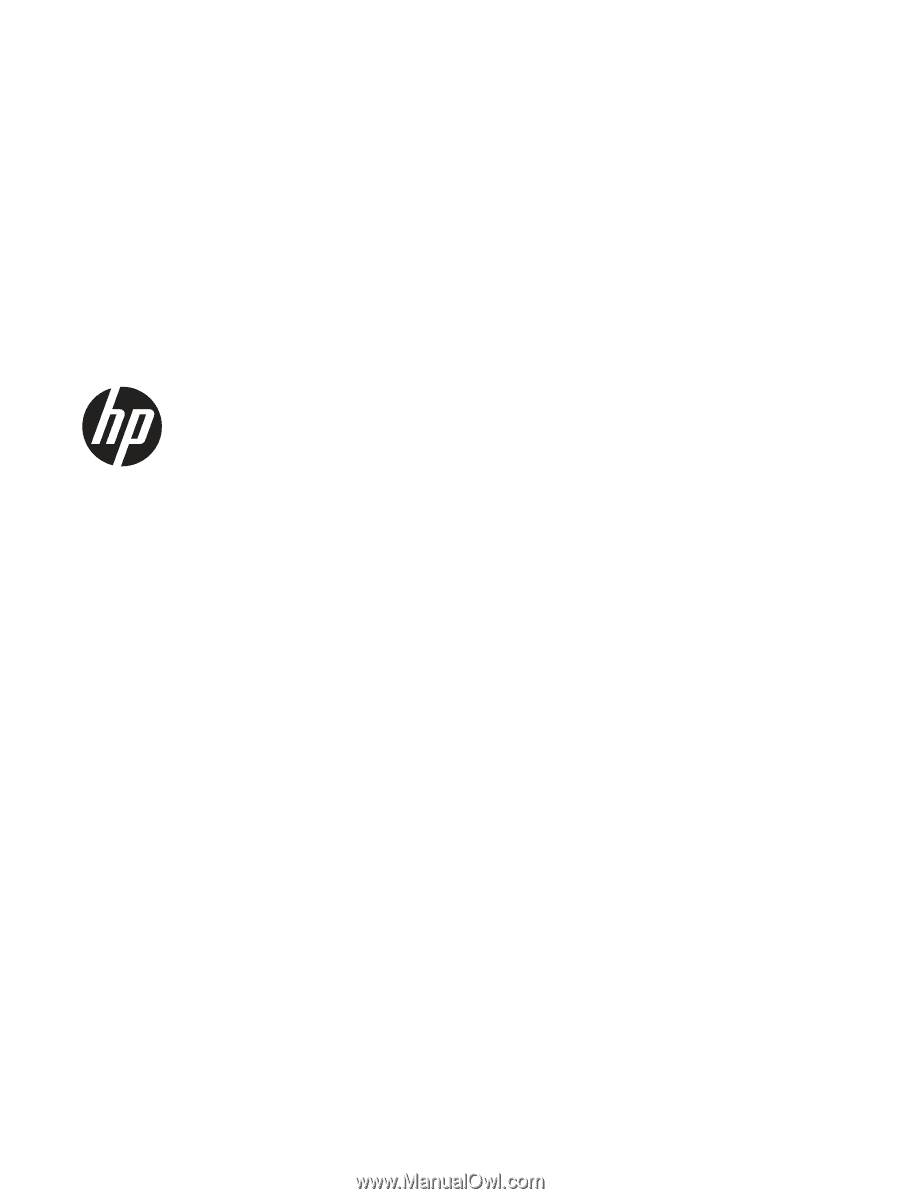
HP ProtectTools
Getting Started