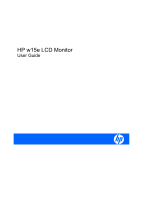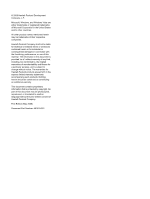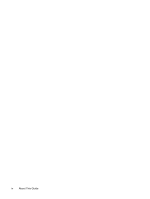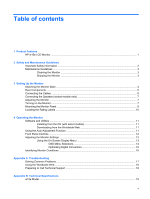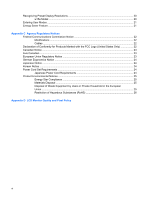HP F1523 HP w15e LCD Monitor
HP F1523 - Pavilion - 15" LCD Monitor Manual
 |
View all HP F1523 manuals
Add to My Manuals
Save this manual to your list of manuals |
HP F1523 manual content summary:
- HP F1523 | HP w15e LCD Monitor - Page 1
HP w15e LCD Monitor User Guide - HP F1523 | HP w15e LCD Monitor - Page 2
an additional warranty. This document contains proprietary information that is protected by copyright. No part of this document may be photocopied, reproduced, or translated to another language without the prior written consent of Hewlett-Packard Company. First Edition (May 2008) Document - HP F1523 | HP w15e LCD Monitor - Page 3
About This Guide This guide provides information on setting up the monitor, installing drivers, using the on-screen display menu, troubleshooting and technical specifications. WARNING! Text set off in this manner indicates that failure to follow directions could result in bodily harm or loss of life - HP F1523 | HP w15e LCD Monitor - Page 4
iv About This Guide - HP F1523 | HP w15e LCD Monitor - Page 5
Screen Display Menu 13 OSD Menu Selections 14 Optimizing Digital Conversion 16 Identifying Monitor Conditions ...16 Appendix A Troubleshooting Solving Common Problems ...17 Using the Worldwide Web ...18 Preparing to Call Technical Support 18 Appendix B Technical Specifications w15e Model ...19 v - HP F1523 | HP w15e LCD Monitor - Page 6
...24 Japanese Power Cord Requirements 24 Product Environmental Notices ...25 Energy Star Compliance ...25 Materials Disposal ...25 Disposal of Waste Equipment by Users in Private Household in the European Union ...25 Restriction of Hazardous Substances (RoHS 26 Appendix D LCD Monitor Quality and - HP F1523 | HP w15e LCD Monitor - Page 7
38.1 cm (15-inch) diagonal viewable area display with 1280 × 720 resolution, plus full-screen support for lower resolutions ● Tilt capability ● Removable base and pedestal for flexible monitor panel mounting solutions ● Video signal input to support VGA analog with VGA signal cable provided ● USB - HP F1523 | HP w15e LCD Monitor - Page 8
users, and provides important electrical and mechanical safety information. This guide is located on the Web at http://www.hp.com/ergo and/or on the documentation CD, if one is included with the monitor. CAUTION: For the protection of the monitor, as well as the computer, connect all power cords - HP F1523 | HP w15e LCD Monitor - Page 9
controls that are covered in the operating instructions. If the monitor is not operating properly or has been dropped or damaged, contact an authorized HP dealer, reseller, or service provider. ● Use only a power source and connection appropriate for this monitor, as indicated on the label/ back - HP F1523 | HP w15e LCD Monitor - Page 10
Monitor To set up the monitor, ensure that the power is turned off to the monitor, computer system, and other attached devices, then follow the instructions below. Attaching the Monitor the surface of the LCD panel. Pressure on the panel may cause nonuniformity of color or disorientation of the - HP F1523 | HP w15e LCD Monitor - Page 11
Rear Components Figure 3-2 Rear Components Component 1 AC Power Connector 2 VGA Function Connects the AC power cord to the monitor. Connects the VGA cable to the monitor. Rear Components 5 - HP F1523 | HP w15e LCD Monitor - Page 12
computer. 2. Route the cables through the cable guide on the rear of the monitor pedestal. 3. Connect the VGA signal cable to the VGA connector on the rear of the monitor and the other end to the VGA connector on the computer. 4. Connect one end of the power cable to the AC power connector on the - HP F1523 | HP w15e LCD Monitor - Page 13
the audio cable provided to the control speaker and the other end to the audio output connector on the computer. Adjusting the Monitor Tilt the monitor's panel forward or backward to set it to a comfortable eye level. Figure 3-4 Tilting the Monitor Turning on the Monitor 1. Press the power button on - HP F1523 | HP w15e LCD Monitor - Page 14
beginning to disassemble the monitor, be sure the monitor is turned off and the power and signal cables are both disconnected. If the monitor has a connected audio cable, disconnect it. 1. Disconnect and remove the signal and power cables from the back of the monitor. 2. Lay the monitor face down on - HP F1523 | HP w15e LCD Monitor - Page 15
that the manufacturer's mounting solution is compliant with the VESA standard and is rated to support the weight of the monitor display panel. For best performance, it is important to use the power and video cables provided with the monitor. 5. Reconnect the cables to the monitor panel. Mounting the - HP F1523 | HP w15e LCD Monitor - Page 16
Rating Labels The rating labels on the monitor provide the spare part number, product number, and serial number. You may need these numbers when contacting HP about the monitor model. The rating labels are located on the rear panel of the monitor display head. Figure 3-7 Locating the Rating Labels - HP F1523 | HP w15e LCD Monitor - Page 17
digitally signed monitor .INF and .ICM files manually from the CD in the event of an installation error. Refer to the Monitor Driver Software Readme file on the CD. Downloading from the Worldwide Web To download the latest version of driver and software files from the HP monitors support Web site - HP F1523 | HP w15e LCD Monitor - Page 18
OSD menu and increases adjustment levels. ● When the OSD menu is inactive, press to adjust the brightness feature. 5 Select Opens and selects the OSD menu. 6 Power Turns the monitor on or off. 12 Chapter 4 Operating the - HP F1523 | HP w15e LCD Monitor - Page 19
on your viewing preferences. To access the OSD, do the following: 1. If the monitor is not already on, press the Power button to turn on the monitor. 2. To access the OSD Menu, press the Select button on the monitor's front panel. 3. To navigate through the OSD Menu, press the + (plus) button on - HP F1523 | HP w15e LCD Monitor - Page 20
any horizontal noise and clear or sharpen the image of characters. Selects the screen color temperature or sets up a user preset. Changes to slightly blueish white. Changes to slightly greenish white. Changes to is pressed. The factory default is 30 seconds. 14 Chapter 4 Operating the Monitor - HP F1523 | HP w15e LCD Monitor - Page 21
Menu Language Recall Miscellaneous Submenu Sharpness DDC/CI Support Display Information Description Selects the language in which color temperature. Set to: ● On ● Off The factory default is On. Selects and displays important information about the monitor. Adjusting the Monitor Settings 15 - HP F1523 | HP w15e LCD Monitor - Page 22
signal from the PC on the monitor video input connector. Check to determine if the PC or input signal source is off or in the power saving mode. ● Auto Adjusting...-Indicates the auto-adjustment function is active. ● Signal Cable Not Connected!-Indicates the video cable is not properly connected to - HP F1523 | HP w15e LCD Monitor - Page 23
possible cause of each problem, and the recommended solutions. Problem Possible Cause Solution Screen is blank. Power cord is disconnected. Connect the power cord. Power button on front panel of Press the front panel power button. the monitor is turned off. Video cable is improperly connected - HP F1523 | HP w15e LCD Monitor - Page 24
go to http://www.hp.com/support Preparing to Call Technical Support If you cannot solve a problem using the trouble shooting tips in this section, you may need to call technical support. Have the following information available when you call: ● The monitor ● Monitor model number ● Serial number for - HP F1523 | HP w15e LCD Monitor - Page 25
(V) mm 31 to 64 kHz 59 to 75 Hz 0 to 40° C -20 to 60° C 10 to 90% 100 - 240 VAC, 50/60 Hz 0 to 3657.6 m 15 inches wide screen 15 inch diagonal 8.8 lbs. 13.34 inches 5.39 inches 14.57 inches 32 to 104° F -4 to 140° F 0 to 12,000 feet w15e Model 19 - HP F1523 | HP w15e LCD Monitor - Page 26
Table B-1 w15e Specifications (continued) Storage 0 to 12192 m 0 to 40,000 feet Power Consumption (maximum) 21 watts / standby - HP F1523 | HP w15e LCD Monitor - Page 27
off, and the power light is turned amber. When the monitor is in the reduced power state, the monitor will utilize less than 2 watts of power. There is a brief warm up period before the monitor will return to its normal operating mode. Refer to the computer manual for instructions on setting energy - HP F1523 | HP w15e LCD Monitor - Page 28
with the limits for a Class B digital device, pursuant to Part 15 of the FCC Rules. These limits are designed to provide reasonable protection by Hewlett Packard Company may void the user's authority to operate the equipment. Cables Connections to this device must be made with shielded cables with - HP F1523 | HP w15e LCD Monitor - Page 29
2000 Or, call 1-800-HP-INVENT (1-800 474-6836) For questions regarding this FCC declaration, contact: Hewlett Packard Company P. O. Box 692000, Mail Stop 510101 Houston, Texas 77269-2000 Or, call (281) 514-3333 To identify this product, refer to the Part, Series, or Model number found on the product - HP F1523 | HP w15e LCD Monitor - Page 30
comprising HP brand computers, keyboards and monitors that bear the "GS" approval mark, meet the applicable ergonomic requirements. The installation guides included with the products provide configuration information. Japanese Notice Korean Notice Power Cord Set Requirements The monitor power supply - HP F1523 | HP w15e LCD Monitor - Page 31
STAR Partner, Hewlett Packard Company has determined that this product meets the ENERGY STAR guidelines for energy efficiency. Specific details on using the Energy Saving features can be found in the energy saver or power management section of the computer manual. Materials Disposal This HP product - HP F1523 | HP w15e LCD Monitor - Page 32
of Hazardous Substances (RoHS) A Japanese regulatory requirement, defined by specification JIS C 0950, 2005, mandates that manufacturers provide Material Content material declaration for this product, visit http://www.hp.com/go/jisc0950. 11363-2006 11363-2006 26 Appendix C Agency Regulatory Notices - HP F1523 | HP w15e LCD Monitor - Page 33
according to HP standards, to guarantee trouble-free performance. Nevertheless, the display may have cosmetic imperfections that appear as small bright or dark spots. This is common to all LCD displays used in products supplied by all vendors and is not specific to the HP LCD. These imperfections
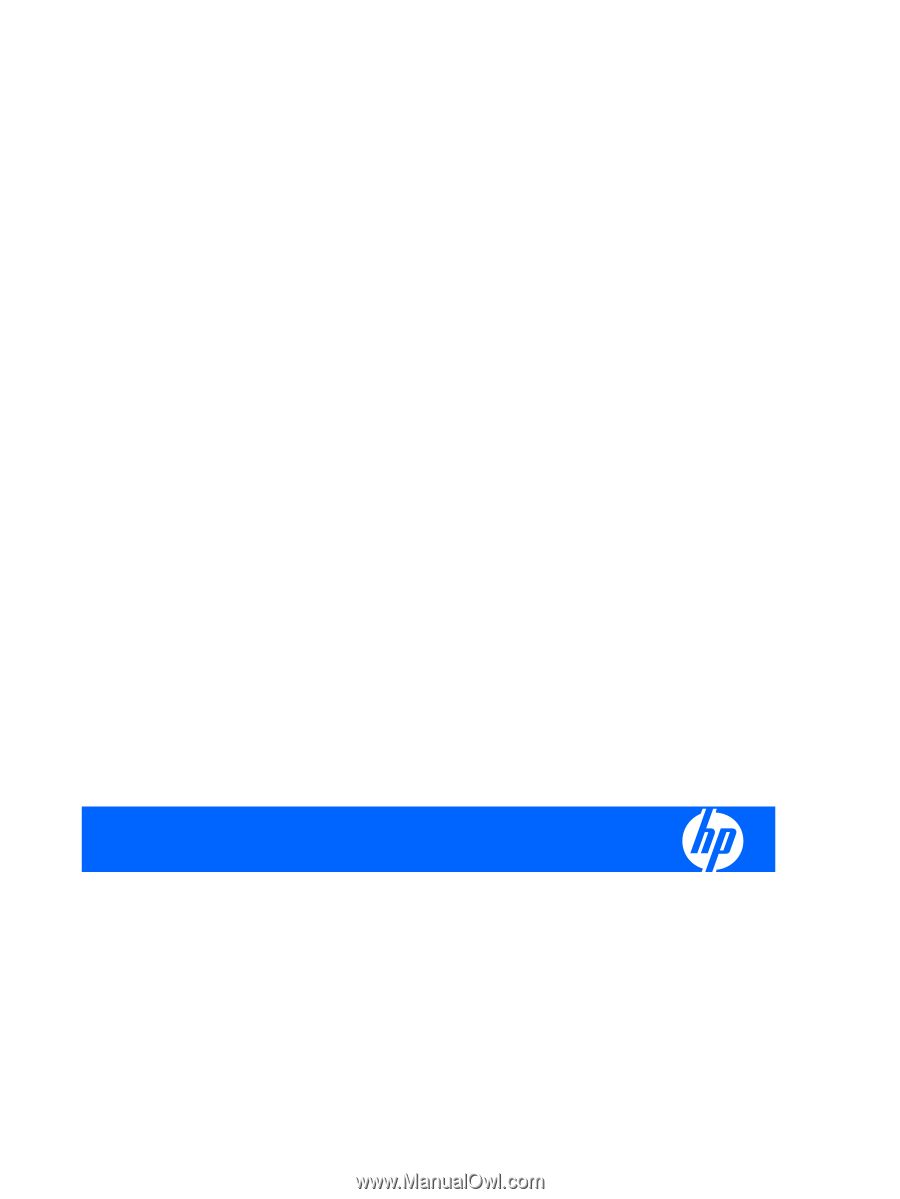
HP w15e LCD Monitor
User Guide