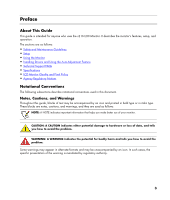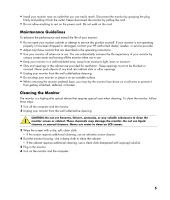HP F2105 User Guide - v216 LCD Monitor
HP F2105 - Pavilion - 21" LCD Monitor Manual
 |
UPC - 829160829180
View all HP F2105 manuals
Add to My Manuals
Save this manual to your list of manuals |
HP F2105 manual content summary:
- HP F2105 | User Guide - v216 LCD Monitor - Page 1
v216 LCD Monitor User's Guide - HP F2105 | User Guide - v216 LCD Monitor - Page 2
services. Nothing herein should be construed as constituting an additional warranty. HP shall not be liable for technical or editorial errors or omissions contained herein. HP HP. This document contains proprietary information that is protected by copyright. No part Windows license. HP supports lawful - HP F2105 | User Guide - v216 LCD Monitor - Page 3
Using the Monitor • Installing Drivers and Using the Auto-Adjustment Feature • Technical Support FAQs • Specifications • LCD Monitor Quality you how to avoid the problem. WARNING: A WARNING indicates the potential for bodily harm and tells you how to avoid the problem. Some warnings may appear in - HP F2105 | User Guide - v216 LCD Monitor - Page 4
cords for your computer and its peripheral devices (such as a monitor, printer, or scanner) to a surge protection device such as a power strip with surge protection or uninterruptible power supply (UPS). Not all power strips provide surge protection; the power strips must be specifically labeled as - HP F2105 | User Guide - v216 LCD Monitor - Page 5
HP authorized dealer, reseller, or service provider. • Adjust only those controls that are described in the operating instructions. • Turn your monitor when cleaning. To clean the monitor, follow these steps: 1 Turn off the computer and the monitor. 2 Unplug your monitor from the wall outlet before - HP F2105 | User Guide - v216 LCD Monitor - Page 6
Setup Base and Tilt Attaching the Base 1 Set the base on a flat surface, such as a table top. 2 Using both hands, position the pedestal over the base and press down firmly to lock in place. Make sure that - HP F2105 | User Guide - v216 LCD Monitor - Page 7
the lock. 3 Remove the base from the pedestal. CAUTION: To prevent damage, avoid applying pressure to the panel front. Adjusting the Tilt For optimal viewing, adjust the screen tilt to your own preference, as follows: 1 Face the front of the monitor and hold the stand so that you do not topple the - HP F2105 | User Guide - v216 LCD Monitor - Page 8
Attaching the Cables 1 Turn off your computer. 2 Connect the built-in monitor speakers to the computer, using the audio cable (green connector). 3 If you are attaching a VGA cable, connect one end of the 15-pin D-Sub VGA cable (blue connector) to the back of the monitor and connect the other end to - HP F2105 | User Guide - v216 LCD Monitor - Page 9
4 Connect one end of the power cord to the back of the monitor and plug the other end into a grounded outlet. 5 Turn on your monitor and computer. If your monitor displays an image, installation is complete. If it does not display an image, see Technical Support FAQs and Using the Monitor. 9 - HP F2105 | User Guide - v216 LCD Monitor - Page 10
Arm (Not supplied) This monitor can be attached to a wall mounting arm that you purchase separately. CAUTION: Before disassembling the monitor, turn off the monitor power, and disconnect all power, video, and audio cables. 1 Disconnect the cables from the monitor. 2 With the panel face-down on - HP F2105 | User Guide - v216 LCD Monitor - Page 11
on and off. The power indicator lights up when the monitor is on. • The monitor must be turned on for the other control buttons to work. • Set the resolution (Setting the Optimal Resolution) and adjust the volume (Adjusting the Volume). • Adjust the onscreen display (OSD) settings (Adjusting On - HP F2105 | User Guide - v216 LCD Monitor - Page 12
inactive, activates the Volume increase. Opens, selects, or exits the OSD menu. Turns sound on or off. Automatically fine-tunes the image quality. Turns the monitor on or off. Fully powered = green Sleep mode = amber Sleep timer mode = flashing amber See Technical Support FAQs for more information - HP F2105 | User Guide - v216 LCD Monitor - Page 13
resolution slide bar to 1680 x 1050. NOTE: If 1680 x 1050 is not shown, download the monitor driver from the Web. See Using the Monitor for instructions. Adjusting the Volume While the monitor is turned on but the OSD menu is inactive, press the volume increase and decrease (plus and minus) buttons - HP F2105 | User Guide - v216 LCD Monitor - Page 14
Adjusting On-Screen Display Settings Use the OSD menu to adjust the screen image and change settings. To access the OSD menu: 1 If the monitor is not already on, press the Power button to turn the monitor on. 2 Press the Menu button to activate the OSD menu. 3 Press the - (minus) and + (plus) - HP F2105 | User Guide - v216 LCD Monitor - Page 15
The table below shows the OSD menus and their functions at each level. OSD Menu Levels Level 1 Level 2 Brightness Adjustment Scale Reset Contrast Volume Cancel Save and Return Adjustment Scale Reset Cancel Save and Return Adjustment Scale Image Control Auto Adjustment Horizontal Position - HP F2105 | User Guide - v216 LCD Monitor - Page 16
Italiano Nederlands Cancel Save and Return Power Saver Power On Recall Mode Display Power-On Status Display DDC/CI Support Sleep Timer Cancel Save and Return OSD Control Horizontal OSD Position Vertical OSD Position OSD Timeout Information Factory Reset Cancel Save and Return Yes No - HP F2105 | User Guide - v216 LCD Monitor - Page 17
Download and install the driver and software files using the instructions in the download pages. Using the Auto-Adjustment Function Press the Auto button to optimize the screen performance for VGA (analog). If your monitor is using VGA (analog) input, auto-adjustment can correct the following image - HP F2105 | User Guide - v216 LCD Monitor - Page 18
computer. • For VGA input, the auto-adjustment function may fix this problem. • Move electrical devices that may cause electrical interference as far away from the monitor as possible. • Use the maximum refresh rate your monitor is capable of at the resolution you are using. • The computer power - HP F2105 | User Guide - v216 LCD Monitor - Page 19
to set the monitor to the optimal resolution. • Make sure that the graphics card supports the optimal resolution (1680 x 1050). • Make sure that the latest supported driver is installed for the graphics card. For HP and Compaq systems, you can download the latest graphics driver for your system - HP F2105 | User Guide - v216 LCD Monitor - Page 20
Frequency Vertical Refresh Rate Audio Power Output Speaker (R/L) Power Consumption Input Terminal Environmental Requirements Temperature: Operating Non-operating Relative Humidity Power Source Altitude: Operating Non-operating 21.6 inches, TFT LCD 21.6-inch diagonal -5° to 20° Antiglare - HP F2105 | User Guide - v216 LCD Monitor - Page 21
.55 60.00 75.03 60.00 75.06 65.96 60.00 60.00 60.02 75.02 59.89 60.00 60.00 21 - HP F2105 | User Guide - v216 LCD Monitor - Page 22
Cord Set Requirements The monitor power supply is provided with automatic line switching (ALS). This feature allows the monitor to operate on input voltages in the range of 100-240V∿, 50/60 Hz, 1.5A. The power cord set (flexible cord or wall plug) received with the monitor meets the requirements for - HP F2105 | User Guide - v216 LCD Monitor - Page 23
standards, to help guarantee trouble-free performance. Nevertheless, the display may have cosmetic imperfections that appear as small bright or dark spots. This is common to all LCD displays used in products supplied by all vendors and is not specific to the HP LCD Monitor. These imperfections are - HP F2105 | User Guide - v216 LCD Monitor - Page 24
Packard Company P. O. Box 692000, Mail Stop 510101 Houston, Texas 77269-2000 Or call: 1-(281)-514-3333 To identify this product, refer to the part, series, or model number found on the product. Canadian Notice This Class B digital apparatus meets all requirements of the Canadian Interference-Causing - HP F2105 | User Guide - v216 LCD Monitor - Page 25
European Union Regulatory Notice This product complies with the following EU directives: • Low Voltage Directive 2006/95/EC • EMC Directive 2004/108/EC Compliance with these directives implies conformity to applicable harmonized European standards (European Norms) which are listed on the EU - HP F2105 | User Guide - v216 LCD Monitor - Page 26
environment. For more information about where you can drop off your waste equipment for recycling, please contact your local city office, your household waste disposal service or the shop where you purchased the product. Japanese Notice 26 - HP F2105 | User Guide - v216 LCD Monitor - Page 27
of electronic products offered for sale after July 1, 2006. To view the JIS C 0950 material declaration for this product, visit www.hp.com/go/jisc0950. Korean Notice Materials Disposal This HP product contains Mercury in the fluorescent lamp in the display LCD that might require special handling - HP F2105 | User Guide - v216 LCD Monitor - Page 28
programs vary by geography because of differences in regulatory requirements and local customer demand. For information on the HP recycling program, refer to the HP Web site at: http://www.hp.com/recycle EPA ENERGY STAR® Compliance Products marked with the ENERGY STAR® logo on the packaging box - HP F2105 | User Guide - v216 LCD Monitor - Page 29
29 - HP F2105 | User Guide - v216 LCD Monitor - Page 30
Part number: 453601-001

v216 LCD Monitor User’s Guide