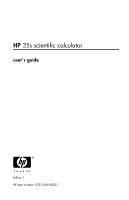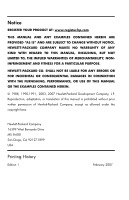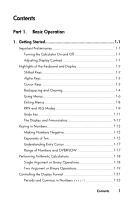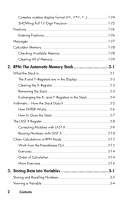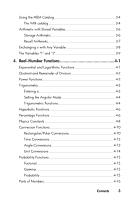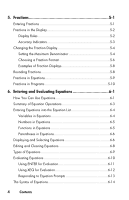HP F2215AA HP 35s scientific calculator - User Guide
HP F2215AA - 35s Scientific Calculator Manual
 |
UPC - 883585253968
View all HP F2215AA manuals
Add to My Manuals
Save this manual to your list of manuals |
HP F2215AA manual content summary:
- HP F2215AA | HP 35s scientific calculator - User Guide - Page 1
HP 35s scientific calculator user's guide H Edition 1 HP part number F2215AA-90001 - HP F2215AA | HP 35s scientific calculator - User Guide - Page 2
Notice REGISTER YOUR PRODUCT AT: www.register.hp.com THIS MANUAL AND ANY EXAMPLES CONTAINED HEREIN ARE PROVIDED "AS IS" AND ARE SUBJECT TO CHANGE WITHOUT NOTICE. HEWLETT-PACKARD COMPANY MAKES NO WARRANTY OF ANY KIND WITH REGARD TO THIS MANUAL, INCLUDING, BUT NOT LIMITED TO, THE IMPLIED WARRANTIES OF - HP F2215AA | HP 35s scientific calculator - User Guide - Page 3
1-15 Making Numbers Negative 1-15 Exponents of Ten 1-15 Understanding Entry Cursor 1-17 Range of Numbers and OVERFLOW 1-17 Performing Arithmetic Calculations 1-18 Single Argument or Unary Operations 1-18 Two Argument or Binary Operations 1-19 Controlling the Display Format 1-21 Periods and - HP F2215AA | HP 35s scientific calculator - User Guide - Page 4
Complex number display format 1-24 SHOWing Full 12-Digit Precision 1-25 Fractions 1-26 Entering Fractions 1-26 Messages 1-27 Calculator Memory 1-28 Checking Available Memory 1-28 Clearing All of Memory 1-29 2. RPN: The Automatic Memory Stack 2-1 What the Stack Is 2-1 The X and Y-Registers - HP F2215AA | HP 35s scientific calculator - User Guide - Page 5
Using the MEM Catalog 3-4 The VAR catalog 3-4 Arithmetic with Stored Variables 3-6 Storage Arithmetic 3-6 Recall Arithmetic 3-7 Exchanging x with Any Variable 3-8 The Variables "I" and "J 3-9 4. Real-Number Functions 4-1 Exponential and Logarithmic Functions 4-1 Quotient and Remainder of - HP F2215AA | HP 35s scientific calculator - User Guide - Page 6
5. Fractions 5-1 Entering Fractions 5-1 Fractions in the Display 5-2 Display Rules 5-2 Accuracy Indicators 5-3 Changing the Fraction Display 5-4 Setting the Maximum Denominator 5-4 Choosing a Fraction Format 5-6 Examples of Fraction Displays 5-8 Rounding Fractions 5-8 Fractions in - HP F2215AA | HP 35s scientific calculator - User Guide - Page 7
Solving an Equation 7-1 Solving built-in Equation 7-6 Understanding and Controlling SOLVE 7-7 Verifying the Result 7-7 Interrupting a SOLVE Calculation 7-8 Choosing Initial Guesses for SOLVE 7-8 For More Information 7-12 8. Integrating Equations 8-1 Integrating Equations ( ∫ FN 8-2 Accuracy - HP F2215AA | HP 35s scientific calculator - User Guide - Page 8
Statistical Data 12-1 Entering One-Variable Data 12-2 Entering Two-Variable Data 12-2 Correcting Errors in Data Entry 12-2 Statistical Calculations 12-4 Mean 12-4 Sample Standard Deviation 12-6 Population Standard Deviation 12-7 Linear Regression 12-7 Limitations on Precision of Data 12 - HP F2215AA | HP 35s scientific calculator - User Guide - Page 9
Part 2. Programming 13.Simple Programming 13-1 Designing a Program 13-3 Selecting a Mode 13-3 Program Boundaries (LBL and RTN 13-4 Using RPN, ALG and Equations in Programs 13-4 Data Input and Output 13-5 Entering a Program 13-6 Clear functions and backspace key 13-7 Function Names in - HP F2215AA | HP 35s scientific calculator - User Guide - Page 10
in Programs 14-1 Calling Subroutines (XEQ, RTN 14-1 Nested Subroutines 14-2 Branching (GTO 14-4 A Programmed GTO Instruction 14-5 Using GTO from the Keyboard 14-5 Conditional Instructions 14-6 Tests of Comparison (x?y, x?0 14-7 Flags 14-9 Loops 14-16 Conditional Loops (GTO 14-17 Loops - HP F2215AA | HP 35s scientific calculator - User Guide - Page 11
and Equations 17-1 Time Value of Money 17-1 Prime Number Generator 17-7 Cross Product in Vectors 17-11 Part 3. Appendixes and Reference A. Support, Batteries, and Service A-1 Calculator Support A-1 Answers to Common Questions A-1 Environmental Limits A-2 Changing the Batteries A-3 Testing - HP F2215AA | HP 35s scientific calculator - User Guide - Page 12
Arithmetic in ALG C-2 Simple Arithmetic C-2 Power Functions C-3 Percentage Calculations C-3 Permutations and Combinations C-4 Quotient and Remainder Of Division C-4 Parentheses Calculations C-4 Exponential and Logarithmic Functions C-5 Trigonometric Functions C-6 Hyperbolic functions - HP F2215AA | HP 35s scientific calculator - User Guide - Page 13
SOLVE Cannot Find a Root D-8 Round-Off Error D-13 E. More about Integration E-1 How the Integral Is Evaluated E-1 Conditions That Could Cause Incorrect Results E-2 Conditions That Prolong Calculation Time E-7 F. Messages F-1 G. Operation Index G-1 Contents 11 - HP F2215AA | HP 35s scientific calculator - User Guide - Page 14
12 Contents - HP F2215AA | HP 35s scientific calculator - User Guide - Page 15
Basic Operation Part 1 - HP F2215AA | HP 35s scientific calculator - User Guide - Page 16
- HP F2215AA | HP 35s scientific calculator - User Guide - Page 17
you've stored. To conserve energy, the calculator turns itself off after 10 minutes of inactivity. If you see the low-power indicator ( ) in the display, replace the batteries as soon as possible. See appendix A for instructions. Adjusting Display Contrast Display contrast depends on lighting - HP F2215AA | HP 35s scientific calculator - User Guide - Page 18
on the bottom of each key. Press the appropriate shift key ( or ) before pressing the key for the desired function. For example, to turn the calculator off, press and release the shift key, then press . 1-2 Getting Started - HP F2215AA | HP 35s scientific calculator - User Guide - Page 19
Pressing or turns on the corresponding or annunciator symbol at the top of the display. The annunciator remains on until you press the next key. To cancel a shift key (and turn off its annunciator), press the same shift key again. Alpha Keys Left-shifted function Right-shifted function - HP F2215AA | HP 35s scientific calculator - User Guide - Page 20
cursor ( _ ). Otherwise, with a completed expression or the result of a calculation in line 2, replaces that result with a zero. also clears error messages and exits menus. behaves similarly when the calculator is in program-entry and equation-entry modes, as discussed below: - HP F2215AA | HP 35s scientific calculator - User Guide - Page 21
Key Keys for Clearing (continued) Description The CLEAR menu contains options for clearing x (the number in the X-register), all direct variables, all of memory, all statistical data, all stacks and indirect variables. If you press a new menu is displayed so you can verify your decision before - HP F2215AA | HP 35s scientific calculator - User Guide - Page 22
all, which provide many more functions, or more options for more functions. Menu Name L.R. x, y s,σ CONST SUMS BASE INTG LOGIC HP 35s Menus Menu Description Numeric Functions Linear regression: curve fitting and linear estimation. Arithmetic mean of statistical x- and y-values; weighted mean - HP F2215AA | HP 35s scientific calculator - User Guide - Page 23
x?y x?0 MEM MODE DISPLAY R R CLEAR Programming Instructions 14 Functions to set, clear, and test flags Comparison 14 14 1, 3, 12 4, 1 Angular modes and operation mode 1 Fixed, scientific, engineering, full floating point numerical display formats; radix symbol options (. or ,); - HP F2215AA | HP 35s scientific calculator - User Guide - Page 24
Perform the division Return to full precision Menus help you execute dozens of functions by guiding you to them. You don't have to remember the names of all the functions built into the calculator nor search through the functions printed on the keyboard. Exiting Menus Whenever you execute - HP F2215AA | HP 35s scientific calculator - User Guide - Page 25
operations in either RPN (Reverse Polish Notation) or ALG (Algebraic) mode. In Reverse Polish Notation (RPN) mode, the intermediate results of calculations are stored automatically; hence, you do not have to use parentheses. In Algebraic mode (ALG), you perform arithmetic operations using the - HP F2215AA | HP 35s scientific calculator - User Guide - Page 26
are displayed. In RPN mode, only the results are displayed, not the calculations. Note You can choose either ALG (Algebraic) or RPN (Reverse Polish Notation) mode for your calculations. Throughout the manual, the v" " in the margin indicates that the examples or keystrokes in RPN mode must - HP F2215AA | HP 35s scientific calculator - User Guide - Page 27
Undo key The Undo Key The operation of the Undo key depends on the calculator context, but serves largely to recover from the deletion of an entry rather than to undo any arbitrary operation. See The Last X Register in Chapter 2 - HP F2215AA | HP 35s scientific calculator - User Guide - Page 28
scroll to the left. During input, the entry is displayed in the first line in ALG mode and the second line in RPN mode. Every calculation is displayed in up to 14 digits, including an sign (exponent), and exponent value up to three digits. Annunciators The symbols on the display, shown - HP F2215AA | HP 35s scientific calculator - User Guide - Page 29
PRGM EQN 0 1 2 3 4 RAD or GRAD HEX OCT BIN HYP HP 35s Annunciators Meaning The " (Busy)" annunciator appears while an operation, equation, or Program-entry is active. Equation-entry mode is active, or the calculator is evaluating an expression or executing an equation. Indicates which flags are - HP F2215AA | HP 35s scientific calculator - User Guide - Page 30
Annunciator , , A..Z HP 35s Annunciators (continued) Meaning Chapter There are more characters to the left or right in 1, 6 the display of the entry in line 1 or line 2. Both of - HP F2215AA | HP 35s scientific calculator - User Guide - Page 31
message appears momentarily along with the annunciator. The overflow message is then replaced with the value closest to the overflow boundary that the calculator can display. The smallest numbers the calculator can distinguish from zero are ±10-499. If you enter a number between these values, the - HP F2215AA | HP 35s scientific calculator - User Guide - Page 32
entered. Rounds number to fit the display format. Automatically uses scientific notation because otherwise no significant digits would appear. Keying in . The following example illustrates the process as well as how the calculator displays the result. Example: Suppose you want to enter Planck's - HP F2215AA | HP 35s scientific calculator - User Guide - Page 33
is not complete. Keys: Display: _ Description: Entry not terminated: the number is not complete. If you execute a function to calculate a result, the cursor disappears because the number is complete -entry has been terminated. Entry is terminated. Pressing terminates entry. To - HP F2215AA | HP 35s scientific calculator - User Guide - Page 34
) operations. Single Argument or Unary Operations Some of the numerical operations of the HP 35s require a single number for input, such as and k. These single argument operations are entered differently, depending on whether the calculator is in RPN or ALG mode. In RPN mode, the number is entered - HP F2215AA | HP 35s scientific calculator - User Guide - Page 35
Example: Calculate 3.42, first in RPN mode and then in ALG mode. Keys: 9 9 Display: Description: Enter RPN mode (if necessary) Enter the number Press the square operator - HP F2215AA | HP 35s scientific calculator - User Guide - Page 36
Example Calculate 2+3 and 6C4, first in RPN mode and then in ALG mode. Keys: 9 x 9 x Õ Display: in the x-register. The xth root of y (') is the exception to this rule. For example, to calculate 3 8 in RPN mode, press In ALG mode, the equivalent operation is keyed in as As with the - HP F2215AA | HP 35s scientific calculator - User Guide - Page 37
the order of the operands does not affect the calculated result. If you mistakenly enter the operand for During some complicated internal calculations, the calculator uses 15-digit "8", and "9" are the decimal digits you see when the calculator is set to FIX 4 display mode. Any number that is - HP F2215AA | HP 35s scientific calculator - User Guide - Page 38
exponent is a multiple of three (there can be up to three digits before the "" or "" radix mark). This format is most useful for scientific and engineering calculations that use units specified in multiples of 103 (such as micro-, milli-, and kilo-units.) After the prompt type in the number of - HP F2215AA | HP 35s scientific calculator - User Guide - Page 39
with up to 12 digit precision. If all the digits don't fit in the display, the number is automatically displayed in scientific format. Periods and Commas in Numbers () () The HP 35s uses both periods and commas to make numbers easier to read. You can select either the period or the comma as the - HP F2215AA | HP 35s scientific calculator - User Guide - Page 40
Example Enter the number 12,345,678.90 and change the decimal point to the comma. Then choose to have no thousand separator. Finally, return to the default settings. This example uses RPN mode. Keys: 8 ) 8() 8 ) 8 8 ) Display: Description: Select full floating point - HP F2215AA | HP 35s scientific calculator - User Guide - Page 41
to FIX 4, but the last six digits ("632019") are present internally in the calculator. To temporarily display a number in full precision, press Î. This shows you Display Description: Four decimal places displayed. Scientific format: two decimal places and an exponent. Engineering format. Getting - HP F2215AA | HP 35s scientific calculator - User Guide - Page 42
places, no exponent. Reciprocal of 58.5. Shows full precision until you release Fractions The HP 35s allows you to enter and operate on fractions, displaying them as either decimals or fractions. The HP 35s displays fractions in the form a b/c, where a is an integer and both b and c are counting - HP F2215AA | HP 35s scientific calculator - User Guide - Page 43
to 12 3/8. Switch back to the current display mode. Refer to chapter 5, "Fractions," for more information about using fractions. Messages The calculator responds to error conditions by displaying the annunciator. Usually, a message will accompany the error annunciator as well. To clear a message - HP F2215AA | HP 35s scientific calculator - User Guide - Page 44
display because the second decimal point has no meaning in this context. All displayed messages are explained in appendix F, "Messages". Calculator Memory The HP 35s has 30KB of memory in which you can store any combination of data (variables, equations, or program lines). Checking Available - HP F2215AA | HP 35s scientific calculator - User Guide - Page 45
Clearing All of Memory Clearing all of memory erases all numbers, equations, and programs you've stored. It does not affect mode and format settings. (To clear settings as well as data, see "Clearing Memory" in appendix B.) To clear all of memory: 1. Press You will then see the confirmation prompt - HP F2215AA | HP 35s scientific calculator - User Guide - Page 46
1-30 Getting Started - HP F2215AA | HP 35s scientific calculator - User Guide - Page 47
stack can help you to manipulate and organize data for programs. What the Stack Is Automatic storage of intermediate results is the reason that the HP 35s easily processes complex calculations, and does so without parentheses. The key to automatic storage is the automatic, RPN memory stack - HP F2215AA | HP 35s scientific calculator - User Guide - Page 48
will be null in this case. A 3-D vector will occupy part 1, part 2, and part 3. In programming, the stack is used to perform calculations, to temporarily store intermediate results, to pass stored data (variables) among programs and subroutines, to accept input, and to deliver output. 2-2 RPN: The - HP F2215AA | HP 35s scientific calculator - User Guide - Page 49
of the number in the X-register. Clearing the X-Register Pressing () always clears the X-register to zero; it is also used to program this instruction. The key, in contrast, is context-sensitive. It either clears or cancels the current display, depending on the situation: it acts like - HP F2215AA | HP 35s scientific calculator - User Guide - Page 50
the X- and Y-register contents. The function is used primarily to swap the order of numbers in a calculation. For example, one way to calculate 9 ÷ (13 × 8): Press The keystrokes to calculate this expression from left-to-right are: Note Understand that there are no more than four numbers - HP F2215AA | HP 35s scientific calculator - User Guide - Page 51
is limited to four numbers. Because of the automatic movements of the stack, you do not need to clear the X-register before doing a new calculation. Most functions prepare the stack to lift its contents when the next number enters the X-register. See appendix B for lists of functions that disable - HP F2215AA | HP 35s scientific calculator - User Guide - Page 52
clear the stack quickly: press 0 . All stack registers now contain zero. Note, however, that you don't need to clear the stack before doing calculations. Using a Number Twice in a Row You can use the replicating feature of to other advantages. To add a number to itself, press . 2-6 RPN: The - HP F2215AA | HP 35s scientific calculator - User Guide - Page 53
replicating effect of together with the replicating effect of stack drop (from T into Z) allows you to fill the stack with a numeric constant for calculations. Example: Given bacterial culture with a constant growth rate of 50% per day, how large would a population of 100 be at the end of 3 days - HP F2215AA | HP 35s scientific calculator - User Guide - Page 54
Pressing returns this value into the X-register. This ability to retrieve the "last x" has two main uses: 1. Correcting errors. 2. Reusing a number in a calculation. See appendix B for a comprehensive list of the functions that save x in the LAST X register. 2-8 RPN: The Automatic Memory Stack - HP F2215AA | HP 35s scientific calculator - User Guide - Page 55
Correcting Mistakes with LAST X Wrong Single Argument Function If you execute the wrong single argument function, use to retrieve the number so you can execute the correct function. (Press first if you want to clear the incorrect result from the stack.) Since and don't cause the stack to - HP F2215AA | HP 35s scientific calculator - User Guide - Page 56
: Wrong function Wrong first number Wrong second number Reusing Numbers with LAST X You can use to reuse a number (such as a constant) in a calculation. Remember to enter the constant second, just before executing the arithmetic operation, so that the constant is the last number in the - HP F2215AA | HP 35s scientific calculator - User Guide - Page 57
Keys: Display Description: Enters first number. Intermediate result. Brings back display from before . Final result. Example: Two close stellar neighbors of Earth are Rigel Centaurus (4.3 light-years away) and Sirius (8.7 light-years away). Use c, the speed of light (9.5 × - HP F2215AA | HP 35s scientific calculator - User Guide - Page 58
, evaluate (12 + 3) × 7. If you were working out this problem on paper, you would first calculate the intermediate result of (12 + 3) ... (12 + 3) = in the same way on the HP 35s, starting inside the parentheses. Keys: Display: Description: Calculates the intermediate result first. You don - HP F2215AA | HP 35s scientific calculator - User Guide - Page 59
multiply the two intermediate results to get the answer. Work through the problem the same way with the HP 35s, except that you don't have to write down intermediate answers-the calculator remembers them for you. Keys: Display Description: First adds (3+4) Then adds (5+6) RPN - HP F2215AA | HP 35s scientific calculator - User Guide - Page 60
) × 4] = 0.2500 Solution: or Order of Calculation We recommend solving chain calculations by working from the innermost parentheses outward. However, you can also choose to work problems in a left- to-right order. For example, you have already calculated: 2-14 RPN: The Automatic Memory Stack - HP F2215AA | HP 35s scientific calculator - User Guide - Page 61
you would with pencil and paper. The keystrokes were If you work the problem from left-to-right, press This method takes one additional keystroke. Notice point the stack is full with numbers for this calculation. Intermediate result. Intermediate result. RPN: The Automatic Memory Stack 2-15 - HP F2215AA | HP 35s scientific calculator - User Guide - Page 62
by working through the following problems: Calculate: (14 + 12) × (18 - 12) ÷ (9 - 7) = 78.0000 A Solution: Calculate: 232 - (13 × 9) + 1/7 = 412.1429 A Solution: Calculate: (5.4 × 0.8) ÷ (12.5 − 0.73) = 0.5961 Solution: or Calculate: 8.33× (4 − 5.2) ÷ [(8.33 − 7.46) × 0.32] = 4.5728 - HP F2215AA | HP 35s scientific calculator - User Guide - Page 63
A Solution: RPN: The Automatic Memory Stack 2-17 - HP F2215AA | HP 35s scientific calculator - User Guide - Page 64
2-18 RPN: The Automatic Memory Stack - HP F2215AA | HP 35s scientific calculator - User Guide - Page 65
3 Storing Data into Variables The HP 35s has 30 KB of memory, in which you can store numbers, equations, and programs. Numbers are stored in locations called variables, each named with a letter - HP F2215AA | HP 35s scientific calculator - User Guide - Page 66
by means of the Store and Recall () commands. Numbers may be real or complex, decimal or fraction, base 10 or other as supported by the HP 35s. To store a copy of a displayed number (X-register) to a direct variable: Press letter-key . To recall a copy of a number from a direct variable to - HP F2215AA | HP 35s scientific calculator - User Guide - Page 67
Example: In this example, we recall the value of 1.75 that we stored in the variable G in the last example. This example assumes the HP 35s is still in ALG mode at the start. Keys: G Display: Description: Pressing simply activates A...Z mode; no command is pasted into line 1. In ALG - HP F2215AA | HP 35s scientific calculator - User Guide - Page 68
Keys: 9 Display: G Description: Switch to RPN mode In RPN mode, pastes the command into the edit line. No need to press . Viewing a Variable The VIEW command () displays the value of a variable without recalling that value to the x-register. The display takes the form Variable=Value - HP F2215AA | HP 35s scientific calculator - User Guide - Page 69
Example: In this example, we store 3 in C, 4 in D, and 5 in E. Then we view these variables via the VAR Catalog and clear them as well. This example uses RPN mode. Keys: ) C D E u Display: Description: Clear all direct variables Store 3 in C, 4 in D, and 5 in E. - HP F2215AA | HP 35s scientific calculator - User Guide - Page 70
digits. Arithmetic with Stored Variables Storage arithmetic and recall arithmetic allow you to do calculations with a number stored in a variable without recalling the variable into the stack. A calculation uses one number from the X-register and one number from the specified variable. Storage - HP F2215AA | HP 35s scientific calculator - User Guide - Page 71
A(12). Press A. Now x = 0.25, while 12 is still in A. Recall arithmetic saves memory in programs: using A (one instruction) uses half as much memory as A, (two instructions). A 12 A 12 Tt Zz Yy X3 A T t Zz Y y Result: 3 ÷ 12 X 0.25 that is, x ÷ 12 Storing Data into Variables - HP F2215AA | HP 35s scientific calculator - User Guide - Page 72
and 4 from the last example. Divide 3 by D, multiply it by E, and add F to the result. Keys: D E F Display Description: Calculates 3 ÷ D. 3 ÷ D × E. 3 ÷ D × E + F. Exchanging x with Any Variable The key allows you to exchange the contents of x (the displayed X - register) with the - HP F2215AA | HP 35s scientific calculator - User Guide - Page 73
Example: Keys: A A Display A Description: Stores 12 in variable A. Displays x. Exchanges contents of the X-register and variable A. Exchanges contents of the X-register and variable A. A 12 A3 Tt Zz Yy X3 A T t Zz Yy X 12 The Variables "I" and "J" There are two variables - HP F2215AA | HP 35s scientific calculator - User Guide - Page 74
3-10 Storing Data into Variables - HP F2215AA | HP 35s scientific calculator - User Guide - Page 75
of numbers (number-altering functions). Arithmetic functions and calculations were covered in chapters 1 and 2. Advanced numeric are described in later chapters. The examples in this chapter all assume the HP 35s is in RPN mode. Exponential and Logarithmic Functions Put the number in the display - HP F2215AA | HP 35s scientific calculator - User Guide - Page 76
and remainder produced by 58 ÷ 9 Keys: Display Description: Displays the quotient. Displays the remainder. Power Functions In RPN mode, to calculate a number y raised to a power x, key in y x, then press . (For y>0, x can be any number; for y - HP F2215AA | HP 35s scientific calculator - User Guide - Page 77
a root x of a number y (the xth root of y), key in y x, then press . For y < 0, x must be an integer. To Calculate: 196 3 − 125 4 625 −1.4 .37893 Press: Result Trigonometry Entering π Press to place the first 12 digits of π into the X-register. (The number displayed - HP F2215AA | HP 35s scientific calculator - User Guide - Page 78
mode Annunciator none RAD GRAD Trigonometric Functions With x in the display: To Calculate: Sine of x. Cosine of x. Tangent of x. Arc sine of the 15-digit internal precision of the calculator. This is particularly noticeable in trigonometry. For example, the calculated sin π (radians) is not zero - HP F2215AA | HP 35s scientific calculator - User Guide - Page 79
Display: Description: Sets Radians mode; RAD annunciator on. 5/7 in decimal format. Cos (5/7)π. Switches to Degrees mode (no annunciator). Calculates cos 128.57°, which is the same as cos (5/7)π. Programming Note: Equations using inverse trigonometric functions to determine an angle θ, often - HP F2215AA | HP 35s scientific calculator - User Guide - Page 80
with and ) because they preserve the value of the base number (in the Y-register) when they return the result of the percentage calculation (in the X-register). You can then carry out subsequent calculations using both the base number and the result without reentering the base number. To - HP F2215AA | HP 35s scientific calculator - User Guide - Page 81
Keys: 8 Display: Description: Rounds display to two decimal places. Calculates 6% tax. Total cost (base price + 6% tax). Suppose that the $15.76 item cost $16.12 last year. What is the percentage change from last year's - HP F2215AA | HP 35s scientific calculator - User Guide - Page 82
Physics Constants There are 41 physics constants in the CONST menu. You can press to view the following items. CONST Menu Items ε Description Speed of light in vacuum Standard acceleration of gravity Newtonian constant of gravitation Molar volume of ideal gas Avogadro - HP F2215AA | HP 35s scientific calculator - User Guide - Page 83
Items Description Value Muon magnetic moment Classical electron radius Characteristic impendence of vacuum -4.49044813×10-26 J T-1 2.817940285×10-15 m 376.730313461 Ω λ Compton wavelength λ Neutron Compton wavelength λ Proton Compton wavelength α Fine structure constant σ Stefan- - HP F2215AA | HP 35s scientific calculator - User Guide - Page 84
HP 35s supports four types of conversions. You can convert between: rectangular and polar formats for complex numbers degrees, radians, and gradients for angle measures decimal and hexagesimal formats for time (and degree angles) various supported current angular mode. A calculated result for θ will - HP F2215AA | HP 35s scientific calculator - User Guide - Page 85
To convert between rectangular and polar coordinates: The format for representing complex numbers is a mode setting. You may enter a complex number in any format; upon entry, the complex number is converted to the format determined by the mode setting. Here are the steps required to set a complex - HP F2215AA | HP 35s scientific calculator - User Guide - Page 86
ohms. R θ R Xc _36.5o C 77.8 ohms Keys: 9 Display: Description: Sets Degrees and complex ¹8 coordinate mode. Enters θ, degrees of voltage lag. Enters r, ohms of total impedance Calculates x, ohms resistance, R. Calculates y, ohms reactance, XC 4-12 Real-Number Functions - HP F2215AA | HP 35s scientific calculator - User Guide - Page 87
Time Conversions The HP 35s can convert between decimal and hexagesimal formats for numbers. This is especially useful for time and angles measured in degrees. For example, in decimal format - HP F2215AA | HP 35s scientific calculator - User Guide - Page 88
: Display: Description: µ Enter the angle in degrees. Convert to radians. Read the result as 0.5236, a decimal approximation of π/6. Unit Conversions The HP 35s has ten unit-conversion functions on the keyboard: kg, lb, ºC, ºF, cm, in, l, gal, MILE, KM To Convert: 1 lb 1 kg 32 ºF 100 - HP F2215AA | HP 35s scientific calculator - User Guide - Page 89
only). No item occurs more than once in a set, and different orders of the same r items are not counted separately. Permutations To calculate the number of possible arrangements of n items taken r at a time, enter n first, {, then r (nonnegative integers only). No item occurs more than once - HP F2215AA | HP 35s scientific calculator - User Guide - Page 90
can store a new seed with the SEED function. If memory is cleared, the seed is reset to zero. A seed of zero will result in the calculator generating its own seed. Example: Combinations of People. A company employing 14 women and 10 men is forming a six-person safety committee. How many different - HP F2215AA | HP 35s scientific calculator - User Guide - Page 91
Parts of Numbers These functions are primarily used in programming. Integer part To remove the fractional part of x and replace it with zeros, press For example, the integer part of 14.2300 is 14.0000.) Fractional part To remove the integer part of x and replace it with zeros, press For - HP F2215AA | HP 35s scientific calculator - User Guide - Page 92
equal to or less than given number, press Example: This example summarizes many of the operations that extract parts of numbers. To calculate: Press: Display: The integer part of 2.47 The fractional part of 2.47 The absolute value of -7 The sign value of 9 The greatest - HP F2215AA | HP 35s scientific calculator - User Guide - Page 93
5 Fractions In Chapter 1, the section Fractions introduced the basics of entering, displaying, and calculating with fractions. This chapter gives more information on these topics. Here is a short review of entering and displaying fractions: To enter a fraction, press twice: once - HP F2215AA | HP 35s scientific calculator - User Guide - Page 94
always shown as decimal numbers.) Display Rules The fraction you see may differ from the one you enter. In its default condition, the calculator displays a fractional number according to the following rules. (To change the rules, see "Changing the Fraction Display" later in this chapter.) The number - HP F2215AA | HP 35s scientific calculator - User Guide - Page 95
Displayed Fraction Accuracy Indicators The accuracy of a displayed fraction is indicated by the and annunciators at the right of the display. The calculator compares the value of the fractional part of the internal 12-digit number with the value of the displayed fraction: If no indicator - HP F2215AA | HP 35s scientific calculator - User Guide - Page 96
2/3, you see even though that's the exact number you entered. The calculator always compares the fractional part of the internal value and the 12-digit digits. Changing the Fraction Display In its default condition, the calculator displays a fractional number according to certain rules. However, you - HP F2215AA | HP 35s scientific calculator - User Guide - Page 97
To set the maximum denominator value, enter the value and then press . Fraction-display mode will be automatically enabled. The value you enter cannot exceed 4095. To recall the /c value to the X-register, press . To restore the default value to 4095, press or enter any value greater than - HP F2215AA | HP 35s scientific calculator - User Guide - Page 98
. Fractions have only denominators that are factors of the /c value, and they're reduced as much as possible. For example, if you're calculating stock prices, you might want to see and c value is 8 ). Or if the /c value is 12, possible denominators are 2, 3, 4, 6, and 12. Fixed denominator - HP F2215AA | HP 35s scientific calculator - User Guide - Page 99
To Get This Fraction Format: Most precise Factors of denominator Fixed denominator Change These Flags: 8 9 Clear Set Set - Clear Set You can change flags 8 and 9 to set the fraction format using the steps listed here. (Because flags are especially useful in programs, their use is covered in - HP F2215AA | HP 35s scientific calculator - User Guide - Page 100
Examples of Fraction Displays The following table shows how the number 2.77 is displayed in the three fraction formats for two /c values. Fraction Format Most Precise Factors of Denominator Fixed Denominator How 2.77 Is Displayed /c = 4095 /c = 16 2 77/100 (2.7700) 2 10/13 (2.7692) 2 1051/ - HP F2215AA | HP 35s scientific calculator - User Guide - Page 101
Example: Suppose you have a 56 3/4-inch space that you want to divide into six equal sections. How wide is each section, assuming you can conveniently measure 1/16- inch increments? What's the cumulative roundoff error? Keys: D D Display Description: Sets Flag 8 Sets up fraction - HP F2215AA | HP 35s scientific calculator - User Guide - Page 102
you're running a program, displayed values are shown using Fraction- display mode if it's active. If you're prompted for values by INPUT instructions, you may enter fractions. The program's result is displayed using the current display format. A program can control the fraction display using the - HP F2215AA | HP 35s scientific calculator - User Guide - Page 103
diameter pipe (78.5398 cubic inches). However, by storing the equation, you get the HP 35s to "remember" the relationship between diameter, length, and volume - so you can use it many times. Put the calculator in Equation mode and type in the equation using the following keystrokes: Entering and - HP F2215AA | HP 35s scientific calculator - User Guide - Page 104
entered the equation properly. (See "Verifying Equations" at the end of this chapter for more information.) Evaluate the equation ( to calculate V ): Keys: Display: value value Description: Prompts for variables on the right- hand side of the equation. Prompts for D first; value - HP F2215AA | HP 35s scientific calculator - User Guide - Page 105
the variable on the left-hand side. If the equation is an equality or expression, calculates its value like . (See "Types of Equations" later in this chapter.) Evaluates the displayed equation. Calculates its value, replacing "=" with "-" if an "=" is present. Solves the displayed equation for the - HP F2215AA | HP 35s scientific calculator - User Guide - Page 106
an equation: You can make an equation as long as you want - it is limited only by the amount of available memory. 1. Make sure the calculator is in its normal operating mode, usually with a number in the display. For example, you can't be viewing the catalog of variables or programs. 2. Press - HP F2215AA | HP 35s scientific calculator - User Guide - Page 107
, you can use the standard number-entry keys, including , , and . Do not use for subtraction. Functions in Equations You can enter many HP 35s functions in an equation. A complete list is given under "Equation Functions" later in this chapter. Appendix G, "Operation Index," also gives this - HP F2215AA | HP 35s scientific calculator - User Guide - Page 108
Parentheses in Equations You can include parentheses in equations to control the order in which operations are performed. Press 4 to insert parentheses. (For more information, see "Operator Precedence" later in this chapter.) Example: Entering an Equation. Enter the equation r = 2 × c ×(t - a)+25 - HP F2215AA | HP 35s scientific calculator - User Guide - Page 109
To display equations: 1. Press . This activates Equation mode and turns on the EQN annunciator. The display shows an entry from the equation list: if the equation pointer is at the top of the list. The current equation (the last equation you viewed). 2. Press × or Ø to step through the equation - HP F2215AA | HP 35s scientific calculator - User Guide - Page 110
Editing and Clearing Equations You can edit or clear an equation that you're typing. You can also edit or clear equations saved in the equation list. However, you cannot edit or clear the two builtin equations 2*2 lin. solve and 3*3 lin. solve. If you attempt to insert a equation between the two - HP F2215AA | HP 35s scientific calculator - User Guide - Page 111
of the equation Deletes the number 25. Shows the end of edited equation in the equation list. Leaves Equation mode. Types of Equations The HP 35s works with three types of equations: Equalities. The equation contains an "=", and the left side contains more than just a single variable. For example - HP F2215AA | HP 35s scientific calculator - User Guide - Page 112
're calculating with an equation, you might use any type of equation - although the type can affect how it's evaluated. When you're solving a problem for For this calculation, "=" in an equation is essentially treated as "-". The value is a measure of how well the equation balances. The HP 35s has - HP F2215AA | HP 35s scientific calculator - User Guide - Page 113
is good, press . If you want a different value, type the value and press . (Also see "Responding to Equation Prompts" later in this chapter.) To halt a calculation, press or . The message is shown in line 2. The evaluation of an equation takes no values from the stack - it uses only numbers in - HP F2215AA | HP 35s scientific calculator - User Guide - Page 114
the equation from the beginning of this chapter to find the volume of a 35-mm diameter pipe that's 20 meters long. Keys: ( × as D, prompts for L, whose current value is 16. Stores L in millimeters; calculates V in cubic millimeters, stores the result in V, and displays V. Changes cubic - HP F2215AA | HP 35s scientific calculator - User Guide - Page 115
the volume of the pipe changes if the diameter is changed to 35.5 millimeters. Keys: Display Description: Displays the desired equation value of the equation is the old volume (from V) minus the new volume (calculated using the new D value) - so the old volume is smaller by the - HP F2215AA | HP 35s scientific calculator - User Guide - Page 116
writes over the old value in the X-register. You can enter a number as a fraction if you want. If you need to calculate a number, use normal keyboard calculations, then press . For example, you can press 2 5 in RPN mode, or press 2 5 in ALG mode. Before pressing , the expression will - HP F2215AA | HP 35s scientific calculator - User Guide - Page 117
Order 1 2 3 4 5 6 7 Operation Parentheses Functions Power ( ) Unary Minus () Multiply and Divide Add and Subtract Equality Example So, for example, all operations inside parentheses are performed before operations outside the parentheses. Examples: Equations Meaning a × (b3) = c (a - HP F2215AA | HP 35s scientific calculator - User Guide - Page 118
Equation Functions The following table lists the functions that are valid in equations. Appendix G, "Operation Index" also gives this information. LN INV SGN SIN SINH DEG L KG SEED + sx xw LOG IP INTG COS COSH RAD GAL LB ARG - sy xˆ EXP FP IDIV TAN TANH HMS MILE °C RAND × σ x yˆ ALOG RND RMDR - HP F2215AA | HP 35s scientific calculator - User Guide - Page 119
1/x Xy yx INT÷ Equation function SQ SQRT EXP ALOG INV XROOT ^ IDIV Example: Perimeter of a Trapezoid. The following equation calculates the perimeter of a trapezoid. This is how the equation might appear in a book: Perimeter = a + b + h ( 1 + 1 ) sinθ sinφ a h θ φ b The following equation - HP F2215AA | HP 35s scientific calculator - User Guide - Page 120
Parentheses used to group items Single letter name Optional explicit multiplication Division is done before addition The next equation also obeys the syntax rules. This equation uses the inverse function instead of the fractional form Notice that the SIN function is "nested" inside the INV - HP F2215AA | HP 35s scientific calculator - User Guide - Page 121
not checking equation syntax until evaluation, the HP 35s lets you create "equations" that might . The length is the number of bytes of calculator memory used by the equation. The checksum and length an example should match the values shown in this manual. Example: Checksum and Length of an Equation. - HP F2215AA | HP 35s scientific calculator - User Guide - Page 122
Keys: ( ×as required) (hold) (release) Display Description: Displays the desired equation. Display equation's checksum and length. Redisplays the equation. Leaves Equation mode. 6-20 Entering and Evaluating Equations - HP F2215AA | HP 35s scientific calculator - User Guide - Page 123
you know the value of x, then SOLVE can solve for the unknown y. This works for "word problems" just as well: Markup × Cost = Price If you know any two of these variables, then SOLVE can calculate the value of the third. When the equation has only one variable, or when known values are - HP F2215AA | HP 35s scientific calculator - User Guide - Page 124
equations it helps to provide one or two initial guesses for the unknown variable before solving the equation. This can speed up the calculation, direct the answer toward a realistic solution, and find more than one solution, if appropriate. See "Choosing Initial Guesses for Solve" later in this - HP F2215AA | HP 35s scientific calculator - User Guide - Page 125
Checksum and length. g (acceleration due to gravity) is included as a variable so you can change it for different units (9.8 m/s2 or 32.2 ft/s2 ). Calculate how many meters an object falls in 5 seconds, starting from rest. Since Equation mode is turned on and the desired equation is already in the - HP F2215AA | HP 35s scientific calculator - User Guide - Page 126
Keys: Display: Description: Displays the equation. Solves for T; prompts for D. Stores 500 in D; prompts for V. Retains 0 in V; prompts for G. Retains 9.8 in G; solves for T. Example: Solving the Ideal Gas Law Equation. The Ideal Gas Law describes the relationship - HP F2215AA | HP 35s scientific calculator - User Guide - Page 127
A 2-liter bottle contains 0.005 moles of carbon dioxide gas at 24°C. Assuming that the gas behaves as an ideal gas, calculate its pressure. Since Equation mode is turned on and the desired equation is already in the display, you can start solving for P: Keys: Display: Description: P - HP F2215AA | HP 35s scientific calculator - User Guide - Page 128
x, y for a 2*2 linear equation system or x, y and z for a 3*3 linear equation system. The result will be saved in variables x, y, and z. The calculator can detect cases with infinitely many solutions or no solutions. Example: solve the x,y in simultaneous equations Keys: Display value value - HP F2215AA | HP 35s scientific calculator - User Guide - Page 129
(See "Choosing Initial Guesses for SOLVE," below.) If SOLVE is unable to find a solution, the calculator displays See appendix D for more information about how SOLVE works. Verifying the Result After the SOLVE calculation ends, you can verify that the result is indeed a solution of the equation by - HP F2215AA | HP 35s scientific calculator - User Guide - Page 130
should be zero. If it is not zero, the root given was only an approximation; this number should be close to zero. If a calculation ends with the the calculator could not converge on a root. (You can see the value in the X-register - the final estimate of the root - by pressing or to - HP F2215AA | HP 35s scientific calculator - User Guide - Page 131
guess will be the same value since the display also holds the number you just stored in the variable. (If such is the case, the calculator changes one guess slightly so that it has two different guesses.) Entering your own guesses has the following advantages: By narrowing the range of search - HP F2215AA | HP 35s scientific calculator - User Guide - Page 132
Example: Using Guesses to Find a Root. Using a rectangular piece of sheet metal 40 cm by 80 cm, form an open-top box having a volume of 7500 cm3. You need to find the height of the box (that is, the amount to be folded up along each of the four sides) that gives the specified volume. A taller box is - HP F2215AA | HP 35s scientific calculator - User Guide - Page 133
4 H H Terminates and displays the equation. Checksum and length. It seems reasonable that either a tall, narrow box or a short, flat box could be formed having the desired volume. Because the taller box is preferred, larger initial estimates of the height are reasonable. However, - HP F2215AA | HP 35s scientific calculator - User Guide - Page 134
and then obtain the corresponding value of the equation, the y-coordinate. For the problem above, you would always set V = 7500 and vary the value of 000 _10 _10,000 H 50 For More Information This chapter gives you instructions for solving for unknowns or roots over a wide range of applications. - HP F2215AA | HP 35s scientific calculator - User Guide - Page 135
8 Integrating Equations Many problems in mathematics, science, and engineering require calculating the definite integral of a function. If the function is denoted by f(x) and the interval of integration is a to b, then the integral can be expressed mathematically - HP F2215AA | HP 35s scientific calculator - User Guide - Page 136
However, no information about the integration is available until the calculation finishes normally. The display format setting affects the level of different limits, begin at step 2. To work another problem using a different equation, start over from step 1 with an equation that defines - HP F2215AA | HP 35s scientific calculator - User Guide - Page 137
Example: Bessel Function. The Bessel function of the first kind of order 0 can be expressed as ∫ J0 (x ) = 1 π π cos(x sin t )dt 0 Find the Bessel function for x-values of 2 and 3. Enter the expression that defines the integrand's function: cos (x sin t ) Keys: X - HP F2215AA | HP 35s scientific calculator - User Guide - Page 138
. Prompts for the variable of integration. Prompts for value of X. x = 3. Starts integrating and calculates the result for π ∫ f (t) . 0 The final result for J0(3). Example: Sine Integral. Certain problems in communications theory (for example, pulse transmission through idealized networks) require - HP F2215AA | HP 35s scientific calculator - User Guide - Page 139
Enter the expression that defines the integrand's function: sin x x If the calculator attempted to evaluate this function at x = 0, the lower limit of integration, an error would result. However, the integration algorithm normally does not evaluate functions at - HP F2215AA | HP 35s scientific calculator - User Guide - Page 140
functions with certain characteristics such as spikes or very rapid oscillations might be calculated inaccurately, but the likelihood is very small. The general characteristics of functions that can cause problems, as well as techniques for dealing with them, are discussed in appendix E. Specifying - HP F2215AA | HP 35s scientific calculator - User Guide - Page 141
Example: Specifying Accuracy. With the display format set to SCI 2, calculate the integral in the expression for Si(2) (from the previous example). Keys: 8 X Display Description: Sets scientific notation with two decimal places, specifying that the function is accurate to - HP F2215AA | HP 35s scientific calculator - User Guide - Page 142
. Since the uncertainty of a result is calculated conservatively, the calculator's approximation in most cases is more accurate than its uncertainty indicates. For More Information This chapter gives you instructions for using integration in the HP 35s over a wide range of applications. Appendix - HP F2215AA | HP 35s scientific calculator - User Guide - Page 143
9 Operations with Complex Numbers The HP 35s can use complex numbers in the form It has operations for complex arithmetic complex trigonometry (sin, cos, tan), and the mathematics functions -z, 1/z, z1z2 , ln z, and e z. ( - HP F2215AA | HP 35s scientific calculator - User Guide - Page 144
The Complex Stack A complex number occupies part 1 and part 2 of a stack level. In RPN mode, the complex number occupying part 1 and part 2 of the X-register is displayed in line 2, while the complex number occupying part 1 and part 2 of the Y-register is displayed in line 1. Part3 T Part2 Part1 - HP F2215AA | HP 35s scientific calculator - User Guide - Page 145
Enter the second complex number z2 as described before. 3. Select the arithmetic operation: Arithmetic With Two Complex Numbers, z1 and z2 To Calculate: Addition, z1 + z2 Subtraction, z1 - z2 Multiplication, z1 × z2 Division, z1 ÷ z2 Power function, z1z2 Press: Operations with Complex Numbers - HP F2215AA | HP 35s scientific calculator - User Guide - Page 146
. Result is 9.1545 i -4.1689. Evaluate the expression z 1 ÷ (z2 + z3), where z1 = 23 i 13, z2 = -2i1 z3 = 4 i- 3 Perform the calculation as Keys: Display: 8 6 6 6 Description: Sets display format ENTER z1 ENTER z2 (z2 + z3). Result is 2 i -2. z 1 ÷(z2 + z3). Result is - HP F2215AA | HP 35s scientific calculator - User Guide - Page 147
6 Enters 3i-2/3 Result is 11.7333i-3.8667 Evaluate ez −2 , where z = (1i 1). Keys: 6 Display Description: ENTER 1i1Intermediate result of Z-2,result is 0i-5 Final result is 0.8776 i- 0.4794. Using Complex Numbers in Polar Notation Many applications use real numbers in polar - HP F2215AA | HP 35s scientific calculator - User Guide - Page 148
L2 170 lb 143 o y 185 lb 62 o L1 x L3 100 lb 261 o Keys: Display: 9 8 Õ Description: Sets Degrees mode. Sets complex mode Enters L1 Enters L2. Enters L3 and adds L2 + L3 Adds L1 + L2 + L3. Scrolls the screen to see the rest of the answer - HP F2215AA | HP 35s scientific calculator - User Guide - Page 149
variable values, you may enter complex numbers. The values and format of the result are controlled by the display setting. This is the same as calculating in ALG mode. Equations that contain complex numbers can be solved and integrated. Operations with Complex Numbers 9-7 - HP F2215AA | HP 35s scientific calculator - User Guide - Page 150
30 in program is: Program lines: (ALG mode Description Begins the program When you are running a program and are prompted for values by INPUT instructions, you can enter complex numbers. The values and format of the result are controlled by the display setting. The program that contains the - HP F2215AA | HP 35s scientific calculator - User Guide - Page 151
number for the vector. 3. Press and enter a second number for a 2-D or 3-D vector. 4. Press and enter a third number for a 3-D vector. The HP 35s cannot handle vectors with more than 3 dimensions. Vector operations Addition and subtraction: The addition and subtraction of vectors require that two - HP F2215AA | HP 35s scientific calculator - User Guide - Page 152
: 9 Display: 3 3 Description: Switches to RPN mode(if necessary) Enters [1.5,-2.2] Enters [-1.5,2.2] Adds two vectors Calculate [-3.4,4.5]-[2.3,1.4] Keys: 9 3 3 Display Description: Switches to ALG mode Enters [-3.4,4.5] Enters [2.3,1.4] Subtracts two vectors - HP F2215AA | HP 35s scientific calculator - User Guide - Page 153
[3,4]x5 Keys: Display: 9 3 Description: Switches to RPN mode Enters [3,4] Enters 5 as a scalar _ Performs multiplication Calculate [-2,4]÷2 Keys: 9 3 Display Description: Switches to ALG mode Enters [-2,4] Enters 5 as a scalar Performs division - HP F2215AA | HP 35s scientific calculator - User Guide - Page 154
first vector [1,2] Õ 3 Executes for dot product, and enters the second vector The dot product of two vectors is 11 Calculate the dot product of two vectors, [9,5] and [2.2] Keys: Display: 9 3 3 Description: Switches to RPN mode Enters the first vector [9,5] and - HP F2215AA | HP 35s scientific calculator - User Guide - Page 155
Presses for dot product ,and the dot product of two vectors is 28 Angle between vectors The angle between two vectors, A and B, can be found as θ = ACOS(A B/ A B ) Find the angle between two vectors: A=[1,0],B=[0,1] Keys: Display: Description: 9 9 3 Switches to ALG - HP F2215AA | HP 35s scientific calculator - User Guide - Page 156
3 Finds the magnitude of vector [0,5] Multiplies two vectors Divides two values The angle between two vectors is 36.8699 Vectors in Equations Vectors can be used in equations and in equation variables exactly like real numbers. A vector can be entered when prompted for a variable. - HP F2215AA | HP 35s scientific calculator - User Guide - Page 157
Vectors in Programs Vectors can be used in program in the same way as real and complex numbers For example, [5, 6] +2 x [7, 8] x [9, 10] in a program is: Program lines Description: Begins the program [5,6] A vector can be entered when prompted for a value for a variable. Programs that contain - HP F2215AA | HP 35s scientific calculator - User Guide - Page 158
Creating Vectors from Variables or Registers It is possible to create vectors containing the contents of memory variables, stack registers, or values from the indirect registers, in run or program modes. In ALG mode, begin entering the vector by pressing 3. RPN mode works similarly to ALG mode, - HP F2215AA | HP 35s scientific calculator - User Guide - Page 159
hexadecimal base. The LOGIC menu(>) provides access to logic functions. BASE Menu Menu label Description Decimal mode. This is the normal calculator mode Hexadecimal mode. The HEX annunciator is displayed when this mode is active. Numbers are displayed in hexadecimal format. In RPN mode - HP F2215AA | HP 35s scientific calculator - User Guide - Page 160
placed at the end of a number means that this number is an octal number. To enter an octal number, type the number followed by "" placed at the end of a number means that this number is a binary number. To enter a binary number, type the number followed by "" Examples: Converting the - HP F2215AA | HP 35s scientific calculator - User Guide - Page 161
in line 2. 4. To edit expression again, press Ö or Õ In RPN mode: When you enter a number in line 2, press , and then change the base mode, the calculator will convert the base of the numbers in line 1 and line 2, and the sign b/o/h will be added following the number to represent base 2/8/16. To - HP F2215AA | HP 35s scientific calculator - User Guide - Page 162
bases 2, 8, and 16 is in 2's complement form and uses integers only: If a number has a fractional part, only the integer part is used for an arithmetic calculation. 11-4 Base Conversions and Arithmetic and Logic - HP F2215AA | HP 35s scientific calculator - User Guide - Page 163
The result of an operation is always an integer (any fractional portion is truncated). Whereas conversions change only the display of the number but not the actual number in the X-register, arithmetic does alter the number in the X-register. If the result of an operation cannot be represented in - HP F2215AA | HP 35s scientific calculator - User Guide - Page 164
is converted when the base is changed, its stored form is not modified, so decimal numbers are not truncated - until they are used in arithmetic calculations. When a number appears in hexadecimal, octal, or binary base, it is shown 36 bits (12 octal digits or 9 hexadecimal digits). Leading zeros are - HP F2215AA | HP 35s scientific calculator - User Guide - Page 165
Õ Õ 2's complement (sign changed). Binary version; indicates more digits. The number is negative since the highest bit is 1. Displays the rest of the number by scrolling one screen Displays the rightmost window; Negative decimal number. Range of Numbers The 36-bit binary - HP F2215AA | HP 35s scientific calculator - User Guide - Page 166
are affected by the base setting and binary, octal and hexadecimal numbers can be entered in equation and in program as well as when the calculator prompts for a variable. Results will be displayed according to the current base. 11-8 Base Conversions and Arithmetic and Logic - HP F2215AA | HP 35s scientific calculator - User Guide - Page 167
12 Statistical Operations The statistics menus in the HP 35s provide functions to statistically analyze a set of one- or two-variable data(real numbers): Mean, sample and population standard deviations. Linear regression and linear estimation ( xˆ - HP F2215AA | HP 35s scientific calculator - User Guide - Page 168
actually enters two variables into the statistics registers because the value already in the Y-register is accumulated as the y-value. For this reason, the calculator will perform linear regression and show you values based on y even when you have entered only x-data - or even if you have entered an - HP F2215AA | HP 35s scientific calculator - User Guide - Page 169
them. (The incorrect y-value was still in the Y- register, and its x-value was saved in the LAST X register.) After deleting the incorrect statistical data, calculator will display the value of Y-register in line 1 and value of n in line 2. Example: Key in the x, y-values on the left, then make the - HP F2215AA | HP 35s scientific calculator - User Guide - Page 170
Reenters the first data pair. There is still a total of two data pairs in the statistics registers. Statistical Calculations Once you have entered your data, you can use the functions in the statistics menus. Menu L.R. x ,y s,σ SUMS Statistics Menus Key Description The linear - HP F2215AA | HP 35s scientific calculator - User Guide - Page 171
one as he or she carries out the process, and records the time required (in minutes): 15.5 12.5 9.25 12.0 10.0 8.5 Calculate the mean of the times. (Treat all data as x-values.) Keys: Display: Description: () Clears the statistics registers. Enters the first time - HP F2215AA | HP 35s scientific calculator - User Guide - Page 172
the data values are about the mean sample standard deviation assumes the data is a sampling of a larger, complete set of data, and is calculated using n - 1 as a divisor. Press for the standard deviation of x-values. Press for the standard deviation of y-values. The (σ) and (σ) items in this - HP F2215AA | HP 35s scientific calculator - User Guide - Page 173
how dispersed the data values are about the mean. Population standard deviation assumes the data constitutes the complete set of data, and is calculated using n as a divisor. Press for the population standard deviation of the x- values. Press for the population standard deviation of the y-values - HP F2215AA | HP 35s scientific calculator - User Guide - Page 174
for the (x, y) data. The correlation coefficient is a number in the range -1 through +1 that measures how closely the calculated line fits the data. Slope of the calculated line. y-intercept of the calculated line. To find an estimated value for x (or y), key in a given hypothetical value for y (or - HP F2215AA | HP 35s scientific calculator - User Guide - Page 175
Õ Õ y Enters data; displays n. Five data pairs entered. Displays linear-regression menu. Correlation coefficient; data closely approximate a straight line. Slope of the line. y-intercept. 8.50 7.50 r = 0.9880 X (70, y) 6.50 5.50 m = 0.0387 b = 4.8560 4. - HP F2215AA | HP 35s scientific calculator - User Guide - Page 176
the mean). For normalized x-values, this difference must then be added back to the calculation of x and xˆ , and yˆ and b must also be adjusted. For example, have greatly different magnitudes. Again, scaling the data can avoid this problem. Effect of Deleted Data Executing does not delete any - HP F2215AA | HP 35s scientific calculator - User Guide - Page 177
of the squares and the sum of the products of the x and y - values that are of interest when performing other statistical calculations in addition to those provided by the calculator. If you've entered statistical data, you can see the contents of the statistics registers. Press then use × and Ø to - HP F2215AA | HP 35s scientific calculator - User Guide - Page 178
register. × Views Σx register. × Views n register. Leaves VAR catalog. Access to the Statistics Registers The statistics register assignments in the HP 35s are shown in the following table. Summation registers should be referred to by names and not by numbers in - HP F2215AA | HP 35s scientific calculator - User Guide - Page 179
You can load a statistics register with a summation by storing the number (-27 through -32) of the register you want in I or J and then storing the summation (value 7 or A). Similarly, you can press 7 or A (or 7 or A ) to view (or recall)a register value - the display is labeled with the - HP F2215AA | HP 35s scientific calculator - User Guide - Page 180
12-14 Statistical Operations - HP F2215AA | HP 35s scientific calculator - User Guide - Page 181
Programming Part 2 - HP F2215AA | HP 35s scientific calculator - User Guide - Page 182
- HP F2215AA | HP 35s scientific calculator - User Guide - Page 183
introduced you to functions and operations that you can use manually, that is, by pressing a key for each individual operation. And you saw how you can use equations to repeat calculations without doing all of the keystrokes each time. In part 2, you'll learn how you can use programs for repetitive - HP F2215AA | HP 35s scientific calculator - User Guide - Page 184
RPN mode ALG mode This very simple program assumes that the value for the radius is in the X- register (the display) when the program starts to run. It computes the area and leaves it in the X-register. In RPN mode, to enter this program into program memory, do the following: Keys: (In - HP F2215AA | HP 35s scientific calculator - User Guide - Page 185
We will continue using the above program for the area of a circle to illustrate programming concepts and methods. Designing a Program The following topics show what instructions you can put in a program. What you put in a program affects how it appears when you view it and how it works when you run - HP F2215AA | HP 35s scientific calculator - User Guide - Page 186
should end with a return instruction. The keystrokes are: When a program finishes running, the last RTN instruction returns the program pointer to the top of program memory. Using RPN, ALG and Equations in Programs You can calculate in programs the same ways you calculate on the keyboard: 13 - HP F2215AA | HP 35s scientific calculator - User Guide - Page 187
- other than writing the equation as an expression, then using STO to store the value in a variable.) For both types of calculations, you can include RPN instructions to control input, output, and program flow. Data Input and Output For programs that need more than one input or return more than - HP F2215AA | HP 35s scientific calculator - User Guide - Page 188
existing program instead - press use × or Ø to find the label, and press and . 4. To record calculator operations as program instructions, press the same keys you would to do an operation manually. Remember that many functions don't appear on the keyboard but must be accessed using menus - HP F2215AA | HP 35s scientific calculator - User Guide - Page 189
5. End the program with a return instruction, which sets the program pointer back to after the program runs. Press . 6. Press (or ) to cancel program entry. Numbers in program lines are stored precisely - HP F2215AA | HP 35s scientific calculator - User Guide - Page 190
a Labeled Program. The following keystrokes delete the previous program for the area of a circle and enter a new one that includes a label and a return instruction. If you make a mistake during entry, press to delete the current program line, then reenter the line correctly. Keys: (In RPN mode - HP F2215AA | HP 35s scientific calculator - User Guide - Page 191
off). A different checksum means the program was not entered exactly as given here. Example: Entering a Program with an Equation. The following program calculates the area of a circle using an equation, rather than using RPN operations like the previous program. Keys: (In RPN mode) Display - HP F2215AA | HP 35s scientific calculator - User Guide - Page 192
radius before executing A or E. Keys: (In RPN mode) A Display: E Description: Enters the radius, then starts program A. The resulting area is displayed. Calculates area of the second circle using program E. Calculates area of the third circle. A 13-10 Simple Programming - HP F2215AA | HP 35s scientific calculator - User Guide - Page 193
entry is not active (PRGM annunciator off). 2. Set the program pointer to the start of the program (that is, at its LBL instruction). The instruction moves the program pointer without starting execution. 3. Press and hold Ø. This displays the current program line. When you release Ø, the line is - HP F2215AA | HP 35s scientific calculator - User Guide - Page 194
End of program. Result is correct. Entering and Displaying Data The calculator's variables are used to store data input, intermediate results, and final In a program, you can display information in these ways: With a VIEW instruction, which shows the name and value of a variable. (This is the most - HP F2215AA | HP 35s scientific calculator - User Guide - Page 195
. If you have not changed the displayed value, then that value is retained in the X-register. The area-of-a-circle program with an INPUT instruction looks like this: RPN mode ALG mode To use the INPUT function in a program: 1. Decide which data values you will need, and assign them - HP F2215AA | HP 35s scientific calculator - User Guide - Page 196
value you will need. Later in the program, when you write the part of the calculation that needs a given value, insert a variable instruction to bring that value back into the stack. Since the INPUT instruction also leaves the value you just entered in the Xñregister, you don't have to recall - HP F2215AA | HP 35s scientific calculator - User Guide - Page 197
for X. Note also that this VIEW instruction in this program is preceded by a RCL instruction. The RCL instruction is not necessary, but it is convenient because it brings the VIEWed variable to the X-register, making it available for manual calculations. (Pressing while viewing a VIEW display - HP F2215AA | HP 35s scientific calculator - User Guide - Page 198
), R (radius), and H (height). Use these formulas: V = πR2H Keys: (In RPN mode) R ÇH S = 2π R2 + 2π RH = 2π R ( R + H ) Display: Description: Program, entry; clears the program memory. Labels program. Instructions to prompt for radius and height. 13-16 Simple Programming - HP F2215AA | HP 35s scientific calculator - User Guide - Page 199
the volume. Checksum and length of equation. Store the volume in V. Calculates the surface area. Checksum and length of equation. Stores the surface area in S. Sets flag 10 to display equations. Displays message in equations. Clears flag - HP F2215AA | HP 35s scientific calculator - User Guide - Page 200
, you can make the program continue while the information is displayed. If the next program line - after a VIEW instruction or a viewed equation - contains a PSE (pause) instruction, the information is displayed and execution continues after a 1-second pause. In this case, no scrolling or keyboard - HP F2215AA | HP 35s scientific calculator - User Guide - Page 201
running program and display the contents of the X- register for about 1 second - with the following exception. If PSE immediately follows a VIEW instruction or an equation that's displayed (flag 10 set), the variable or equation is displayed instead - and the display remains after the 1-second pause - HP F2215AA | HP 35s scientific calculator - User Guide - Page 202
insert a program line: 1. Locate and display the program line that is before the spot where you would like to insert a line. 2. Key in the new instruction; it is inserted after the currently displayed line. For example, if you wanted to insert a new line between lines A004 and A005 of a program, you - HP F2215AA | HP 35s scientific calculator - User Guide - Page 203
An equation can be editing in any mode no matter which mode it was entered in. Program Memory Viewing Program Memory Pressing toggles the calculator into and out of program entry (PRGM annunciator on, program lines displayed). When Program-entry mode is active, the contents of program memory are - HP F2215AA | HP 35s scientific calculator - User Guide - Page 204
just tried to enter. You can make more room available by clearing programs or other data. See "Clearing One or More Programs" below, or "Managing Calculator Memory" in appendix B. The Catalog of Programs (MEM) The catalog of programs is a list of all program labels with the number of bytes of - HP F2215AA | HP 35s scientific calculator - User Guide - Page 205
comparison with a known checksum for an existing program that you have keyed into program memory. If the known checksum and the one shown by your calculator are the same, then you have correctly entered all the lines of the program. To see your checksum: 1. Press for the catalog of program labels - HP F2215AA | HP 35s scientific calculator - User Guide - Page 206
earlier in this chapter. Nonprogrammable Functions The following functions of the HP 35s are not programmable: label line number Programming with BASE You can program instructions to change the base mode using . These settings work in - HP F2215AA | HP 35s scientific calculator - User Guide - Page 207
10, set the base mode both as the current setting for the calculator and in the program (as an instruction). Selecting a Base Mode in a Program Insert a BIN, OCT, or HEX instruction into the beginning of the program. You should usually include a DEC instruction at the end of the program so that the - HP F2215AA | HP 35s scientific calculator - User Guide - Page 208
times for their solution. For example, the expression Ax4 + Bx3 + Cx2 + Dx + E uses the variable x four different times. A program to calculate such an expression using RPN operations could repeatedly recall a stored copy of x from a variable. Example: Write a program using RPN operations for 5x4 - HP F2215AA | HP 35s scientific calculator - User Guide - Page 209
Keys: (In RPN mode) A X X X Display: Now evaluate this polynomial for x = 7. Keys: (In RPN mode) Display: A value Description: 5 x4 5x4 x3 2x3 5x4 + 2x3 Displays label A, which takes 46 bytes. Checksum and length. Cancels program entry. Description - HP F2215AA | HP 35s scientific calculator - User Guide - Page 210
A more general form of this program for any equation Ax4 + Bx3 + Cx2 + Dx + E would be: Checksum and length: 9E5E 51 13-28 Simple Programming - HP F2215AA | HP 35s scientific calculator - User Guide - Page 211
and separate tasks. This makes a program easier to write, read, understand, and alter. A routine typically starts at a label and ends with an instruction that stops program/ routing execution such as RTN or STOP. Calling Subroutines (XEQ, RTN) A subroutine is a routine that is called from (executed - HP F2215AA | HP 35s scientific calculator - User Guide - Page 212
. If you plan to have more than one program in the calculator memory, it is better to have routines part of the main program routine D by line changes sign of the number. Subroutine E ends with a RTN instruction that sends program execution back to routine D (to store and display the result) at - HP F2215AA | HP 35s scientific calculator - User Guide - Page 213
than 20 levels deep causes an error. Example: A Nested Subroutine. The following subroutine, labeled S, calculates the value of the expression a2 + b2 + c2 + d2 as part of a larger calculation in a larger program. The subroutine calls upon another subroutine (a nested subroutine), labeled Q, to do - HP F2215AA | HP 35s scientific calculator - User Guide - Page 214
desirable to transfer execution to a part of the program other than the next line. This is called branching. Unconditional branching uses the GTO (go to) instruction to branch to a specific program line (label and line number). 14-4 Programming Techniques - HP F2215AA | HP 35s scientific calculator - User Guide - Page 215
to its point of origination, so GTO is not used for subroutines. For example, consider the "Curve Fitting" program in chapter 16. The instruction branches execution from any one of three independent initializing routines to LBL Z, the routine that is the common entry point into the heart of the - HP F2215AA | HP 35s scientific calculator - User Guide - Page 216
will show If you want to go to the first line of a label, for example. A001: (press and hold), the display will show Conditional Instructions Another way to alter the sequence of program execution is by a conditional test, a true/false test that compares two numbers and skips the next - HP F2215AA | HP 35s scientific calculator - User Guide - Page 217
message Select the category of comparison, then press the menu key for the conditional instruction you want. The Test Menus x?y ≠ for x ≠ y? ≤ for x≥0? for x=0? If you execute a conditional test from the keyboard, the calculator will display or . For example, if x =2 and y =7, test - HP F2215AA | HP 35s scientific calculator - User Guide - Page 218
"Normal and Inverse-Normal Distributions" program in chapter 16 uses the x - HP F2215AA | HP 35s scientific calculator - User Guide - Page 219
Flags The HP 35s has 12 flags, numbered 0 through 11. All flags can be set, cleared, and tested from the keyboard or by a program instruction. The when the program eventually stops. Flag 6 is automatically set by the calculator any time an overflow occurs (although you can also set flag 6 - HP F2215AA | HP 35s scientific calculator - User Guide - Page 220
Flag Status Clear (Default) Set 7 Fraction display off; display real numbers in the current display format. Fraction display on; display real numbers as fractions. Fraction-Control Flags 8 9 Fraction denominators not greater than the /c value. Reduce fractions to smallest form. Fraction - HP F2215AA | HP 35s scientific calculator - User Guide - Page 221
executes that key's function. 4. If the next program line is a PSE instruction, execution continues after a 1-second pause. The status of flag 10 is the variable of integration. Prompts halt execution. Pressing resumes the calculation using the value for the variable you keyed in, or the displayed - HP F2215AA | HP 35s scientific calculator - User Guide - Page 222
that affects program execution just as the comparison tests do. The FS? n instruction tests whether the given flag is set. If it is, then the next line "Conditional Instructions" earlier in this chapter. If you test a flag from the keyboard, the calculator will display or "". 14-12 - HP F2215AA | HP 35s scientific calculator - User Guide - Page 223
It is good practice in a program to make sure that any conditions you will be testing start out in a known state. Current flag settings depend on how they have been left by earlier programs that have been run. You should not assume that any given flag is clear, for instance, and that it will be set - HP F2215AA | HP 35s scientific calculator - User Guide - Page 224
and to clear flag 1 and 0 after you try them. Example: Controlling the Fraction Display. The following program lets you exercise the calculator's fraction-display capability. The program prompts for and uses your inputs for a fractional number and a denominator (the /c value). The program also - HP F2215AA | HP 35s scientific calculator - User Guide - Page 225
Program Lines: (In RPN mode) Description: Begins the fraction program. Clears three fraction flags. Displays messages. Selects decimal base. Prompts for a number. Prompts for denominator (2 - 4095). Displays message, then shows the decimal number. Sets /c value and - HP F2215AA | HP 35s scientific calculator - User Guide - Page 226
Use the above program to see the different forms of fraction display: Keys: (In RPN mode) Display: Description: F value value Executes label F; prompts for a fractional number (V). Stores 2.53 in V; prompts for denominator (D). Stores 16 as the /c value. Displays message, then the - HP F2215AA | HP 35s scientific calculator - User Guide - Page 227
three values, it is up to you to manually interrupt this loop by pressing label line can create a loop with a conditional test and a GTO instruction. For example, the following routine uses a loop to diminish to remember where it is in the stack. Calculates A - B. Replaces old A with new result - HP F2215AA | HP 35s scientific calculator - User Guide - Page 228
variable These functions accomplish the same thing as a FOR-NEXT loop in BASIC: variable = initial-value final-value increment variable A DSE instruction is like a FOR-NEXT loop with a negative increment. After pressing a shifted key for ISG or DSE ( or ), you will be prompted - HP F2215AA | HP 35s scientific calculator - User Guide - Page 229
ii is the interval for incrementing and decrementing (must be two digits or unspecified). This value does not change. An unspecified value for ii is assumed to be 01 (increment/decrement by 1). Given the loop-control number ccccccc.fffii, DSE decrements ccccccc to ccccccc - ii, compares the new - HP F2215AA | HP 35s scientific calculator - User Guide - Page 230
Press L, then press Z to see that the loop-control number is now 11.0100. Indirectly Addressing Variables and Labels Indirect addressing is a technique used in advanced programming to specify a variable or label without specifying beforehand exactly which one. This is determined when the - HP F2215AA | HP 35s scientific calculator - User Guide - Page 231
STO I RCL I STO I RCL I INPUT I VIEW I ∫ FN d I SOLVE I DSE I ISG I x < > I The Indirect Address, (I) and (J) Many functions that use A through Z (as variables or labels) can use (I) or (J) to refer to A through Z (variables or labels) or statistics registers indirectly. The function (I) or (J) - HP F2215AA | HP 35s scientific calculator - User Guide - Page 232
If I/J contains: -1 . . . -26 -27 -28 -29 -30 -31 -32 0 . . . 800 I800 or variables undefined J800 or variables undefined Then (I)/(J) will address: variable A or label A . . . variable Z or label Z n register Σx register Σy register Σx2 register Σy2 register Σxy register - HP F2215AA | HP 35s scientific calculator - User Guide - Page 233
Control with (I)/(J) Since the contents of I can change each time a program runs - or even in different parts of the same program - a program instruction such as STO (I) or (J) can store value to a different variable at different times. For example, STO(-1) indicates storing the value in Variable - HP F2215AA | HP 35s scientific calculator - User Guide - Page 234
" is undefined Note: 1. If you want to recall the value from an undefined storage address, the error message will be shown". (See A014) 2. The calculator allocates memory for variable 0 to the last non-zero variable. It is important to store 0 in variables after using them in order to release the - HP F2215AA | HP 35s scientific calculator - User Guide - Page 235
. Notice that FN= is required if you're solving a programmed function, but not if you're solving an equation from the equation list. To halt a calculation, press or and the message will appear in line 2. The current best estimate of the root is in the unknown variable; use to view it - HP F2215AA | HP 35s scientific calculator - User Guide - Page 236
-variable function. INPUT for the unknown is ignored by the calculator, so you need to write only one program that contains a separate INPUT instruction for every variable (including the unknown). If you include no INPUT instructions, the program uses the values stored in the variables or entered - HP F2215AA | HP 35s scientific calculator - User Guide - Page 237
To begin, put the calculator in Program mode; if necessary, position the program pointer to the top of program memory. Keys: (In ALG mode) Display: Description: Sets Program mode. Type - HP F2215AA | HP 35s scientific calculator - User Guide - Page 238
. Enables equation prompting. Evaluates the equation, clearing flag 11. (Checksum and length: EDC8 9). Ends the program. Cancels Program-entry mode. Now calculate the change in pressure of the carbon dioxide if its temperature drops by 10 °C from the previous example. 15-4 Solving and Integrating - HP F2215AA | HP 35s scientific calculator - User Guide - Page 239
prompts for V. Retains 2 in V; prompts for N. Retains .005 in N; prompts for R. Retains .0821 in R; prompts for T. Calculates new T. Stores 287.1 in T; solves for new P. Calculates pressure change of the gas when temperature drops from 297.1 K to 287.1 K (negative result indicates drop in pressure - HP F2215AA | HP 35s scientific calculator - User Guide - Page 240
significant output for your program (that is, you might want to do further calculations with this number before displaying it). If you do want this result displayed, add a VIEW variable instruction after the SOLVE instruction. If no solution is found for the unknown variable, then the next program - HP F2215AA | HP 35s scientific calculator - User Guide - Page 241
(or expression) - it's added to the list of equations - and then integrate it with respect to any variable. You can also enter a program that calculates a function, and then integrate it with respect to any variable. This is especially useful if the function you're integrating changes for certain - HP F2215AA | HP 35s scientific calculator - User Guide - Page 242
with respect to any variable in a multi-variable function. INPUT for the variable of integration is ignored by the calculator, so you need to write only one program that contains a separate INPUT instruction for every variable (including the variable of integration). If you include no INPUT - HP F2215AA | HP 35s scientific calculator - User Guide - Page 243
specifying the integrand - though it can be any type of equation. If you want the equation to prompt for variable values instead of including INPUT instructions, make sure flag 11 is set. 4. End the program with a RTN. Program execution should end with the value of the function in the X-register - HP F2215AA | HP 35s scientific calculator - User Guide - Page 244
is, you might want to do further calculations with this number before displaying it). If you do want this result displayed, add a PSE or STOP () instruction to display the result in the X-register after the ∫ FN instruction. If the PSE instruction immediately follows an equation that is displayed - HP F2215AA | HP 35s scientific calculator - User Guide - Page 245
error), just as ∫ FN cannot call a routine that contains a SOLVE instruction (produces an error). The SOLVE variable and ∫ FN d variable instructions in a program use one of the 20 pending subroutine returns in the calculator. (Refer to "Nested Subroutines" in chapter 14.) Solving and Integrating - HP F2215AA | HP 35s scientific calculator - User Guide - Page 246
15-12 Solving and Integrating Programs - HP F2215AA | HP 35s scientific calculator - User Guide - Page 247
and b. The program includes a routine to calculate the estimates xˆ and yˆ . (For definitions of these values, see "Linear Regression" in chapter 12.) Samples of the curves and the relevant equations are shown below. The internal regression functions of the HP 35s are used to compute the regression - HP F2215AA | HP 35s scientific calculator - User Guide - Page 248
. A error will occur if a negative number is entered for these cases. Data values of large magnitude but relatively small differences can incur problems of precision, as can data values of greatly different magnitudes. Refer to "Limitations in Precision of Data" in chapter 12. 16-2 Statistics - HP F2215AA | HP 35s scientific calculator - User Guide - Page 249
Program Listing: Program Lines: (In RPN mode) Description This routine sets, the status for the straight-line model. Clears flag 0, the indicator for ln X. Clears flag 1, the indicator for In Y. Branches to common entry point Z. Checksum and length: 8E85 12 This routine sets the - HP F2215AA | HP 35s scientific calculator - User Guide - Page 250
pair. Checksum and length: A79F 15 Defines the start of the output routine Calculates the correlation coefficient. Stores it in R. Displays the correlation coefficient. Calculates the coefficient b. If flag 1 is set takes the natural antilog of b. Stores b in - HP F2215AA | HP 35s scientific calculator - User Guide - Page 251
to N001 Stores xˆ in X for next loop. Loops for another estimate. Checksum and length: C3B7 36 This subroutine calculates yˆ for the straight-line model. Calculates yˆ = MX + B. Returns to the calling routine. Checksum and length: 9688 15 This subroutine - HP F2215AA | HP 35s scientific calculator - User Guide - Page 252
and length: 9327 18 This subroutine calculates xˆ for the exponential model. Calculates xˆ = (ln (Y ÷ B)) ÷ M. Goes to N005 Checksum and length: 7219 18 This subroutine calculates yˆ for the power model. Calculates Y= B (XM). Goes to K005 Checksum and - HP F2215AA | HP 35s scientific calculator - User Guide - Page 253
Program Lines: (In RPN mode) Description Calculates xˆ= (Y/B ) 1/M Goes to O005 Checksum and length: 8524 21 Determines if D001 or B001 should be run If flag 1 is set . . . Executes D001 Executes B001 Goes - HP F2215AA | HP 35s scientific calculator - User Guide - Page 254
a natural log is required of the Y input. If flag 1 is set in routine N, then I001 is executed. If flag 1 is clear, G001 is executed. Program instructions: 1. Key in the program routines; press when done. 2. Press and select the type of curve you wish to fit by pressing: S for a straight line - HP F2215AA | HP 35s scientific calculator - User Guide - Page 255
correct it with the undo routine. Also, estimate y for an x value of 37. Estimate x for a y value of 101. X 40.5 38.6 37.9 36.2 35.1 34.6 Y 104.5 102 100 97.5 95.5 94 Keys: (In RPN mode) S Display: value Description: Starts straight-line routine. Enters x-value of data pair - HP F2215AA | HP 35s scientific calculator - User Guide - Page 256
. Enters y-value of data pair. Enters x-value of data pair. Enters y-value of data pair. Enters x-value of data pair. Enters y-value of data pair. Calculates the correlation coefficient. 16-10 Statistics Programs - HP F2215AA | HP 35s scientific calculator - User Guide - Page 257
about the mean, M, with a standard deviation, S, and approximates the shape of the bell- shaped curve shown below. Given a value x, this program calculates the probability that a random selection from the sample data will have a higher value. This is known as the upper tail area, Q(x). This program - HP F2215AA | HP 35s scientific calculator - User Guide - Page 258
y "Upper tail" area Q [x] x x ∫ Q(x) = 0.5 − 1 e dx x −((x −x )÷σ )2 ÷2 σ 2π x This program uses the built-in integration feature of the HP 35s to integrate the equation of the normal frequency curve. The inverse is obtained using Newton's method to iteratively search for a value of x which - HP F2215AA | HP 35s scientific calculator - User Guide - Page 259
standard deviation, S. Stops displaying value of standard deviation. Checksum and length: 70BF 26 This routine calculates Q(X) given X. Prompts for and stores X. Calculates upper tail area. Stores value in Q so VIEW function can display it. Displays Q(X). Loops to - HP F2215AA | HP 35s scientific calculator - User Guide - Page 260
integration. Selects the function defined by LBL F for integration. Integrates the normal function using the dummy variable D. Calculates S × 2π . Stores result temporarily for inverse routine. Adds half the area under the curve since we integrated using - HP F2215AA | HP 35s scientific calculator - User Guide - Page 261
2 and . You do not need to key in the inverse routine (in routines I and T) if you are not interested in the inverse capability. Program Instructions: 1. Key in the program routines; press when done. 2. Press S. 3. After the prompt for M, key in the population mean and press . (If the mean is - HP F2215AA | HP 35s scientific calculator - User Guide - Page 262
deviation is 1, just press .) 5. To calculate X given Q(X), skip to step 9 of these instructions. 6. To calculate Q(X) given X, D. 7. After the prompt blind dates. How many people fall into the "3σ" band? Since this problem is stated in terms of standard deviations, use the default value of zero - HP F2215AA | HP 35s scientific calculator - User Guide - Page 263
the program may be rerun simply by pressing . Keys: (In RPN mode) Display: Example 2: Description: Resumes program. Enters X-value of 2 and calculates Q(X). Multiplies by the population for the revised estimate. The mean of a set of test scores is 55. The standard deviation is 15 - HP F2215AA | HP 35s scientific calculator - User Guide - Page 264
routine. Stores 55 for the mean. Stores 15.3 for the standard deviation. Starts the distribution program and prompts for X. Enters 90 for X and calculates Q(X). Thus, we would expect that only about 1 percent of the students would do better than score 90. Keys: (In RPN mode) Display - HP F2215AA | HP 35s scientific calculator - User Guide - Page 265
This program allows you to input data, correct entries, and calculate the standard deviation and weighted mean of the grouped data. Program Listing: Program Lines: (In ALG mode) Description Start grouped standard deviation program. Clears statistics - HP F2215AA | HP 35s scientific calculator - User Guide - Page 266
number of data pairs. Goes to label line numberI for next data input. Checksum and length: F6CB 84 Calculates statistics for grouped data. Grouped standard deviation. Displays grouped standard deviation. Weighted mean. Displays weighted mean. Goes back - HP F2215AA | HP 35s scientific calculator - User Guide - Page 267
Used: None. Program Instructions: 1. Key in 7. When the last data pair has been input, press G to calculate and display the grouped standard deviation. 8. Press to display the data points, press and continue at step 3. To start a new problem, start at step 2.Variables Used: X F N S M i - HP F2215AA | HP 35s scientific calculator - User Guide - Page 268
Group xi fi 1 2 3 4 5 6 5 8 13 15 22 37 17 26 37 43 73 115 Keys: (In ALG mode) S Display: value value Description: Prompts for the first xi. Stores 5 in X; prompts for first fi. Stores 17 in F; displays the counter. Prompts for the second xi. Prompts for second - HP F2215AA | HP 35s scientific calculator - User Guide - Page 269
fifth xi. Prompts for the fifth fi. Displays the counter. Prompts for the sixth xi. Prompts for the sixth fi. Displays the counter. Calculates and displays the grouped standard deviation (sx) of the six data points. Calculates and displays weighted mean ( x ). Clears VIEW. Statistics Programs 16-23 - HP F2215AA | HP 35s scientific calculator - User Guide - Page 270
16-24 Statistics Programs - HP F2215AA | HP 35s scientific calculator - User Guide - Page 271
to the direction of the cash flow. Money that you receive has a positive sign while money that you pay has a negative sign. Note that any problem can be viewed from two perspectives. The lender and the borrower view the same - HP F2215AA | HP 35s scientific calculator - User Guide - Page 272
I must be non-zero to avoid a error. If you're solving for I and aren't sure of its current value, press I before you begin the SOLVE calculation (I ). 17-2 Miscellaneous Programs and Equations - HP F2215AA | HP 35s scientific calculator - User Guide - Page 273
The order in which you're prompted for values depends upon the variable you're solving for. SOLVE instructions: 1. If your first TVM calculation is to solve for interest rate, I, press I. 2. Press . If necessary, press × or Ø to scroll through the equation list until you come to the TVM - HP F2215AA | HP 35s scientific calculator - User Guide - Page 274
Variables Used: N The number of compounding periods. I The periodic interest rate as a percentage. (For example, if the annual interest rate is 15% and there are 12 payments per year, the periodic interest rate, i, is 15÷12=1.25%.) B The initial balance of loan or savings account. P The - HP F2215AA | HP 35s scientific calculator - User Guide - Page 275
value Stores 0 in F; prompts for B. Calculates B, the beginning loan balance. Stores 5750 in B; calculates monthly payment, P. The answer is negative since the loan has been viewed from the borrower's perspective. Money received by the borrower (the beginning - HP F2215AA | HP 35s scientific calculator - User Guide - Page 276
is the future balance in 2 years? Note that the interest rate, I, from part 2 is not zero, so you won't get a error when you calculate the new I. Keys: (In RPN mode) F Display: Description: Displays leftmost part of the TVM equation. Selects F; prompts for P. Retains P; prompts for - HP F2215AA | HP 35s scientific calculator - User Guide - Page 277
8 Retains 0.56 in I; prompts for N. Stores 24 in N; prompts for B. Retains 5750 in B; calculates F, the future balance. Again, the sign is negative, indicating that you must, pay out this money. Sets FIX 4 display format. Prime Number Generator This program - HP F2215AA | HP 35s scientific calculator - User Guide - Page 278
LBL Y Note: x is the value in the X-register. VIEW Prime LBL Z P+2 →x Start LBL P x→ P 3→ D LBL X yes x = 0? no yes no 17-8 Miscellaneous Programs and Equations - HP F2215AA | HP 35s scientific calculator - User Guide - Page 279
Program Listing: Program Lines: (In ALG mode) Description This routine displays prime number P. Checksum and length: 2CC5 6 This routine adds 2 to P. Checksum and length: EFB2 9 This routine stores the input value for P. Tests for even input Increments P - HP F2215AA | HP 35s scientific calculator - User Guide - Page 280
Flags Used: None. Program Instructions: 1. Key in the program routines; press when done. 2. Key in a positive number? Keys: (In ALG mode) P Display: Description: Calculates next prime number after 789. Calculates next prime number after 797. 17-10 Miscellaneous Programs and Equations - HP F2215AA | HP 35s scientific calculator - User Guide - Page 281
Cross Product in Vectors Here is an example showing how to use the program function to calculate the cross product. Cross product: where v1 × v2 = (YW - ZV )i + (ZU - XW)j + (XV - YU)k v1 = X i + Y j + Z k and v2=U i + V j + W k Program Lines: (In RPN mode) Description Defines the - HP F2215AA | HP 35s scientific calculator - User Guide - Page 282
Stores (XV - YU), which is the Z component. Stores X component. Stores Y component. Goes to R001 to input vectors Checksum and length: 838D 72 Example: Calculate the cross product of two vectors, v1=2i+5j+4k and v2=i-2j+3k 17-12 Miscellaneous Programs and Equations - HP F2215AA | HP 35s scientific calculator - User Guide - Page 283
Input v1 of x-component Input v1 of y-component Input v1 of z-component Run C routine to calculate x- component of cross product Calculate y-component of cross product Calculate z-component of cross product Miscellaneous Programs and Equations 17-13 - HP F2215AA | HP 35s scientific calculator - User Guide - Page 284
17-14 Miscellaneous Programs and Equations - HP F2215AA | HP 35s scientific calculator - User Guide - Page 285
Part 3 Appendixes and Reference - HP F2215AA | HP 35s scientific calculator - User Guide - Page 286
- HP F2215AA | HP 35s scientific calculator - User Guide - Page 287
, Batteries, and Service Calculator Support You can obtain answers to questions about using your calculator from our Calculator Support Department. Our experience shows that many customers have similar questions about our products, so we have provided the following section, "Answers to Common - HP F2215AA | HP 35s scientific calculator - User Guide - Page 288
an annunciator in the display mean? A: It indicates something about the status of the calculator. See "Annunciators" in chapter 1. Q: Numbers show up as fractions. How do I 149 °F). Operating and storage humidity: 90% relative humidity at 40 °C (104 °F) maximum. A-2 Support, Batteries, and Service - HP F2215AA | HP 35s scientific calculator - User Guide - Page 289
removed, the contents of Continuous Memory will be erased. 用 BK+B 3. Turn the calculator over and slide off the battery cover. 4. To prevent memory loss, never remove two old batteries at the same time. Be sure to remove and replace the batteries one at a time. Support, Batteries, and Service A-3 - HP F2215AA | HP 35s scientific calculator - User Guide - Page 290
after every step to see if its operation has been restored. If your calculator requires service, refer to page A-8. The calculator won't turn on (steps 1-4) or doesn't respond when you press the keys (steps 1-3): 1. Reset the calculator. Hold down the key and press . It may be necessary to repeat - HP F2215AA | HP 35s scientific calculator - User Guide - Page 291
fails the self test, it requires service. 2. If the calculator passes the self-test, you may have made a mistake operating the calculator. Reread portions of the manual and check "Answers to Common Questions" (page A-1). 3. Contact the Calculator Support Department listed on page A-8. The Self - HP F2215AA | HP 35s scientific calculator - User Guide - Page 292
of the fail message with the calculator when you ship it for service. 5. To exit the self-test, reset the calculator (hold down and press ). Pressing and 9 starts a continuous self-test that is used at the factory. You can halt this factory test by pressing any key. A-6 Support, Batteries, and - HP F2215AA | HP 35s scientific calculator - User Guide - Page 293
Warranty HP 35s Scientific Calculator; Warranty period: 12 months 1. HP warrants to you, the end-user customer, that HP hardware, accessories and supplies will be free from defects in materials and workmanship after the date of purchase, for the period specified above. If HP receives notice of such - HP F2215AA | HP 35s scientific calculator - User Guide - Page 294
. 8. The only warranties for HP products and services are set forth in the express warranty statements accompanying such products and services. HP shall not be liable for technical SALE OF THIS PRODUCT TO YOU. Customer Support AP Country : Australia Telephone numbers 1300-551-664 or 03-9841-5211 - HP F2215AA | HP 35s scientific calculator - User Guide - Page 295
5301 01 605 0356 02 754 19 782 2730 2146 23500027 021 318 0093 495 228 3050 0800980410 913753382 08 5199 2065 022 827 8780 Support, Batteries, and Service A-9 - HP F2215AA | HP 35s scientific calculator - User Guide - Page 296
1-800-711-2884 001-800-872-2881 + 800-711-2884 800-360-999 01-8000-51-4746-8368 (01-8000-51- HP INVENT) 0-800-011-0524 1-800-711-2884 1-800-711-2884 1-999-119 ♦ 800-711-2884 (Andinatel) 1-800-225-528 0-800-990-011♦ 800-711-2884 1-800-999-5105 159 ♦ 800-711-2884 A-10 Support, Batteries, and Service - HP F2215AA | HP 35s scientific calculator - User Guide - Page 297
800-711-2884 1-800-711-2884 01-800-711-2884 1-800-711-2884 0004-054-177 0-800-474-68368 (0-800 HP INVENT) NA Country : Canada USA Telephone numbers 800-HP-INVENT 800-HP INVENT Please logon to http://www.hp.com for the latest service and support information. Support, Batteries, and Service A-11 - HP F2215AA | HP 35s scientific calculator - User Guide - Page 298
radiate radio frequency energy and, if not installed and used in accordance with the instructions, may cause harmful interference to radio communications. However, there is no guarantee that , write to Hewlett-Packard Company P. O. Box 692000, Mail Stop 510101 A-12 Support, Batteries, and Service - HP F2215AA | HP 35s scientific calculator - User Guide - Page 299
Houston, TX 77269-2000 or call HP at 281-514-3333 To identify your product, refer to the part, series, or model number located on only if applicable - refer to the product label) Hewlett-Packard GmbH, HQ-TRE, Herrenberger Strasse 140, 71034 Boeblingen, Germany Support, Batteries, and Service A-13 - HP F2215AA | HP 35s scientific calculator - User Guide - Page 300
for recycling, please contact your local city office, your household waste disposal service or the shop where you purchased the product. Perchlorate Material - special handling may apply This calculator's Memory Backup battery may contain perchlorate and may require special handling when recycled - HP F2215AA | HP 35s scientific calculator - User Guide - Page 301
affecting memory, How to clear (purge) all of user memory and reset the system defaults, and Which operations affect stack lift. Managing Calculator Memory The HP 35s has 30KB of user memory available to you for any combination of stored data (variables, equations, or program lines). SOLVE, ∫ FN - HP F2215AA | HP 35s scientific calculator - User Guide - Page 302
or if it is otherwise behaving unusually, attempt to reset it. Resetting the calculator halts the current calculation and cancels program entry, digit entry, a running program, a SOLVE calculation, an ∫ FN calculation, a VIEW display, or an INPUT display. Stored data usually remain intact. To reset - HP F2215AA | HP 35s scientific calculator - User Guide - Page 303
restore operation by resetting it or changing the batteries, try the following MEMORY CLEAR procedure. These keystrokes clear all of memory, reset the calculator, and restore all format and modes to their original, default settings (shown below): 1. Press and hold down the key. 2. Press and hold - HP F2215AA | HP 35s scientific calculator - User Guide - Page 304
TOP Cleared Null PRGM TOP Cleared Enabled Cleared to zero Cleared to zero Not defined Logic Unchanged RPN Memory may inadvertently be cleared if the calculator is dropped or if power is interrupted. The Status of Stack Lift The four stack registers are always present, and the stack always has - HP F2215AA | HP 35s scientific calculator - User Guide - Page 305
Disabling Operations The five operations and disable stack lift. A number keyed in after one of these disabling operations writes over the number currently in the X-register. The Y-, Z- and T- registers remain unchanged. In addition, when and act like CLx, they also disable stack - HP F2215AA | HP 35s scientific calculator - User Guide - Page 306
in LASTx. In ALG mode, the LAST X register is a companion to the stack: it holds the number that is the result of last expression. It supports using the previous expression result in ALG mode. B-6 User Memory and the Stack - HP F2215AA | HP 35s scientific calculator - User Guide - Page 307
REGY, REGZ, and REGT. For example, a program line entered by first pressing d and then entering the instructions REGX x REGY x REGZ x REGT will compute the product of the values in the 4 stack registers and this manner that would not otherwise be available on the HP35s. User Memory and the Stack B-7 - HP F2215AA | HP 35s scientific calculator - User Guide - Page 308
B-8 User Memory and the Stack - HP F2215AA | HP 35s scientific calculator - User Guide - Page 309
with complex numbers Integrating an equation Arithmetic in bases 2, 8, and 16 Entering statistical two-variable data Press 9 to set the calculator to ALG mode. When the calculator is in ALG mode, the ALG annunciator is on. In ALG mode, operations are performed in the following order. 1. Expression - HP F2215AA | HP 35s scientific calculator - User Guide - Page 310
affected by ALG mode. Two argument arithmetic operations are affected by ALG mode: Simple arithmetic Power functions (, ) Percentage calculations (or ) Permutations and Combinations ( x, {) Quotient and Remainder of Division Simple Arithmetic Here are some examples of simple arithmetic - HP F2215AA | HP 35s scientific calculator - User Guide - Page 311
: Press: Display: 27% of 200 2 7 200 less 27% 27 25 plus 12% Õ12 To Calculate: x% of y Percentage change from y to x. (y≠ 0) Press: y Õ x y Õx Example: Suppose that the $15.76 item cost $16.12 last year. What is the percentage change from last - HP F2215AA | HP 35s scientific calculator - User Guide - Page 312
involving two integers. Integer 1 Õ Integer 2 Integer 1 Õ Integer 2. Example: To display the quotient and remainder produced by 58 ÷ 9 Keys: 9 9 Display Parentheses Calculations Description: Displays the quotient. Displays the remainder. Use parentheses when you want to postpone - HP F2215AA | HP 35s scientific calculator - User Guide - Page 313
the division until you've subtracted 12 from 85, use parentheses: Keys: 4 Õ Display Description: No calculation is done. Calculates 85 − 12. Calculates 30/73. Calculates 30/(85 − 12) × 9. You can omit the multiplication sign (×) before a left parenthesis. Implied - HP F2215AA | HP 35s scientific calculator - User Guide - Page 314
of x. Arc sine of x. Arc cosine of x. Arc tangent of x. Press: Display: Hyperbolic functions To Calculate: Hyperbolic sine of x (SINH). Hyperbolic cosine of x (COSH). Hyperbolic tangent of x (TANH). Hyperbolic arc sine of - HP F2215AA | HP 35s scientific calculator - User Guide - Page 315
Parts of numbers To calculate: The integer part of 2.47 The fractional part of 2.47 The absolute value of -7 Press: The sign value of 9 The greatest . They will appear as or depending on which part of the stacked was recalled and may be used in further calculations. ALG: Summary C-7 - HP F2215AA | HP 35s scientific calculator - User Guide - Page 316
through the equation list (press × or Ø) to display the desired equation. 4. Select the variable of integration: Press variable. This starts the calculation. Operations with Complex Numbers To enter a complex number: Form: 1. Type the real part. 2. Press6. 3. Type the imaginary part. Form - HP F2215AA | HP 35s scientific calculator - User Guide - Page 317
with two complex numbers: 1. Enter the first complex number, z1. 2. Select the arithmetic operation. 3. Enter the second complex number, z2. 4. Press to calculate. 5. The calculated result will be displayed in Line 2 and the displayed form will be the one that you have set in 9. Here are some - HP F2215AA | HP 35s scientific calculator - User Guide - Page 318
Keys: 8Ë 4 6 Õ4 66 Display: Description: Sets display form Result is 2.5000 + 9.0000 i Examples: Evaluate (4 - 2/5 i) × (3 - 2/3 i) Keys: 4 6Õ4 6 Display: Description: Result is 11.7333 i-3.8667 Arithmetic in Bases 2, 8, and 16 Here are some - HP F2215AA | HP 35s scientific calculator - User Guide - Page 319
F E9A Result. 77608 - 43268=? Sets base 8: OCT annunciator on. Converts displayed number to octal. 1008 ÷ 58=? Integer part of result. 5A016 + 100110002 =? A0 Set base 16; HEX annunciator on. Result in hexadecimal - HP F2215AA | HP 35s scientific calculator - User Guide - Page 320
last statistical data entered in line 1 (top line of the display) and value of n in line 2. If there are no statistical data, the calculator will display n=0 in line 2. Example: After keying in the x, y-values on the left, make the corrections shown on the right: Initial x, y Corrected x, y 20 - HP F2215AA | HP 35s scientific calculator - User Guide - Page 321
Linear Regression Linear regression, or L.R. (also called linear estimation), is a statistical method for finding a straight line that best fits a set of x,y-data. To find an estimated value for x (or y), key in a given hypothetical value for y (or x) ,press , then press or To find the values - HP F2215AA | HP 35s scientific calculator - User Guide - Page 322
C-14 ALG: Summary - HP F2215AA | HP 35s scientific calculator - User Guide - Page 323
systematically narrowed until a root is found. For SOLVE to find a root, the root has to exist within the range of numbers of the calculator, and the function must be mathematically defined where the iterative search occurs. SOLVE always finds a root, provided one exists (within the overflow bounds - HP F2215AA | HP 35s scientific calculator - User Guide - Page 324
occurs singly between adjacent roots of f(x) (figure d, below). f (x) f (x) x a f (x) x b f (x) x x c d Function Whose Roots Can Be Found In most situations, the calculated root is an accurate estimate of the theoretical, infinitely precise root of the equation. An "ideal" solution is one - HP F2215AA | HP 35s scientific calculator - User Guide - Page 325
: If it finds an estimate for which f(x) equals zero. (See figure a, below.) If it finds an estimate where f(x) is not equal to zero, but the calculated root is a 12-digit number adjacent to the place where the function's graph crosses the x-axis (see figure b, below). This occurs when the two final - HP F2215AA | HP 35s scientific calculator - User Guide - Page 326
Keys: X X X Display: Now, solve the equation to find the root: Keys: X Display: _ X Description: Select Equation mode. Enters the equation. Checksum and length. Cancels Equation mode. Description: Initial guesses for the root. Selects Equation mode; - HP F2215AA | HP 35s scientific calculator - User Guide - Page 327
using guesses 0 and 10. Final two estimates are the same. f(x) = 0. Your initial guesses for the negative root. Redisplays the equation. Calculates negative root using guesses 0 and -10. f(x) = 0. Certain cases require special consideration: If the function's graph has a discontinuity that crosses - HP F2215AA | HP 35s scientific calculator - User Guide - Page 328
large. If the pole occurs at a value of x that is exactly represented with 12 digits, then that value would cause the calculation to halt with an error message. f (x) f (x) x x a b Special Case: A Discontinuity and a Pole Example: A Discontinuous Function. Find the root of the equation: IP - HP F2215AA | HP 35s scientific calculator - User Guide - Page 329
is slightly bigger. f(x) is relatively large. Note the difference between the last two estimates, as well as the relatively large value for f(x). The problem is that there is no value of x for which f(x) equals zero. However, at x = 1.99999999999, there is a neighboring value of x that yields an - HP F2215AA | HP 35s scientific calculator - User Guide - Page 330
Now, solve to find the root. Keys: X Display X Checksum and length. Cancels Equation mode. Description: Your initial guesses for the root. Selects Equation mode; displays the equation. No root found for f(x). When SOLVE Cannot Find a Root Sometimes SOLVE fails to find - HP F2215AA | HP 35s scientific calculator - User Guide - Page 331
f (x) f (x) x x a b f (x) x c Case Where No Root Is Found Example: A Relative Minimum. Calculate the root of this parabolic equation: It has a minimum at x = 3. x2 - 6x + 13 = 0. Enter the equation as an expression: Keys: Display: X X Description: Selects Equation mode. - HP F2215AA | HP 35s scientific calculator - User Guide - Page 332
Now, solve to find the root: Keys: Display: X X Example: An Asymptote. Checksum and length. Cancels Equation mode. Description: Your initial guesses for the root. Selects Equation mode; displays the equation. Search fails with guesses 0 and 10 Find the root of the - HP F2215AA | HP 35s scientific calculator - User Guide - Page 333
the equation. Checksum and length. Cancels Equation mode. Description: Your positive guesses for the root. Selects Equation mode; displays the left end of the equation. Calculates the root using guesses 0 and 10. More about Solving D-11 - HP F2215AA | HP 35s scientific calculator - User Guide - Page 334
Now attempt to find a negative root by entering guesses 0 and -10. Notice that the function is undefined for values of x between 0 and -0.3 since those values produce a positive denominator but a negative numerator, causing a negative square root. Keys: Display: Description: X X - HP F2215AA | HP 35s scientific calculator - User Guide - Page 335
error can also cause SOLVE to fail to find a root. The equation x2 - 7 = 0 has a root at 7 . However, no 12-digit number exactly equals 7 , so the calculator can never make the function equal to zero. Furthermore, the function never changes sign SOLVE returns the message More about Solving D-13 - HP F2215AA | HP 35s scientific calculator - User Guide - Page 336
D-14 More about Solving - HP F2215AA | HP 35s scientific calculator - User Guide - Page 337
could be evaluated at an infinite number of sample points, the algorithm could - neglecting the limitation imposed by the inaccuracy in the calculated function f(x) - always provide an exact answer. Evaluating the function at an infinite number of sample points would take forever. However, this is - HP F2215AA | HP 35s scientific calculator - User Guide - Page 338
uncertainty tolerable in the final approximation, the calculation ends, leaving the current approximation in the Incorrect Results Although the integration algorithm in the HP 35s is one of the best available, in . Such functions rarely occur in problems related to actual physical situations; when - HP F2215AA | HP 35s scientific calculator - User Guide - Page 339
f (x) x With this number of sample points, the algorithm will calculate the same approximation for the integral of any of the functions shown. The actual integrals of limit of integration as 10499, which is virtually the largest number you can key into the calculator. More about Integration E-3 - HP F2215AA | HP 35s scientific calculator - User Guide - Page 340
Equation mode; displays the equation. Approximation of the integral. The answer returned by the calculator is clearly incorrect, since the actual integral of f(x) = xe-x from zero to ∞ is exactly 1. But the problem is not that ∞ was represented by 10499, since the actual integral of this function - HP F2215AA | HP 35s scientific calculator - User Guide - Page 341
when this particular function is integrated over this particular interval. (For better approaches to problems such as this, see the next topic, "Conditions That Prolong Calculation Time.") Fortunately, functions exhibiting such aberrations (a fluctuation that is uncharacteristic of the behavior of - HP F2215AA | HP 35s scientific calculator - User Guide - Page 342
of integration: the larger this ratio, the more quickly the calculation will finish, and the more reliable will be the resulting approximation. f (x) Calculated integral of this function will be accurate. a f (x) Calculated integral of this function may be inaccurate. x b a E-6 More about - HP F2215AA | HP 35s scientific calculator - User Guide - Page 343
're not familiar with the function, and you suspect that it may cause problems, you can quickly plot a few points by evaluating the function using the sum of the approximations over the subintervals. Conditions That Prolong Calculation Time In the preceding example, the algorithm gave an incorrect - HP F2215AA | HP 35s scientific calculator - User Guide - Page 344
X Integral. (The calculation takes a minute or two.) Uncertainty of approximation. This is the correct answer, but the larger interval to achieve an approximation with the same accuracy, and therefore calculating the integral requires considerably more time. E-8 More about Integration - HP F2215AA | HP 35s scientific calculator - User Guide - Page 345
of integration includes mostly regions where the function is not interesting. Fortunately, if you must calculate such an integral, you can modify the problem so that the calculation time is considerably reduced. Two such techniques are subdividing the interval of integration and transformation of - HP F2215AA | HP 35s scientific calculator - User Guide - Page 346
E-10 More about Integration - HP F2215AA | HP 35s scientific calculator - User Guide - Page 347
variables indicates no values stored. You set a wrong guess number (like a complex number or vector) when SOLVING equation for a variable. The calculator is executing a function that might take a while. Allow you to verify clearing everything in memory. Allows you to verily clearing the equation - HP F2215AA | HP 35s scientific calculator - User Guide - Page 348
or ∫ FN operation was interrupted by pressing or in ALG, RPN, EQN, or PGM mode. Data error: Attempted to save or calculate error data. Attempted to calculate combinations or permutations with r >n, with non-integer r or n, or with n ≥1016. Attempted to save a complex number or vector in the - HP F2215AA | HP 35s scientific calculator - User Guide - Page 349
take a logarithm of a negative number. All of user memory has been erased (see page ). The calculator has insufficient memory available to do the operation (See appendix B). The condition checked by a test instruction is not true. (Occurs only when executed from the keyboard.) Attempted to refer to - HP F2215AA | HP 35s scientific calculator - User Guide - Page 350
causes it instead to skip the next program line (the line following the instruction variable). Warning (displayed momentarily); the magnitude of a result is too large for the calculator to handle. The calculator returns ±9.99999999999E499 in the current display format. (See "Range of Numbers and - HP F2215AA | HP 35s scientific calculator - User Guide - Page 351
The condition checked by a test instruction is true. (Occurs only when executed from the keyboard.) Self-Test Messages: n The self-test and the keyboard test passed. The self-test or the keyboard test failed, and the calculator requires service. Copyright message displayed after successfully - HP F2215AA | HP 35s scientific calculator - User Guide - Page 352
F-6 Messages - HP F2215AA | HP 35s scientific calculator - User Guide - Page 353
G Operation Index This section is a quick reference for all functions and operations and their formulas, where appropriate. The listing is in alphabetical order by the function's name. This name is the one used in program lines. For example, the function named FIX n is executed as 8 (1) n. - HP F2215AA | HP 35s scientific calculator - User Guide - Page 354
Name Ø Ö orÕ Keys and Description Displays next entry in catalog; moves to next equation in equation list; moves program pointer to next line (during program entry); executes the current program line (not during program entry). Moves the cursor and does not delete any content. Page 1-28 6-3 13-11 - HP F2215AA | HP 35s scientific calculator - User Guide - Page 355
limit of the variable of integration in the X-register. 4parenthesis. press Õ to leave 6-6 1 the parenthesis for further calculation. 3: A vector symbol for 10-1 1 performing vector operations ?: A complex number symbol 9-1 1 for performing complex number operations Operation Index - HP F2215AA | HP 35s scientific calculator - User Guide - Page 356
Name A through Z ABS ACOS ACOSH 9 ALOG ALL AND ARG ASIN ASINH ATAN ATANH b Keys and Description variable Value of named variable. Absolute value. Returns x . Arc cosine. Returns cos -1x. Hyperbolic arc cosine. Returns cosh -1 x. Activates Algebraic mode. Common exponential. - HP F2215AA | HP 35s scientific calculator - User Guide - Page 357
Description Page Indicates a binary number Displays the base-conversion menu. 11-2 1 11-1 Selects Binary (base 2) mode. 11-1 Turns on calculator; clears x; clears messages and prompts; cancels menus; cancels catalogs; cancels equation entry; cancels program entry; halts execution of an - HP F2215AA | HP 35s scientific calculator - User Guide - Page 358
Name CLVARx CLSTK CM nCr COS COSH d DEC DEG DEG 8 DSE variable Keys and Description Page 1-4 Clears indirect variables whose address is greater than the x address to zero. 2-7 Clears all stack levels to zero. Converts inches to centimeters. 4-14 1 x Combinations - HP F2215AA | HP 35s scientific calculator - User Guide - Page 359
Name ENG n @and2 ENTER ex EXP °F FIX n FN = label FP Keys and Description 8 n Selects Engineering display with n digits following the first digit (n = 0 through 11). Causes the exponent display for the number being displayed to change in multiple of 3. Separates two numbers keyed in - HP F2215AA | HP 35s scientific calculator - User Guide - Page 360
Name FS? n GAL GRAD label nnn h HEX HMS HMS 6 (I)/(J) IN IDIV Keys and Description Page n If flag n (n = 0 through 11) is set, executes the next program line; if flag n is clear, skips the next program line. 14-12 Converts liters to gallons. 4-14 1 9 Sets Grads 4-4 - HP F2215AA | HP 35s scientific calculator - User Guide - Page 361
Name INT÷ INTG INPUT variable INV IP ISG variable KG KM L LASTx LB Keys and Description Page Produces the quotient of a division operation involving two integers. 4-2 1 Obtains the 4-18 1 greatest integer equal to or less than given number. variable Recalls the variable to the X- - HP F2215AA | HP 35s scientific calculator - User Guide - Page 362
Name LBL label LN LOG m MILE (2) (1) 9 n NAND NOR NOT o OCT Keys and Description label Labels a program with a single letter for reference by the XEQ, GTO, or FN= operations. (Used only in programs.) Natural logarithm. Returns log e x. Common logarithm. Returns log10 x. - HP F2215AA | HP 35s scientific calculator - User Guide - Page 363
Name OR nPr PSE r rθ a RAD RAD RADIX , RADIX . RANDOM RCL variable Keys and Description Logic operator Turns the calculator off. Page 11-4 1 1-1 { Permutations of n items taken r at a time. Returns n!÷(n - r)!. 4-15 1 Activates or cancels (toggles) Program-entry mode. 13-6 - HP F2215AA | HP 35s scientific calculator - User Guide - Page 364
Name RCL+ variable RCL- variable RCLx variable RCL÷ variable RMDR RND RTN R R Keys and Description Page variable 3-7 Returns x + variable. variable. 3-7 Returns x - variable. variable. 3-7 Returns x × variable. variable. 3-7 Returns x ÷ variable. Produces 6-16 - HP F2215AA | HP 35s scientific calculator - User Guide - Page 365
SINH SOLVE variable SQ SQRT STO variable STO + variable STO - variable STO × variable STO ÷ variable Keys and Description Page 8 n Selects Scientific display with n decimal places. (n = 0 through 11.) 1-22 Restarts the random- 4-15 number sequence with the seed x . n Sets flag - HP F2215AA | HP 35s scientific calculator - User Guide - Page 366
Name STOP sx sy TAN TANH VIEW variable XEQ label x2 x Xy x Keys and Description Page Run/stop. Begins program execution at the current program line; stops a running program and displays the X-register. 13-19 Displays the summation menu. 12-4 12-6 1 Returns sample standard - HP F2215AA | HP 35s scientific calculator - User Guide - Page 367
Name xˆ ! XROOT xw x variable xy x≠y x≤y? xy? x≥y? Keys and Description (ˆ) Given a y-value in the X-register, returns the x-estimate based on the regression line: xˆ = (y - b) ÷ m. * Factorial (or gamma). Returns (x)(x - 1) ... (2)(1), or Γ (x + 1). The argument1 root of - HP F2215AA | HP 35s scientific calculator - User Guide - Page 368
Name x=y? x≠0? x≤0? x0? x≥0? x=0? XOR xiy x+yi y Keys and Description Page If x=y, executes next program line; if x≠y, skips next program line. 14-7 Displays the "x?0" comparison tests menu. 14-7 If x≠0, executes next program line; if x=0, skips the next program line. 14-7 - HP F2215AA | HP 35s scientific calculator - User Guide - Page 369
Name yˆ yx Keys and Description Given an x-value in the X-register, returns the y-estimate based on the regression line: yˆ = m x + b. Power. Returns y raised to the xth power. Page 12-11 1 4-2 1 Notes: 1. Function can be used in equations. Operation Index G-17 - HP F2215AA | HP 35s scientific calculator - User Guide - Page 370
G-18 Operation Index - HP F2215AA | HP 35s scientific calculator - User Guide - Page 371
to questions A-1 arithmetic binary 11-4 general procedure 1-18 hexadecimal 11-4 intermediate results 2-12 long calculations 2-12 octal 11-4 order of calculation 2-14 stack operation 2-5, 9-2 assignment equations 6-9, 6-11, 6-12, 7-1 B backspace key canceling VIEW 3-4 clearing messages 1-4 clearing - HP F2215AA | HP 35s scientific calculator - User Guide - Page 372
testing operation A-4, A-5 turning on and off 1-1 Index-2 cash flows 17-1 catalogs leaving 1-4 program 1-28, 13-22 using 1-28 variable 1-28, 3-4 chain calculations 2-12 change-percentage functions 4-6 changing sign of numbers 1-15, 9-3 checksums equations 6-19, 13-7, 13-24 programs 13-22 CLEAR menu - HP F2215AA | HP 35s scientific calculator - User Guide - Page 373
temperature units 4-14 time format 4-13 volume units 4-14 coordinates converting 4-10 correlation coefficient 12-8, 16-1 cosine (trig) 4-4, 9-3, C-6 curve fitting 12-8, 16-1 D Decimal mode. See base mode decimal point A-1 degrees angle units 4-4, A-2 converting to radians 4-14 denominators - HP F2215AA | HP 35s scientific calculator - User Guide - Page 374
equations 6-10, 6-11, 7-1 F ∫ FN. See integration not programmable 5-10 toggles display mode 5-1, A-2 toggles flag 14-9 factorial function 4-15 financial calculations 17-1 FIX format 1-21 See also display format flags annunciators 14-12 clearing 14-12 default states 14-9 equation evaluation 14-11 - HP F2215AA | HP 35s scientific calculator - User Guide - Page 375
Hinkle 12-7 Greatest integer 4-18 grouped standard deviation 16-18 GTO 14-4, 14-17 guesses (for SOLVE) 7-2, 7-7, 7-8, 712, 15-6 H help about calculator A-1 HEX annunciator 11-1 hex numbers. See numbers arithmetic 11-4 converting to 11-2 range of 11-7 typing 11-1 hexadecimal numbers. See hex numbers - HP F2215AA | HP 35s scientific calculator - User Guide - Page 376
22 reviews memory 1-28 variable catalog 1-28 mantissa 1-25 mass conversions 4-14 math complex-number 9-1 general procedure 1-18 intermediate results 2-12 long calculations 2-12 order of calculation 2-14 real-number 4-1 stack operation 2-5, 9-2 maximum of function D-8 mean menu 12-4 means (statistics - HP F2215AA | HP 35s scientific calculator - User Guide - Page 377
, 13-19, 13-21, B-4 Program-entry mode 1-4, 13-6 programs. See program labels ALG operations 13-4 base mode 13-25 branching 14-2, 14-4, 14-6, 14- 16 calculations in 13-13 calling routines 14-1, 14-2 catalog of 1-28, 13-22 checksums 13-22, 13-23, B-2 clearing 13-6, 13-22, 13-23 clearing all - HP F2215AA | HP 35s scientific calculator - User Guide - Page 378
13-14 RCL arithmetic 3-7 real numbers operations 4-1 real part (complex numbers) 9-1 recall arithmetic 3-7 rectangular-to-polar coordinate conversion 4-10, 9-5 regression (linear) 12-7, 16-1 resetting the calculator A-4, B-2 return (program). See programs Reverse Polish Notation. See RPN Index-8 - HP F2215AA | HP 35s scientific calculator - User Guide - Page 379
format in programs 13-7 setting 1-22 scrolling binary numbers 11-8 equations 6-7, 13-7, 13-16 seed (random number) 4-15 self-test (calculator) A-5 shift keys 1-3 sign (of numbers) 1-15, 9-3, 11-6 sign conventions (finance) 17-1 Sign value 4-17 sine (trig) 4-4, 9-3, A-2, C-6 single-step execution 13 - HP F2215AA | HP 35s scientific calculator - User Guide - Page 380
tangent (trig) 4-4, 9-3, A-2, C-6 temperatures converting units 4-14 limits for calculator A-2 test menus 14-7 testing the calculator A-4, A-5 time formats 4-13 time value of money 17-1 T-register 2-5 trigonometric functions 4-4, 9-3, C-6 troubleshooting A-4, A-5 turning on and off 1-1 TVM 17-1 twos - HP F2215AA | HP 35s scientific calculator - User Guide - Page 381
solving for 7-1, 15-1, 15-6, D-1 storing 3-2 storing from equation 6-12 typing name 1-3 viewing 3-4, 13-15, 13-18 vectors absolute value 10-3 addition, subtraction 10-1 angle between two vectors 10-5 coordinate conversions 4-12, 9-5 creating vectors from variables or registers 10-8 cross product 17- - HP F2215AA | HP 35s scientific calculator - User Guide - Page 382
Index-12
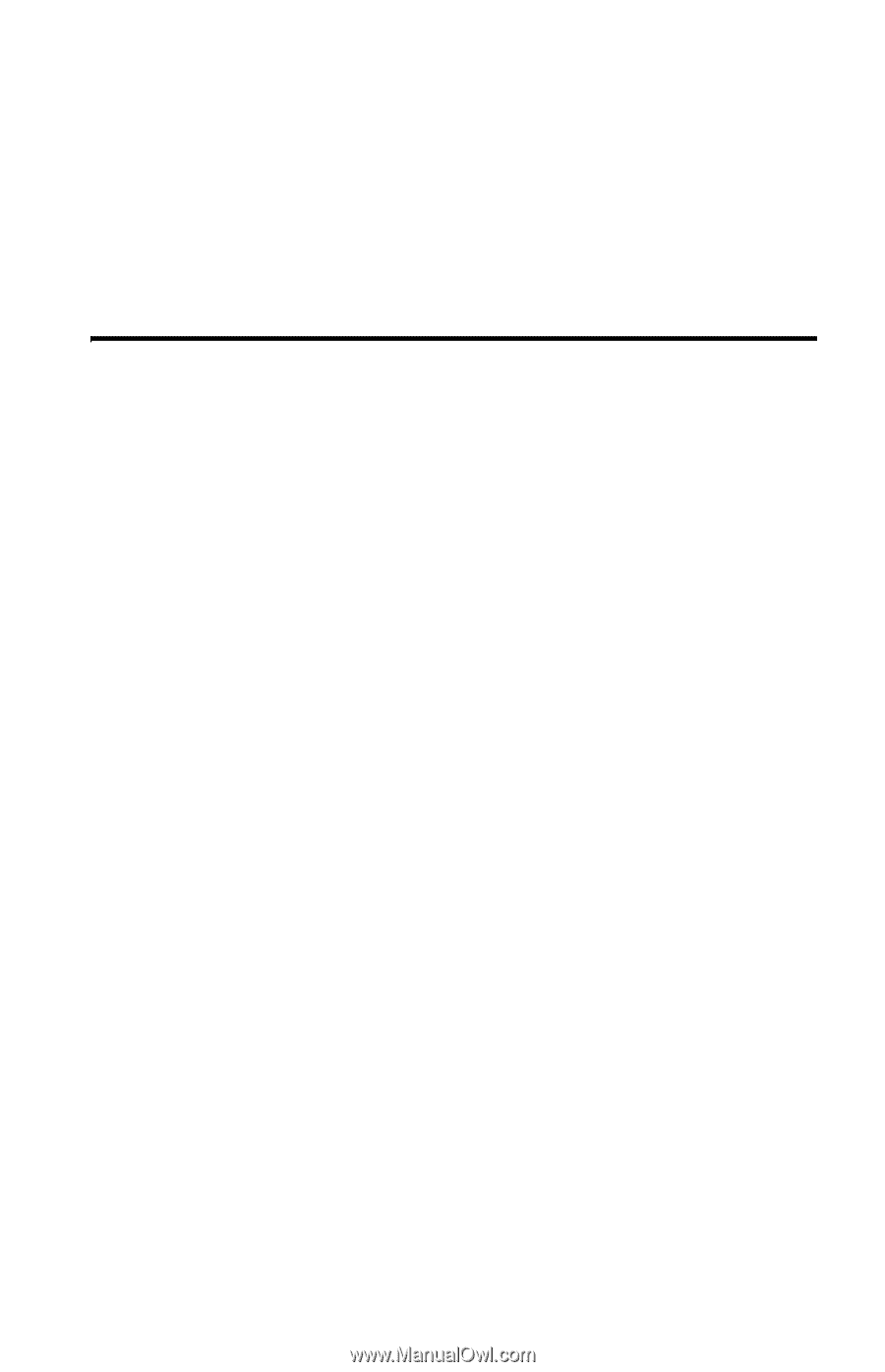
HP
35s scientific calculator
user's guide
H
Edition 1
HP part number
F2215AA-90001