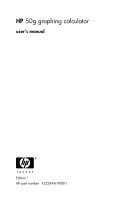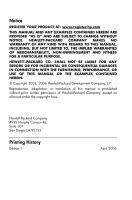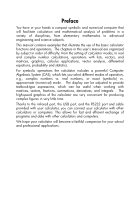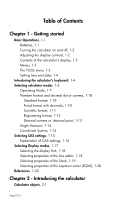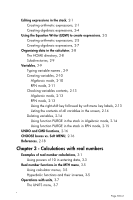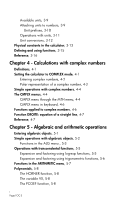HP F2229AA HP 50g_user's manual_English_HDPSG49AEM8.pdf
HP F2229AA - 50g Graphing Calculator Manual
 |
UPC - 882780502291
View all HP F2229AA manuals
Add to My Manuals
Save this manual to your list of manuals |
HP F2229AA manual content summary:
- HP F2229AA | HP 50g_user's manual_English_HDPSG49AEM8.pdf - Page 1
HP 50g graphing calculator user's manual H Edition 1 HP part number F2229AA-90001 - HP F2229AA | HP 50g_user's manual_English_HDPSG49AEM8.pdf - Page 2
Notice REGISTER YOUR PRODUCT AT: www.register.hp.com THIS MANUAL AND ANY EXAMPLES CONTAINED HEREIN ARE PROVIDED "AS IS" AND ARE SUBJECT TO CHANGE WITHOUT NOTICE. HEWLETT-PACKARD COMPANY MAKES NO WARRANTY OF ANY KIND WITH REGARD TO THIS MANUAL, INCLUDING, BUT NOT LIMITED TO, THE IMPLIED WARRANTIES OF - HP F2229AA | HP 50g_user's manual_English_HDPSG49AEM8.pdf - Page 3
symbolic and numerical computer that will facilitate calculation and mathematical analysis of problems in a variety of disciplines, from elementary mathematics to advanced engineering and science subjects. This manual contains examples that illustrate the use of the basic calculator functions and - HP F2229AA | HP 50g_user's manual_English_HDPSG49AEM8.pdf - Page 4
Table of Contents Chapter 1 - Getting started Basic Operations, 1-1 Batteries, 1-1 Turning the calculator on and off, 1-2 Adjusting the display contrast, 1-2 Contents of the calculator's display, 1-3 Menus, 1-3 The TOOL menu, 1-3 Setting time and date, 1-4 Introducing the calculator's keyboard, 1-4 - HP F2229AA | HP 50g_user's manual_English_HDPSG49AEM8.pdf - Page 5
Editing expressions in the stack, 2-1 Creating arithmetic expressions, 2-1 Creating algebraic expressions, 2-4 Using the Equation Writer (EQW) to create expressions, 2-5 Creating arithmetic expressions, 2-5 Creating algebraic expressions, 2-7 Organizing data in the calculator, 2-8 The HOME directory - HP F2229AA | HP 50g_user's manual_English_HDPSG49AEM8.pdf - Page 6
Available units, 3-9 Attaching units to numbers, 3-9 Unit prefixes, 3-10 Operations with units, 3-11 Unit conversions, 3-12 Physical constants in the calculator, 3-13 Defining and using functions, 3-15 Reference, 3-16 Chapter 4 - Calculations with complex numbers Definitions, 4-1 Setting the - HP F2229AA | HP 50g_user's manual_English_HDPSG49AEM8.pdf - Page 7
The PROOT function, 5-9 The QUOT and REMAINDER functions, 5-9 The PEVAL function , 5-9 Fractions, 5-9 The SIMP2 function, 5-10 The PROPFRAC function, 5-10 The PARTFRAC function, 5-10 The FCOEF function, 5-10 The FROOTS function, 5-11 Step-by-step operations with polynomials and fractions, 5-11 - HP F2229AA | HP 50g_user's manual_English_HDPSG49AEM8.pdf - Page 8
Addition, subtraction, multiplication, division, 7-2 Functions applied to lists, 7-4 Lists of complex numbers, 7-4 Lists of algebraic objects, 7-5 The MTH/LIST menu, 7-5 The SEQ function, 7-7 The MAP function, 7-7 Reference, 7-7 Chapter 8 - Vectors Entering vectors , 8-1 Typing vectors in the stack, - HP F2229AA | HP 50g_user's manual_English_HDPSG49AEM8.pdf - Page 9
Matrix multiplication, 9-5 Term-by-term multiplication, 9-6 Raising a matrix to a real power, 9-6 The identity matrix, 9-7 The inverse matrix, 9-7 Characterizing a matrix (The matrix NORM menu), 9-8 Function DET, 9-8 Function TRACE, 9-8 Solution of linear systems, 9-9 Using the numerical solver for - HP F2229AA | HP 50g_user's manual_English_HDPSG49AEM8.pdf - Page 10
Chapter 12 - Multi-variate Calculus Applications Partial derivatives, 12-1 Multiple integrals, 12-2 Reference, 12-2 Chapter 13 - Vector Analysis Applications The del operator, 13-1 Gradient, 13-1 Divergence, 13-2 Curl, 13-2 Reference, 13-2 Chapter 14 - Differential Equations The CALC/DIFF menu, 14-1 - HP F2229AA | HP 50g_user's manual_English_HDPSG49AEM8.pdf - Page 11
all objects on the SD card (by reformatting), 18-4 Specifying a directory on an SD card, 18-4 Chapter 19 - Equation Library Reference, 19-4 Limited Warranty, W-1 Service, W-3 Regulatory information, W-5 Disposal of Waste Equipment by Users in Private Household in the European Union, W-7 Page TOC-8 - HP F2229AA | HP 50g_user's manual_English_HDPSG49AEM8.pdf - Page 12
Chapter 1 Getting started This chapter provides basic information about the operation of your calculator. It is designed to familiarize you with the basic operations and settings before you perform a calculation. Basic Operations Batteries The calculator uses 4 AAA (LR03) batteries as main power and - HP F2229AA | HP 50g_user's manual_English_HDPSG49AEM8.pdf - Page 13
b. Insert a new CR2032 lithium battery. Make sure its positive (+) side is facing up. c. Replace the plate and push it to the original place. After installing the batteries, press $ to turn the power on. Warning: When the low battery icon is displayed, you need to replace the batteries as soon as - HP F2229AA | HP 50g_user's manual_English_HDPSG49AEM8.pdf - Page 14
The first line shows the characters: RAD XYZ HEX R= 'X' For details on the meaning of these symbols see Chapter 2 in the calculator's user's guide. The second line shows the characters { HOME } indicating that the HOME directory is the current file directory in the calculator's memory. At the bottom - HP F2229AA | HP 50g_user's manual_English_HDPSG49AEM8.pdf - Page 15
from the left in the second row of keys from the top of the keyboard). Setting time and date See Chapter 1 in the calculator's user's guide to learn how to set time and date. Introducing the calculator's keyboard The figure on the next page shows a diagram of the calculator's keyboard with - HP F2229AA | HP 50g_user's manual_English_HDPSG49AEM8.pdf - Page 16
For example, the P key, key(4,4), has the following six functions associated with it: P „´ ...N ~p ~„p Main function, to activate the SYMBolic menu Left-shift function, to activate the MTH (Math) menu Right-shift function, to activate the CATalog function ALPHA function, to enter the upper-case - HP F2229AA | HP 50g_user's manual_English_HDPSG49AEM8.pdf - Page 17
the calculator keyboard operation refer to Appendix B in the calculator's user's guide. Selecting calculator modes This section assumes that you are now at least boxes (if you are not, please refer to appendix A in the user's guide). Press the H button (second key from the left on the second row of - HP F2229AA | HP 50g_user's manual_English_HDPSG49AEM8.pdf - Page 18
, and the Reverse Polish Notation (RPN) mode. The default mode is the Algebraic mode (as indicated in the figure above), however, users of earlier HP calculators may be more familiar with the RPN mode. To select an operating mode, first open the CALCULATOR MODES input form by pressing the H button - HP F2229AA | HP 50g_user's manual_English_HDPSG49AEM8.pdf - Page 19
You could also type the expression directly into the display without using the equation writer, as follows: R!Ü3.*!Ü5.1/3.*3.™ /23.Q3+!¸2.5` to obtain the same result. Change the operating mode to RPN by first pressing the H button. Select the RPN operating mode by either using the \ key, or - HP F2229AA | HP 50g_user's manual_English_HDPSG49AEM8.pdf - Page 20
Let's try some other simple operations before trying the more complicated expression used earlier for the algebraic operating mode: 123/32 42 3√(√27) 123`32/ 4`2Q 27R3@» Note the position of the y and x in the last two operations. The base in the exponential operation is y (stack level 2) while - HP F2229AA | HP 50g_user's manual_English_HDPSG49AEM8.pdf - Page 21
decimal placement and with the maximum precision allowed by the calculator (12 significant digits)."To learn more about reals, see Chapter 2 in this guide. To illustrate this and other number formats try the following exercises: Standard format This mode is the most used mode as it shows numbers - HP F2229AA | HP 50g_user's manual_English_HDPSG49AEM8.pdf - Page 22
Press the right arrow key, ™, to highlight the zero in front of the option Fix. Press the @CHOOS soft menu key and, using the up and down arrow keys, -˜, select, say, 3 decimals. Press the !!@@OK#@ soft menu key to complete the selection: Press the !!@@OK#@ soft menu key return to the calculator - HP F2229AA | HP 50g_user's manual_English_HDPSG49AEM8.pdf - Page 23
Keep the number 3 in front of the Sci. (This number can be changed in the same fashion that we changed the Fixed number of decimals in the example above). Press the !!@@OK#@ soft menu key return to the calculator display. The number now is shown as: This result, 1.23E2, is the calculator's version - HP F2229AA | HP 50g_user's manual_English_HDPSG49AEM8.pdf - Page 24
Press the !!@@OK#@ soft menu key return to the calculator display. The number now is shown as: Because this number has three figures in the integer part, it is shown with four significative figures and a zero power of ten, while using the Engineering format. For example, the number 0.00256, will be - HP F2229AA | HP 50g_user's manual_English_HDPSG49AEM8.pdf - Page 25
complex numbers are displayed and entered. To learn more about complex numbers and vectors, see Chapters 4 and 8, respectively, in this guide. There are three coordinate systems available in the calculator: Rectangular (RECT), Cylindrical (CYLIN), and Spherical (SPHERE). To change coordinate system - HP F2229AA | HP 50g_user's manual_English_HDPSG49AEM8.pdf - Page 26
soft menu key to complete the operation. For example, in the following screen, the Polar coordinate mode is selected: Selecting CAS settings CAS stands for Computer Algebraic System. This is the mathematical core of the calculator where the symbolic mathematical operations and functions are - HP F2229AA | HP 50g_user's manual_English_HDPSG49AEM8.pdf - Page 27
: For operations in modular arithmetic this variable holds the modulus or modulo of the arithmetic ring (see Chapter 5 in the calculator's user's guide). • Numeric: If set, the calculator produces a numeric, or floating-point result, in calculations. Note that constants will always be evaluated - HP F2229AA | HP 50g_user's manual_English_HDPSG49AEM8.pdf - Page 28
Selecting Display modes The calculator display can be customized to your preference by selecting different display modes. To see the optional display settings use the following: • First, press the H button to activate the CALCULATOR MODES input form. Within the CALCULATOR MODES input form, press the - HP F2229AA | HP 50g_user's manual_English_HDPSG49AEM8.pdf - Page 29
page _Indent Changes font size to small Allows to place the cursor after the end of the line Auto indent cursor when entering a carriage return Instructions on the use of the line editor are presented in Chapter 2 in the user - HP F2229AA | HP 50g_user's manual_English_HDPSG49AEM8.pdf - Page 30
Selecting properties of the Stack First, press the H button to activate the CALCULATOR MODES input form. Within the CALCULATOR MODES input form, press the @@DISP@ soft menu key (D) to display the DISPLAY MODES input form. Press the down arrow key, ˜, twice, to get to the Stack line. This line shows - HP F2229AA | HP 50g_user's manual_English_HDPSG49AEM8.pdf - Page 31
Shows small font in the stack after using the equation editor Detailed instructions on the use of the equation editor (EQW) are presented elsewhere in this manual. ∫ For the example of the integral ∞ e−X dX , can be found in Chapter 1 and Appendix C of the calculator's user's guide. Page 1-20 - HP F2229AA | HP 50g_user's manual_English_HDPSG49AEM8.pdf - Page 32
), complex numbers (written as an ordered pair, e.g., (3,-2)), lists, etc. Calculator objects are described in Chapters 2 and 24 in the calculator's user guide. Editing expressions in the stack In this section we present examples of expression editing directly into the calculator display or stack - HP F2229AA | HP 50g_user's manual_English_HDPSG49AEM8.pdf - Page 33
Notice that, if your CAS is set to EXACT (see Appendix C in user's guide) and you enter your expression using integer numbers for integer values, the result is a symbolic quantity, e.g., 5*„Ü1+1/7.5™/ „ÜR3-2Q3 Before producing a result, you will be asked - HP F2229AA | HP 50g_user's manual_English_HDPSG49AEM8.pdf - Page 34
using function EVAL: -µ. The result is zero (0.). For additional information on editing arithmetic expressions in the display or stack, see Chapter 2 in the calculator's user's guide. Page 2-3 - HP F2229AA | HP 50g_user's manual_English_HDPSG49AEM8.pdf - Page 35
same as this Algebraic mode exercise. For additional information on editing algebraic expressions in the calculator's display or stack see Chapter 2 in the calculator's user's guide. Page 2-4 - HP F2229AA | HP 50g_user's manual_English_HDPSG49AEM8.pdf - Page 36
, BIG, EVAL, FACTOR, SIMPLIFY, CMDS, and HELP. Detailed information on these functions is provided in Chapter 3 of the calculator's user's guide. Creating arithmetic expressions Entering arithmetic expressions in the Equation Writer is very similar to entering an arithmetic expression in the stack - HP F2229AA | HP 50g_user's manual_English_HDPSG49AEM8.pdf - Page 37
Suppose that you want to replace the quantity between parentheses in the denominator (i.e., 5+1/3) with (5+π2/2). First, we use the delete key (ƒ) delete the current 1/3 expression, and then we replace that fraction with π2/2, as follows: ƒƒƒ„ìQ2 When hit this point the screen looks as follows: In - HP F2229AA | HP 50g_user's manual_English_HDPSG49AEM8.pdf - Page 38
First, we need to highlight the entire first term by using either the right arrow (™) or the upper arrow (-) keys, repeatedly, until the entire expression is highlighted, i.e., seven times, producing: NOTE: Alternatively, from the original position of the cursor (to the right of the 2 in the - HP F2229AA | HP 50g_user's manual_English_HDPSG49AEM8.pdf - Page 39
't want to memorize the keystroke combination that produces it. A listing of commonly used ~, keystroke combinations is listed in Appendix D of the user's guide. For additional information on editing, evaluating, factoring, and simplifying algebraic expressions see Chapter 2 of the calculator's user - HP F2229AA | HP 50g_user's manual_English_HDPSG49AEM8.pdf - Page 40
, PRTPAR, VPAR, ZPAR, der_, e, i, n1,n2, ..., s1, s2, ..., ΣDAT, ΣPAR, π, ∞. Variables can be organized into sub-directories (see Chapter 2 in the calculator's user's guide). Typing variable names To name variables, you will have to type strings of letters at once, which may or may not be combined - HP F2229AA | HP 50g_user's manual_English_HDPSG49AEM8.pdf - Page 41
To unlock the upper-case locked keyboard, press ~. Try the following exercises: ~~math` ~~m„a„t„h` ~~m„~at„h` The calculator display will show the following (left-hand side is Algebraic mode, right-hand side is RPN mode): Creating variables The simplest way to create a variable is by using the K. - HP F2229AA | HP 50g_user's manual_English_HDPSG49AEM8.pdf - Page 42
The following are the keystrokes for entering the remaining variables: A12: 3V5K~a12` Q: ~„r/„Ü ~„m+~„r™™K~q` R: „Ô3,í2,í1™K~r` z1: 3+5*„¥K~„z1` (Accept change to Complex mode if asked). p1 r rQ2™™™K~„p1`. The screen, at this point, will look as follows: You will see six of the seven variables - HP F2229AA | HP 50g_user's manual_English_HDPSG49AEM8.pdf - Page 43
To enter the value 3×105 into A12, we can use a shorter version of the procedure: 3V5³~a12`K Here is a way to enter the contents of Q: Q: ~„r/„Ü ~„m+~„r™™³~q`K To enter the value of R, we can use an even shorter version of the procedure: R: „Ô3#2#1™ ³~rK Notice that to separate the elements of a - HP F2229AA | HP 50g_user's manual_English_HDPSG49AEM8.pdf - Page 44
Checking variables contents The simplest way to check a variable content is by pressing the soft menu key label for the variable. For example, for the variables listed above, press the following keys to see the contents of the variables: Algebraic mode Type these keystrokes: J@@z1@@ ` @@@R@@ - HP F2229AA | HP 50g_user's manual_English_HDPSG49AEM8.pdf - Page 45
This produces the following screen (Algebraic mode in the left, RPN in the right) Notice that this time the contents of program p1 are listed in the screen. To see the remaining variables in this directory, press L. Listing the contents of all variables in the screen Use the keystroke combination ,˜ - HP F2229AA | HP 50g_user's manual_English_HDPSG49AEM8.pdf - Page 46
as in Algebraic mode): J „ä³ @@@R Q!@@ ` Then, press I@PURGE@ use to purge the variables. Additional information on variable manipulation is available in Chapter 2 of the calculator's user's guide. Page 2-15 - HP F2229AA | HP 50g_user's manual_English_HDPSG49AEM8.pdf - Page 47
UNDO and CMD functions Functions UNDO and CMD are useful for recovering recent commands, or to revert an operation if a mistake was made. These functions are associated with the HIST key: UNDO results from the keystroke sequence ,¯, while CMD results from the keystroke sequence „®. CHOOSE boxes vs - HP F2229AA | HP 50g_user's manual_English_HDPSG49AEM8.pdf - Page 48
to access these menus as soft MENU keys, by setting system flag 117. (For information on Flags see Chapters 2 and 24 in the calculator's user's guide). To set this flag try the following: H@FLAGS! ------- The screen shows flag 117 not set (CHOOSE boxes), as shown here: Press the soft menu key - HP F2229AA | HP 50g_user's manual_English_HDPSG49AEM8.pdf - Page 49
the C(@ORDER) soft menu key. NOTE: most of the examples in this user manual assume that the current setting of flag 117 is its default setting (that is, the calculator's user's guide. For CAS (Computer Algebraic System) settings, see Appendix C in the calculator's user's guide. For information on - HP F2229AA | HP 50g_user's manual_English_HDPSG49AEM8.pdf - Page 50
Chapter 3 Calculations with real numbers This chapter demonstrates the use of the calculator for operations and functions related to real numbers. The user should be acquainted with the keyboard to identify certain functions available in the keyboard (e.g., SIN, COS, TAN, etc.). Also, it is assumed - HP F2229AA | HP 50g_user's manual_English_HDPSG49AEM8.pdf - Page 51
6.3#8.54.2#2.5* 2.3#4.5/ • Parentheses („Ü) can be used to group operations, as well as to enclose arguments of functions. In ALG mode: „Ü5+3.2™/„Ü7- 2.2` In RPN mode, you do not need the parenthesis, calculation is done directly on the stack: 5`3.2+7`2.2-/ In RPN mode, typing the expression between - HP F2229AA | HP 50g_user's manual_English_HDPSG49AEM8.pdf - Page 52
• The power function, ^, is available through the Q key. When calculating in the stack in ALG mode, enter the base (y) followed by the Q key, and then the exponent (x), e.g., 5.2Q1.25` In RPN mode, enter the number first, then the function, e.g., 5.2`1.25Q • The root function, XROOT(y,x), is - HP F2229AA | HP 50g_user's manual_English_HDPSG49AEM8.pdf - Page 53
2.45`,¹ 2.3\`„¸ • Three trigonometric functions are readily available in the keyboard: sine (S), cosine (T), and tangent (U). Arguments of these functions are angles in either degrees, radians, grades. The following examples use angles in degrees (DEG): In ALG mode: S30` T45` U135` In RPN mode: 30S - HP F2229AA | HP 50g_user's manual_English_HDPSG49AEM8.pdf - Page 54
Real number functions in the MTH menu The MTH („´) menu include a number of mathematical functions mostly applicable to real numbers. With the default setting of CHOOSE boxes for system flag 117 (see Chapter 2), the MTH menu shows the following functions: The functions are grouped by th type of - HP F2229AA | HP 50g_user's manual_English_HDPSG49AEM8.pdf - Page 55
For example, in ALG mode, the keystroke sequence to calculate, say, tanh(2.5), is the following: „´4@@OK@@ 5@@OK@@ 2.5` In the RPN mode, the keystrokes to perform this calculation are the following: 2.5`„´4@@OK@@ 5@@OK@@ The operations shown above assume that you are using the default setting for - HP F2229AA | HP 50g_user's manual_English_HDPSG49AEM8.pdf - Page 56
Finally, in order to select, for example, the hyperbolic tangent (tanh) function, simply press @@TANH@. NOTE: To see additional options in these soft menus, press the L key or the „«keystroke sequence. For example, to calculate tanh(2.5), in the ALG mode, when using SOFT menus over CHOOSE boxes, - HP F2229AA | HP 50g_user's manual_English_HDPSG49AEM8.pdf - Page 57
Option 1. Tools.. contains functions used to operate on units (discussed later). Options 2. Length.. through 17.Viscosity.. contain menus with a number of units for each of the quantities described. For example, selecting option 8. Force.. shows the following units menu: The user will recognize most - HP F2229AA | HP 50g_user's manual_English_HDPSG49AEM8.pdf - Page 58
the „«keystroke sequence to navigate through the menus. Available units For a complete list of available units see Chapter 3 in the calculator's user's guide. Attaching units to numbers To attach a unit object to a number, the number must be followed by an underscore (,Ý, key(8,5)). Thus, a force of - HP F2229AA | HP 50g_user's manual_English_HDPSG49AEM8.pdf - Page 59
5,Û8@@OK@@ @@OK@@ Notice that the underscore is entered automatically when the RPN mode is active. The keystroke sequences to enter units when the SOFT menu option is selected, in both ALG and RPN modes, are illustrated next. For example, in ALG mode, to enter the quantity 5_N use: 5,Ý,ÛL @)@FORCE - HP F2229AA | HP 50g_user's manual_English_HDPSG49AEM8.pdf - Page 60
123,Ý~„p~„m Using UBASE (type the name) to convert to the default unit (1 m) results in: Operations with units Here are some calculation examples using the ALG operating mode. Be warned that, when multiplying or dividing quantities with units, you must enclosed each quantity with its units between - HP F2229AA | HP 50g_user's manual_English_HDPSG49AEM8.pdf - Page 61
with units of y Examples of function CONVERT are shown below. Examples of the other UNIT/TOOLS functions are available in Chapter 3 of the calculator's user's guide. For example, to convert 33 watts to btu's use either of the following entries: CONVERT(33_W,1_hp) ` CONVERT(33_W,11_hp) ` Page 3-12 - HP F2229AA | HP 50g_user's manual_English_HDPSG49AEM8.pdf - Page 62
Physical constants in the calculator The calculator's physical constants are contained in a constants library activated with the command CONLIB. To launch this command you could simply type it in the stack: ~~conlib`, or, you can select the command CONLIB from the command catalog, as follows: First, - HP F2229AA | HP 50g_user's manual_English_HDPSG49AEM8.pdf - Page 63
If we de-select the UNITS option (press @UNITS ) only the values are shown (English units selected in this case): To copy the value of Vm to the stack, select the variable name, and press @²STK, then, press @QUIT@. For the calculator set to the ALG, the screen will look like this: The display shows - HP F2229AA | HP 50g_user's manual_English_HDPSG49AEM8.pdf - Page 64
a simple program in the default programming language of the calculator. This programming language is called UserRPL (See Chapters 20 and 21 in the calculator's user's guide). The program shown above is Page 3-15 - HP F2229AA | HP 50g_user's manual_English_HDPSG49AEM8.pdf - Page 65
shown above can be entered by using: 1.2@@@H@@@ , 2`3/@@@H@@@. Reference Additional information on operations with real numbers with the calculator is contained in Chapter 3 of the user's guide. Page 3-16 - HP F2229AA | HP 50g_user's manual_English_HDPSG49AEM8.pdf - Page 66
Chapter 4 Calculations with complex numbers This chapter shows examples of calculations and application of functions to complex numbers. Definitions A complex number z is a number z = x + iy, where x and y are real numbers, and i is the imaginary unit defined by i² = -1. The complex number x + iy - HP F2229AA | HP 50g_user's manual_English_HDPSG49AEM8.pdf - Page 67
Press @@OK@@ , twice, to return to the stack. Entering complex numbers Complex numbers in the calculator can be entered in either of the two Cartesian representations, namely, x+iy, or (x,y). The results in the calculator will be shown in the ordered-pair format, i.e., (x,y). For example, with the - HP F2229AA | HP 50g_user's manual_English_HDPSG49AEM8.pdf - Page 68
Polar representation of a complex number The polar representation of the complex number 3.5-1.2i, entered above, is obtained by changing the coordinate system to cylindrical or polar (using function CYLIN). You can find this function in the catalog (,N). You can also change the coordinate to polar - HP F2229AA | HP 50g_user's manual_English_HDPSG49AEM8.pdf - Page 69
Simple operations with complex numbers Complex numbers can be combined using the four fundamental operations (+-*/). The results follow the rules of algebra with the caveat that i2= -1. Operations with complex numbers are similar to those with real numbers. For example, with the calculator in ALG - HP F2229AA | HP 50g_user's manual_English_HDPSG49AEM8.pdf - Page 70
The first menu (options 1 through 6) shows the following functions: Examples of applications of these functions are shown next in RECT RE(z) IM(z) C→R(z) R→C(x,y) ABS(z) ARG(z) SIGN(z) NEG(z) CONJ(z) Real part of a complex number Imaginary part of a complex number Separates a complex number into - HP F2229AA | HP 50g_user's manual_English_HDPSG49AEM8.pdf - Page 71
CMPLX menu in keyboard A second CMPLX menu is accessible by using the right-shift option associated with the 1 key, i.e., ,ß. With system flag 117 set to CHOOSE boxes, the keyboard CMPLX menu shows up as the following screens: The resulting menu include some of the functions already introduced in - HP F2229AA | HP 50g_user's manual_English_HDPSG49AEM8.pdf - Page 72
the calculator is in APPROX mode, the result will be Y = 5.*(X-5.)-3. Reference Additional information on complex number operations is presented in Chapter 4 of the calculator's user's guide. Page 4-7 - HP F2229AA | HP 50g_user's manual_English_HDPSG49AEM8.pdf - Page 73
- HP F2229AA | HP 50g_user's manual_English_HDPSG49AEM8.pdf - Page 74
Chapter 5 Algebraic and arithmetic operations An algebraic object, or simply, algebraic, is any number, variable name or algebraic expression that can be operated upon, manipulated, and combined according to the rules of algebra. Examples of algebraic objects are the following: • A number: 12.3, - HP F2229AA | HP 50g_user's manual_English_HDPSG49AEM8.pdf - Page 75
Simple operations with algebraic objects Algebraic objects can be added, subtracted, multiplied, divided (except by zero), raised to a power, used as arguments for a variety of standard functions (exponential, logarithmic, trigonometry, hyperbolic, etc.), as you would any real or complex number. To - HP F2229AA | HP 50g_user's manual_English_HDPSG49AEM8.pdf - Page 76
With system flag 117 set to CHOOSE boxes, the ALG menu shows the following functions: Rather than listing the description of each function in this manual, the user is invited to look up the description using the calculator's help facility: IL@)HELP@`. To locate a particular function, type the first - HP F2229AA | HP 50g_user's manual_English_HDPSG49AEM8.pdf - Page 77
To complete the operation press @@OK@@. Here is the help screen for function COLLECT: We notice that, at the bottom of the screen, the line See: EXPAND FACTOR suggests links to other help facility entries, the functions EXPAND and FACTOR. To move directly to those entries, press the soft menu key @ - HP F2229AA | HP 50g_user's manual_English_HDPSG49AEM8.pdf - Page 78
For example, for function SUBST, we find the following CAS help facility entry: NOTE: Recall that, to use these, or any other functions in the RPN mode, you must enter the argument first, and then the function. For example, the example for TEXPAND, in RPN mode will be set up as: ³„¸+~x+~y` At this - HP F2229AA | HP 50g_user's manual_English_HDPSG49AEM8.pdf - Page 79
Information and examples on these commands are available in the help facility of the calculator. For example, the description of EXPLN is shown in the left-hand side, and the example from the help facility is shown to the right: Expansion and factoring using trigonometric functions The TRIG menu, - HP F2229AA | HP 50g_user's manual_English_HDPSG49AEM8.pdf - Page 80
@HELP): FACTORS: SIMP2: The functions associated with the ARITHMETIC submenus: INTEGER, POLYNOMIAL, MODULO, and PERMUTATION, are presented in detail in Chapter 5 in the calculator's user's guide. The following sections show some applications to polynomials and fractions. Page 5-7 - HP F2229AA | HP 50g_user's manual_English_HDPSG49AEM8.pdf - Page 81
as to not get it confused with the CAS' VX. For additional information on the CAS variable see Appendix C in the calculator's user's guide. The PCOEF function Given an array containing the roots of a polynomial, the function PCOEF generates an array containing the coefficients of the corresponding - HP F2229AA | HP 50g_user's manual_English_HDPSG49AEM8.pdf - Page 82
CALC/DERIV&INTEG Menu. Example: PEVAL([1,5,6,1],5) = 281. Additional applications of polynomial functions are presented in Chapter 5 in the calculator's user's guide. Fractions Fractions can be expanded and factored by using functions EXPAND and FACTOR, from the ALG menu (,×). For example: EXPAND - HP F2229AA | HP 50g_user's manual_English_HDPSG49AEM8.pdf - Page 83
FACTOR('(X^3-9*X)/(X^2-5*X+6)' )='X*(X+3)/(X-2)' The SIMP2 function Function SIMP2, in the ARITHMETIC menu, takes as arguments two numbers or polynomials, representing the numerator and denominator of a rational fraction, and returns the simplified numerator and denominator. For example: SIMP2 - HP F2229AA | HP 50g_user's manual_English_HDPSG49AEM8.pdf - Page 84
useful to see the steps of a synthetic division. The example of dividing X 3 − 5X 2 + 3X − 2 X −2 is shown in detail in Appendix C of the calculator's user's guide. The following example shows a lengthier synthetic division (DIV2 is available in the ARITH/POLYNOMIAL menu): X 9 −1 X 2 −1 Page 5-11 - HP F2229AA | HP 50g_user's manual_English_HDPSG49AEM8.pdf - Page 85
Reference Additional information, definitions, and examples of algebraic and arithmetic operations are presented in Chapter 5 of the calculator's user's guide. Page 5-12 - HP F2229AA | HP 50g_user's manual_English_HDPSG49AEM8.pdf - Page 86
Chapter 6 Solution to equations Associated with the 7 key there are two menus of equation-solving functions, the Symbolic SOLVer („Î), and the NUMerical SoLVer (,Ï). Following, we present some of the functions contained in these menus. Symbolic solution of algebraic equations Here we describe some - HP F2229AA | HP 50g_user's manual_English_HDPSG49AEM8.pdf - Page 87
or an equation. For example, in ALG mode, try: NOTE: To type the equal sign (=) in an equation, use ,Å (associated with the \ key). The same problem can be solved in RPN mode as illustrated below (figures show the RPN stack before and after the application of function ISOL): Function SOLVE Function - HP F2229AA | HP 50g_user's manual_English_HDPSG49AEM8.pdf - Page 88
The following examples show the use of function SOLVE in ALG and RPN modes (Use Complex mode in the CAS): The screen shot shown above displays two solutions. In the first one, β4-5β =125, SOLVE produces no solutions { }. In the second one, β4 - 5β = 6, SOLVE produces four solutions, shown in the - HP F2229AA | HP 50g_user's manual_English_HDPSG49AEM8.pdf - Page 89
Function SOLVEVX The function SOLVEVX solves an equation for the default CAS variable contained in the reserved variable name VX. By default, this variable is set to 'X'. Examples, using the ALG mode with VX = 'X', are shown below: In the first case SOLVEVX could not find a solution. In the second - HP F2229AA | HP 50g_user's manual_English_HDPSG49AEM8.pdf - Page 90
includes the following options: Following, we present applications of items 3. Solve poly.., 5. Solve finance, and 1. Solve equation.., in that order. Appendix 1-A, in the calculator's user's guide, contains instructions on how to use input forms Page 6-5 - HP F2229AA | HP 50g_user's manual_English_HDPSG49AEM8.pdf - Page 91
with examples for the numerical solver applications. Item 6. MSLV (Multiple equation SoLVer) will be presented later in page 6-10. Notes: 1. Whenever you solve for a value in the NUM.SLV applications, the value solved for will be placed in the stack. This is useful if you need to keep that value - HP F2229AA | HP 50g_user's manual_English_HDPSG49AEM8.pdf - Page 92
Press ` to return to stack. The stack will show the following results in ALG mode (the same result would be shown in RPN mode): All the solutions are complex numbers: (0.432, -0.389), (0.432, 0.389), (0.766, 0.632), (-0.766, -0.632). Generating polynomial coefficients given the polynomial's roots - HP F2229AA | HP 50g_user's manual_English_HDPSG49AEM8.pdf - Page 93
started by using the keystroke combination „Ò (associated with the 9 key). Detailed explanations of these types of calculations are presented in Chapter 6 of the calculator's user's guide. Page 6-8 - HP F2229AA | HP 50g_user's manual_English_HDPSG49AEM8.pdf - Page 94
Solving equations with one unknown through NUM.SLV The calculator's NUM.SLV menu provides item 1. Solve equation.. solve different types of equations in a single variable, including non-linear algebraic and transcendental equations. For example, let's solve the equation: ex-sin(πx/3) = 0. Simply - HP F2229AA | HP 50g_user's manual_English_HDPSG49AEM8.pdf - Page 95
The equation we stored in variable EQ is already loaded in the Eq field in the SOLVE EQUATION input form. Also, a field labeled x is provided. To solve the equation all you need to do is highlight the field in front of X: by using ˜, and press @SOLVE@. The solution shown is X: 4.5006E-2: This, - HP F2229AA | HP 50g_user's manual_English_HDPSG49AEM8.pdf - Page 96
a solution. The final solution is X = 1.8238, Y = -0.9681. Reference Additional information on solving single and multiple equations is provided in Chapters 6 and 7 of the calculator's user's guide. Page 6-11 - HP F2229AA | HP 50g_user's manual_English_HDPSG49AEM8.pdf - Page 97
- HP F2229AA | HP 50g_user's manual_English_HDPSG49AEM8.pdf - Page 98
Chapter 7 Operations with lists Lists are a type of calculator's object that can be useful for data processing. This chapter presents examples of operations with lists. To get started with the examples in this Chapter, we use the Approximate mode (See Chapter 1). Creating and storing lists To create - HP F2229AA | HP 50g_user's manual_English_HDPSG49AEM8.pdf - Page 99
Addition, subtraction, multiplication, division Multiplication and division of a list by a single number is distributed across the list, for example: Subtraction of a single number from a list will subtract the same number from each element in the list, for example: Addition of a single number to a - HP F2229AA | HP 50g_user's manual_English_HDPSG49AEM8.pdf - Page 100
The division L4/L3 will produce an infinity entry because one of the elements in L3 is zero, and an error message is returned. NOTE: If we had entered the elements in lists L4 and L3 as integers, the infinite symbol would be shown whenever a division by zero occurs. To produce the following result - HP F2229AA | HP 50g_user's manual_English_HDPSG49AEM8.pdf - Page 101
Functions applied to lists Real number functions from the keyboard (ABS, ex, LN, 10x, LOG, SIN, x2, √, COS, TAN, ASIN, ACOS, ATAN, yx) as well as those from the MTH/ HYPERBOLIC menu (SINH, COSH, TANH, ASINH, ACOSH, ATANH), and MTH/REAL menu (%, etc.), can be applied to lists, e.g., ABS INVERSE - HP F2229AA | HP 50g_user's manual_English_HDPSG49AEM8.pdf - Page 102
Lists of algebraic objects The following are examples of lists of algebraic objects with the function SIN applied to them (select Exact mode for these examples -- See Chapter 1): The MTH/LIST menu The MTH menu provides a number of functions that exclusively to lists. With system flag 117 set to - HP F2229AA | HP 50g_user's manual_English_HDPSG49AEM8.pdf - Page 103
Examples of application of these functions in ALG mode are shown next: SORT and REVLIST can be combined to sort a list in decreasing order: If you are working in RPN mode, enter the list onto the stack and then select the operation you want. For example, to calculate the increment between - HP F2229AA | HP 50g_user's manual_English_HDPSG49AEM8.pdf - Page 104
examples above) or select the command from the CAT menu. Reference For additional references, examples, and applications of lists see Chapter 8 in the calculator's user's guide. Page 7-7 - HP F2229AA | HP 50g_user's manual_English_HDPSG49AEM8.pdf - Page 105
- HP F2229AA | HP 50g_user's manual_English_HDPSG49AEM8.pdf - Page 106
Chapter 8 Vectors This Chapter provides examples of entering and operating with vectors, both mathematical vectors of many elements, as well as physical vectors of 2 and 3 components. Entering vectors In the calculator, vectors are represented by a sequence of numbers enclosed between brackets, - HP F2229AA | HP 50g_user's manual_English_HDPSG49AEM8.pdf - Page 107
Storing vectors into variables in the stack Vectors can be stored into variables. The screen shots below show the vectors u2 = [1, 2], u3 = [-3, 2, -2], v2 = [3,-1], v3 = [1, -5, 2] Stored into variables @@@u2@@, @@@u3@@, @@@v2@@, and @@@v3@@, respectively. First, in ALG mode: Then, in RPN mode ( - HP F2229AA | HP 50g_user's manual_English_HDPSG49AEM8.pdf - Page 108
Using the Matrix Writer (MTRW) to enter vectors Vectors can also be entered by using the Matrix Writer „² (third key in the fourth row of keys from the top of the keyboard). This command generates a species of spreadsheet corresponding to rows and columns of a matrix (Details on using the Matrix - HP F2229AA | HP 50g_user's manual_English_HDPSG49AEM8.pdf - Page 109
@+ROW@ @-ROW @+COL@ @-COL@ @GOTO@ The @+ROW@ key will add a row full of zeros at the location of the selected cell of the spreadsheet. The @-ROW key will delete the row corresponding to the selected cell of the spreadsheet. The @+COL@ key will add a column full of zeros at the location of the - HP F2229AA | HP 50g_user's manual_English_HDPSG49AEM8.pdf - Page 110
Simple operations with vectors To illustrate operations with vectors we will use the vectors u2, u3, v2, and v3, stored in an earlier exercise. Also, store vector A=[-1,-2,-3,-4,-5] to be used in the following exercises. Changing sign To change the sign of a vector use the key \, e.g., Addition, - HP F2229AA | HP 50g_user's manual_English_HDPSG49AEM8.pdf - Page 111
Multiplication by a scalar, and division by a scalar Multiplication by a scalar or division by a scalar is straightforward: Absolute value function The absolute value function (ABS), when applied to a vector, produces the magnitude of the vector. For example: ABS([1,-2,6]), ABS(A), ABS(u3), will - HP F2229AA | HP 50g_user's manual_English_HDPSG49AEM8.pdf - Page 112
Magnitude The magnitude of a vector, as discussed earlier, can be found with function ABS. This function is also available from the keyboard („Ê). Examples of application of function ABS were shown above. Dot product Function DOT (option 2 in CHOOSE box above) is used to calculate the dot product of - HP F2229AA | HP 50g_user's manual_English_HDPSG49AEM8.pdf - Page 113
3, produce an error message: Reference Additional information on operations with vectors, including applications in the physical sciences, is presented in Chapter 9 of the calculator's user's guide. Page 8-8 - HP F2229AA | HP 50g_user's manual_English_HDPSG49AEM8.pdf - Page 114
Chapter 9 Matrices and linear algebra This chapter shows examples of creating matrices and operations with matrices, including linear algebra applications. Entering matrices in the stack In this section we present two different methods to enter matrices in the calculator stack: (1) using the Matrix - HP F2229AA | HP 50g_user's manual_English_HDPSG49AEM8.pdf - Page 115
If you have selected the textbook display option (using H@)DISP! and checking off Textbook), the matrix will look like the one shown above. Otherwise, the display will show: The display in RPN mode will look very similar to these. Typing in the matrix directly into the stack The same result as above - HP F2229AA | HP 50g_user's manual_English_HDPSG49AEM8.pdf - Page 116
Operations with matrices Matrices, like other mathematical objects, can be added and subtracted. They can be multiplied by a scalar, or among themselves, and raised to a real power. An important operation for linear algebra applications is the inverse of a matrix. Details of these operations are - HP F2229AA | HP 50g_user's manual_English_HDPSG49AEM8.pdf - Page 117
Addition and subtraction Four examples are shown below using the matrices stored above (ALG mode). In RPN mode, try the following eight examples: A22 ` B22`+ A23 ` B23`+ A32 ` B32`+ A33 ` B33`+ A22 ` B22`A23 ` B23`A32 ` B32`A33 ` B33`- Multiplication There are a number of multiplication - HP F2229AA | HP 50g_user's manual_English_HDPSG49AEM8.pdf - Page 118
Matrix-vector multiplication Matrix-vector multiplication is possible only if the number of columns of the matrix is equal to the length of the vector. A couple of examples of matrixvector multiplication follow: Vector-matrix multiplication, on the other hand, is not defined. This multiplication can - HP F2229AA | HP 50g_user's manual_English_HDPSG49AEM8.pdf - Page 119
Term-by-term multiplication Term-by-term multiplication of two matrices of the same dimensions is possible through the use of function HADAMARD. The result is, of course, another matrix of the same dimensions. This function is available through Function catalog (,N), or through the MATRICES/ - HP F2229AA | HP 50g_user's manual_English_HDPSG49AEM8.pdf - Page 120
The identity matrix The identity matrix has the property that A⋅I = I⋅A = A. To verify this property we present the following examples using the matrices stored earlier on. Use function IDN (find it in the MTH/MATRIX/MAKE menu) to generate the identity matrix as shown here: The inverse matrix The - HP F2229AA | HP 50g_user's manual_English_HDPSG49AEM8.pdf - Page 121
NORM (NORMALIZE) menu is accessed through the keystroke sequence „´. This menu is described in detail in Chapter 10 of the calculator's user's guide. Some of these functions are described next. Function DET Function DET calculates the determinant of a square matrix. For example, Function TRACE - HP F2229AA | HP 50g_user's manual_English_HDPSG49AEM8.pdf - Page 122
Solution of linear systems A system of n linear equations in m variables can be written as a11⋅x1 + a12⋅x2 + a13⋅x3 + ...+ a1,m-1⋅x m-1 + a1,m⋅x m = b1, a21⋅x1 + a22⋅x2 + a23⋅x3 + ...+ a2,m-1⋅x m-1 + a2,m⋅x m = b2, a31⋅x1 + a32⋅x2 + a33⋅x3 + ...+ a3,m-1⋅x m-1 + a3,m⋅x m = b3, . . . ... . . - HP F2229AA | HP 50g_user's manual_English_HDPSG49AEM8.pdf - Page 123
2x1 + 3x2 -5x3 = 13, x1 - 3x2 + 8x3 = -13, 2x1 - 2x2 + 4x3 = -6, can be written as the matrix equation A⋅x = b, if ⎡2 3 − 5⎤ ⎡ x1 ⎤ ⎡ 13 ⎤ A = ⎢⎢1 − 3 8 ⎥⎥, x = ⎢ ⎢ x2 ⎥⎥, and b 13⎥⎥. ⎢⎣2 − 2 4 ⎥⎦ ⎢⎣ x3 ⎥⎦ ⎢⎣ − 6 ⎥⎦ This system has the same number of equations as of unknowns, and - HP F2229AA | HP 50g_user's manual_English_HDPSG49AEM8.pdf - Page 124
A solution was found as shown next. Solution with the inverse matrix The solution to the system A⋅x = b, where A is a square matrix is x = A-1⋅ b. For the example used earlier, we can find the solution in the calculator as follows (First enter matrix A and vector b once more): Solution by "division" - HP F2229AA | HP 50g_user's manual_English_HDPSG49AEM8.pdf - Page 125
References Additional information on creating matrices, matrix operations, and matrix applications in linear algebra is presented in Chapters 10 and 11 of the calculator's user's guide. Page 9-12 - HP F2229AA | HP 50g_user's manual_English_HDPSG49AEM8.pdf - Page 126
Chapter 10 Graphics In this chapter we introduce some of the graphics capabilities of the calculator. We will present graphics of functions in Cartesian coordinates and polar coordinates, parametric plots, graphics of conics, bar plots, scatterplots, and fast 3D plots. Graphs options in the - HP F2229AA | HP 50g_user's manual_English_HDPSG49AEM8.pdf - Page 127
Plotting an expression of the form y = f(x) As an example, let's plot the function, f (x) = 1 exp(− x2 ) 2π 2 • First, enter the PLOT SETUP environment by pressing, „ô. Make sure that the option Function is selected as the TYPE, and that 'X' is selected as the independent variable (INDEP). - HP F2229AA | HP 50g_user's manual_English_HDPSG49AEM8.pdf - Page 128
• Press ` to return to the PLOT - FUNCTION window. The expression 'Y1(X) = EXP(-X^2/2)/√(2*π)' will be highlighted. Press L@@@OK@@@ to return to normal calculator display. • Enter the PLOT WINDOW environment by entering „ò (press them simultaneously if in RPN mode). Use a range of -4 to 4 for HVIEW, - HP F2229AA | HP 50g_user's manual_English_HDPSG49AEM8.pdf - Page 129
produce a table of values of functions. For example, we will produce a table of the function Y(X) = X/ (X+10), in the range -5 < X < 5 following these instructions: • We will generate values of the function f(x), defined above, for values of x from -5 to 5, in increments of 0.5. First, we need to - HP F2229AA | HP 50g_user's manual_English_HDPSG49AEM8.pdf - Page 130
• With the option In highlighted, press @@@OK@@@. The table is expanded so that the x-increment is now 0.25 rather than 0.5. Simply, what the calculator does is to multiply the original increment, 0.5, by the zoom factor, 0.5, to produce the new increment of 0.25. Thus, the zoom in option is useful - HP F2229AA | HP 50g_user's manual_English_HDPSG49AEM8.pdf - Page 131
• Keep the default plot window ranges to read: X-Left:-1 X-Right:1 Y-Near:-1 Y-Far: 1 Z-Low: -1 Z-High: 1 Step Indep: 10 Depnd: 8 NOTE: The Step Indep: and Depnd: values represent the number of gridlines to be used in the plot. The larger these number, the slower it is to produce the graph, although - HP F2229AA | HP 50g_user's manual_English_HDPSG49AEM8.pdf - Page 132
, press $, or L@@@OK@@@, to return to normal calculator display. Reference Additional information on graphics is available in Chapters 12 and 22 in the calculator's user's guide. Page 10-7 - HP F2229AA | HP 50g_user's manual_English_HDPSG49AEM8.pdf - Page 133
- HP F2229AA | HP 50g_user's manual_English_HDPSG49AEM8.pdf - Page 134
Chapter 11 Calculus Applications In this Chapter we discuss applications of the calculator's functions to operations related to Calculus, e.g., limits, derivatives, integrals, power series, etc. The CALC (Calculus) menu Many of the functions presented in this Chapter are contained in the calculator - HP F2229AA | HP 50g_user's manual_English_HDPSG49AEM8.pdf - Page 135
Function lim is entered in ALG mode as lim(f(x),x=a) to calculate the limit lim x→a f (x) . In RPN mode, enter the function first, then the expression 'x=a', and finally function lim. Examples in ALG mode are shown next, including some limits to infinity, and one-sided limits. The infinity - HP F2229AA | HP 50g_user's manual_English_HDPSG49AEM8.pdf - Page 136
Functions DERIV and DERVX The function DERIV is used to take derivatives in terms of any independent variable, while the function DERVX takes derivatives with respect to the CAS default variable VX (typically 'X'). While function DERVX is available directly in the CALC menu, both functions are - HP F2229AA | HP 50g_user's manual_English_HDPSG49AEM8.pdf - Page 137
Please notice that functions SIGMAVX and SIGMA are designed for integrands that involve some sort of integer function like the factorial (!) function shown above. Their result is the so-called discrete derivative, i.e., one defined for integer numbers only. Definite integrals In a definite integral - HP F2229AA | HP 50g_user's manual_English_HDPSG49AEM8.pdf - Page 138
Infinite series A function f(x) can be expanded into an infinite series around a point x=x0 by using a Taylor's series, namely, ∑ f (x) = ∞ n=0 f (n) (xo n! ) ⋅ ( x − xo ) n , where f(n)(x) represents the n-th derivative of f(x) with respect to x, f(0)(x) = f(x). If the value x0 = 0, - HP F2229AA | HP 50g_user's manual_English_HDPSG49AEM8.pdf - Page 139
that generate this particular example are: ~!s`!ì2/- S~!s`6!Ö˜$OK$ ˜˜˜˜$OK$ Reference Additional definitions and applications of calculus operations are presented in Chapter 13 in the calculator's user's guide. Page 11-6 - HP F2229AA | HP 50g_user's manual_English_HDPSG49AEM8.pdf - Page 140
−x sin( y) ∂x ∂y , You can use the derivative functions in the calculator: DERVX, DERIV, ∂, described in detail in Chapter 11 of this manual, to calculate partial derivatives (DERVX uses the CAS default variable VX, typically, 'X'). Some examples of first-order partial derivatives are shown next - HP F2229AA | HP 50g_user's manual_English_HDPSG49AEM8.pdf - Page 141
integral in the calculator is straightforward. A double integral can be built in the Equation Writer (see example in Chapter 2 in the user's guide), as shown below. This double integral is calculated directly in the Equation Writer by selecting the entire expression and using function @EVAL. The - HP F2229AA | HP 50g_user's manual_English_HDPSG49AEM8.pdf - Page 142
Chapter 13 Vector Analysis Applications This chapter describes the use of functions HESS, DIV, and CURL, for calculating operations of vector analysis. The del operator The following operator, referred to as the 'del' or 'nabla' operator, is a vector-based operator that can be applied to a scalar - HP F2229AA | HP 50g_user's manual_English_HDPSG49AEM8.pdf - Page 143
+Y2+Z2,YZ], the curl is calculated as follows: CURL([X*Y,X^2+Y^2+Z^2,Y*Z],[X,Y,Z]) Reference For additional information on vector analysis applications see Chapter 15 in the calculator's user's guide. Page 13-2 - HP F2229AA | HP 50g_user's manual_English_HDPSG49AEM8.pdf - Page 144
Chapter 14 Differential Equations In this Chapter we present examples of solving ordinary differential equations (ODE) using calculator functions. A differential equation is an equation involving derivatives of the independent variable. In most cases, we seek the dependent function that satisfies - HP F2229AA | HP 50g_user's manual_English_HDPSG49AEM8.pdf - Page 145
• the right-hand side of the ODE • the characteristic equation of the ODE Both of these inputs must be given in terms of the default independent variable for the calculator's CAS (typically X). The output from the function is the general solution of the ODE. The examples below are shown in the RPN - HP F2229AA | HP 50g_user's manual_English_HDPSG49AEM8.pdf - Page 146
Function DESOLVE The calculator provides function DESOLVE (Differential Equation SOLVEr) to solve certain types of differential equations. The function requires as input the differential equation and the unknown function, and returns the solution to the equation if available. You can also provide a - HP F2229AA | HP 50g_user's manual_English_HDPSG49AEM8.pdf - Page 147
'd1y(0) = -0.5'. Changing to these Exact expressions facilitates the solution. NOTE: To obtain fractional expressions for decimal values use function Q (See Chapter 5). Press µµ to simplify the result. Use ˜ @EDIT to see this result: i.e., 'y(t) = -((19*√5*SIN(√5*t)-(148*COS(√5*t)+80*COS(t/2)))/190 - HP F2229AA | HP 50g_user's manual_English_HDPSG49AEM8.pdf - Page 148
Compare these expressions with the one given earlier in the definition of the Laplace transform, i.e., ∫ L{f (t)}= F (s) = ∞ f (t) ⋅ e−stdt, 0 and you will notice that the CAS default variable X in the equation writer screen replaces the variable s in this definition. Therefore, when using the - HP F2229AA | HP 50g_user's manual_English_HDPSG49AEM8.pdf - Page 149
Fourier series for a quadratic function Determine the coefficients c0, c1, and c2 for the function g(t) = (t-1)2+(t-1), with period T = 2. Using the calculator in ALG mode, first we define functions f(t) and g(t): Next, we move to the CASDIR sub-directory under HOME to change the value of variable - HP F2229AA | HP 50g_user's manual_English_HDPSG49AEM8.pdf - Page 150
solving differential equations, using Laplace transform, and Fourier series and transforms, as well as numerical and graphical methods, see Chapter 16 in the calculator's user's guide. Page 14-7 - HP F2229AA | HP 50g_user's manual_English_HDPSG49AEM8.pdf - Page 151
- HP F2229AA | HP 50g_user's manual_English_HDPSG49AEM8.pdf - Page 152
Chapter 15 Probability Distributions In this Chapter we provide examples of applications of the pre-defined probability distributions in the calculator. The MTH/PROBABILITY.. sub-menu - part 1 The MTH/PROBABILITY.. sub-menu is accessible through the keystroke sequence „´. With system flag 117 set to - HP F2229AA | HP 50g_user's manual_English_HDPSG49AEM8.pdf - Page 153
random numbers in your calculator will differ from these). Additional details on random numbers in the calculator are provided in Chapter 17 of the user's guide. Specifically, the use of function RDZ, to restart lists of random numbers is presented in detail in Chapter 17 of the user - HP F2229AA | HP 50g_user's manual_English_HDPSG49AEM8.pdf - Page 154
four continuous probability distributions that are commonly used for problems related to statistical inference: the normal distribution, the , and variance σ2. To calculate the value of probability density function, or pdf, of the f(x) for the normal distribution, use function NDIST(µ, σ2, x). - HP F2229AA | HP 50g_user's manual_English_HDPSG49AEM8.pdf - Page 155
, therefore, UTPF(νN,νD,F) = P(ℑ>F) = 1 - P(ℑ - HP F2229AA | HP 50g_user's manual_English_HDPSG49AEM8.pdf - Page 156
STOΣ to store the matrix into ΣDAT. For example, enter the following data using the Matrix Writer (see Chapters 8 or 9 in this guide), and store the data into ΣDAT: 2.1 1.2 3.1 4.5 2.3 1.1 2.3 1.5 1.6 2.2 1.2 2.5. The screen may look like this: Notice the variable @£DAT listed in the soft menu keys - HP F2229AA | HP 50g_user's manual_English_HDPSG49AEM8.pdf - Page 157
Calculating single-variable statistics After entering the column vector into ΣDAT, press ,Ù @@@OK@@ to select 1. Single-var.. The following input form will be provided: The form lists the data in ΣDAT, shows that column 1 is selected (there is only one column in the current ΣDAT). Move about the - HP F2229AA | HP 50g_user's manual_English_HDPSG49AEM8.pdf - Page 158
Obtaining frequency distributions The application 2. Frequencies.. in the STAT menu can be used to obtain frequency distributions for a set of data. The data must be present in the form of a column vector stored in variable ΣDAT. To get started, press ,Ù˜@@@OK@@@. The resulting input form contains - HP F2229AA | HP 50g_user's manual_English_HDPSG49AEM8.pdf - Page 159
ΣDAT, by using function STOΣ (see example above). Next, obtain singlevariable information using: ,Ù @@@OK@@@. The results are: This information indicates that our data ranges from -9 to 9. To produce a frequency distribution we will use the interval (-8, 8) dividing it into 8 bins of width 2 each. • - HP F2229AA | HP 50g_user's manual_English_HDPSG49AEM8.pdf - Page 160
Fitting data to a function y = f(x) The program 3. Fit data.., available as option number 3 in the STAT menu, can be used to fit linear, logarithmic, exponential, and power functions to data sets (x, y), stored in columns of the ΣDAT matrix. For this application, you need to have at least two - HP F2229AA | HP 50g_user's manual_English_HDPSG49AEM8.pdf - Page 161
. For additional information on the data-fit feature of the calculator see Chapter 18 in the user's guide. Obtaining additional summary statistics The application 4. Summary stats.. in the STAT menu can be useful in some calculations for sample statistics. To get started, press ,Ù - HP F2229AA | HP 50g_user's manual_English_HDPSG49AEM8.pdf - Page 162
• Press @@@OK@@@ to obtain the following results: Confidence intervals The application 6. Conf Interval can be accessed by using ,Ù-@@@OK@@@. The application offers the following options: These options are to be interpreted as follows: 1. Z-INT: 1 µ.: Single sample confidence interval for the - HP F2229AA | HP 50g_user's manual_English_HDPSG49AEM8.pdf - Page 163
4. Z-INT: p1− p2.: Confidence interval for the difference of two proportions, p1-p2, for large samples with unknown population variances. 5. T-INT: 1 µ.: Single sample confidence interval for the population mean, µ, for small samples with unknown population variance. 6. T-INT: µ1−µ2.: Confidence - HP F2229AA | HP 50g_user's manual_English_HDPSG49AEM8.pdf - Page 164
The graph shows the standard normal distribution pdf (probability density function), the location of the critical points confidence interval calculations are presented in Chapter 18 in the calculator's user's guide. Hypothesis testing A hypothesis is a declaration made about a population (for - HP F2229AA | HP 50g_user's manual_English_HDPSG49AEM8.pdf - Page 165
2. Z-Test: µ1−µ2.: Hypothesis testing for the difference of the population means, µ1- µ2, with either known population variances, or for large samples with unknown population variances. 3. Z-Test: 1 p.: Single sample hypothesis testing for the proportion, p, for large samples with unknown population - HP F2229AA | HP 50g_user's manual_English_HDPSG49AEM8.pdf - Page 166
-menu key @GRAPH: Reference Additional materials on statistical analysis, including definitions of concepts, and advanced statistical applications, are available in Chapter 18 in the user's guide. Page 16-11 - HP F2229AA | HP 50g_user's manual_English_HDPSG49AEM8.pdf - Page 167
- HP F2229AA | HP 50g_user's manual_English_HDPSG49AEM8.pdf - Page 168
32+0+0+4+2+0 = 38. The BASE menu The BASE menu is accessible through ,ã(the 3 key). With system flag 117 set to CHOOSE boxes (see Chapter 1 in this guide), the following entries are available: With system flag 117 set to SOFT menus, the BASE menu shows the following: This figure shows that the LOGIC - HP F2229AA | HP 50g_user's manual_English_HDPSG49AEM8.pdf - Page 169
), d (decimal), o (octal), or b (binary), examples: HEX DEC OCT BIN Reference For additional details on numbers from different bases see Chapter 19 in the calculator's user's guide. Page 17-2 - HP F2229AA | HP 50g_user's manual_English_HDPSG49AEM8.pdf - Page 170
top edge of the card visible. To remove an SD card, turn off the HP 50g, press gently on the exposed edge of the card and push in. The but they may be formatted with a file system that is incompatible with the HP 50g. The HP 50g will only work with cards in the FAT16 or FAT32 format. You can format - HP F2229AA | HP 50g_user's manual_English_HDPSG49AEM8.pdf - Page 171
4. When the formatting is finished, the HP 50g displays the message "FORMAT FINISHED. PRESS ANY KEY TO EXIT". When starting the Filer, the Tree view will show: Long names of files on an SD card are supported, but are displayed in 8.3 format in the Filer (that is, their names are truncated to 8 characters - HP F2229AA | HP 50g_user's manual_English_HDPSG49AEM8.pdf - Page 172
Note that if the name of the object you intend to store on an SD card is longer than eight characters, it will appear in 8.3 DOS format in port 3 in the Filer once it is stored on the card. Recalling an object from the SD card To recall an object from the SD card onto the screen, use function RCL, - HP F2229AA | HP 50g_user's manual_English_HDPSG49AEM8.pdf - Page 173
Purging all objects on the SD card (by reformatting) You can purge all objects from the SD card by reformatting it. When an SD card is inserted, @FORMA appears an additional menu item in File Manager. Selecting this option reformats the entire card, a process which also deletes every object on the - HP F2229AA | HP 50g_user's manual_English_HDPSG49AEM8.pdf - Page 174
library consists of more than 300 equations grouped into 15 technical subjects containing more than 100 problem titles. Each problem title contains one or more equations that help you solve that type of problem. NOTE: the examples in this chapter assume that the operating mode is RPN and that flag - HP F2229AA | HP 50g_user's manual_English_HDPSG49AEM8.pdf - Page 175
used the same kicking velocity, but changed the elevation angle to 30 degrees? (Ignore the effects of drag on the ball.) Step 1: Start solving the problem. #SOLV# Step 2: Enter the known values and press the soft menu key corresponding to the variable. (You can assume that x0 and y0 are zero - HP F2229AA | HP 50g_user's manual_English_HDPSG49AEM8.pdf - Page 176
0 *!!!!!!X0!!!!!+ 0 *!!!!!!Y0!!!!!+ 50 *!!!!!!Ô0!!!!!+ L65*!!!!!!R!!!!!+ Step 3: Solve for the velocity, v0. (You solve for a variable by pressing ! and then the variable's menu key.) !*!!!!!!V0!!!!!+ Step 4: Recall the range, R, divide by 2 to get the halfway distance, and enter that as the x- - HP F2229AA | HP 50g_user's manual_English_HDPSG49AEM8.pdf - Page 177
Reference For additional details on the Equation Library, see Chapter 27 in the calculator's user's guide. Page 19-4 - HP F2229AA | HP 50g_user's manual_English_HDPSG49AEM8.pdf - Page 178
or replace products which prove to be defective. Replacement products may be either new or like-new. 2. HP warrants to you that HP software will not fail to execute its programming instructions after the date of purchase, for the period specified above, due to defects in material and workmanship - HP F2229AA | HP 50g_user's manual_English_HDPSG49AEM8.pdf - Page 179
the above limitation or exclusion may not apply to you. 8. The only warranties for HP products and services are set forth in the express warranty statements accompanying such products and services. HP shall not be liable for technical or editorial errors or omissions contained herein. FOR CONSUMER - HP F2229AA | HP 50g_user's manual_English_HDPSG49AEM8.pdf - Page 180
Service Europe Country : Austria Belgium Denmark Eastern Europe countries Finland France Germany Greece Holland Italy Norway Portugal Spain Sweden Switzerland Turkey UK Czech Republic South Africa - HP F2229AA | HP 50g_user's manual_English_HDPSG49AEM8.pdf - Page 181
114726 0-800-10111 1-800-711-2884 1-800-999-5105 1-877-232-0589 0-800-011-0524 N.America Country : Telephone numbers U.S. Canada 1800-HP INVENT (905) 206-4663 or 800- HP INVENT ROTC = Rest of the country Please logon to http://www.hp.com for the latest service and support information. Page W-4 - HP F2229AA | HP 50g_user's manual_English_HDPSG49AEM8.pdf - Page 182
. This equipment generates, uses, and can radiate radio frequency energy and, if not installed and used in accordance with the instructions, may cause harmful interference to radio communications. However, there is no guarantee that interference will not occur in a particular installation - HP F2229AA | HP 50g_user's manual_English_HDPSG49AEM8.pdf - Page 183
Or, call 1-800-474-6836 For questions regarding this FCC declaration, contact: Hewlett-Packard Company P. O. Box 692000, Mail Stop 510101 Houston, Texas 77269-2000 Or, call 1-281-514-3333 To identify this product, refer to the part, series, or model number found on the product. Canadian Notice This - HP F2229AA | HP 50g_user's manual_English_HDPSG49AEM8.pdf - Page 184
environment. For more information about where you can drop off your waste equipment for recycling, please contact your local city office, your household waste disposal service or the shop where you purchased the product. Page W-7
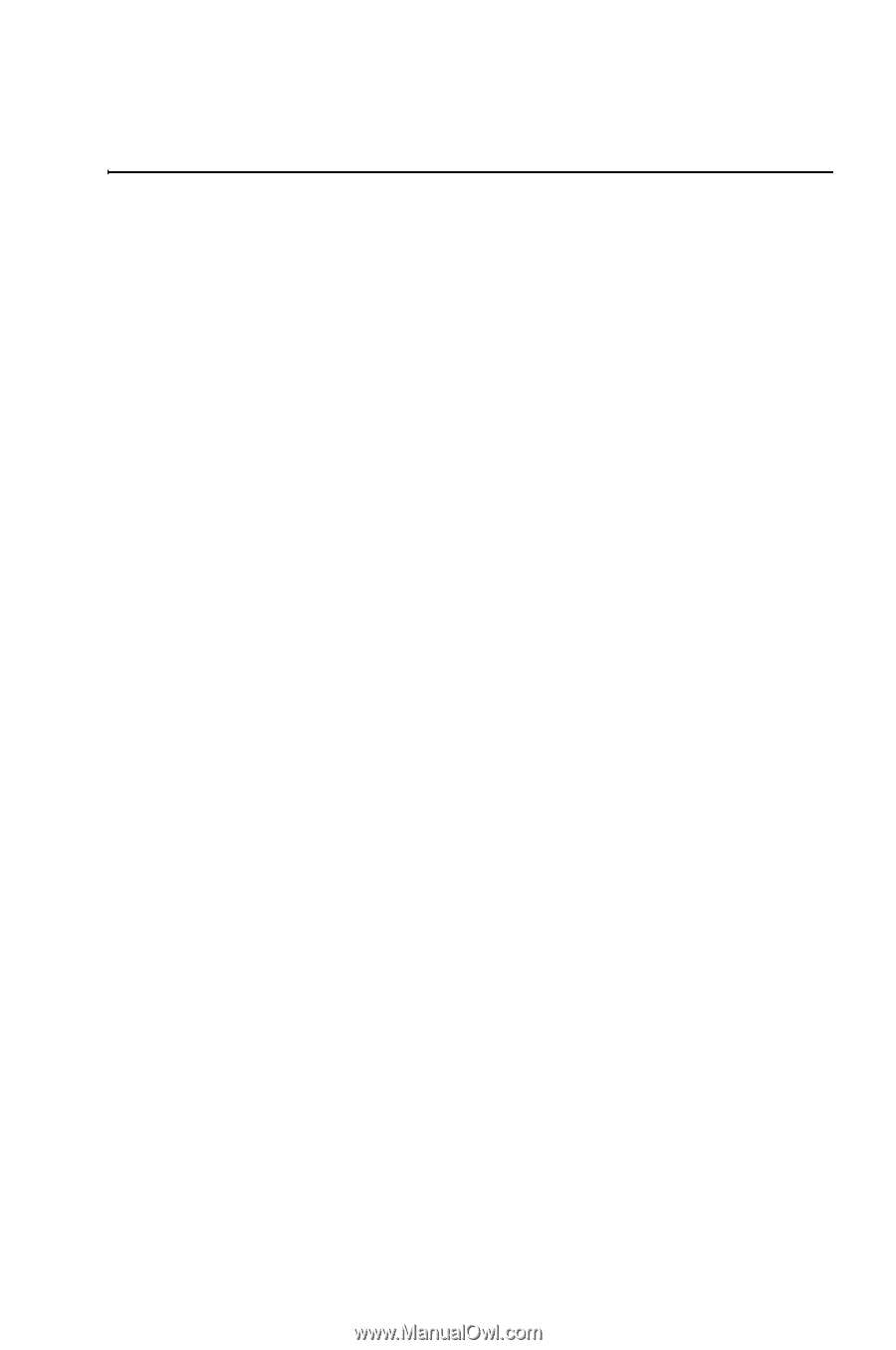
HP
50g graphing calculator
user’s manual
H
Edition 1
HP part number
F2229AA-90001